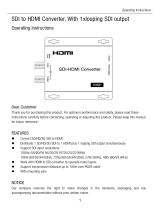Page is loading ...

®
HDSDI to HDMI
Scaler
EXT-HDSDI-2-HDMIS
User Manual
www.gefen.com

Technical Support:
Telephone (818) 772-9100
(800) 545-6900
Fax (818) 772-9120
Technical Support Hours:
8:00 AM to 5:00 PM PST Monday thru Friday.
Write To:
Gefen LLC
c/o Customer Service
20600 Nordhoff St
Chatsworth, CA 91311
www.gefen.com
Notice
Gefen LLC reserves the right to make changes in the hard ware, packaging and
any accompanying doc u men ta tion without prior written notice.
HDSDI to HDMI Scaler is a trademark of Gefen LLC
© 2011 Gefen LLC, All Rights Reserved
All trademarks are the property of their respective owners
ASKING FOR ASSISTANCE
Rev A1
2.2.5

CONTENTSCONTENTS
1 Introduction
2 Operation Notes
3 Features
4 Panel Layout
5 Panel Descriptions
6 Connecting And Operating The HDSDI to HDMI Scaler
7 IR Remote Control Layout
8 IR Remote Control Descriptions
9 Installing the IR Remote Control Battery
10 IR Remote Configuration
11 Menu Functions
17 Supported Input / Output Resolutions
18 Firmware Update Procedure
19 Specifi cations
20 Warranty

1
INTRODUCTION
Congratulations on your purchase of the HDSDI to HDMI Scaler. Your complete
satisfaction is very important to us.
Gefen
Gefen delivers innovative, progressive computer and electronics add-on solutions
that harness integration, extension, distribution and conversion technologies.
Gefen’s reliable, plug-and-play products supplement cross-platform computer
systems, professional audio/video environments and HDTV systems of all sizes
with hard-working solutions that are easy to implement and simple to operate.
The Gefen HDSDI to HDMI Scaler
The HDSDI to HDMIS Scaler is the newest revision of our HD-SDI conversion
line incorporating SD/HD-SDI mode conversion scaled to HDMI. Resolutions of
up to 1080p are supported over the SDI link for those that want true “High Defi ni-
tion”. Performance has been greatly enhanced due to Gennum’s VXP Scaler
onboard; allowing for new features such as: Color and Gamma Correction, Noise
Reduction, Detail Enhancement, Aspect Ratio Selection, Pattern Generator
Mode, and Multiple Language Menu Support.
How It Works
HD-SDI devices are connected to the HD-SDI input and HDMI devices are con-
nected to the HDMI output. When the source, display and the Scaler are powered
and connected, video signals are converted to the proper format.

READ THESE NOTES BEFORE INSTALLING OR
OPERATING THE HDSDI TO HDMI SCALER
• On power up, the HDSDI to HDMI Scaler will automatically detect the input
format of the input. The unit is controlled using the included eight-button
remote.
• Pressing the OUTPUT button cycles the HDSDI to HDMI Scaler through the
following output modes: 640x480 - 800x600 - 720p - 1080i
• Other functions and output modes can be accessed through the onscreen
menu.
• To Restore I/O settings, recycle the power on the Scaler.
• To bring up the on-screen menu, press the MENU button. Navigation is
done using the UP, DOWN, LEFT, RIGHT and ENTER buttons.
• The SOURCE button selects the input source
Note: Both DIP switches under the remote battery cover must initially be in the
OFF position to communicate with the Scaler. For more information, please see
page 10 for RMT-8HDS-IR Installation instructions.
OPERATION NOTES
2

3
FEATURES
Features
• 10-bit resolution for greater precision and dynamic range
• Proprietary 10-bit motion adaptive video de-interlacing with edge
interpolation for HD/SD formats.
• Advanced noise reduction and detail enhancement
• Maximum active image size of 2048 samples x 2048 lines PBP processing
for various combinations of video and graphics with alpha blending
• Fully integrated sprite based multi-plane OSD controller.
• Frame rate conversion to and from any refresh rate
• Pattern mode with color bars and cross hatch patterns
• Color correction
• Limited/full RGB selection
• Detail Enhancement
• Brightness Adjustment
• Gamma Selection
• Aspect Ratio Select
• Custom Timing output mode
• French/English Menu Set
• RS-232 upgradeable fi rmware
• RS-232 and/or I/R Control
• Lifetime support includes two-year manufacturer’s warranty and free
technical support for the lifetime of the product.
• Rack Mountable
Package Includes
(1) Gefen HDSDI to HDMI Scaler
(1) IR Remote Control Unit
(1) 5V DC Locking Power Supply
(1) User Manual

4
PANEL LAYOUT
Front Panel
Back Panel
1
2
8
10
11
45 67
9
3

5
PANEL DESCRIPTIONS
1 Infrared Sensor
Point the supplied remote control at this port to access
2 Power LED
When this is lit, the unit is powered on
3 RS232 Input
Connect an RS-232 serial cable to this port. This port is used to update the
fi rmware in addition to controlling the unit via RS-232. Refer to the Gefen web
site to download documentation on the RS-232 command set.
4 5V DC Locking Power Input
Connect the supplied low-voltage power supply cord into this socket
5 Genlock (Reference) Input
Connect Genlock signal here
6 S/PDIF Audio Output
This S/PDIF output will supply supported audio formats for output to an
external audio decoder or device such as an amplifi er or receiver.
7 HD-SDI Dual Link Input
Input HD-SDI here
8 HD-SDI Dual Link Loop Output
Connect the loop output here
9 HD-SDI Dual Link Input
Input HD-SDI here
10 HD-SDI Dual Link Loop Output
Connect the loop output here
11 HDMI Output
Connect up an HDTV display to this HDMI port

6
CONNECTING THE HDSDI TO HDMI SCALER
How to Connect the HDSDI to HDMI Scaler
1. Connect an appropriate HD-SDI source to the Scaler.
2. Optionally connect a suitable clock generator to the Reference In connector.
3. Connect a DVI display (to work with a loop also connect an HD-SDI
compliant display).
4. Connect a coax cable from S/PDIF connector on the Scaler to an audio
amplifi er.
5. Connect the supplied 5V DC locking power supply.
Wiring Diagram for the HDSDI to HDMI Scaler
HD-SDI Source
Clock Generator
0 0:0 0:
00
HDMI Display
HD-SDI Display Audio Receiver
Scaler
EXT-HDSDI-2-HDMIS
SDI CABLE
COAX AUDIO CABLE
HDMI CABLE

7
IR REMOTE CONTROL LAYOUT
RMT-8HDS-IR
1
2
3
9
4
58
6
7

8
IR REMOTE CONTROL DESCRIPTIONS
1 I/R Sensor
The LED will light up every time a button is pushed on the remote control.
2 Up Arrow Button
Use this to navigate up the OSD (On-Screen Display)
3 Left Arrow Button
Use this to navigate left on the OSD
4 ENTER Button
Use this button to Accept Operation / Return to Menu
5 Down Arrow Button
Use this to navigate down on the OSD
6 SOURCE Button
(Not used in this system)
7 OUTPUT Button
Cycles through the following input modes: 480i, 576i, 720p, and 1080i
8 MENU Button
Show / Hide OSD (On-Screen Display)
9 Left Arrow Button
Use this to navigate left on the OSD

9
IR REMOTE CONTROL INSTALLATION
Installing the IR Remote Control Battery
1. Remove the battery cover on the back of the IR Remote Control unit.
2. Insert the included battery into the open battery slot. The positive (+) side of
the battery should be facing up.
3. Replace the battery cover.
The Remote Control unit ships with two batteries. One battery is required for
operation and the other battery is a spare.
Battery Compartment

10
IR REMOTE CONFIGURATION
Setting the IR Remote Channel on the RMT-8HDS-IR
In the event that IR commands from other remote controls confl ict with the
supplied IR Remote Control Unit, changing the remote IR channel will fi x this
issue. The IR Remote Control Unit has a bank of DIP switches for setting the
Remote IR channel.
The DIP Switch bank is located underneath the battery cover.
1 2
1 2
1 2
1 2
Remote Channel 3:
Remote Channel 1:
Default
Remote Channel 2:
Remote Channel 4:
Left: Picture of the opened rear battery
compartment of the IR Remote Control
Unit showing the exposed DIP Switch bank
between the battery chambers.
The IR channel selected on the IR Remote Control unit must match the IR
channel assigned to the HDSDI to HDMI Scaler. For example, if both DIP
switches on the remote are in the down position (IR channel 1), the HDSDI to
HDMI Scaler must be set to IR channel 1.
Refer to page 13 on how to change the IR channel on the HDSDI to HDMI
Scaler.

11
MENU FUNCTIONS
General
• Language:
Localizes Menu System for English or French.
• Save confi guration:
Saves the current settings.
• Restore default confi guration:
Restores the factory default settings.
Patterns
• Color Bars
Displays a color bar (SMPTE) test pattern.
• Cross Hatch:
Displays a cross hatch test pattern.
Output
• Available Formats
All
Displays all available output formats, supported by the Scaler.
Monitor Supported
Displays only output formats supported by the connected monitor.
• Video Output Format
Displays the available video output formats. See page 16 for a list of sup-
ported output formats.
NOTE: If Monitor Supported was selected under Avail-
able Formats, only those timings and resolutions supported by the monitor will be
available.

12
MENU FUNCTIONS
• Graphic Output Format
Displays the available graphic output formats. See page 16 for a list of
supported output formats.
• Custom Output Format
Allows the creation of a custom output format based on the following param-
eters: HTotal (Total Horizontal Lines), HActive (Total Active Lines), HSync
backporch, HSync Width (Horizontal Sync Width), VTotal (Total Vertical
Lines), VActive (Active Vertical Lines), VSync Backporch, VSync Width, and
Refresh Rate.
• Link Confi guration
Selects the color space: RGB 4:4:4, YCbCr 4:4:4, or YCbCr 4:2:2
• Frame Rate
Selects the frame rate: Default, 48 Hz, 50 Hz, 59.94 Hz, 60 Hz, 75 Hz,
or 85 Hz.
• Sync Adjust
Allows vertical and horizontal sync adjustment.
• Genlock Reference
Selects the reference signal: Off, Video Input, or Ref Input.
Input
• Input Format
Select the input formats. The default selection is Auto Detect. See page 16
for a list of supported input formats.
• Link Confi guration
When using dual link SDI/HDSDI input, this options allows the selection of
either YCbPr or RGB.

13
MENU FUNCTIONS
• Clean Aperture
Horizontal Size
Stretches the image horizontally
Vertical Size
Stretches the image horizontally
Horizontal Position
Positions the output signal horizontally.
Vertical Position
Positions the output signal vertically.
• Audio
Selects the number of audio channels. The built in S/PDIF connector
outputs the fi rst 2 channels of Audio Group 1 PCM bitstream (8 channels)
and compressed audio formats using the fi rst 2 ch. of Audio Group 1
• Remote Channel
Changes the I/R code of the Scaler to one of 4 settings between 0 and 3
(which in turn set the I/R frequency in use). The I/R code must be set the
same in both I/R remote and Scaler. Please see the RMT-8HDS-IR Installa-
tion on page 10 for more information.

14
MENU FUNCTIONS
Picture
• Image Color
Contrast Red
Adjusts the contrast for the red color component.
Contrast Green
Adjusts the contrast for the green color component.
Contrast Blue
Adjusts the contrast for the blue color component.
Brightness Red
Adjusts the contrast for the red color component.
Brightness Green
Adjusts the contrast for the green color component.
Brightness Blue
Adjusts the contrast for the blue color component.
RGB/Y Output Offset
Adjust black levels between 0 (default) and 100.
• Gamma Correction
Can be set to: Default, sRGB, User Table, Custom, or a Gamma Coeffi cient
can be specifi ed.
• Detail Enhancement
Adjusts the sharpness and noise level of the output signal.
• Noise Reduction
Digitally reduce the noise on the output signal.

15
MENU FUNCTIONS
• Motion Threshold
Sets the VXP processor intra-frame motion detection threshold for the
deinterlacer. This feature is used to remove motion-related artifacts in the
video when creating progressive frames from interlaced fi elds.
• Output Color Range
16 - 235 (Pass Through)
Forces input to limited-range RGB
0 - 255 (Expand)
Forces input to full-range RGB.
Layout
• Size and Position
Horizontal Size
Adjusts the horizontal size of the output signal.
Vertical Size
Adjusts the vertical size of the output signal.
Horizontal Position
Adjusts the horizontal position of the output signal.
Vertical Position
Adjusts the vertical position of the output signal.

16
MENU FUNCTIONS
Aspect
• Full Screen
Stretches input to fi ll the monitor.
• Letter / Pillar Box
Sets the aspect ratio to fi t a letter or pillar box format.
• Panoramic
Panoramic zoom feature
• Extract
Zooms in on a subset of the input signal.
Extract Size
Specifi es the percentage of the input signal to be extracted (zoomed).
Horizontal Position
Adjust the horizontal position of the extracted portion of the input signal.
Vertical Position
Adjust the vertical position of the extracted portion of the input signal.
Clean Aperture
• Horizontal and Vertical Size
Stretch image Horizontally or Vertically.
• Horizontal and Vertical Position
Move image in view port Horizontally or Vertically.

17
SUPPORTED INPUT/OUTPUT RESOLUTIONS
Input Video Formats Supported:
480i 720p/50 1080p/23.98 1080sf/23.98
480p 720p/59.94 1080p/24 1080sf/24
576i 720p/60 1080p/25 1080sf/25
576p 1035i/59.94 1080p/29.97 1080sf29.97
720p/23.98 1035i/60 1080p/30 1080sf/30
720p/24 1080i/50 1080p/50 2K-p/23.98
720p/25 1080i/50M 1080p/50M 2K-p/24
720p/29.97 1080i/59.94 1080p/59.94 2K-sf/23.98
720p/30 1080i/60 1080p/60 2K-sf/24
Output Video Formats Supported:
480i 720p/50 1080p/23.98 2K-p/23.98
480p 720p/59.94 1080p/24 2K-p/24
576i 720p/60 1080p/25
576p 1035i/59.94 1080p/29.97
720p/23.98 1035i/60 1080p/30
720p/24 1080i/50 1080p/50
720p/25 1080i/50M 1080p/50M
720p/29.97 1080i/59.94 1080p/59.94
720p/30 1080i/60 1080p/60
Output Graphic Formats Supported:
640x350/85 1024x768/75 1280x1024/85 1920x1200/60
640x400/85 1024x768/85 1360x768/60 2048x1080
640x480/60 1280x854 1366x768/60
640x480/75 1152x864/75 1366x923/50
640x480/85 1280x768/60 1440x900/60
800x600/60 1280x960/60 1440x1080/60
800x600/75 1280x960/85 1600x1024
800x600/85 1280x1024/60 1600x1200/60
1024x768/60 1280x1024/75 1680x1050/60
/