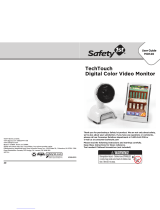Page is loading ...

User’s Guide
Digital Video Baby Monitor
Models: MBP25, MBP25/2, MBP25/3, MBP25/4, MBP25-B2
The features described in this User’s Guide are subject to modifications without prior notice.

Welcome...
to your new Motorola Digital Video Baby Monitor!
Thank you for purchasing this Baby Monitor. Now you can see and hear your
baby sleeping in another room or you can monitor your older children in their
playroom.
Please retain your original dated sales receipt for your records. For
warranty service of your Motorola product, you will need to provide a copy
of your dated sales receipt to confirm warranty status. Registration is not
required for warranty coverage.
For product related questions, please call:
This User's Guide provides you with all the information you need to get the
most from your product.
Before you can use the baby monitor, we recommend you insert and fully
charge the battery in the Parent Unit, so that it continues to work if you
disconnect it from the power supply to carry it to another location. Please
read the Safety Instructions on page 6 before you install the units.
Got everything?
• 1 x Parent Unit
• 1 x Baby Unit (camera)
• 1 x Rechargeable Ni-MH battery pack for the Parent Unit
• 1 x Power adapter for the Parent Unit
• 1 x Power adapter for the Baby Unit
• 1 x Belt Clip
In multi-camera packs, you will find one or more additional camera units
with power adapter units.
US and Canada 1-888-331-3383
Email: support@motorolamonitors.com

Overview of the Parent Unit
1. Display (LCD screen)
2. Scroll Up/Volume+ Button
3. Scroll Down/Volume- Button
4. Return/Switch Camera Button
Press to return to previous menu level.
Press to switch between camera units
(if paired with more than one camera).
Press to pan left in digital pan/tilt mode.
5. Menu/OK Button
Press to open the menu options.
Press to confirm a selection.
Press to pan right in digital pan/tilt
mode.
6. Zoom Button
Press once to switch to 2X Zoom level.
Press again to return to normal mode
(1X).
7. Talk Key
Press and hold to talk back through
the camera.
8. Power indicator LED (Blue)
when main adapter power is ON.
9. Unit ON/OFF LED (Green)
10. Audio Level LED (Green, Orange,
Red, Red)
11. Power / Video On-Off Button P
Press and hold to turn the unit
ON or OFF.
In monitor mode, press to turn the
display ON/OFF.
12. Battery cover
13. Stand
14. Speaker
15. Power Adapter Socket
POWER
1
10
14
13
12
11
15
9
2
7
5
34
6
8

Parent Unit menu icons
Signal Level Indication (5 Levels)
Night Vision Mode (Video also changes to Black/White)
Battery Level Indication (4 Levels)
Volume Level Control (8 Levels)
Brightness Level Control (8 Levels)
Alarm Setting (6h, 4h, 2h, OFF)
Select setting
Add Camera
Delete Camera
Camera scan mode set
Zoom Level Control (1X, 2X)
N
*

Overview of Your Baby Unit
Important guidelines for installing your Baby Monitor
• To use your Video Monitor Baby and the Parent Unit together, you must be
able to establish a radio link between them, and that range may be affected
by environmental conditions.
• Any large metal object, like a refrigerator, a mirror, a filing cabinet, metallic
doors or reinforced concrete between the Baby and Parent Units may block
the radio signal.
• The signal strength may also be reduced by other solid structures, like walls
or electrical equipment, such as radios, TVs, computers, cordless or mobile
phones, fluorescent lights or dimmer switches.
• Use of other 2.4 GHz products, such as wireless networks (Wi-Fi
®
routers),
Bluetooth
®
systems, or microwave ovens, may cause interference with this
product, so keep the Baby Monitor at least 5 feet (1.5 meters) from these
types of products, or turn them off if they appear to be causing interference.
• If the signal is weak, try moving the Parent and/or the Baby Unit to different
positions in the rooms.
1. Photo Sensor (Night Vision Mode) 6. Power Adapter Socket
2. Camera Lens 7. Pair Key
3. Infrared LEDs 8. Microphone
4. Power LED 9. Speaker
5. ON/OFF Switch
5
1
2
4
3
9
6
7
8

6 Table of contents
Table of contents
1. Safety Instructions..................................................................................... 7
2. Getting Started........................................................................................10
2.1 Baby Unit Power Supply............................................................................ 10
2.2 Parent Unit Battery Installation.................................................................. 10
2.3 Parent Unit Power Supply ......................................................................... 11
2.4 Registration (Pairing) ................................................................................ 13
3. Using the Baby Monitor...........................................................................14
3.1 Setting Up.................................................................................................. 14
3.2 Night Vision Mode .................................................................................... 14
3.3 Video ON/OFF ......................................................................................... 14
3.4 Talk Mode.................................................................................................. 14
4. Parent Unit Menu Options ......................................................................15
4.1 Volume ...................................................................................................... 15
4.2 Brightness.................................................................................................. 15
4.3 Zoom, Pan and Tilt .................................................................................... 15
4.4 Alarm ......................................................................................................... 15
4.5 Camera Control........................................................................................ 16
4.5.1 Add (Pair) a camera .................................................................. 16
4.5.2 View a Camera .......................................................................... 16
4.5.3 Delete a Camera ....................................................................... 17
4.5.4 Scan the Cameras ..................................................................... 17
5. Disposal of the Device (environment) .................................................... 18
6. Cleaning .................................................................................................. 19
7. Help..........................................................................................................20
8. General Information ................................................................................ 22

Safety Instructions 7
ENGLISH
1. Safety Instructions
WARNING:
Strangulation Hazard: Children have
STRANGLED in cords. Keep this cord
out of the reach of children (more than
3ft (1m) away). Never use extension cords
with AC Adapters. Only use the AC
Adapters provided.

8 Safety Instructions
WARNING
This baby monitor is compliant with all relevant standards regarding
electromagnetic fields and is, when handled as described in the User's Guide,
safe to use. Therefore, always read the instructions in this User's Guide carefully
before using the device.
• Adult assembly is required. Keep small parts away from children when
assembling.
• This product is not a toy. Do not allow children to play with it.
• This baby monitor is not a substitute for responsible adult supervision.
• Keep this User's Guide for future reference.
• Do not place the baby unit or cords in the crib or within reach of the baby
(the unit and cords should be more than 3 feet away).
• Keep the cords out of reach of children.
• Do not cover the baby monitor with a towel or blanket.
• Test this monitor and all its functions so that you are familiar with it prior to
actual use.
• Do not use the baby monitor in moist places or close to water.
CAMERA SET UP & USE:
● Determine a location for the Baby Unit that will provide the best view
of your baby in his/her crib.
● Place the BABY UNIT on a flat surface, such as a dresser, bureau, or
shelf or mount the Unit to a wall securely using the keyhole slots under
the stand.
● NEVER place the Baby Unit or cords within the crib.

Safety Instructions 9
ENGLISH
• Only use the chargers and power adapters provided. Do not use other
chargers or power adapters as this may damage the device and battery pack.
• Only insert a battery pack of the same type.
• Do not touch the plug contacts with sharp or metal objects.
• Connect the power adapters to easily accessible electrical outlets.
CAUTION
Risk of explosion if battery is replaced by an incorrect type.
Dispose of used batteries according to their instructions.

10 Getting Started
2. Getting Started
2.1 Baby Unit Power Supply
1. Connect the small plug of the Power Adapter to the Baby Unit (Camera)
and the other end to the electrical outlet.
NOTE
Only use the enclosed Power Adapter (6V DC / 500mA) with the slightly larger
DC plug.
2. Slide the ON/OFF switch to the ON position. The power LED will light up
in orange.
3. Slide the ON/OFF switch to the OFF position to turn the Baby Unit off.
2.2 Parent Unit Battery Installation
The supplied rechargeable battery pack should be fitted so that the Parent Unit
can be moved without losing the link with the Camera. Charge the battery in the
Parent Unit before first time use or when the Parent Unit indicates that the
battery is low.
1. Insert the plug of the rechargeable battery pack into the small socket inside
the battery compartment as shown above and fit the battery pack into the
compartment.
Black
Red

Getting Started 11
ENGLISH
2. Place the battery cover over the compartment and gently tighten the
screw in a clockwise direction using a small cross-head or flat-head
screwdriver.
2.3 Parent Unit Power Supply
IMPORTANT
Installing the rechargeable battery pack and charging it fully before use is
recommended. This will allow the unit to operate on battery in the event of a
power failure, or when moving to a different room.
1. Connect the small plug of the Power Adapter to the Parent Unit and the
other end to the electrical outlet. Only use the enclosed Power Adapter (6V
DC/500mA) with the slightly smaller DC plug.
2. Press and hold the
P POWER ON/OFF button for 1 second to turn ON
the Parent Unit.
3. Once the Baby and Parent Units are switched ON, the display on the Parent
Unit will show the video captured by the Baby Unit.
Small cross-head or flat-head
screwdriver.

12 Getting Started
4. If there is no connection or you are out of range, the video display will go
off, the symbol will flash on the LCD display, and the unit will beep
every 9 seconds. (If the unit is on scan the
1 ?
symbol displays.)
Move the Parent Unit closer to the Baby Unit to re-establish the link.
5. Press and hold the
P POWER ON/OFF button, until the progress bar
scrolls across fully, to turn OFF the Parent Unit.
NOTE
The battery icon will turn Red, flash, and beep approximately every 5
seconds to indicate that the battery is low and needs to be recharged. The
battery pack will take approximately 16 hours to charge.
When charging
1. If the Parent Unit is turned OFF, when the Adapter is plugged in, it displays
the "Power Adapter" icon briefly, then a large battery icon with internal
segments cycling for 60 seconds, before the display goes blank. Note, the
Unit will continue to charge. The Blue LED at the top left corner will light up
to indicate that the Adapter is plugged in.
2. If the Parent Unit is turned ON, when the Adapter is plugged in, the battery
icon in the screen’s top right corner will show that the battery is charging
by cycling the internal segments. The segments stop cycling when the
battery is fully charged. The Blue LED at the top left corner will light up to
indicate that the Adapter is plugged in.
0

Getting Started 13
ENGLISH
2.4 Registration (Pairing)
The Baby Monitor Camera is pre-registered to your Parent Unit. You do not
need to register it again unless the Baby Unit loses its link with the Parent Unit.
To re-register your Baby Unit, or register a new Baby Unit, follow the procedure
below:
1. Press the
button on the Parent Unit and then press the - DOWN button
to select the ADD CAMERA icon , and press the
button to confirm.
2.
1
/
2
/
3
/
4
will pop up, press the + UP button or - DOWN button to
select the desired Camera identification number and press the
button to
start searching for a Camera Unit. The Green Audio Level LED turns on
while searching.
3. Press and hold the PAIR button under the bottom left edge of the Camera
Unit until the Parent Unit finds the Camera, beeps and the video from the
Camera appears.
NOTE
If a particular Baby Unit was registered previously, registering this current Baby
Unit again will overwrite the old registration.
If a Camera Unit is not found within about 30 seconds, the search will end and
the Parent Unit will return to its previous mode.

14 Using the Baby Monitor
3. Using the Baby Monitor
3.1 Setting Up
• Place the Baby Unit in a convenient location (e.g. on a table) and point the
camera lens towards the area you want to monitor.
• Adjust the Baby Unit’s head angle by rotating the camera up, down, left and
right until you are satisfied with the image on the Parent Unit.
NOTE
Do not place the Baby Unit within reach of a child or baby(s)! If there is
interference with the picture or sound, try moving the units to different locations,
and ensure they are not close to any other electrical equipment.
3.2 Night Vision Mode
The Baby Unit has 8 high-intensity infrared LEDs for picking up clear images in
the dark. When the built-in photo sensor on the top of the unit detects a low level
of ambient light, the LEDs will automatically activate and the screen on the
Parent Unit will display in black and white. The
N icon will be displayed at the top
of the screen.
3.3 Video ON/OFF
Press the VIDEO ON/OFF button V on the Parent Unit to turn the LCD display
on or off, but still leave the audio monitor on.
3.4 Talk Mode
Press and hold the T TALK button on the Parent Unit to talk to your baby through
the Baby Unit’s loudspeaker. The
T icon will be displayed at the top of the LCD
screen.

Parent Unit Menu Options 15
ENGLISH
4. Parent Unit Menu Options
4.1 Volume
1. While in monitor mode, press the + UP button or - DOWN button to
select the desired volume level from level 1 ~ 8. (The default volume level
setting is level
4.)
4.2 Brightness
1. Press the button and the first menu option will appear.
2. Select the BRIGHTNESS icon and press the
button.
3. Press the
+ UP button or - DOWN button to select the desired brightness
level from level 1 ~ 8. (The default brightness level setting is level 4.)
4. Press the
button to return to the Monitor mode or the device will
automatically return to the monitor mode after 30 seconds.
4.3 Zoom, Pan and Tilt
1. Press the Zoom button to select 1X or 2X Zoom. (The default setting is
1X.) When in 2X
Zoom mode the icon is displayed, and the functions of
the
+ UP, - DOWN, and buttons are changed to allow you to view
different areas of the original 1X
video screen.
2. When in the 2X Zoom mode, press the
+ UP button or - DOWN button
to move up or down the display view, or press the or buttons to pan
the display left or right.
3. Press the ZOOM button to return to normal mode.
4.4 Alarm
1. Press the button and the first menu option will appear.
2. Press the
- DOWN button to show the ALARM icon and press the
button to confirm.
3. Press the
+ UP button or - DOWN button to select the alarm time
(
6h
,
4h
,
2h
). (The default setting is Alarm OFF (X).)
If an alarm time is selected, the Parent Unit will beep at the end of the
selected 2, 4 or 6 hour period, and the alarm icon will flash red. The alarm is
cancelled after 60 seconds or by pressing any button on the Parent Unit.
Set the alarm again if you want another alarm call.

16 Parent Unit Menu Options
4.5 Camera Control
4.5.1 Add (Pair) a camera
1. Press the button and the first menu option will appear.
2. Press the
- DOWN button to select the ADD CAMERA icon and
press the
button to confirm.
3.
1
/
2
/
3
/
4
will pop up, press the + UP button or - DOWN button to
select the desired Camera Unit, and press the
button to start searching
for a Camera Unit. The Green Audio Level LED turns on while searching.
4. Press and hold the PAIR button underneath the Baby Unit until the Parent
Unit finds the camera, beeps and the picture from the Camera appears.
NOTE
A Camera can only be registered to one Parent Unit at any one time.
4.5.2 View a Camera
1. Press the button.
2. Press the
- DOWN button to select VIEW CAMERA icon and press
the
button to confirm.
3.
1
/
2
/
3
/
4
will pop up, press the + UP button or - DOWN button to
select the desired Camera unit, and press the
button to view the picture
from that Camera.
TIP
Quick Method to View Cameras instead of using the menu.
Directly press repeatedly to select
1
/
2
/
3
/
4
or .

Parent Unit Menu Options 17
ENGLISH
4.5.3 Delete a Camera
1. Press the button.
2. Press the
- DOWN button to select the DELETE CAMERA icon and
press the
button to confirm.
3.
1
/
2
/
3
/
4
will pop up, press the + UP button or - DOWN button to
select the desired Camera unit, press the
button then press the -
DOWN button to select the DELETE CAM icon .
4. Press the
button to confirm the deletion or RETURN button to exit.
NOTE
You cannot delete the Camera if it is the only Camera paired in the system.
4.5.4 Scan the Cameras
1. Press the button.
2. Press the
- DOWN button to select and choose the symbol for Scan
selection.
3. The screen will then display images from each registered Camera in a
loop, changing once about every 10 seconds.
TIP
Quick Method to View Cameras instead of using the menu.
Directly press repeatedly to select
1
/
2
/
3
/
4
or .
NOTE
If the Parent Unit is in scan mode and one of the registered Cameras is turned
off or out of range, the scan will stop at the missing Camera (e.g. camera) and
display the
3 ?
icon while emitting a warning beep every 8 seconds.
WARNING
Check the Camera and correct the fault immediately if you are using that
Camera to monitor your baby.
If you want to continue in camera scan mode without that Camera, delete the
Camera (see 4.5.3 Delete a Camera) and start the scan again.

18 Disposal of the Device (environment)
5. Disposal of the Device (environment)
At the end of the product’s lifecycle, you should not dispose of
this product with normal household waste. Take this product to
a collection point for the recycling of electrical and electronic
equipment. The symbol on the Product, User’s Guide and/or
box indicates this.
Some of the product materials can be reused if you take them to
a recycling point. By reusing some parts or raw materials from used products
you make an important contribution to the protection of the environment.
Please contact your local authorities in case you need more information on the
collection points in your area.
Dispose of the battery pack in an environmentally-friendly manner according to
your local regulations.

Cleaning 19
ENGLISH
6. Cleaning
Clean the Baby Monitor with a slightly damp or anti-static cloth.
Never use cleaning agents or abrasive solvents.
Cleaning and care
• Do not clean any part of the product with thinners or other solvents and
chemicals –- this may cause permanent damage to the product which is not
covered by the Warranty.
• Keep your Baby Monitor away from hot, humid areas or conditions, strong
sunlight and avoid moisture.
• Every effort has been made to ensure high standards of reliability for your
Baby Monitor. However, if something does go wrong, please do not try to
repair it yourself – contact Customer Service for assistance.

20 Help
7. Help
Display
No Display
• Try recharging or replacing the Battery Pack.
• Reset the Units. Disconnect the Battery Pack of the Parent Unit and unplug
both the Units’ electrical power, then plug them back in.
• Is the Unit turned on?
Press and hold the ON/OFF button
P on the Parent Unit to turn it ON.
• Is the correct Camera selected?
Change the Camera number, if necessary.
• Is the video display turned on?
Press the VIDEO ON/OFF button
V to turn it ON.
• When operating using batteries only, the Display will go blank after
4 minutes to save power. The unit is still active and will give you audio alerts.
You can reactivate the screen by pressing any button.
Registration
If the Baby Unit has lost its link with the Parent Unit
• Try recharging or replacing the Battery Pack.
• If the Baby Unit is too far away it may be out of range, move the Baby Unit
closer to the Parent Unit.
• Reset the Units by disconnecting them from the battery and electrical power.
Wait about 15 seconds before reconnecting. Allow up to one minute for the
Baby Unit and the Parent Unit to synchronize.
• See Step 2.4 Registration (Pairing), if there is a need to re-register the units.
/