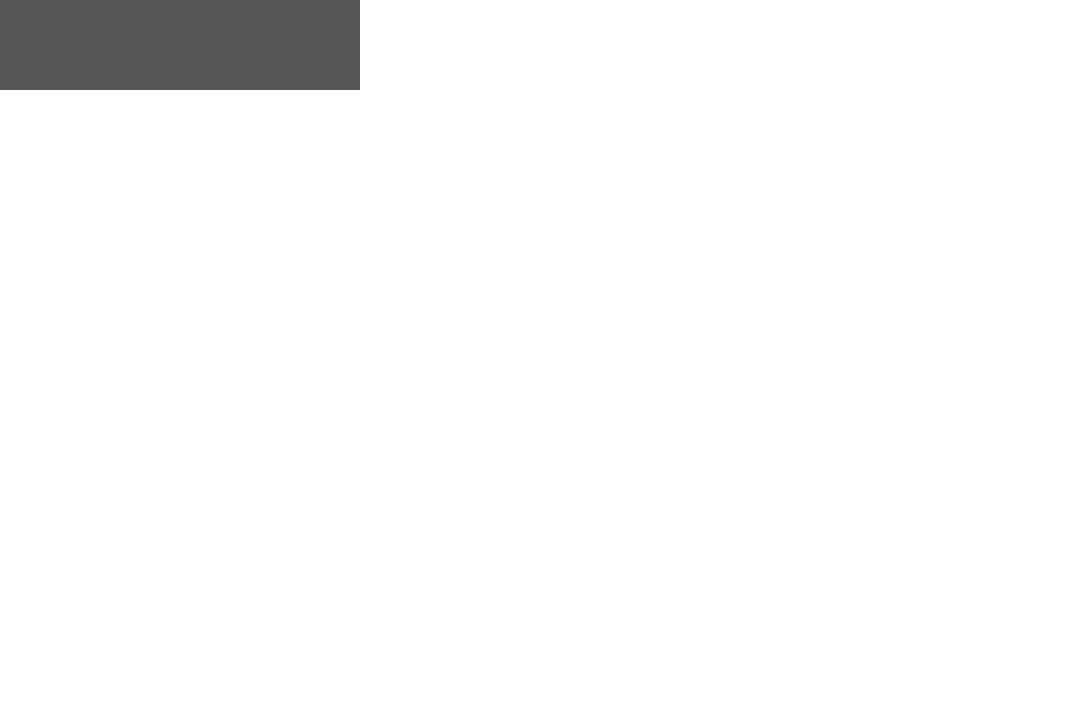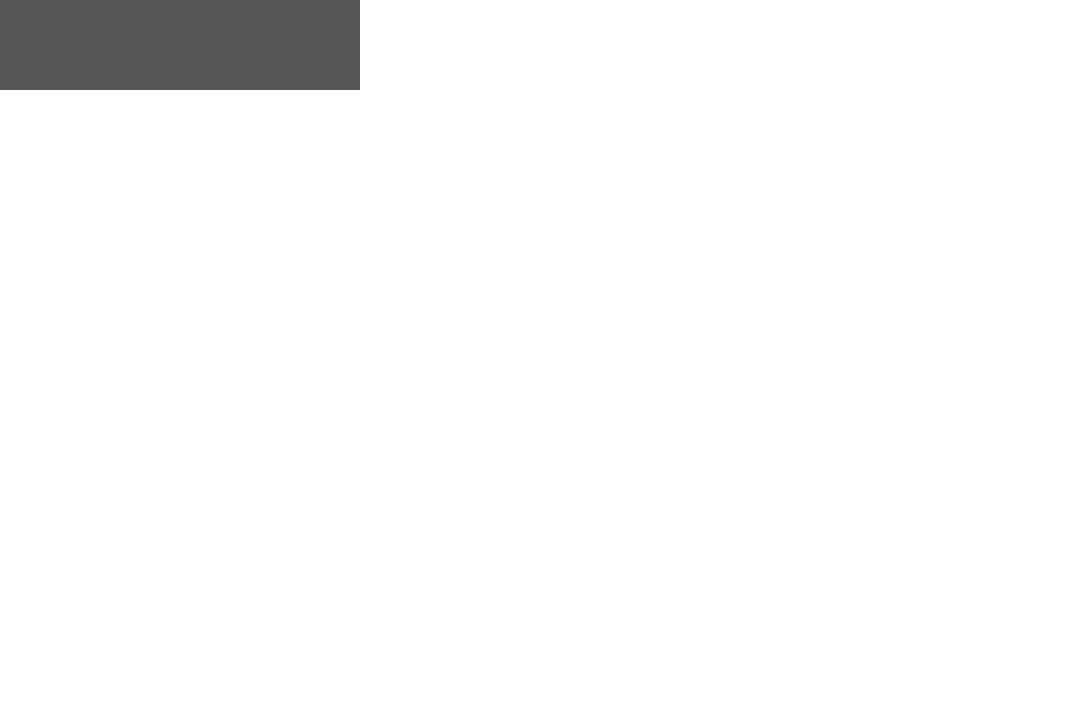
ii
Introduction
INTRODUCTION ...........................................I-XII
Product Registration ......................................i
Table of Contents .........................................ii
FCC Compliance .........................................iii
Warnings and Cautions ............................ iv-v
Consumer Limited Warranty ....................... vi
Software License Agreement ....................... vii
Maintenance .............................................. viii
GPS Cleaning ........................................ viii
Lens Cleaning ........................................ viii
Storage .................................................. viii
Water Immersion ................................... viii
Features ....................................................... ix
eTrex Summit Description ............................ x
Buttons ........................................................ xi
Battery Installation .....................................xii
GETTING STARTED ..................................... 1-12
Here We Go ..................................................1
Calibrating the Compass ..............................2
Page Basics ................................................3-8
Table of Contents
Let the Fun Begin ....................................... 9
Make Yourself at Home ............................. 10
Follow the Pointer .................................... 11
You’ve Made It! ......................................... 12
REFERENCE ............................................ 13-53
SkyView Page ........................................... 13
Advanced SkyView Page ........................... 14
Map Page .................................................. 15
Pointer Page ........................................16-18
Trip Computer Page ............................19-20
Options ................................................ 19
Trip Computer Data Fields ................... 20
Elevation Page ....................................21-24
Options ...........................................21-23
Data Fields ........................................... 24
Menu Page .........................................25-39
Mark Waypoint Page .......................25-26
Waypoints Page .................................... 27
Review Waypoint Page ....................28-30
Hunt/Fish and Sun/Moon Pages ........... 31
Project Waypoint Page .......................... 32
Routes Page .....................................33-35
Track Log Page ................................36-39
Calibration Page ................................... 40
Setup Page ...........................................41-53
Time Page ........................................41-42
Display and Units Pages ....................... 43
Map Datums ......................................... 44
Dist/Speed and Elevation/VSPD Units ... 45
Units Page ............................................ 46
Interface Page ....................................... 47
Heading Page ..................................48-49
North Reference ................................... 50
System Page ....................................51-53
APPENDICES .......................................... 54-62
Appendix A - Specifications ...................... 54
Appendix B - What is GPS? ...................... 55
Appendix C - What is WAAS? .................. 56
Appendix D - FAQ ................................... 57
Appendix E - Accessories ....................58-59
Appendix F - Wiring Diagram .................. 60
Appendix G - Troubleshooting ................. 61
Appendix H - Reception Tips ................... 62
INDEX ................................................... 63-64