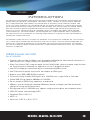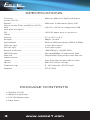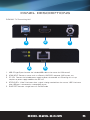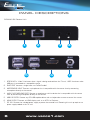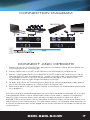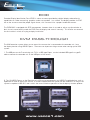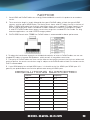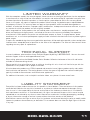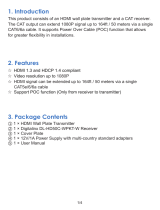Vanco Evolution EVEXKVM1-TX Installation guide
- Category
- KVM switches
- Type
- Installation guide
This manual is also suitable for

Vanco Part Number
EVEXKVM1
HDMI® Extender
with KVM
www.vanco1.com • 800.626.6445
HDMI® EXTENDER
W I T H K V M

www.vanco1.com
800.626.6445
2
1. Do not expose this unit to water, moisture, or
excessive humidity.
2. Do not install or place this unit in a built-in
cabinet, or other conned space without
adequate ventilation.
3. To prevent risk of electrical shock or re
hazard, due to overheating do not obstruct
unit’s ventilation openings.
4. Do not install near any source of heat,
including other units that may produce heat.
5. Do not place unit near ames.
6. Only clean unit with a dry cloth.
7. Unplug unit during lightening storms or when
not used for an extended period of time. A
surge protector is strongly recommended.
8. Protect the power cord from being walked on
or pinched, particularly at the plugs.
9. Use unit only with accessories specied by
the manufacturer.
10. Refer all servicing to qualied personnel.
CAUTION
HDMI is a very complex technology requiring continuous authentication of the signal and the same
video resolution and audio settings on all electronic equipment in the system. When there are multiple
sources and displays, the video resolution and audio setting on all connected units must be adjusted
to correspond with that of the display having the lowest video and audio capability.
WARNING
DEAR CUSTOMER
Thank you for purchasing this product.
For optimum performance and safety, please
read these instructions carefully before connecting, operating or
adjusting this product. Please keep this manual for future reference.
This product is 100% inspected and tested in the United States to verify
HDMI performance parameters.

www.vanco1.com
800.626.6445
3
INTRODUCTION
The Evolution by Vanco EVEXKVM1 HDMI Extender over Single Cat5e/6 with KVM, auto EDID/EQ, and PoE extends high
denition video and audio signals, KVM (Keyboard, Video, Mouse) signals, and power at a distance of up to 164ft/50m
over a single Cat5e/6 cable. KVM capability using USB 2.0 allows for controlling a security NVR/DVR, computer, NAS
system, or any other component that is controlled by USB with this extender. No need to run a separate line or extender
just for KVM control! Also features Power over Ethernet (PoE) Technology, which transmits power over Cat5e/6, allowing
either the Transmitter or Receiver to be powered without the use of a power supply. No EDID or EQ adjustments are
necessary as the units automatically adjust for compatibility and gain. This product fully supports DTS-HD and Dolby
TrueHD audio formats, and is HDCP compliant. For extending HDMI over a single Cat5e/6 with KVM at a long distance,
with Power over Ethernet, the EVEXKVM1 is a great plug and play solution for any device that needs to be extended and
controlled with a keyboard and mouse!
The EVEXKVM1 includes two units: transmitting unit (EVEXKVM1-TX) and receiving unit (EVEXKVM1-RX). The transmitting
unit is used to capture the HDMI input with KVM signals and carries the signals via one cost effective Cat5e/6 cable. The
receiving unit is responsible for equalizing the transmitted HDMI signal and reconstructing KVM signals. The EVEXKVM1
offers the most convenient solution for HDMI extension over a single Cat5e/6 with Power over Ethernet, and is the perfect
solution for any application.
FEATURES
HDMI® Extender with KVM
Part # EVEXKVM1
• Transmits audio and video via HDMI as well as complete KVM (Keyboard, Video, Mouse) functionality via
USB 2.0 ports over a single Cat5e/6 up to 164ft/50m with POE.
• Power Over Ethernet (PoE), integrates power into the Cat5e/6 cable, requiring no power supply for either
the Transmitting unit or Receiving unit (opposite of unit that is plugged in to power)
• Auto EDID management automatically adjusts to overcome compatibility issues
• Auto EQ distance for perfect transmission and reception of HDMI signals
• Supports up to 1920x1080 @ 60Hz resolutions
• Transmission Range: Extends HDMI signals up to 164ft/50m over a single Cat5e or Cat6 cable
• Extends USB 2.0 high speed at 480Mbps to 164ft/50m
• RX unit provides 4 USB 2.0 high speed ports at display end
• USB ports allow for charging of connected USB devices (please use properly certied and licensed
cabling with utilizing the charging feature)
• RX integrated with Hi-Fi USB audio card, supports analog passive earphone and microphone access
• VESA DDC and hot swap technology (HPD)
• Compatible HDMI 1.3/DVI 1.0
• HDCP 1.4
• Dimensions: 3.25” W x .8” H x 3.6” D

www.vanco1.com
800.626.6445
4
SPECIFICATIONS
Transmitters ............................................................. HDMI input, USB to host (Type B),RJ45 Ethernet
interface, 12V DC in
Receivers ................................................................. HDMI output, 4 USB to device (Type A), RJ45
Ethernet interface, 3.5mm audio/MIC out,12V DC in
Power ...................................................................... <2W TX or <3W RX (not including external USB
device power consumption)
POE ......................................................................... 12V 2A DC adapter, either at transmitter or
receiverr
Dimension ................................................................ 3.7” W x 3.5” H x .8” D
Net weight ............................................................... 389g for TX and RX
Video Bandwidth ....................................................... Maximum TMDS clock frequency 165MHz, 4.95Gbps
TMDS input signal ..................................................... 1.2 volts (point to point)
DDC input signal ....................................................... 5 volts (point to point)
Resolution and Distance ............................................. 1920x1080 up to 170ft/50m CAT5e
USB 2.0 Standard ..................................................... High speed 480Mbps, full speed and low speed
Audio Card ............................................................... Integrated USB 2.0 plug and play stereo audio card,
windows self-driver
Indicator ................................................................. Power-Green,Video Link-Yellow, USB Link- Yellow
ESD level ................................................................. HBM ±4 kV (Contact Discharge)
Temperature range ................................................... 0 ~ 40°C (operation), -20~60°C(stock)
Compliance .............................................................. FCC; CE; RoHS
PACKAGE CONTENTS
• EVEXKVM1 (TX & RX)
• USB Type A to Type B cable
• (1) DC 12V/2A power supply
• Product Manual

www.vanco1.com
800.626.6445
5
1. USB 2.0 type B port (connect the included USB cable to the source for KVM control)
2. HDMI INPUT: Connect a source such as a Security NVR/DVR, computer, NAS system, etc.
3. DC 12V: Connect the included power supply to power the extender unit (Powering this unit up
requires no power supply needed at the RX unit)
4. STATUS LEDs: “Video” illuminates when a signal is being received from the source; “USB” illuminates
when USB port is connected to a compatible source
5. RJ45 PORT (connect a single home run Cat5e/6 cable
PANEL DESCRIPTIONS
EVEXKVM1-TX (Transmitting Unit)
4
5
1
2
3

www.vanco1.com
800.626.6445
6
PANEL DESCRIPTIONS
1. STATUS LEDs: “Video” illuminates when a signal is being received from the TX unit; “USB” illuminates when
USB port is connected to a compatible source
2. RJ45 PORT (connect a single home run Cat5e/6 cable)
3. MICROPHONE INPUT: Connect a microphone that is compatible with the source (test by connecting
microphone directly to the source)
4. AUDIO OUT/EARPHONE PORT: Connect an earphone or similar device that is compatible with the source
(test by connecting microphone directly to the source)
5. USB 2.0 PORTS: Connect any 2.0 USB capable device such as keyboard or mouse to control the source
6. HDMI OUTPUT: Connect an HDMI display such as an HDTV or Projector
7. DC 12V: Connect the included power supply to power the extender unit (Powering this unit up requires no
power supply needed at the TX unit)
4
1
2
3
6
5
7
EVEXKVM1-RX (Receiver Unit)

www.vanco1.com
800.626.6445
7
CONNECTION DIAGRAM
CONNECT AND OPERATE
1. Connect a source such as a Blu-Ray Player, game console, A/V Receiver, Cable or Satellite Receiver, etc.
to the HDMI input on the Transmitting unit.
2. Connect a display such as an HDTV or HD Projector to the HDMI output on the Receiving unit.
3. Connect a single Category 5e/6/7 up to 164ft/50m to the UTP output of the Transmitting unit, and the
other end to the UTP input of the Receiving unit. A home-run category cable is strongly recommended,
any coupling point results in signal loss that could affect the video signal. Patch panels are not
recommended as they can slightly change the frequency of the signal.
4. For power, plug in either the Transmitting unit or Receiving unit with the included power supply, opposite
unit will not have to be plugged in as it features Power over Ethernet (PoE).
5. Power on each device in the same sequence (receiver and transmitter will already be powered when either
unit is plugged in.)
At this point the display connected should display the source signal connected to the extender set. If no signal
is being displayed, connect a shorter Cat5e/6 cable (jumper or patch cable). If a display is having difculty
receiving a signal, access the display’s menu and adjust the resolution (lowest to highest until signal is
displayed). A 24 Hz vertical refresh rate may work better than 60 Hz or higher. Use the source remote at the
receiver emitter to test KVM functionality. If the KVM remote function is not responding, check the emitters to
ensure they are placed correctly and are plugged into the correct KVM jacks on the Extender set receiving and
transmitting units.

www.vanco1.com
800.626.6445
8
EDID
Extended Display Identication Data (EDID) is a data structure provided by a digital display to describe its
capabilities to a video source (e.g. graphics card or set-top box). In a nutshell, the display provides its EDID
info to the source to send the proper signal format, this is essential for a proper handshake to occur.
The EVEXKVM1 is equipped with EDID management, however there is no need to adjust any dip switches or
dials, the unit automatically reads the EDID from the display and saves it internally. This feature was created
for the installer in mind, for a plug and play installation!
KVM PASS-THROUGH
The KVM extension system allows you to control the source that is connected to the extender unit, from
the display location using USB 2.0 ports. There are two important things to note when setting up the KVM
system:
1. The USB port on the Transmitting unit (TX) is a USB type B port, use the included USB type A to type B
cable to connect the extender unit to the USB port of the source.
2. The (4) USB 2.0 ports on the Receiving unit (RX) can be connected to any USB 2.0 capable device, such as
keyboards or mice to control the source. A wireless keyboard/mouse system can be used here, as long as the
system is capable of USB 2.0, and is within the normal wireless operation of the third party wireless product.

www.vanco1.com
800.626.6445
9
NOTICE
1. Vanco HDMI and Cat5e/6 cables are strongly recommended for use with this product to ensure best
results.
2. The transmission length is largely affected by the type of Cat5e/6 cables utilized, the type of HDMI
sources, and the type of HDMI display. The testing result shows solid UTP cables (usually in the form of
300m [1,000ft] bulk cables) can transmit a lot longer signals than stranded UTP cables (usually in the
form of xed length patch cords). Shielded STP cables are better suited than unshielded UTP cables.
A solid UTP Cat5e/6 cable shows longer transmission range than stranded STP Cat-6 cable. For long
extension applications, use solid UTP/STP category cables.
3. EIA/TIA-568-B termination (T568B) for Cat5e/6 cables is recommended for better performance.
4. To reduce the interference among the unshielded twisted pairs of wires in Cat5e/6 cables, one can use
shielded STP cables to improve EMI problems, which worsens in long cable transmission.
5. The quality of Cat5e/6 cables can have a major effect on how long the transmission limit can achieve and
quality of picture, the actual transmission range is subject to the Cat5e/6 cable utilized. For the best results,
Cat6 is recommended.
6. If your HDMI display has multiple HDMI inputs, it is found that the rst HDMI input [HDMI input #1]
generally can produce better transmission performance among all HDMI inputs.
Hactive Vactive Frequency
720 576 50Hz
720 480 60Hz
640 480 75/60Hz
800 600 75/60Hz
1024 768 75/60Hz
1280 800 60Hz
1280 1024 60Hz
1440 900 60Hz
1680 1050 60Hz
1280 720 25/30/50/60Hz
1920 1080 25/30/50/60Hz
RESOLUTIONS SUPPORTED

www.vanco1.com
800.626.6445
10
TROUBLE-SHOOTING
1. Best results are usually achieved when the source and display resolutions are the same. If resolutions
differ, the extenders will try to adjust the signal to match the resolution of the HDTV with the lowest
resolution. This will result in a picture with a lower resolution on the other HDTV sets.
2. If you do not get audio and video, access the “setup” menu on the TV to adjust the audio and video
settings. If the HDMI control circuit cannot establish a handshake, then there usually will be no audio or
video in addition to a blue or black screen with a statement similar to “this protocol not supported” or
“weak signal”.
3. If the above mentioned messages display, reset the receiver by disconnecting the power supply. You can
also disconnect all of the HDMI and power cables, wait 15 minutes for any voltages to decay and then
reconnect all of the cables.
4. If you are still encountering issues, attempt the “hot-plug concept. With all of the HDMI cables
disconnected, turn on the source and plug in the HDMI cable into it’s output, then power up the Vanco
unit and plug the HDMI cable into it’s input, nally turn on the display and plug the HDMI cable from
the receiver into it. This activates all of the devices in corresponding order and results in a signal being
plugged into a device that is on and will attempt to connect the signal.
5. Most of the major source and display manufacturers employ a proprietary control channel to communicate
between devices from the same manufacturer. Sometimes this can interfere with the HDMI control circuit
or the authentication of the signal. Call the manufacturer if you experience this issue. Sometimes a player,
an audio/video receiver, or a cable/satellite box may not have the latest software update, usually this can
be downloaded from the manufacturer’s website.
6. If you have problems with the IR control circuit, make sure that the IR RX pigtail is plugged into extender
receiver and pointed at the display, and the IR TX pigtail is attached to the extender sender and pointed at
the source.
SAFETY AND NOTICE
The EVEXKVM1 has been tested for conformance to safety regulations and requirements, and has been
certied for EVEXKVM1 should be used with care. Please read and follow the safety instructions to protect
yourself from possible injury and to minimize the risk of damage to the unit.
• Follow all instructions and warnings marked on this unit
• Do not attempt to service this unit yourself, except where explained in this manual
• Provide proper ventilation and air circulation and do not use near water
• Keep objects that might damage the device and assure that the placement of this unit is on a stable
surface
• Use only the power adapter and power cords and connection cables designed for this unit
• Do not use liquid or aerosol cleaners to clean this unit
• Always unplug the power to the device before cleaning

www.vanco1.com
800.626.6445
11
TECHNICAL SUPPORT
In case of problems, please contact Vanco Technical Support by dialing 1-800-626-6445. You can also email
technical support issues to [email protected].
When calling, please have the Model Number, Serial Number (afxed to the bottom of the unit) and Invoice
available for reference during the call.
Please read this Instruction Manual prior to calling or installing this unit, since it will familiarize you with the
capabilities of this product and its proper installation.
All active electronic products are 100% inspected and tested to insure highest product quality and trouble-
free installation and operation. The testing process utilizes the types of high-denition sources and displays
typically installed for entertainment and home theater applications.
For additional information, such as helpful installation videos, etc. please visit www.vanco1.com
LIABILITY STATEMENT
Every effort has been made to ensure that this product is free of defects. The manufacturer of this product
cannot be held liable for the use of this hardware or any direct or indirect consequential damages arising
from its use. It is the responsibility of the user and installer of the hardware to check that it is suitable for
their requirements and that it is installed correctly. All rights are reserved. No parts of this manual may be
reproduced or transmitted by any form or means electronic or mechanical, including photocopying, recording
or by any information storage or retrieval system without the written consent of the publisher.
Manufacturer reserves the right to revise any of its hardware and software following its policy to modify and/or
improve its products where necessary or desirable. This statement does not affect the legal rights of the user
in any way.
LIMITED WARRANTY
With the exceptions noted in the next paragraph, Vanco warrants to the original purchaser that the equipment
it manufactures or sells will be free from defects in materials and workmanship for a period of two years from
the date of purchase. Should this product, in Vanco’s opinion, prove defective within this warranty period,
Vanco, at its option, will repair or replace this product without charge. Any defective parts replaced become
the property of Vanco. This warranty does not apply to those products which have been damaged due to
accident, unauthorized alterations, improper repair, modications, inadequate maintenance and care, or use in
any manner for which the product was not originally intended.
Items integrated into Vanco products that are made by other manufacturers, notably computer hard
drives and liquid crystal display panels, are limited to the term of the warranty offered by the respective
manufacturers. Such specic warranties are available upon request to Vanco. A surge protector, power
conditioner unit, or an uninterruptible power supply must be installed in the electrical circuit to protect against
power surges.
If repairs are needed during the warranty period the purchaser will be required to provide a sales receipt/sales
invoice or other acceptable proof of purchase to the seller of this equipment. The seller will then contact Vanco
regarding warranty repair or replacement.

Vanco
®
International
506 Kingsland Drive
Batavia, Illinois 60510
call: 800.626.6445
fax: 630.879.9189
visit: www.vanco1.com
-
 1
1
-
 2
2
-
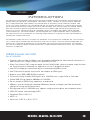 3
3
-
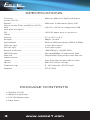 4
4
-
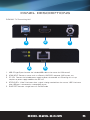 5
5
-
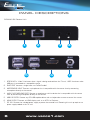 6
6
-
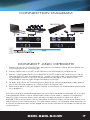 7
7
-
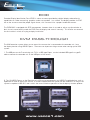 8
8
-
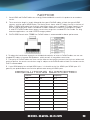 9
9
-
 10
10
-
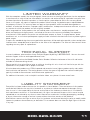 11
11
-
 12
12
Vanco Evolution EVEXKVM1-TX Installation guide
- Category
- KVM switches
- Type
- Installation guide
- This manual is also suitable for
Ask a question and I''ll find the answer in the document
Finding information in a document is now easier with AI
Related papers
-
Vanco HDMIEX50 User manual
-
Vanco HDMIEX50 User manual
-
Vanco EVEX2006 User manual
-
Vanco Evolution EVEX2007 User manual
-
Vanco Evolution EVEXKVM2 User manual
-
Vanco Evolution EVEXWHDMI User manual
-
Vanco EVWP2006RX User manual
-
Vanco EVEXKVM3 User manual
-
Vanco 280591 User manual
-
Vanco EVMX44QI User manual
Other documents
-
 Angekis AOT-01 User manual
Angekis AOT-01 User manual
-
Quatech ETR-USB2 Install Manual
-
Comprehensive CHE-1 User manual
-
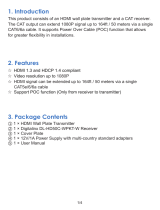 Projector People LIBDLHD50CWPKTW User manual
Projector People LIBDLHD50CWPKTW User manual
-
Black Box AC2000A Datasheet
-
 PULSE AUDIO 6X6 Audio Distribution Accessory Kit User manual
PULSE AUDIO 6X6 Audio Distribution Accessory Kit User manual
-
VisionTek 900345 Product information
-
AV Access 4KEX50-KVM User manual
-
AV Access 4KEX50-KVM User manual
-
Wyrestorm EX-2UTP-IR-50 User manual