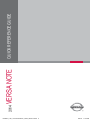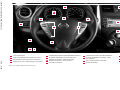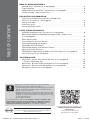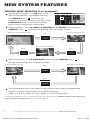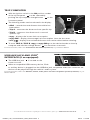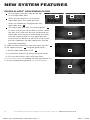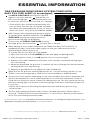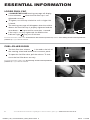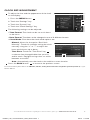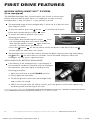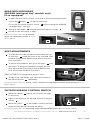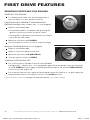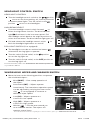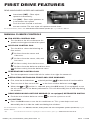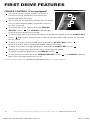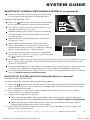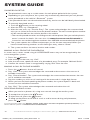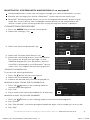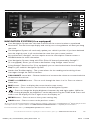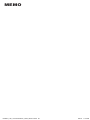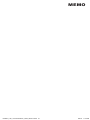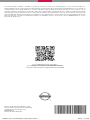Nissan Versa Note comes with a range of features to enhance your driving experience. The Around View® Monitor provides multiple views of your vehicle's surroundings, helping you navigate tight spots and park with confidence. The Divide-N-Hide® Adjustable Floor offers flexible cargo space, allowing you to store items securely and conveniently. With Bluetooth® connectivity, you can make and receive calls hands-free, keeping your focus on the road. The USB/AUX jack and iPod® Interface let you enjoy your favorite music from compatible devices.
Nissan Versa Note comes with a range of features to enhance your driving experience. The Around View® Monitor provides multiple views of your vehicle's surroundings, helping you navigate tight spots and park with confidence. The Divide-N-Hide® Adjustable Floor offers flexible cargo space, allowing you to store items securely and conveniently. With Bluetooth® connectivity, you can make and receive calls hands-free, keeping your focus on the road. The USB/AUX jack and iPod® Interface let you enjoy your favorite music from compatible devices.




















-
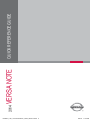 1
1
-
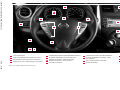 2
2
-
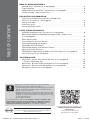 3
3
-
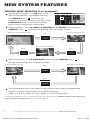 4
4
-
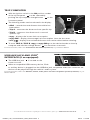 5
5
-
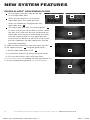 6
6
-
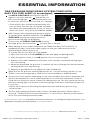 7
7
-
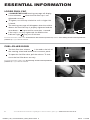 8
8
-
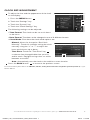 9
9
-
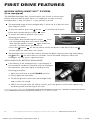 10
10
-
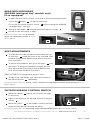 11
11
-
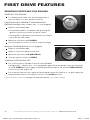 12
12
-
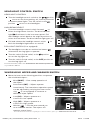 13
13
-
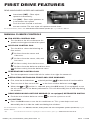 14
14
-
 15
15
-
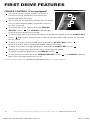 16
16
-
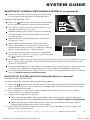 17
17
-
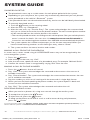 18
18
-
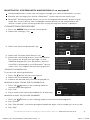 19
19
-
 20
20
-
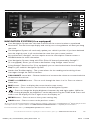 21
21
-
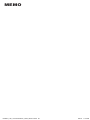 22
22
-
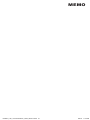 23
23
-
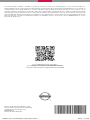 24
24
Nissan Versa Note comes with a range of features to enhance your driving experience. The Around View® Monitor provides multiple views of your vehicle's surroundings, helping you navigate tight spots and park with confidence. The Divide-N-Hide® Adjustable Floor offers flexible cargo space, allowing you to store items securely and conveniently. With Bluetooth® connectivity, you can make and receive calls hands-free, keeping your focus on the road. The USB/AUX jack and iPod® Interface let you enjoy your favorite music from compatible devices.
Ask a question and I''ll find the answer in the document
Finding information in a document is now easier with AI
Related papers
-
Nissan Versa Note Reference guide
-
Nissan NV200 Compact Cargo Reference guide
-
Nissan Rogue Reference guide
-
Nissan Versa Note Reference guide
-
Nissan Sentra Reference guide
-
Nissan Versa Sedan Reference guide
-
Nissan Rogue Reference guide
-
Nissan NV200 Compact Cargo Reference guide
-
Nissan Juke Reference guide
-
Nissan Z Coupe Reference guide