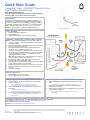INSTEON On/Off Toggle Switch Quick start guide
- Category
- Cable network testers
- Type
- Quick start guide

Page 1 of 1
Rev. 03-15-2012
Set button
and
Status LED
Installing ToggleLinc (Typical 2-Way Circuit)
Note: For multi-way circuit installation, refer to the Owner’s Manual.
1) At the circuit breaker or fuse panel, disable the circuit supplying
power to the switch.
2) Remove the faceplate from the existing switch, unscrew the switch
and pull it out from the junction box.
3) Disconnect the wires from the switch you are replacing and
ensure you have ½” of bare wire on the ends.
4) See Figure 1 to identify and connect the Line, Load, Neutral and
Ground wires to the INSTEON device. If the colors of the wires do
not match the diagram, be sure you have identified the wires
correctly before connecting them.
Note: Mechanical switches don’t utilize Neutral wires, but they are
usually available in the back of the switch box.
5) Ensure that all wires are firmly attached and that there is no
exposed copper except for the Ground wire.
6) Orient ToggleLinc with the Set button at the bottom, gently place it
into the junction box and screw it into place.
7) Enable power to the fixture from the circuit breaker or fuse panel.
8) Test that ToggleLinc is working properly by turning the light on
and off.
9) Reinstall the faceplate.
Quick Start Guide
ToggleLinc
™
Relay – INSTEON
®
Remote Control
On/Off Switch (Non-Dimming)
Model: 2466S, (15Amps) Rev 5.0+
Your new ToggleLinc On/Off Switch allows you to dim and remotely
control any light in your home at the touch of a button.
Limited Warranty – INSTEON warrants to original consumer of this product for a period of 2 years from date of purchase, this product will be free from
defects in material and workmanship and will perform in substantial conformity with its Owner's Manual. Warranty shall not apply to defects caused by
misuse or neglect.
Protected under U.S. and foreign patents (see www.insteon.com) © Copyright 2012
INSTEON, 16542 Millikan Ave., Irvine, CA 92606, 800-762-7846
Preparation
Installation should be performed only by a qualified electrician or a
homeowner who is familiar and comfortable with electrical circuitry. If
you have any questions regarding installation, we suggest consulting
an electrician. Software such as HouseLinc
TM
2 can make INSTEON
device setup and management and much easier. If you have any
questions regarding setup, contact the INSTEON Support Line.
Tools Needed
Flathead and Phillips screwdrivers
Wire cutter/stripper
Voltage tester to identify wires inside the junction box
Complete Instructions, Troubleshooting and Tech Support
Owner’s Manual: http://wiki.smarthome.com/index.php?title=2466S_Manual
Call: INSTEON Support Line at 800-762-7846
Contact Us: htt
p
://www.smarthome.com/contactus.html
Using ToggleLinc
Tap the toggle up to turn your light on.
Tap the toggle down to turn your light off.
Using ToggleLinc as an INSTEON Controller
1) Press and hold the ToggleLinc Set button until the unit beeps
(about 3 seconds).
The ToggleLinc Status LED will begin blinking green.
You will have 4 minutes to complete the next step.
2) Select the INSTEON device you’d like to control, and activate its
linking mode.
ToggleLinc will double-beep.
Its Status LED will stop blinking and turn on solid green.
3) Confirm the link by pressing the ToggleLinc toggle up and down.
The device controlled by ToggleLinc should respond
appropriately.
Using ToggleLinc as an INSTEON Responder
1) Select an INSTEON-compatible controller and activate its linking
mode.
You will have 4 minutes to complete the next step.
2) Press and hold the ToggleLinc Set button until the unit double-
beeps (about 3 seconds).
3) Confirm the link by tapping the On and Off buttons on the controller
you just linked to ToggleLinc.
The device controlled by ToggleLinc should respond
appropriately.
Figure 1
-
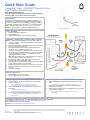 1
1
INSTEON On/Off Toggle Switch Quick start guide
- Category
- Cable network testers
- Type
- Quick start guide
Ask a question and I''ll find the answer in the document
Finding information in a document is now easier with AI
Related papers
-
INSTEON Remote Control On/Off Switch, Toggle User manual
-
INSTEON Dimmer Toggle Switch Quick start guide
-
INSTEON Remote Control Dimmer Switch, Toggle Quick start guide
-
INSTEON Remote Control On/Off Switch, Toggle Owner's manual
-
INSTEON Remote Control Dimmer Switch, Toggle User manual
-
INSTEON 2477S User manual
-
INSTEON Remote Control 220V/240V 30A Relay Switch Quick start guide
-
INSTEON 2476D User manual
-
INSTEON 2476D User manual
-
INSTEON Remote Control 220V/240V 30A Relay Switch Owner's manual