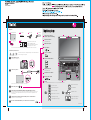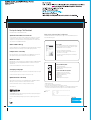05/08/2008
1
2
3
4
4
5
6
7
8
10
5
9
2
1
2 3
2
1
1
8
1
1
5
6
7
9
10
4
2
3
3
Install battery pack:
Your battery is ready to use.
Connect to power:
Turn on the power:
This process takes several minutes.
Configure the Operating System following on-screen instructions:
Unpack
Press the TrackPoint cap or move across the touch pad in the direction you want to move
the pointer. The left and right buttons below the space bar and touch pad function like
mouse buttons.
P/N: 43Y6268
Fn key
Use in comb cess special ThinkPad featuination with other keys to a res.c
Built-in microphone
Power button
Lenovo Care button
Volume and mute buttons
Fingerprint reader*
TrackPoint center button
Power cord AC adapterBattery pack
Manuals
- Setup Instructions (this sheet)
- Other supplements or flyers
- Service and Troubleshooting Guide
Initial Setup Instructions
Read the safety notices and important tips in the included manuals
before using your computer.
See reverse for notes about unlist ems and a recovery disc.ed, missing, or damaged it
43Y6268
- Safety and Warranty Guide
Wireless radio switch
ThinkPad notebook
2 TrackPoint caps
Point and click with UltraNav Multi-pointing Navigation System:
For more detailed information, press the Lenovo Care
SM
button:
UltraConnect wir
antennas (main and auxiliary)
TM
eless
Integrated camera*
Enter hibernation
Multimedia controls
Change display brightness
Magnify screen contents
Lock your computer
Manage battery & power
Enter sleep (standby)
Manage wireless connections
Change display settings
Change input device settings
Manage external devices
The location of the power jack depends on the model.
*Select models only.
*Select models only.

05/08/2008
To find detailed information a , or see the Safety and Warranty Guide or thebout your computer, open Access Help
Service and Troubleshooting Guide.
The following terms are trademarks of Leno ies, or both:vo in the United States, other countr
All rights reserved.
Copyright Lenovo 2008.
Access Help
Safety and Warranty Guide
Service and Troubleshooting Guide
Lenovo
Lenovo Care
ThinkPad
ThinkVantage
TrackPoint
UltraConnect
UltraNav
To open Access Help, do either of the following:
43Y6268
Thank you for choosing a ThinkPad notebook.
Using Access Help (online manual) and the included manuals
The ThinkPad notebook is loaded with advanced features.
Stylish full-featured widescreen notebooks
*Select models only.
The new ThinkPad SL series notebooks are p usiness or just enjoyingerfect for helping to run a small b
computing at home with the newest processors, advanced graphics, large hard drives (capable of
storing vast music, video, and picture collections), and other popular features. These notebooks have a
stylish glossy black cover and LED illumination buttons.
To learn more about network connections, s s Help.ee Getting connected in Acces
Security at your fingertips
A widescreen display with a choice o timedia viewing or an anti-glaref a VibrantView panel for optimal mul
LCD panel* for minimum screen reflection gives you a comfortable computing environment.
Complete device connectivity
Device ports and connectors, such as hi 394 port, and a 7-in-1 cardgh-speed USB 2.0 ports, an IEEE1
reader, get better connectivity and easier file transfer from all your digital media devices.
To learn more about ThinkVantage Tech g the Lenovo Carenologies, open the Lenovo Care by pressin
button.
ThinkVantage Technologies are advance oductivity, protectd technologies that enable you to improve pr
your data, and reduce overall lifecycle costs.
An integrated fingerpri nlock your computer with just a swipe of your finger.nt reader* helps you securely u
Advanced LCD technology
Multimedia features
Multimedia features, such as an in ew LCD display*, an HDMI (High-Definitiontegrated camera*, a VibrantVi
Multimedia Interface) port, and an integrated Blu-ray, Multi-burner, or Combo drive, meet all of your
multimedia needs.
To learn more about hardware features, s p.ee About your computer in Access Hel
To learn more about how to protect your com cess Help.puter, see Security in Ac
Optimized network connectivity
Advanced network connectivity opt Wireless LAN, WiMAX*, and Wirelessions, such as Gigabit Ethernet,
WAN*, help you connect to your network or the Internet under the best conditions.
* Additional unpacking notes:
1) Some models may contain items that are not listed.
2) If any item is missing or damaged, please contact your place of purchase.
3) Everything for recovering factory-installed files and applications is on your hard disk eliminating the need for a
recovery disc. For more information, see "Recovery options" in the Service and Troubleshooting Guide.
-Introduction to other sources of information
-Important tips for taking care of your computer
-Diagnostics and troubleshooting
-Recovery options
-Help and service
-Warranty information for your computer
-Important safety information
-Operating environment and other important notices
-Warranty information
- Click Start, move the pointer to All Programs; then to ThinkVantage.
Click Access Help.
- Press the Lenovo Care
, click "Access on-system help."
button. Under Quick Links in the Lenovo
Care
Access Help i
to most of your questions about your computer, helps you to configure
preinstalled features and tools, or solve problems.
s a comprehensive online manual that provides answers
Other company, product, or service names may be trademarks or service marks of others.
-
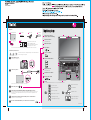 1
1
-
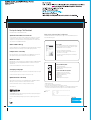 2
2
Lenovo ThinkPad SL500 User manual
- Type
- User manual
- This manual is also suitable for
Ask a question and I''ll find the answer in the document
Finding information in a document is now easier with AI