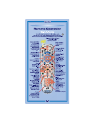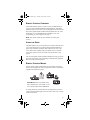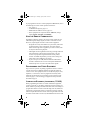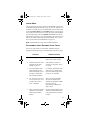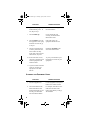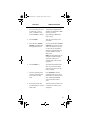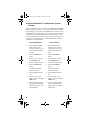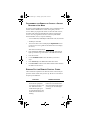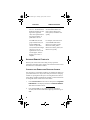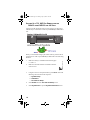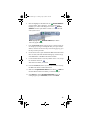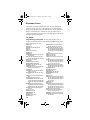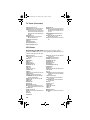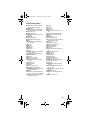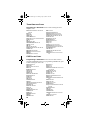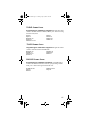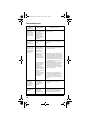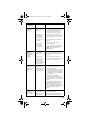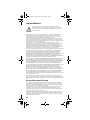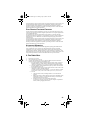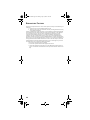Select the Right KeyConfirm Your Receiver
Model
11
1
1
UHF
PRO
2
UHF
PRO
1
2
DISH Player-DVR 942
or
®
PERSONAL VIDEO RECORDER
DIG
ITAL
DOLBY
DIG
ITA
L
DOLBY
SELECT
INFO MENU SYS INFO POWER
POWER RECORDING
MPEG 2
ONLINE
MESSAGE
RECORDING
®
721
PERSONAL VIDEO RECORDER
POWER
SELECT
MENU
INFO
SYSTEM
INFO
DIG
ITA
L
DOLBY
MPEG 2
PUSH
DISH 501 & DISH 508
DISH Player-DVR 510
DISH 721
UHF
®
8
INFO
SELECT
MENU
MPEG 2
CANCEL
SATELLITE
OFF-AIR
POWER
SYSTEM INFO
HDTV SATELLITE RECEIVER
DIG
ITA
L
DOLBY
MESSAGE
RECORD
ONLINE
INFO
MENU
SYSTEM INFO
SELECT
PERSONAL VIDEO RECORDER
DIG
ITAL
DOLBY
921921
MPEG 2
®
DISH 811
DISH Player-DVR 921
UHF
PRO
If your
receiver
looks like
this...
If your
receiver
looks like
one of
these...
If your
receiver
looks like
one of
these...
Use the key that
looks like this
1
1
UHF
PRO
2
UHF
PRO
1
2
DISH Player-DVR 522
&
DISH Player-DVR 625
or
If your
receiver
looks like
this...
Use the key that
looks like this
Use the key that
looks like this
Use the key that
looks like this
C-1
Remote keys are included in this replacement remote kit.
Quick Setup
625
POWER
TV1 TV2 MODE
POWER DUAL
RECORDING RECORDING SINGLE
MENU
MODE
SYSTEM
INFO
SELECT
POWER
DIGITAL VIDEO RECORDER
DishDVR
MPEG 2
Keys have two sides. Look on both sides
to find right key for your remote.
UHF
UHF
PRO

A
B
Separate the key from
the remote by inserting
your thumbnail or coin
in the crease. Remove
key by grasping at the
bottom.
Insert face
up the key
you selected
on the
previous
page.
Pull the
remote
battery
cover off.
the
remote
battery
cover.
Insert 4 AAA
batteries
making sure
to match the
plus (+) ends
with the plus
markings on
the battery
case.
Note: If you will be using the blue TV2 key that comes
already installed in your remote, skip this step and
proceed with the next step (Insert the Batteries).
Install Your Selected
Key
2
Insert the Batteries
3
12
21
3
C-2
#
R
STOP PLAY
RECORD
PIP
abc def
ghi mnojkl
pqrs wxyztuv
P
A
W
S
P
O
S
I
T
I
O
N
12
UHF
PRO
#
R
STOP PLAY
RECORD
PIP
abc def
ghi mnojkl
pqrs wxyztuv
P
A
W
S
P
O
S
I
T
I
O
N
1
A
B
Battery
Battery
Battery
Battery
Quick Setup
12 3
45 6
789
0
12 3
45 6
789
0

1
UHF
PRO
SYSTEM
INFO
RECORD
Turn your receiver and
INFO on the front
of the receiver.
Information screen.
Press RECORD on
your remote. The remote
address will probably
change on the screen.
Confirm that your remote operates your
receiver by pressing remote buttons. If your
remote has a blue number 2 key, you may need
to go to your remote TV2 location to confirm
your remote operates your receiver.
If not, go back to step 5.
Making the Remote Work
With Your Receiver
4
3
2
1
5
6
C-3
5
1
2
System Info
Mon, October 18
Model ID
DISH Player-DVR 942
R00000000000-00
S00000000000-00
DNASP000 Rev000
ABCDEFGH-I
0000ABCD
1-800-333-DISH (3474)
1-800-333-DISH (3474)
http://www.dishnetwork.com
Dual Mode
1111ABCD:0000A0B00
IR
UHF Pro
Receiver CA ID
Smart Card ID
Software VersionSoftware Version
Boot StrapVersion
Billing & Programming
Technical Assistance
Internet Address
Receiver Mode
Location ID
Primary Remote Address
Secondary Remote Address
Copy write 2004, EchoStar Technologies Corp. All Rights Reserved.
Help
Done
1
1111AB
D
s
Quick Setup
REMOTE
ANTENNA
Make sure the UHF
antenna is installed
on the back of the
receiver.
Green
(not black)
UHF Pro Symbol
1
UHF
PRO
UHF
UHF
PRO
1
2
UHF
PRO
If you installed one of these
keys, continue with step 2.
If you installed this
key, go to page 10.
2
UHF
PRO
#
R
DVR
SELECT
POWER
TV
VCR
AUX
TV
TV/VIDEO
VOLUME
PAGE
MUTE GUIDE
RECALL CANCEL
INFO
SKIP
BACK
BACK
SKIP
FWD
FWD
PAUSE
STOP PLAY
RECORD
PIP
abc def
ghi mnojkl
pqrs wxyztuv
T
H
E
M
E
S
B
R
O
W
S
E
P
A
W
S
P
O
S
I
T
I
O
N
D
I
S
H
O
n
D
e
m
a
n
d
SAT
1
2
3
45 6
78 9
0

#
TV
POWER
TV
Turn your
TV on.
Press & hold the
TV Mode button
until all Mode
buttons light up.
Press
POWER.
Press the UP
ARROW
repeatedly
until your TV
turns off (about 1
press per second)
.
Press
POUND.
Press the POWER
button to turn the TV on
and try other buttons
to make sure the code
works. If you want to try
another code, start over
from step 1.
Program the Remote to
Control Your TV
1
2
3
4
56
C-4
Quick Setup

Programming the
Recover Button for
TV2 Operation
For TV2 Remote Controls on
942, 625, & 522 Receivers
Press
STAR.
#
Press
POUND.
12
TV
Press & hold the
TV Mode button
until all Mode
buttons light up.
Enter the channel
number you tune
your TV to when you
watch satellite
programming.
4
3
C-5
R
Use the RECOVER button as described in
If You Lose Your Picture on the next panel (C-6).
2
UHF
PRO
Programming your Recover button allows
you to easily regain satellite programming
if you accidentally change TV channels or inputs.
Quick Setup
12 3
45 6
789
0

SELECT
the mode lights stop flashing. If you
see the System Information screen,
go to step 4. If not, repeat this step
until you do.
5
1
2
System Info
Mon, October 18
Model ID
DISH Player-DVR 942
R00000000000-00
S00000000000-00
DNASP000 Rev000
ABCDEFGH-I
0000ABCD
1-800-333-DISH (3474)
1-800-333-DISH (3474)
http://www.dishnetwork.com
Dual Mode
1111ABCD:0000A0B00
IR
UHF Pro
Receiver CA ID
Smart Card ID
Software VersionSoftware Version
Boot StrapVersion
Billing & Programming
Technical Assistance
Internet Address
Receiver Mode
Location ID
Primary Remote Address
Secondary Remote Address
Copy write 2004, EchoStar Technologies Corp. All Rights Reserved.
Help
Done
SAT
TV
VCR
AUX
Press SELECT.
R
R
Use the Recover button to get back to watching
satellite programming if you accidentally change
channels or inputs on your TV.
Placing Your Remote
in Limited Mode
If You Lose Your Picture
(How to Use the Recover Button)
#
Press
POUND.
TV
Press & hold the
TV Mode button
until all Mode
buttons light up.
2
3
1
1
2
3
4
Press the
PAGE UP
button.
C-6
PAGE
To take the remote out of Limited Mode, use the PAGE DOWN
button instead of the PAGE UP button in step 2.
(Your screen may be different)
Quick Setup/Operation
Limited Mode locks out all the TV mode operations except for
TV power, Mute, and Volume. This prevents you from accidentally
tuning away from satellite programming.


R
DVR
SELECT
POWER
TV
VCR
AUX
TV
TV/VIDEO
VOLUME
PAG E
MUTE GUIDE
RECALL CANCEL
INFO
SKIP
BACK
BACK
SKIP
FWD
FWD
PAU SE
STOP PLAY
RECORD
abc def
T
H
E
M
E
S
B
R
O
W
S
E
P
O
S
I
T
I
O
N
D
I
S
H
O
n
D
e
m
a
n
d
Remote Key may
be different than shown
here
SAT
C-8
Remote Operation
TV Mode
TV Power
TV Menu
Up/Down Arrow
Buttons
Picture-In-Picture
(PIP) Buttons
Number Buttons
Top & bottom
button TV on/off
Channel up/down
on TV
Enter a desired
channel number
on TV
Display PIP features
on some TVs with
PIP capabilities
Volume
Control TV
volume
Access menu
features available on
some TVs
TV/Video
Switch between
TV inputs
Mute
Turn TV volume
on or off
Recall
Go back to last
TV channel viewed
To use the features described in this section, make
sure you are in TV mode by pressing the TV Mode button.
Remote programming is required. See C-4 for instructions.
TVTV
Note: Remote operation is different on DISH Network TVs.
See your DISH Network TV User's Guide for proper operation.
Operation
1
2
3
45 6
78 9
0
Press this
button for
TV Mode

R
DVR
SELECT
POWER
TV
VCR
AUX
TV
TV/VIDEO
VOLUME
PAGE
MUTE GUIDE
RECALL CANCEL
INFO
SKIP
BACK
BACK
SKIP
FWD
FWD
PAU SE
STOP PLAY
RECORD
PIP
abc def
T
H
E
M
E
S
B
R
O
W
S
E
P
A
W
S
P
O
S
I
T
I
O
N
D
I
S
H
O
n
D
e
m
a
n
d
Remote Key may
be different than shown
here
SAT
C-9
Remote Operation
VCR Mode
VCR/DVD Power
& TV Power
TV/Video
Up/Down Arrow
Buttons
FWD
Number Buttons
Top button turns
VCR/DVD player
on/off, bottom
button turns the
TV on/off
Channel up/down
on VCR
Forward a videotape
or DVD
Play
Play a videotape or
DVD
Record
Record on a
videotape
Pause
Pause a videotape or
DVD
Enter a desired
channel number
on VCR
Switch VCR between
its TV & VCR mode
Back
Rewind a videotape
or reverse a DVD
Stop
Stop playing
or recording a
videotape, stop
playing a DVD
To use the features described in this section, make
sure you are in VCR mode by pressing the VCR Mode button.
You can use this mode to operate your DVD player instead of a VCR.
Remote programming is required. See page 2 for instructions.
VCR
Operation
1
2
3
45 6
78 9
0
Press this
button for
VCR Mode

Table of Contents
COLOR PAGES...
IN THIS GUIDE...
Quick Setup
Confirm Your Receiver Model and Select the Right Key ..
Install Your Selected Key .....................................................
Insert the Batteries ...............................................................
Making the Remote Work with Your Receiver ...................
Program the Remote to Control Your TV ...........................
Programming the Recover Button for TV2 Operation ......
Placing Your Remote in Limited Mode ...............................
C-1
C-2
C-2
C-3
C-4
C-5
C-6
Operation
If You Lose Your Picture ......................................................
SAT Mode ..............................................................................
TV Mode ................................................................................
VCR Mode .............................................................................
Remote Control Overview .......................................................
Using the Guide .......................................................................
Remote Control Modes ...........................................................
How the Remote Communicates ............................................
Programming Other Equipment .............................................
Combination Equipment (for example, TV/VCR) ..........
Limited Mode ...................................................................
Programming Using Equipment Code Tables ..............
Scanning for Equipment Codes .....................................
Switching Between TV and Amplifier
Volume Control ..............................................................
Programming the Remote to Control a
Second Receiver in AUX Mode .....................................
Reading Out the Remote Control Codes.................................
Avoiding Remote Conflicts .....................................................
Changing the Remote and Receiver Address ...............
Changing the Remote Control's Frequency Using the
A/B Switch (DISH Player-DVR 942 Only) .....................
Setting Up a TV1 UHF Pro Remote for the DISH
Player-DVR 522 and 625 Only ..............................................
Equipment Codes ...................................................................
Troubleshooting .....................................................................
Limited Warranty ....................................................................
Your Remote Control Codes .................................................
C-6
C-7
C-8
C-9
1
1
1
2
2
7
8
10
12
18
20
23
2
3
3
4
6
7
8
9

1
REMOTE CONTROL OVERVIEW
Use this full-function remote to control a variety of DISH Network
receivers, such as Standard Definition, High Definition, and Digital
Video Recorder receivers. Also, you can program the remote to control
most of the popular brands of audio/video equipment like a TV, VCR,
DVD player, or a second DISH Network satellite receiver. See
Programming for Other Equipment on page 2.
Note: This remote control may have features not used by your
receiver.
USING THE GUIDE
The guide makes it easy to set up and use your remote control. By now
you’ve noticed that the cover pulls out and contains information on
quick set up and remote operation. Start from the front cover to get
your remote control working with your satellite receiver. The back
cover shows you how to use your remote and contains more setup
options.
The rest of the guide contains in-depth information to help you get the
most from your remote control, including controlling other equipment
like TVs, VCRs, and DVD players.
REMOTE CONTROL MODES
Use the remote control’s mode buttons to set the remote to the right
mode for the equipment. Be sure to program the remote to control other
equipment as described on page 2.
To change the mode, press the button for the equipment you want to
control. The mode button lights for two seconds to show you’ve set the
remote to that mode.
Great Idea: Whenever you finish using
other equipment (TV, VCR, DVD, etc.) be
sure to put the remote back in SAT mode.
62book.book Page 1 Tuesday, April 4, 2006 1:45 PM

2
If you program the remote to control equipment in AUX mode, refer to
the following for remote control operation instructions:
• TVs, page C-7.
• VCRs and DVD players, page C-8.
• DISH Network satellite receivers, page C-9.
• Stereo equipment use only these buttons: SELECT (change
inputs), MUTE, VOLUME, and POWER.
HOW THE REMOTE COMMUNICATES
Depending on how the remote is set up, the remote control may use
UHF radio signals, IR light signals, or both to control the receiver.
However, only IR signals are used to control other equipment.
• IR signals travel only short distances (up to 40 feet), and cannot
go through walls or other solid objects. You must point the
remote control right at the equipment you want to control, with
no objects to block the signal path.
• UHF signals travel long distances and can go through walls and
other solid objects. Because these signals travel so far, the
receiver may respond to signals from other nearby remote
controls. To handle this problem, you may want to change the
remote and receiver addresses (see page 8).
• If you’re set up to use UHF, make sure that the UHF remote
antenna is attached to the receiver’s back panel UHF Remote
Antenna input so it can receive the UHF remote signals.
PROGRAMMING FOR OTHER EQUIPMENT
Page C-4 shows you how to quickly program the remote to control a
TV. This section uses a different method to program the remote to
control a TV or other equipment (such as a VCR, DVD player, tuner,
amplifier, or a second TV). You can program the remote by either
following the instructions in Programming Using Equipment Code
Tables on page 3, or the Scanning for Equipment Codes procedure
described on page 4.
COMBINATION EQUIPMENT (FOR EXAMPLE, TV/VCR)
When programming the remote to control combination equipment,
such as a TV/VCR or a TV/DVD, program the remote control in one
mode, and then repeat the procedure in the other mode. For example, to
program the remote to control a TV/VCR using code 748, follow the
instructions to program the remote to control the TV using code 748,
and then repeat the instructions for the VCR using the same code. Put
the remote in TV mode to use the TV, and VCR mode to use the VCR.
62book.book Page 2 Tuesday, April 4, 2006 1:45 PM

3
LIMITED MODE
You can program your remote control in Limited Mode to keep from
accidentally changing the channel on your TV or VCR. When you use
the remote to control your TV in Limited Mode, you will only be able
to use the POWER, MUTE, and VOLUME buttons to control your TV.
Also, when you use the remote to control your VCR in Limited Mode,
you will only be able to use the POWER and VCR function buttons.
The section Programming Using the Equipment Code Tables has a step
that tells the remote control to go into Limited Mode. Also, a quick
way to put the remote in Limited Mode is on page C-6.
Note: Limited Mode can not be used with audio amplifiers.
PROGRAMMING USING EQUIPMENT CODE TABLES
You can set up the remote to control other equipment using the
equipment codes listed on page 12 and the modes as shown on page 2.
Instructions Additional Information
1 Turn the equipment on. Use the equipment’s front panel
buttons or its remote control.
2 Find the brand name of the
equipment in the tables
starting on page 12.
If the brand isn’t listed, see
Scanning for Equipment Codes
on page 4.
3 Press and hold the mode
button until all the other
mode buttons light up, and
then let go of the button.
The mode button flashes.
For example, hold the TV mode
button for a TV until all of the
other mode buttons light. When
you let go, TV will flash.
4 For AUX mode only. Press
0 for a second TV, or 1 for a
second VCR, or 2 for a
tuner, or amplifier.
This step is for programming
the kind of equipment that
should be programmed in AUX
mode. If you’re not
programming in AUX mode,
skip to step 5.
5 Enter one of the three-digit
equipment codes from the
table using the number
buttons.
The three-digit equipment code
should be for the brand name of
your equipment that you found
in step 2.
62book.book Page 3 Tuesday, April 4, 2006 1:45 PM

4
SCANNING FOR EQUIPMENT CODES
6 If you want to program
Limited Mode, press 1. If
not, skip to step 7.
See Limited Mode on page 3 for
more information.
7 Press POUND (#). If you entered the code
correctly, the mode button
flashes three times.
8 Press POWER to turn off
the equipment. If the equip-
ment does not turn off, go
to step 10.
If the code works, the
equipment should turn off.
9 Turn the equipment back
on and try some other but-
tons to make sure they
work. If the code works for
other buttons, stop here.
Sometimes POWER works
when other buttons don’t.
10 If the code doesn’t work,
redo steps 3 through 9 with
another equipment code
from the tables.
Try every code listed for your
brand until one works for your
equipment.
11 If you can’t find a code that
works try, Scanning for
Equipment Codes that
follows.
Instructions Additional Information
1 Turn the equipment on. Use the equipment’s front panel
buttons or its remote control.
2 Press and hold the mode
button until all the other
mode buttons light up, and
then let go of the button.
The mode button flashes.
For example, hold TV for a TV
until all of the other mode
buttons light. When you let go,
TV will flash.
Instructions Additional Information
62book.book Page 4 Tuesday, April 4, 2006 1:45 PM

5
3 For AUX mode only. Press
0 for a second TV, or 1 for a
second VCR, or 2 for a
tuner, or amplifier. Then
press the STAR (*) button.
This step is for programming
which kind of equipment that
should be programmed in AUX
mode. If you’re not
programming in AUX mode,
skip to step 4.
4Press POWER. This puts your remote in the
scan mode.
5Press the UP or DOWN
ARROW repeatedly until
the equipment turns off.
As you press the UP or DOWN
ARROW, the remote tries each
code in the memory to see if it
can turn off your equipment.
When the equipment turns off,
you have found a code that
might work.
Note: The mode button for the
equipment will flash rapidly
eight times when you’ve
scanned all the codes for that
equipment.
6Press POUND (#). The mode button flashes three
times if you have entered the
code correctly. This stores the
code you found.
7 Turn the equipment back
on and try some other but-
tons to make sure they
work.
Press POWER to turn the
equipment back on. Try some
other buttons to make sure they
work. Sometimes POWER
works when other buttons
don’t.
8 If necessary, repeat this
procedure until you’ve tried
all the codes.
You may need to repeat the scan
to find the best code for your
equipment.
Instructions Additional Information
62book.book Page 5 Tuesday, April 4, 2006 1:45 PM

6
SWITCHING BETWEEN TV AND AMPLIFIER VOLUME
C
ONTROL
When you set up the remote to control a TV, the MUTE and VOLUME
buttons control the TV volume, even if your remote control is in SAT
mode. However, if you want to use the AUX mode to control a tuner or
amplifier that has a volume setting, you can set up the remote to control
the equipment’s volume instead of the TV volume while your remote
control is in SAT mode. Follow the instructions in the left column. To
change back to controlling the TV volume in SAT mode, follow the
instructions in the right column.
Control Amplifier Volume Control TV Volume
1 Press and hold the AUX
mode button for three
seconds, and then let go of
it. The AUX mode button
will blink.
1 Press and hold the TV
mode button for three sec-
onds, and then let go of it.
The TV mode button will
blink.
2Press the POUND (#)
button.
2Press the POUND (#)
button.
3 Press the plus (+) side of
the VOLUME button.
3 Press the plus (+) side of
the VOLUME button.
4Press the 0 number button. 4 Press the 0 number button.
5Press the POUND (#)
button.
5Press the POUND (#)
button.
The AUX mode button
flashes three times.
The TV mode button
flashes three times.
6Press the SAT mode but-
ton.
6Press the SAT mode but-
ton.
7 Press the plus (+) and
minus (-) sides of the VOL-
UME button.
7 Press the plus (+) and
minus (-) sides of the VOL-
UME butto
n.
8 The equipment’s volume
changes and the AUX mode
button lights instead of the
TV mode button.
8 The TV’s volume changes
and the TV mode button
lights instead of the AUX
mode button
62book.book Page 6 Tuesday, April 4, 2006 1:45 PM

7
PROGRAMMING THE REMOTE TO CONTROL A SECOND
R
ECEIVER IN AUX MODE
If you have another DISH Network satellite receiver installed, you can
use this remote in AUX mode to control it along with your new
receiver. When you program the remote to control the other receiver,
the remote will send out IR and UHF (not UHF Pro) signals to the
receiver. You can program the remote to control any other DISH
Network satellite receiver, except for following:
• TV2 on DISH 322, DISH Player-DVR models 522, 625, and 942
• DishPlayer 7100/7200
1. Turn on the other receiver and display the System Info screen
(see the receiver user’s guide for information on how to display
the screen).
Write down the address shown:
2. Press and hold the AUX button until all the other mode buttons
light up, and then let go of the button. The AUX button flashes.
3. Press the 3 button.
4. Use the NUMBER PAD to enter the address you wrote in
step 1.
5. Press POUND (#). The AUX button blinks three times.
6. Press RECORD to make sure the address and the remote matches
the address on the receiver.
READING OUT THE REMOTE CONTROL CODES
These instructions explain how to check the remote control code you
put in the remote control when you set it up. Be sure to write them in
the spaces provided below.
Instructions Additional Information
1 Press and hold the mode
button for the equipment
you want the remote to con-
trol. When all the other
mode buttons light up, let
go of the mode button - that
mode button should now be
flashing.
For example, hold the TV mode
button for a TV until all of the
other mode buttons light. When
you let go, the TV mode light
will flash.
62book.book Page 7 Tuesday, April 4, 2006 1:45 PM

8
AVOIDING REMOTE CONFLICTS
Because your remote control uses UHF, you may experience
interference from other nearby remotes. The instructions in this section
describe how to avoid remote conflicts.
CHANGING THE REMOTE AND RECEIVER ADDRESS
One quick way to avoid remote conflicts is by changing the address on
your remote and receiver. If you notice that your receiver is changing
channels or opening menus but you’re not using the remote control, a
quick change of address should fix the problem. Use these instructions
to change the remote control and receiver address.
1. Press SYSTEM INFO on the receiver's front panel. The System
Information screen displays and shows the Remote Address.
Write down the address shown:
2. Press and hold SAT on your remote control for about three
seconds, until all of the mode buttons light up, and then let go of
SAT.
Instructions Additional Information
2Press the POUND (#) but-
ton twice. The mode button
flashes the number for each
digit of the equipment
code, with a pause between
the groups of flashes. A
quick flash is for zero.
For example, if the code is 570,
the mode button flashes five
times, pauses, flashes seven
times, pauses, and flashes once
quickly.
For AUX mode, the first
group of flashes tells you
what the AUX mode
controls. A quick flash
(zero) before the three-digit
code is for a TV; one
regular flash is for a VCR
or DVD player; and two
flashes is for a tuner or
amplifier.
For example, if the TV code is
570, the AUX mode button
flashes once quickly, pauses,
flashes five times, pauses,
flashes seven times, pauses, and
flashes once quickly.
62book.book Page 8 Tuesday, April 4, 2006 1:45 PM

9
3. Use the NUMBER PAD to enter any number between 1 and 16,
but not the one you wrote in step 1.
4. Press POUND (#). If you entered the address correctly, SAT will
flash three times.
Write down the number you entered in Your Remote Control
Codes on page 24.
5. Press RECORD. Make sure the Remote Address you see on
the System Information screen is the same as the one you
entered in step 3. If it isn't, the remote cannot control the receiver.
6. Press SELECT to close the System Information screen.
CHANGING THE UHF FREQUENCY USING THE A/B
S
WITCH (DISH PLAYER-DVR 942 ONLY)
Your remote has a switch to change the UHF frequency that your
remote control uses. It comes preset to the A position but you can
change the setting to the B position to lessen the likelihood of any other
UHF remote interfering with yours. This feature is available only with
the DISH Player-DVR 942.
1. Remove the battery cover from the remote control.
2. Use a small screw driver or a paper clip to carefully
change the setting.
3. Put the battery cover back on the remote control.
4. Use the SYS INFO button on the front panel to
open the System Information screen.
5. Press RECORD on the remote control.
6. Make sure the System Information screen
shows the correct band information:
• Switch position A - IR/UHF Pro Band A
• Switch Position B - IR/UHF Pro Band B
All receiver models except the DISH Player-DVR
942 must use switch position A or else your remote
control will not work.
Battery
A
B
62book.book Page 9 Tuesday, April 4, 2006 1:45 PM

10
SETTING UP A TV1 UHF PRO REMOTE FOR THE
DISH P
LAYER-DVR 522 AND 625 ONLY
Use these special instructions only if you are going to use the green 1
UHF Pro key to control the TV1 side of your DISH Player-DVR 522 or
625.
When you are finished setting up the remote control, you’ll be able to
operate the TV1 side of your DISH Player-DVR 522 or 625 from long
distances.
1. Make sure the key is installed as described on pages
C-1 and C-2.
2. Make sure the UHF Antenna is attached to the back
of the receiver.
3. Using the receiver’s front panel buttons, press MENU. Select the
following onscreen items in this sequence:
a. System Setup.
b. Installation.
c. TV1 UHF Pro Setup.
4. Select Enable from the TV1 UHF Pro Setup screen.
5. Select System Info to open the System Information screen.
62book.book Page 10 Tuesday, April 4, 2006 1:45 PM
Page is loading ...
Page is loading ...
Page is loading ...
Page is loading ...
Page is loading ...
Page is loading ...
Page is loading ...
Page is loading ...
Page is loading ...
Page is loading ...
Page is loading ...
Page is loading ...
Page is loading ...
Page is loading ...
-
 1
1
-
 2
2
-
 3
3
-
 4
4
-
 5
5
-
 6
6
-
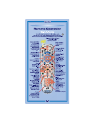 7
7
-
 8
8
-
 9
9
-
 10
10
-
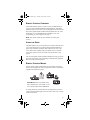 11
11
-
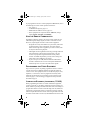 12
12
-
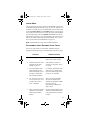 13
13
-
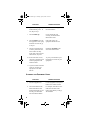 14
14
-
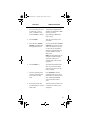 15
15
-
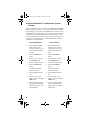 16
16
-
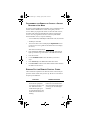 17
17
-
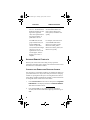 18
18
-
 19
19
-
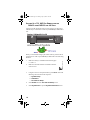 20
20
-
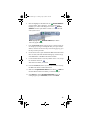 21
21
-
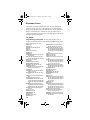 22
22
-
 23
23
-
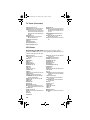 24
24
-
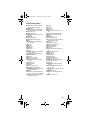 25
25
-
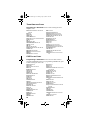 26
26
-
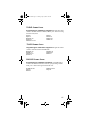 27
27
-
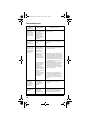 28
28
-
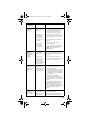 29
29
-
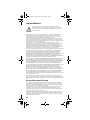 30
30
-
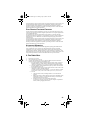 31
31
-
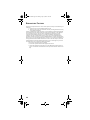 32
32
-
 33
33
-
 34
34
Dish Network DVR 942 User manual
- Category
- Remote controls
- Type
- User manual
Ask a question and I''ll find the answer in the document
Finding information in a document is now easier with AI
Related papers
-
EchoStar C-8 User manual
-
Dish Network Solo 301 User manual
-
Dish Network Solo 311 User manual
-
Dish Network Remote Control User manual
-
Dish Network DISH 311 User manual
-
Dish Network Solo 301 User manual
-
Dish Network 6.3 User manual
-
Dish Network 4.0 User manual
-
Dish Network TV2 User manual
-
Dish Network 20.1 User manual
Other documents
-
Dish 6.3 User guide
-
Universal Electronics MG3-2010 User manual
-
MyBinding Best-Rite Tackboard Display Rail Assembly Instruction
-
MyBinding Best-Rite 506AH Assembly Instruction
-
MyBinding Best-Rite 507AH Assembly Instruction
-
EchoStar DISH Pro User manual
-
Dish PLATINUM User guide
-
AFC IR600-003 Datasheet
-
Dish 5.3 User guide
-
Pyle PDWM2560 User manual