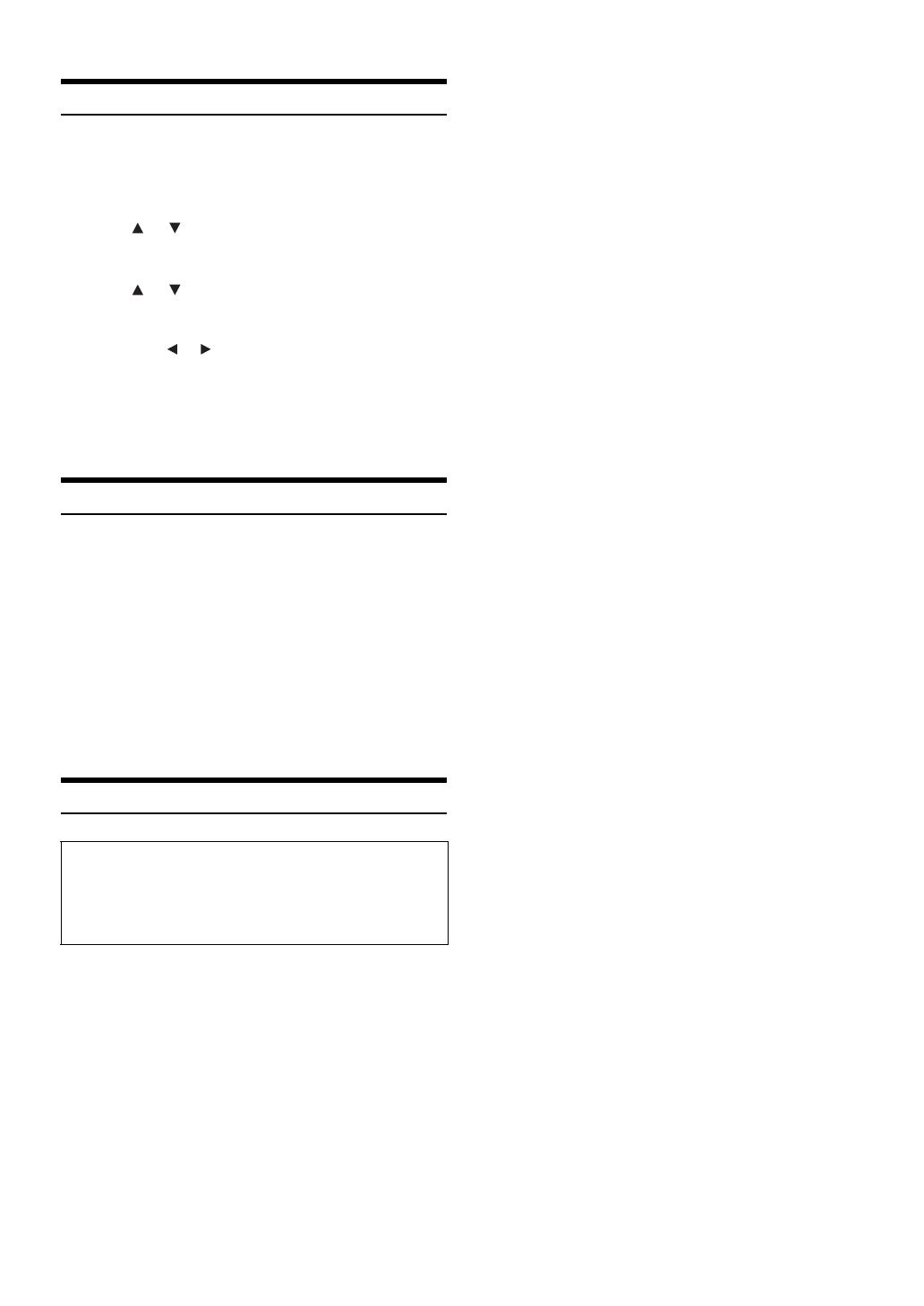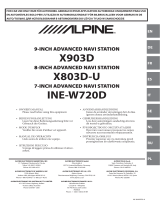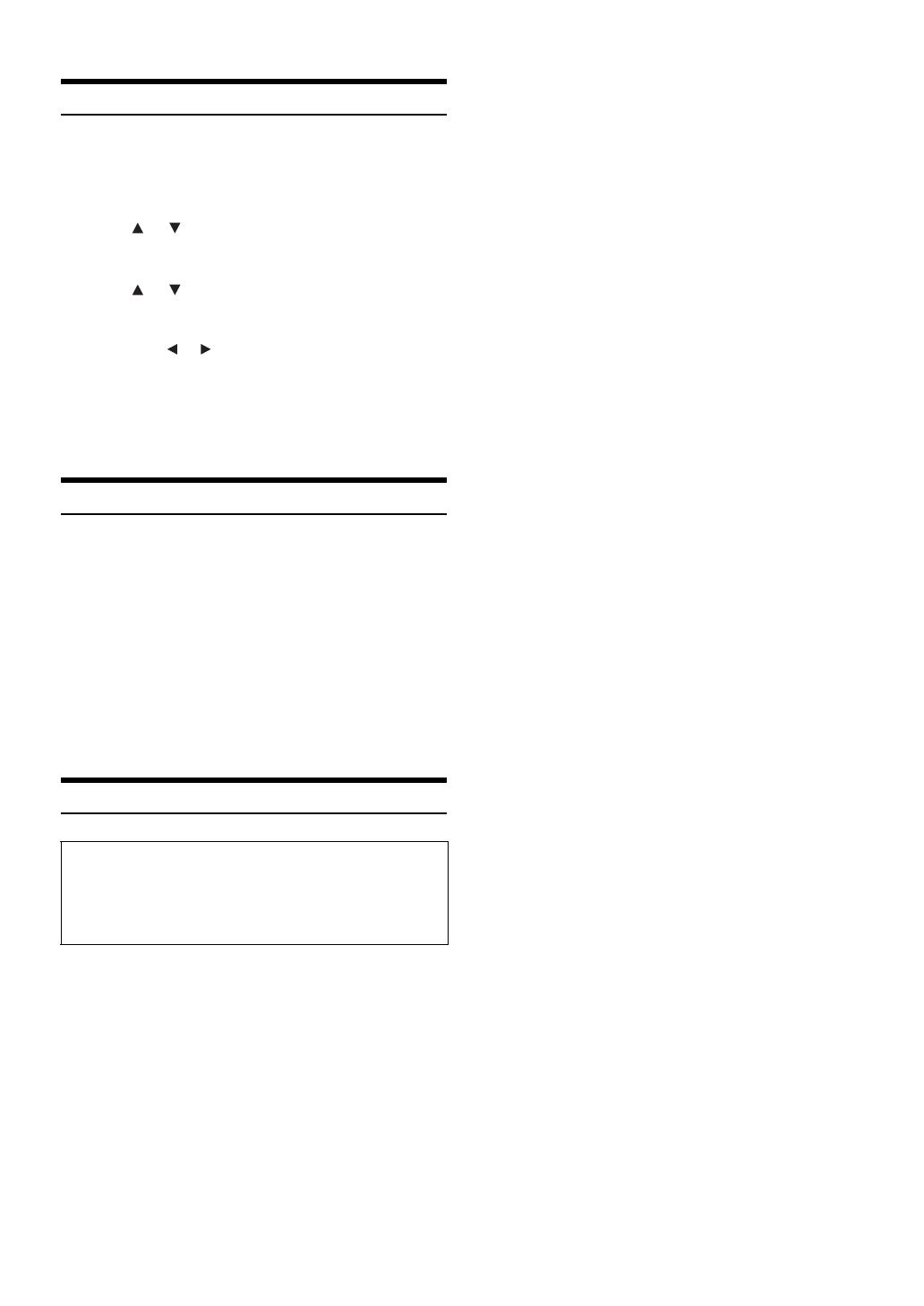
18-EN
Folder/File Name Search
You can display the names of folders/files and search for a folder/file to
play.
1
Press LIST during playback.
The Folder Name list is displayed.
2
Press or to select a folder name, then press
ENT.
The File Name list of the selected folder is displayed.
3
Press or to select a file name, then press ENT.
The selected file is played back.
• When there are 9 or more names on the list, a page number is
displayed. Press or to change the page.
• Press RETURN to deactivate the Search mode during the Folder
Name Search mode.
• While in File Name Search mode, press RETURN to switch to Folder
Name Search mode.
• While in Folder Name Search/File Name Search mode, press LIST to
cancel the Folder Name Search/File Name Search mode.
Searching Directly by File Number
Use this function to easily move to the beginning of the files on the disc.
1
Input the number of file you desire by using the
number keys (“0” to “9”).
2
Press ENT.
Playback starts from the selected file.
• Depending on the number of digits input, playback may start
automatically even if ENT. is not pressed in step 2.
• Press CLR to delete the last digit in the file number.
Press and hold CLR for at least 2 seconds to clear “File” numbers.
• Press RETURN to cancel the file search mode and resume normal
playback.
About MP3/WMA/AAC
What is MP3?
MP3, whose official name is “MPEG Audio Layer 3”, is a
compression standard prescribed by the ISO, the International
Standardisation Organisation and MPEG which is a joint activity
institution of the IEC.
MP3 files contain compressed audio data. MP3 encoding is
capable of compressing audio data at extremely high ratios,
reducing the size of music files to as much as one-tenth their
original size. This is achieved while still maintaining near CD
quality. The MP3 format realizes such high compression ratios
by eliminating the sounds that are either inaudible to the human
ear or masked by other sounds.
What is WMA?
WMA, or “Windows Media™ Audio”, is compressed audio data.
WMA is similar to MP3 audio data.
What is AAC?
AAC is the abbreviation for “Advanced Audio Coding”, and is a
basic format of audio compression used by MPEG2 or MPEG4.
Method for creating MP3/WMA/AAC files
Audio data is compressed using software with MP3/WMA/AAC
codecs. For details on creating MP3/WMA/AAC files, refer to the
user’s manual for that software.
MP3/WMA/AAC files that are playable on this device have the
file extensions.
MP3: “mp3”
WMA: “wma” (ver. 7.x, 8.x, 9.x are supported)
AAC: “m4a”
WMA is not supported for the following files, Windows Media
Audio Professional, Windows Media Audio 9 Voice or Windows
Media Audio 9 Pro Lossless.
There are many different versions of the AAC format. Confirm
that the software being used conforms to the acceptable
formats listed above. It’s possible that the format may be
unplayable even though the extension is valid.
Playback of AAC files encoded by iTunes is supported.
Supported playback sampling rates and bit rates
MP3
WMA
AAC
This device may not play back correctly depending on sampling
rates.
ID3 tags/WMA tags
This device supports ID3 tag v1.0, v1.1, v2.2, v2.3, v2.4, and
WMA tag Ver.1.x. If tag data is in an MP3/WMA/AAC file, this
device can display the title (track title), artist name, and album
name ID3 tag/WMA tag data (maximum 64 characters).
For non-supported characters, “?” is displayed.
The number of characters may be limited, or not correctly
displayed, depending on the tag information.
Producing MP3/WMA/AAC discs
MP3/WMA/AAC files are prepared, then written to a CD-R or
CD-RW (DVD-R/DVD-RW/DVD+R/DVD+RW) using CD-R
writing software. A disc can hold up to 4,096 files/256
folders (including Root Folders). Playback may not be
performed if a disc exceeds the limitations described
above.
Media supported
The media that this device can play back are CD-Rs,
CD-RWs, DVD-R, DVD-RW, DVD+R and DVD+RW.
CAUTION
Except for private use, duplicating audio data (including MP3/
WMA/AAC data) or distributing, transferring, or copying it,
whether for free or for a fee, without permission of the copyright
holder is strictly prohibited by the Copyright Act and by
international treaty.
Sampling rates: 48 kHz, 44.1 kHz, 32 kHz, 24 kHz, 22.05 kHz,
16 kHz, 12 kHz, 11.025 kHz, 8 kHz
Bit rates: 8 - 320 kbps
Sampling rates: 48 kHz, 44.1 kHz, 32 kHz, 22.05 kHz, 16 kHz,
11.025 kHz, 8 kHz
Bit rates: 8 - 320 kbps
Sampling rates: 48 kHz, 44.1 kHz, 32 kHz, 24 kHz, 22.05 kHz,
16 kHz, 11.025 kHz, 8 kHz
Bit rates: 8 - 384 kbps