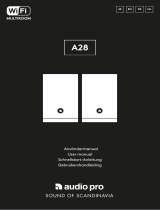Page is loading ...

Owner’s Manual
Generation 2

English
2
Welcome
Th
ank you for your choosing Tivoli Audio!
Model One Digital – Generation 2
Wi-Fi / DAB+* / FM / Bluetooth® Radio
T
he Model One Digital Generation 2 allows you to easily connect to Wi-Fi and your favorite app based
streaming services through Airplay 2 and Google Chromecast. Enjoy something a little closer to home with
local radio broadcasts on FM or DAB (where available). With all these listening options and room filling
sound, the Model One Digital is a brilliant way to enjoy music and style with the latest technology built in.
P
lease take a moment to read this owner’s manual and the safety instructions. If you have any questions,
please do not hesitate to contact your dealer or Tivoli Audio.
*DAB is only available in supported countries.
P
acked with your Model One Digital you should find:
(1)
E
xternal Power Supply
(1) Pre-installed FM/DAB Telescopic Antenna
P
lease contact your dealer or Tivoli Audio if any of these items are missing.
w
ww.tivoliaudio.com

English
3
Guide to Features
Front Panel
1. POWER/SOURCE/VOLUME KNOB: Push and hold to turn the unit on or off. Short press to cycle
between WiFi, FM, DAB (if available), Bluetooth, and Auxiliary. Rotate right to increase volume,
rotate left to decrease volume.
2. BEZEL CONTROL
In FM/DAB mode: Turn left to tune down. Turn right to tune up. Short press to add a station to your
presets. Double press to reload DAB station list or go to next FM station.
In Bluetooth mode: Turn left to go to previous track. Turn right to go to next track. Short press t
o
p
lay/pause. Push and hold to enter Bluetooth pairing mode.
In WiFi Streaming mode: Turn left to go to previous track. Turn right to go to next track. Short press
to play/pause.
Rear Panel
3. AUX IN: Plug in audio directly for a standalone experience.
4. SERVICE: Service port. Only for use by an Authorized Tivoli service center.
5. SETUP: Tap to enable your speaker to be connected to your home network.
6. MUTE: Select to mute the volume of your Model One Digital.
7. DC Power: Plug in the provided Tivoli Audio power adapter to power your Model One Digital.

English
4
WiFi Mode
Setting up your Model One Digital on WiFi with Google Home
1. Turn on your unit by short pressing the power knob.
2. On your radio, short press the power knob until the screen on the Model One Digital says “WiFi”.
Wait for the screen on the unit to show “WiFi Setup Enabled”.
3. Install the Google Home app by downloading the Google Home app on your Chromecast enabled
smart phone/tablet.
4. Make sure to connect your smart phone/tablet to the same network that you intend to use to set up
your Model One Digital with Chromecast built-in.
5. Open the Google Home app by tapping the app icon on your smart phone/tablet.
6. Tap Get Started or the “+” sign in the corner.
7. Tap “Set up device”.

English
5
8. Tap “Set up new devices in your home”.

English
6
9. Tap “Home” or if you have other homes, the Home on the screen you wish to add your Model One
Digital to. Tap “Next”.
10. I
f you haven’t already done so, turn on your phone’s Bluetooth connection. This allows your WiFi
information to be sent reliably to the speaker.

English
7
11. You should see “Tivoli Audio Model One Digital” found on the screen. Tap “Yes”.

English
8
12. Select “Yes” when you hear the sound from the speaker.

English
9
13. Decide whether or not you would like to opt into Google’s crash reports. There is no wrong answer!

English
10
14. Choose a location for your device, for example “Living Room”. Select “Next”.
15. N
ame your device whatever you would like to name it, and select “Next”.

English
11
16. Select the WiFi network you would like your speaker to be on, and select “Next”.

English
12
17. Wait while your Model One Digital connects to your WiFi network, until you briefly see “Connected”
on your device’s screen as well as “Connected” on the Model One Digital’s screen.
18. I
f you would like to link your Google account to your Model One Digital, you can choose to do so on
this screen.
19. After reading the disclaimers about Google Assistant, select “Next”.
20. If you wish to link any music services, can do so at this screen. If not, select “Not now”.
21. Your Model One Digital is ready to play music! Hit “Next”, and then “Continue”.
On
ce connected, stream the entertainment you love from your phone, tablet or laptop to your speaker.

English
13
Setting up your Model One Digital on WiFi with Apple AirPlay2
Requires an iPhone, iPad, or iPod touch with iOS 11.4 or later or Mac with iTunes 12.8 or later
1. Turn on your unit by short pressing the power knob.
2. On your radio, short press the power knob until the screen on the Model One Digital says “WiFi”.
Wait for the screen on the unit to show “WiFi Setup Enabled”.
3. On your iOS device, go to WiFi Settings. Make sure to connect your iOS device to the network tha
t
y
ou intend to use your Model One Digital.
4. Scroll down to “Set Up New AirPlay Speaker…”, and select “M1D_XXXXXX”.

English
14
5. Rename your speaker (recommended), and create a password (optional).
6. Select “Next” and wait for the connection.

English
15
7. Wait for the connection confirmation, select “Done”.
8. Y
our speaker is now ready to use with AirPlay 2. With AirPlay 2, you’re in control of your audio.
F
or additional support, please visit support.apple.com

English
16
How to use Chromecast built-in:
1. Open any Chromecast-enabled app.
2. Select the CAST button in the app.
3. Select the Model One Digital.
4. Press the PLAY button in the app.
For additional support, please visit support.google.com/chromecast
H
ow to use AirPlay 2:
1. Connect your iOS device to the same network as your Model One Digital.
2. On your iOS device, open the Control Center.
3. Press and hold the audio card in the upper-right corner, then tap the AirPlay logo.
4. Select your Model One Digital from the list of available AirPlay devices, and start playing.
For additional support, please visit support.apple.com
H
ow to use Spotify Connect:
1. Use your phone, tablet or computer as a remote control for Spotify. Go to spotify.com/connect to
learn how.
*The Model One Digital will need to be set up on WiFi using Airplay 2 or Google Home in order for Spotify
connect to operate. Spotify connect may require a premium subscription account.
Bezel Control
While streaming any music source over WiFi, the Bezel wheel does the following:
Play/Pause: To play or pause music, short press the Bezel
Next Track: To go to the next track in an album or playlist, rotate the bezel right.
Previous Track: To go to the previous track in an album or playlist, rotate the bezel left.
Bluetooth Mode
Pairing
Your Model One Digital can act as a standalone Bluetooth speaker.
1. On your radio, short press the POWER/SOURCE/VOLUME KNOB until the screen on the Model One
Digital says “Bluetooth” in the upper left-hand corner.
2. On your radio, hold the BEZEL until the screen on the Model One Digital says “Pairing Enabled” in
the center.
3. Go to the Bluetooth settings screen on your phone or tablet.
4. Select the device that has a name similar to “M1D_XXXXX”.
5. Once the radio displays “Pairing Success” on its screen, you are paired to the radio.
6. You can begin playing your music via Bluetooth.

English
17
Bezel Control
While streaming any music source over Bluetooth, the Bezel wheel does the following:
Play/Pause: To play or pause music, short press the Bezel
Next Track: To go to the next track in an album or playlist, rotate the bezel right.
Previous Track: To go to the previous track in an album or playlist, rotate the bezel left.
Enable Pairing: To enable pairing, press and hold the Bezel until screen displays “Pairing Enabled”.
Auxiliary Mode
Your Model One Digital can be used as a standalone speaker. Simply use an 1/8” stereo cable to attach any
line or headphone level source into the AUX input on the back of your radio. You can control the volume of
the speaker using the volume control on the Model One Digital or with the volume control of your audio
source.
FM/AM Mode
Bezel Control
Manual Tune Up: To manually tune up to a higher frequency station, rotate the bezel to the right.
Manual Tune Down: To manually tune down to a lower frequency station, rotate the bezel to the left.
Autoscan Up: To autoscan to a higher frequency, quickly double press the bezel.
Add a station to your preset stations: To add a station to your saved preset stations, press the bezel once.
It is also possible to add presets by using your remote. Simply hold the number preset you would like to use
and wait for on-screen confirmation. To delete the preset, either hold down the button on the remote or
long press on the bezel control.
DAB/DAB+/DMB Mode
Bezel Control
Manual Tune Up: To manually tune up to a higher frequency station, rotate the bezel to the right.
Manual Tune Down: To manually tune down to a lower frequency station, rotate the bezel to the left.
Rescan: To rescan for all DAB stations, quickly double press the bezel.
Add a station to your preset stations: To add a station to your saved preset stations, press the bezel once.
Once added, you may access it using the remote. It is also possible to add presets by using your remote.
Simply hold the number preset you would like to use and wait for on-screen confirmation. To delete the
preset, either hold down the button on the remote or long press on the bezel control.

English
18
Settings
Note: All of these functions are available through the remote using the option on the remote
Clock Set
Manual Time Set: Press the on the remote, then use the navigation arrows until “Manual Time Set”
appears onscreen.
Push the SELECT button. Select the hour by using the navigation arrows, and press SELECT to confirm. Do
this again to select the minute, meridian, day, month, and year. To confirm, select YES then press the
SELECT button.
A
uto Time Enable: To allow your Model One Digital to update the time via WiFi, FM, or DAB, set to
“Enable”. Selecting “Disable” will require you to manually set the time.
Alarm Set
Press the on the remote, then use the navigation arrows until “Alarm Set” appears onscreen. Push the
SELECT button on the remote. Select the hour by using the navigation arrows, and press SELECT to confirm.
Do this again to select the minute, and whether you would like the alarm to be active. To confirm, select YES
then press the SELECT button on the remote.
Sleep Time Set
Press the on the remote, then turn it until “Sleep Time Set” appears onscreen. Press the SELECT button
on the remote. Select the hour by using the navigation arrows, and press SELECT to confirm. Do this again
to select the minute. To confirm, select YES then press the SELECT button.
FM Scan Strength
In FM Mode, press the on the remote, then use the navigation arrows until “FM Scan Strength” appears
onscreen. Press the SELECT button on the remote. Select the desired scan strength with the navigation
arrows, then press the SELECT button to confirm.
FM Tuning Step
In FM Mode, press the on the remote, then use the navigation arrows until “FM Tuning Step” appears
onscreen. Press the SELECT button on the remote. Select the desired tuning step for your region with the
navigation arrows, then press the SELECT button to confirm.

English
19
RDS Data
In FM Mode, press the on the remote, then use the navigation arrows until “RDS Data” appears
onscreen. Press the SELECT button on the remote. Select a setting by using the navigation arrows, then
press the SELECT button to confirm.
Firmware Version
Press the on the remote, then use the navigation arrows until “FW Version” appears onscreen. Press
SELECT to view the current firmware version.
Display Contrast Settings
Press the on the remote, then use the navigation arrows until “Contrast” appears onscreen. Push the
SELECT button on the remote. Use the navigation arrows until the desired Contrast is achieved, then press
the SELECT button to confirm.
Factory Reset
A Factory Reset will restore all features on Model One Digital to their default settings. Press the on the
remote, then use the navigation arrows until “Factory Reset” appears onscreen. Push the SELECT button on
the remote. Use the navigation arrows until the confirmation appears, then press the SELECT button to
confirm.
Auto Power Off
This allows your Model One Digital to shut itself off if it is idle for a period of time. Press the on the
remote, then use the navigation arrows until “Auto Power Off” appears onscreen. Press the SELECT button
on the remote. Use the navigation arrows until the confirmation appears, then press the SELECT button to
confirm. “Enable” will set the model to turn off after it is idle for a period of time. “Disable” will turn this
feature off and your unit will always stay on until you manually power it off.
Bluetooth Info
Select this to view the Bluetooth firmware information of your unit.
Other Information
Firmware Updates
Your Model One Digital will have periodic software updates about every 4 months (and also possibly when
you first use the product). The speaker will automatically update itself when it is connected to WiFi. No need
to do anything!

English
20
Care
A dry cloth is recommended to clean the back and wooden cabinet of your Model One Digital. A lint roller
can be used to clean the fabric on the front. Do not expose to water.
Limited Warranty
Tivoli Audio manufactures its products to very high standards and we are confident our products will
perform well. Accordingly, we warranty our products against manufacturing defects in material and
workmanship to the original owner, for a period of one year in the United States and two years in the
European Union from the original date of purchase. For countries where minimum warranty terms are
determined by statute, the warranty term is the statutory period required. In all other locations, the warranty
term is one year.
This warranty does not extend to damage caused by improper installation, faulty ancillary equipment,
modifications, unauthorized repair, shipping damage or loss, abuse, accidents, use on improper
voltage/current, lightning or other acts of God, normal wear and tear, commercial use, or purchase from
unauthorized dealers. Proof of purchase as evidence the unit was purchased from an authorized dealer
within the warranty period may be required for warranty service. Should service be necessary, please do
NOT return the product without first contacting your dealer or Tivoli Audio.
This warranty is non-transferable. Tivoli Audio will not pay for loss of time, inconvenience, loss of use of the
product, or damages caused by this product.
This warranty gives you specific legal rights and you may also have other rights which vary from state to
state. Some states do not allow limitations on implied warranties or the exclusion of consequential
damages, therefore, these restrictions may not apply to you.
For more warranty information please visit us at www.tivoliaudio.com
For European warranty information please visit www.tivoliaudio.eu
/