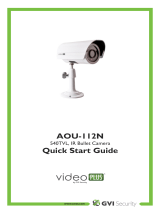Page is loading ...

GVI Release Notes – Version 3.52 November 22, 2006
Please check http://www.tascam.com for the latest updates.
Manual Addendum.......................................................................................................... 1
New Feature in 3.52........................................................................................................ 1
New Features In 3.51...................................................................................................... 1
Maintenance Items in 3.52.............................................................................................. 3
Maintenance Items In 3.51.............................................................................................. 3
Known Issues In 3.52...................................................................................................... 4
Manual Addendum
Using GVI and the VSL Performance Tool
1. Download the Maple MIDI Router – Free from http://www.marblesound.com
2. Open GVI as a plug-in in your host DAW
3. Set the Performance Tool input to “physical in” and output to Maple MIDI router
4. Set the DAW track's input to the Maple virtual MIDI cable and its output to GVI
New Feature in 3.52
Bank / Patch Manager
The following functionality has been added to the Loaded Instrument Viewer:
• Right-click an instrument to display the Bank/Patch Manager interface
o Pressing “Resolve All Conflicts” will automatically assign new
Bank/Patch values to loaded instruments to eliminate duplicates.
o The bank and/or patch number of the selected instrument can be manually
changed.
New Features In 3.51
• GVI now supports multiple instances on multi-processor (dual core) computers
for Steinberg’s Cubase, Steinberg’s Nuendo and Digidesign’s Pro Tools.
• GVI now includes a per instance memory usage meter when hosted in a VST or
RTAS DAW application.
• GVI now supports access to instrument help documentation, when provided with
a soundware library. This is accessed from the MIDI channel pulldown menu in
the MIDI Mixer where the instrument is loaded. If no help file is present, this
menu item will not be displayed.
• GVI now includes a link to the product registration web page under the Help
menu. Registration gains the user access to informative newsletters, special deals
& promotions and freebies.
• The Loaded Instrument Viewer can be brought up by either selecting “Loaded
Instruments” from a MIDI Mixer channel pulldown or by pressing the Instrument
Viewer toolbar icon. Once open, instruments can be loaded onto any MIDI
channel by drag & drop.
1

NFX
GVI now includes all four original NFX effect algorithms from GigaStudio. These
effects can be applied to any loaded instrument via a flexible new FX buss insert
architecture. These effects are:
• Chorus
• EQ
• Delay
• Reverb
To access these effects, click the
FX toolbar button to bring up the
FX tab.
• Click “Add FX Insert” to add a new FX Insert Buss. An FX Insert Buss creates a
new output from GVI into which effects can be inserted.
• Effects are added using the “Add effect” pulldown.
• At the bottom of each FX Insert Buss is a pulldown allowing the output of that buss
to be routed to a GVI output. When hosted as a plug-in, this would go to a DAW
input. When running standalone this would go to an audio interface’s hardware
output.
• Each effect can be enabled/disabled using the ON/OFF button in the upper left corner
of the effect UI.
• The last effect can be removed using the X in the upper right of its UI.
• FX Insert Busses can be routed to in the output routing pulldown of the MIDI Mixer.
NOTE: When a GigaPulse instance is present from an encoded instrument, an FX Insert
Buss is automatically created for that GigaPulse instance. Press the EDIT button to
access the UI for that instance of GigaPulse. For instruments with more than one
GigaPulse process encoded, both will appear in the grey list box. Highlight one and press
EDIT to access the UI for that instance.
2

Maintenance Items in 3.52
• In 3.51, certain audio interfaces that use buffer latencies that are not multiples of
128 could cause garbled audio. This has been fixed in 3.52.
• Previously, when running in standalone mode, the output could become saturated
under certain conditions. This has been fixed in 3.52.
• Previously, instruments within a GIG file could not be loaded when the Windows
preference for hiding known file extensions was enabled (Windows default). This
has been fixed in 3.52.
• Previously, GVI could become unstable if Mute or Solo was pressed on the MIDI
Mixer while receiving MIDI. This has been fixed in 3.52.
• Previously, GVI could become unstable if the UI was closed while loading
instruments. This has been fixed in 3.52.
Maintenance Items In 3.51
• An incompatibility with Sony’s Acid 6 that caused no audio output from GVI
when hosted in Acid 6 has been corrected.
• Rare instances of GVI crashing when exporting to GSI have been addressed.
• Previously, when running in standalone mode, it was not possible to change
output channel selections after the sampler had been reset. This has been fixed.
• The filter Turbo Mode in the Quick Edit section of GVI is specific to the low-pass
filter. Previously, it was possible for the UI to present Turbo Mode enabled with
a different filter selected. Now, when Turbo Mode is enabled, the filter type is
switched to low-pass automatically.
• The list of recently used files has been moved to below the list of factory content.
• Previously, using the Load menu to load a GSI file onto a MIDI channel was
incorrectly performing a stack operation. This has been fixed in 3.51.
• The FX button in the MIDI Mixer has been renamed to GP. When illuminated,
this indicates that a GigaPulse encoded instrument has been loaded on that
channel. The associated pull down menu allows access to that GigaPulse UI. It is
still possible to access the GigaPulse UI for an encoded instrument via the
GigaPulse toolbar icon when that instrument’s MIDI channel is selected in the
MIDI Mixer.
3

Known Issues In 3.52
• GVI does not currently support Windows XP x64.
• For use with Ableton Live, GVI should be installed into the Steinberg VST
directory instead of the default TASCAM directory.
• It is currently necessary to uncheck the Fast Bounce checkbox when bouncing a
GVI track in SONAR.
• It is not currently possible to open the ASIO control panel of the Echo AudioFire
12 from within the GVI Configuration window.
• Patch changes do not work in SONAR 6. It is expected that a SONAR 6 update
will fix this problem.
• Patch changes work in Steinberg hosts but are not currently reflected in the GVI
UI.
• GVI can become unstable if GigaPulse presets are switched while MIDI is being
received.
4
/