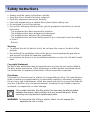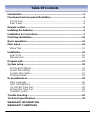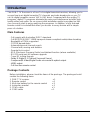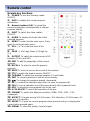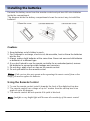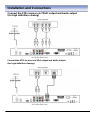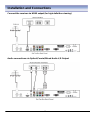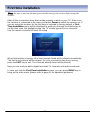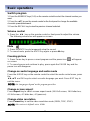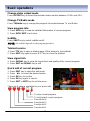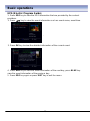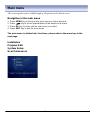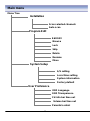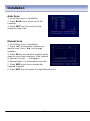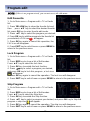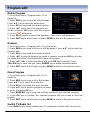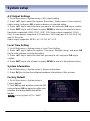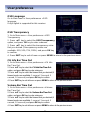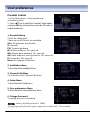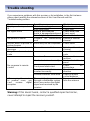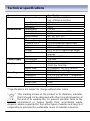HD4000


1
Safety Instructions
• Always read the safety instructions carefully
• Keep this User's Manual for future reference
• Keep this equipment away from humidity
• Place this equipment on a reliable flat surface before setting it up.
• Do not stand it on soft furnishings.
• If any of the following situation arises, get the equipment checked by a service
technician:
- The equipment has been exposed to moisture.
- The equipment has been dropped and damaged.
- The equipment has obvious sign of breakage.
- The equipment has not been working well or you cannot get it work according
to User's
Manual.
Warning
• To prevent the risk of electric shock, do not open the cover or the back of the
receiver.
• Do not block the ventilation holes of the device. Leave appropriate gap above
and around it to allow for adequate ventilation.
• Do not place the device in an unventilated cabinet or on top of a unit which emits
heat.
Copyright Statement
No part of this publication may be reproduced in any form by any means without
the prior written permission. Other trademarks or brand names mentioned herein
are trademarks or registered trademarks of their respective companies.
Disclaimer
Information in this document is subject to change without notice. The manufacturer
does not make any representations or warranties (implied or otherwise) regarding
the accuracy and completeness of this document and shall in no event be liable for
any loss of profit or any commercial damage, including but not limited to special,
incidental, consequential, or other damage.
This symbol indicates that this product incorporates double insulation
between hazardous mains voltage and user accessible parts. When
servicing use only identical replacement parts.
WARNING: To reduce the risk of fire or electric shock, do not expose this
apparatus to rain or colds.

2
Table Of Contents
Introduction............................................................................................3
Front panel and rear panel illustration.................................................4
Front Panel...........................................................................................4
Rear Panel............................................................................................4
Remote control.......................................................................................5
Installing the batteries...........................................................................5
Installation & Connections....................................................................7
First time installation...........................................................................10
Basic operations..................................................................................11
Main menu ............................................................................................14
Menu Tree ..........................................................................................15
Installation............................................................................................16
Auto Scan...........................................................................................16
Manual Scan.......................................................................................16
Program edit.........................................................................................17
System setup........................................................................................19
A/V Output Settings............................................................................19
Local Time Setting..............................................................................19
System Information.............................................................................19
Factory Default...................................................................................19
User preferences..................................................................................20
OSD Language...................................................................................20
OSD Transparency.............................................................................20
CH Info Bar Time Out.........................................................................20
Volume Bar Time Out .........................................................................20
Parental Control..................................................................................21
Trouble shooting..................................................................................22
Technical specifications......................................................................23
WARRANTY INFORMATION
WARRANTY CONDITIONS

3
Introduction
This DVB-T TV Receiver is a Free-To-Air digital terrestrial receiver, allowing you to
access free-to-air digital terrestrial TV channels and radio broadcasts on your TV
set. Its digital reception covers VHF & UHF band. Compared with the analog TV
programs, digital TV programs eliminate the noise and interference but offer high
quality video and audio. An on-screen initial installation guide is provided so that
you can easily start to enjoy watching the programs. In addition, a fully featured
remote control is included that offers you access to every feature with a simple
press of a button.
Main Features
- Full comply with Australian DVB-T standards
- Full MPEG2 ISO/IEC 13818 transport stream compliant audio/video decoding
- Bandwidth of 7MHz supported
- COFDM demodulator
- Automatic/manual channel search
- Channel edit, moving and deletion
- Parental lock control
- EPG (Electronic Program Guide) and teletext function (where available)
- RS-232 serial port for software upgrade
- Tuner RF in/loop through
- Dolby R Digital 5.1 Channel Surround Sound
- Component/S-Video/Digital Audio via coaxial & optical output
- HDMI output
- Full function remote control
Package Contents
Before installation, please check the items of the package. The package should
contain the following items:
1. DVB-T TV receiver x 1
2. Remote control x 1
3. AAA size battery for the remote control x 2
4. Instruction manual x 1
5. YPbPr cable x 1
6. CVBS cable x 1

4
Front panel and rear panel illustration
Front Panel
①
① Green Light To indicate the Stand-by mode ON/OFF (this mode is controlled
by remote control only).
Rear Panel
① ANT IN connect the antenna here.
② LOOP OUT To connect a RF signal from the STB to either the RF Input jack
(antenna) on your VCR or to the antenna input of your TV.
③ HDMI video output used to connect to your HDMI device.
④ PDIF/COAXIAL Digital audio output.
⑤ S-VIDEO Y/C output for a S-VHS or Hi-Fi Video Recorder.
⑥ AUDIOL/R Audio output to connect to your TV.
⑦ YPbPr High definition video output to connect to your TV.
⑧ VIDEO CVBS output to connect to your TV.
⑨ VGA Video output to connect a VGA display monitor.
⑩ RS-232 Serial port for software upgrade.
⑪ POWER Switch ON/OFF.

5
Remote control
Remote key functions:
1. POWER To turn the Stand-by mode
ON/OFF.
2. INFO To display the current program
information.
3. Numeric buttons (0-9) To control the
numerical operation and especially to change
program directly.
4. SUBT To switch the close caption
ON/OFF.
5. AUDIO To display the Audio info of the
selected program.
6. MENU To enter into the main menu, Press
again to exit to previous menu.
7. VOL - / + To control the level of the
volume.
8. PAGE - / +To Page Down (5-)/Page Up
(5+).
9. OUTPUT To switch the output mode of HD
between YPbPr and VGA.
10. EDIT To edit the properties of the current
program.
11. RECALL To return to view the previous
program.
12. MUTE To mute or recover the sound of the receiver.
13. TTX To switch the teletext service ON/OFF.
14. TV/RADIO To switch the program between TV and Radio.
15. EXIT To cancel operation or exit the menu directly.
16. ▲▼ To change the program upward / downward.
17. OK To confirm the selected menu item / to open the program list.
18. FAV To cancel operation or exit the menu directly (Not supported now)
19. EPG To introduce some program info to the user.
20. 4 COLOR KEY To assist the operation of the box.
21. FORMAT To switch the different resolution (1080i, 720P, 576P , 576i
supported).
22. ASPECT To toggle among 16:9 full screen, 16:9 letter box, 4:3 full screen, 4:3
letter box, 4:3 panscan.
23. PAUSE To Pause the current program when pressed and go on playing the
current when pressed again.
24. SIGNAL To show the quality / level of signal.

6
Installing the batteries
Remove the battery cover from the remote control and put two AAA size batteries
inside the compartment.
The diagram inside the battery compartment shows the correct way to install the
batteries.
Caution:
1. Keep batteries out of children’s reach.
2. Don’t attempt to recharge, short-circuit, disassemble, heat or throw the batteries
into the fire.
3. Always replace both batteries at the same time. Never mix new and old batteries
or batteries of a different type.
4. If you don’t intend to use the remote controller for an extended period, remove
the batteries to prevent possible leakage and corrosion.
5. Do not drop, apply shock or step on the remote control.
6. Do not spill water on the remote control.
Notes: If the receiver does not operate when operating the remote control from a close
range, you need to replace the batteries.
Using the Remote Control
1. To use the remote control, point it towards the front of the digital set top box.
2. The remote control has a range of up to 7 metres from the set top box at an
angle of up to 60 degrees.
3. The remote control will not operate if its path is blocked.
Note: Sunlight or very bright light will decrease the sensitivity of the remote control.

7
Installation and Connections
How to get good reception
• In general you are not required to change the existing antenna. However if your
antenna is not in good condition you should consider replacing them to ensure
uninterrupted digital television viewing.
• Viewers in areas of poor analog reception may need specialists’ advice about
antenna requirements for digital reception in their area.
• It’s recommended that viewers use quad shielded cable from the antenna to the
television.
Connections to a TV
There are several ways of connecting your STB receiver to the TV and Hi-Fi
System. For high definition viewing your TV must support either 576p, 720p, 1080i
resolution. Also the connection between the STB receiver and TV must be YPbPr
component, VGA, or HDMI. Other connection will provide standard definition
viewing.
Connect the STB receiver via Video/S-Video and Audio
(for standard definition viewing)

8
Installation and Connections
Connect the STB receiver via YPbPr output and Audio output
(for high definition viewing)
Connect the STB receiver via VGA output and Audio output
(for high definition viewing)

9
Installation and Connections
Connect the receiver via HDMI output (for high definition viewing)
Audio connections via Optical/Coaxial/Mixed Audio L/R Output

10
First time installation
Note: Be sure to turn on the main power at the rear of your receiver before using the
receiver.
After all the connections have been made properly, switch on your TV. Make sure
the receiver is connected to the mains and press Power to switch the receiver on. If
you are using the receiver for the first time or restored to factory default, a First
Time Installation menu will be displayed to guide you through the initial setup to
set the time zone, the daylight saving, the TV screen type and scan channels.
Use the remote controller to finish the setup.
When finished the scanning, all active channels found will be stored automatically.
The last found channel will be viewed. (In case you want to stop the scanning,
press the EXIT key to exit. The channels already found will be stored).
Now you are ready to watch digital terrestrial TV channels and radio broadcasts.
In case you skip the First Time Installation screen, you can press MENU key to
bring up the main menu (please refer to page 14 for operation guidance)

11
Basic operations
Switch program
1. Press the NUMERIC keys (0~9) on the remote control to select the channel number you
want.
2. Press the ▲▼ key on the remote control or the front panel to change the available
channels upward/downward.
3. Press the RECALL key to view the previous channel selected.
Volume control
1. Press the ◀▶ key on the remote control or front panel to adjust the volume.
The following volume bar will appear on screen.
Mute
1. Press the MUTE key to temporarily stop the sound.
2. To cancel mute, press the MUTE key again or press◀▶key.
Freezing picture
1. Press Pause key to pause current program and the pause icon will appear
on screen.
2. To cancel pause and continue to play, press again the PAUSE key and the
pause icon will disappear.
Change an audio language and audio mode
Press the AUDIO key on the remote control to select the audio control menu, press
the
◀▶,▲▼ and OK keys to select an audio language you want. Press EXIT key to
exit the menu.
NOTE: the Languages depend on the program providers.
Change screen aspect
Press Aspect key to switch screen aspect mode (16:9 full screen, 16:9 letter box,
4:3 full screen, 4:3 letter box, 4:3 panscan).
Change video resolution
Press Format key to set the video resolution mode (1080i, 720P, 576P).
NOTE: this receiver is default set to 1080i.

12
Basic operations
Change video output mode
Press OUTPUT key to select the matched video monitor between YPbPr and VGA.
Change TV/Radio mode
Press TV/Radio key to change the program list mode between TV and Radio.
View program info
1. Press INFO key to view the detailed information of current program.
2. Press INFO/ EXIT to exit view.
Subtitle
Press SUBT key to switch subtitle on/off.
NOTE: the subtitle depends on the program providers.
Teletext service
1. Press TTX key to open a teletext page (if the teletext is transmitted)
2. Press EXIT key again or press EXIT key to close the teletext.
View signal info
1. Press SIGNAL key to view the signal level and quality of the current program.
2. Press EXIT or SIGNAL key to exit.
Quick edit of current program
1. Press EDIT key to show the edit mode.
2. Press ◀▶ to select the desired option.
3. Press OK key to confirm.
4. Press OK key again to cancel.
5. Press EXIT or EDIT key to exit the menu.
There are 6 options available for your quick edit.
To skip current program
To lock/unlock current program
Favorite list 4
Favorite list 3
Favorite list 2
Favorite list 1

13
Basic operations
EPG (Electric Program Guide)
1. Press EPG key to view the EPG information that are provided by the content
providers.
2. Press ▲▼ key to view the event information such as event name, event time.
.
3. Press OK key to view the detailed information of the current event.
4. Press RED key to view the event information of the next day, press BLUE key
view the event information of the previous day.
5. Press EPG key again or press EXIT key to exit the menu.

14
Main menu
This section guides you to walk through of all options on the Menu screen
Navigation in the main menu
1. Press MENU key to bring up the main menu or return previous.
2. Press ▲▼ key to move upward/down to the desired sub menu.
3. Press OK key to enter into the sub menu you select.
4. Press EXIT key to exit the main menu.
The main menu is divided into 4 sections, please refer to the menu tree in the
next page.
Installation
Program Edit
System Setup
User Preferences

15
Main menu
Menu Tree
Installation
Scan selected channels
Auto scan
Program Edit
Edit FAV
Browse
Lock
Skip
Delete
Rename
Move
System Setup
A/V setting
Local time setting
System information
Factory default
User Preference
OSD Language
OSD Transparence
CH info bar time out
Volume bar time out
Parental control

16
Installation
Auto Scan
1. Go to Main menu > Installation.
2. Press BLUE key to auto scan all the
channels.
3. Press EXIT key if you want to stop
during the auto scan.
Manual Scan
1. Go to Main menu > Installation
2. Press ▲▼ to select the channels you
want to scan. Press ◀▶ key to page
up/down .
3. Press OK key to select the channel, press
again to cancel your selection. If the channel
is selected, an icon “√” will appear.
4. Repeat step2, 3 to select other channels.
5. Press RED key to start scanning the
selected channels.
6. Press EXIT key if you want to stop during the scan.

17
Program edit
NOTE: If there is no program stored, you can not access the edit menu.
Edit Favourite
1. Go to Main menu > Program edit > TV or Radio
list.
2. Press YELLOW key to show the favorite list and
then press ▲▼ key to select the desired favorite
list, press OK key to enter favorite edit mode.
3. Press
▲▼ key to select the program you desired.
ration, the
ll menu or press MENU to
Lock Program
> Program edit > TV or Radio
ess RED key to show a list of Edit modes.
n.
5. Pr gain to cancel the operation. The lock icon will disappear.
enu.
kip Program
u > Program edit > TV or Radio
ess RED key to show a list of Edit modes.
on.
sire
peration. The skip icon will disappear.
nu.
4. Press OK key to add the program to the favorite list
you selected, a FAV icon will appear.
5. Press OK key again to cancel this ope
FAV icon will disappear.
6. Press EXIT key to exit a
return to the previous menu
1. Go to Main menu
list.
2. Pr
Press ▲▼ key to select the lock item.
3. Press OK key to enable the lock functio
4. Press ▲▼key to select a program you desired,
and press OK key to lock this program , a lock icon
will appear.
ess OK key a
6. Press EXIT key to exit all menu or press MENU to return to the previous m
S
1. Go to Main men
list.
2. Pr
Press ▲▼ key to select the Skip item.
3. Press OK key to enable the Skip functi
4. Press ▲▼ key to select a program you de d, and press OK key to Skip this
program. a skip icon will appear.
5. Press OK key again to cancel the o
6. Press EXIT key to exit all menu or press MENU to return to the previous me

18
Program edit
Delete Program
1. Go to Main menu > Program edit > TV or
D key to show a list of Edit modes.
ion.
.
cel the operation. T
enu.
ename
menu > Program edit > TV or Radio list.
ress ▲▼ key to select the
y to enable the rename function.
name, and press OK key to enter
o confirm. Press
nu.
Move Program
> Program edit > TV or
D key to show a list of Edit modes.
tion.
t
w position numb
w
key to exit all menu or press MENU to return to the previous menu.
witch TV/Radio list
tween the TV channel list and the radio channel list.
Radio list.
2. Press RE
Press ▲▼ key to select the delete item.
3. Press OK key to enable the delete funct
4. Press ▲▼ key to select the program you
dislike, and press OK key to mark this program
A cut icon will appear.
5. Press OK key again to can
he cut icon will disappear.
6. Press EXIT key to exit all menu or press MENU to return to the previous m
R
1. Go to Main
2. Press RED key to show a list box of all Edit modes. P
Rename item.
3. Press OK ke
4. Press ▲▼ to select a program you want to re
the Name Edit Menu. A keyboard will show on the screen.
5. Press ▲▼ ◀▶ to select the letters and press OK key t
YELLOW key to save and quit, press GREEN key to delete unwanted letters.
6. Press EXIT key to exit all menu or press MENU to return to the previous me
1. Go to Main menu
Radio list.
2. Press RE
Press ▲▼ key to select the move item.
3. Press OK key to enable the move func
4. Press ▲▼ key to select a program you wan
to move, and press OK key.
5. Press NUMERIC key to set a ne
er for the selected program.
6. Press OK key to confirm, the selected program
will be moved to the ne
position.
7. Press EXIT
S
Press BLUE key to switch be
Page is loading ...
Page is loading ...
Page is loading ...
Page is loading ...
Page is loading ...
Page is loading ...
Page is loading ...
-
 1
1
-
 2
2
-
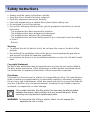 3
3
-
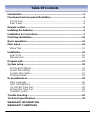 4
4
-
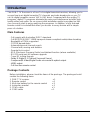 5
5
-
 6
6
-
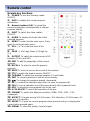 7
7
-
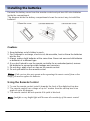 8
8
-
 9
9
-
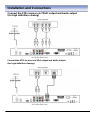 10
10
-
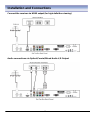 11
11
-
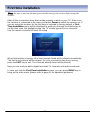 12
12
-
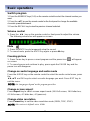 13
13
-
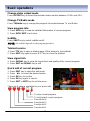 14
14
-
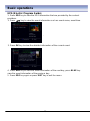 15
15
-
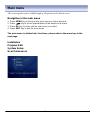 16
16
-
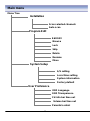 17
17
-
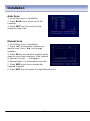 18
18
-
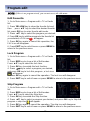 19
19
-
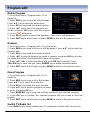 20
20
-
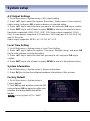 21
21
-
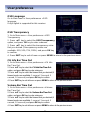 22
22
-
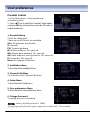 23
23
-
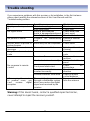 24
24
-
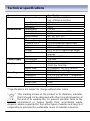 25
25
-
 26
26
-
 27
27
Ask a question and I''ll find the answer in the document
Finding information in a document is now easier with AI
Other documents
-
 i-Aida IAHD7710 User manual
i-Aida IAHD7710 User manual
-
 DGTEC DG-HD8040 User manual
DGTEC DG-HD8040 User manual
-
 DGTEC DG-HD0810 User manual
DGTEC DG-HD0810 User manual
-
Lenco DVT-2681 Owner's manual
-
 DGTEC DG-HD3040 User manual
DGTEC DG-HD3040 User manual
-
Hitachi 19LD2550BB Instructions For Use Manual
-
Cello C32224F-LED V3 User guide
-
Cello C28227DVB-LED User guide
-
Denver LED-2256DVBTS Owner's manual
-
Cello C20230DVB-LED User manual