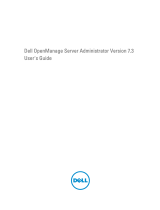Page is loading ...

www.dell.com | support.dell.com
Dell™ OpenManage™
Server Administrator
Messages Reference Guide

Notes and Notices
NOTE: A NOTE indicates important information that helps you make better use of
your computer.
NOTICE: A NOTICE indicates either potential damage to hardware or loss of data
and tells you how to avoid the problem.
____________________
Information in this document is subject to change without notice.
© 2003–2008 Dell Inc. All rights reserved.
Reproduction of these materials in any manner whatsoever without the written permission of Dell Inc.
is strictly forbidden.
Trademarks used in this text: Dell, the DELL logo and Dell OpenManage are trademarks of Dell Inc.;
Microsoft, Windows and Windows Server are either trademarks or registered trademarks of Microsoft
Corporation in the United States and/or other countries; Red Hat and Red Hat Enterprise Linux are
registered trademark of Red Hat, Inc.; SUSE is a registered trademark of Novell, Inc. in the United
States and other countries.
Other trademarks and trade names may be used in this document to refer to either the entities claiming
the marks and names or their products. Dell Inc. disclaims any proprietary interest in trademarks and
trade names other than its own.
August, 2008

Contents 3
Contents
1 Introduction . . . . . . . . . . . . . . . . . . . . . . . . 7
What’s New in this Release . . . . . . . . . . . . . . . . 7
Messages Not Described in This Guide
. . . . . . . . . 8
Understanding Event Messages . . . . . . . . . . . . . 8
Sample Event Message Text
. . . . . . . . . . . . 10
Viewing Alerts and Event Messages
. . . . . . . . . . 10
Viewing Events in Windows 2000 Advanced Server
and Windows Server 2003
. . . . . . . . . . . . . 11
Viewing Events in Red Hat Enterprise Linux
and SUSE Linux Enterprise Server
. . . . . . . . . 12
Viewing the Event Information
. . . . . . . . . . . 13
Understanding the Event Description
. . . . . . . 13
2 Event Message Reference . . . . . . . . . . . 17
Miscellaneous Messages . . . . . . . . . . . . . . . . 17
Temperature Sensor Messages
. . . . . . . . . . . . . 19
Cooling Device Messages
. . . . . . . . . . . . . . . 23
Voltage Sensor Messages
. . . . . . . . . . . . . . . 26
Current Sensor Messages
. . . . . . . . . . . . . . . . 29
Chassis Intrusion Messages
. . . . . . . . . . . . . . 33
Chassis Management Controller Messages
. . . . . . 36

4 Contents
Redundancy Unit Messages . . . . . . . . . . . . . . . 37
Power Supply Messages
. . . . . . . . . . . . . . . . 40
Memory Device Messages
. . . . . . . . . . . . . . . 44
Fan Enclosure Messages
. . . . . . . . . . . . . . . . 45
AC Power Cord Messages
. . . . . . . . . . . . . . . . 47
Hardware Log Sensor Messages
. . . . . . . . . . . . 48
Processor Sensor Messages
. . . . . . . . . . . . . . 50
Pluggable Device Messages . . . . . . . . . . . . . . 53
Battery Sensor Messages
. . . . . . . . . . . . . . . . 55
3 System Event Log Messages for IPMI
Systems
57
Temperature Sensor Events . . . . . . . . . . . . . . . 57
Voltage Sensor Events
. . . . . . . . . . . . . . . . . . 58
Fan Sensor Events
. . . . . . . . . . . . . . . . . . . . 59
Processor Status Events
. . . . . . . . . . . . . . . . . 61
Power Supply Events
. . . . . . . . . . . . . . . . . . 62
Memory ECC Events
. . . . . . . . . . . . . . . . . . . 64
BMC Watchdog Events
. . . . . . . . . . . . . . . . . 64
Memory Events
. . . . . . . . . . . . . . . . . . . . . 65
Hardware Log Sensor Events
. . . . . . . . . . . . . . 66
Drive Events
. . . . . . . . . . . . . . . . . . . . . . . 67

Contents 5
Intrusion Events . . . . . . . . . . . . . . . . . . . . . 69
BIOS Generated System Events
. . . . . . . . . . . . . 70
R2 Generated System Events
. . . . . . . . . . . . . . 74
Cable Interconnect Events
. . . . . . . . . . . . . . . 75
Battery Events
. . . . . . . . . . . . . . . . . . . . . . 75
Power And Performance Events
. . . . . . . . . . . . 76
Entity Presence Events
. . . . . . . . . . . . . . . . . 76
4 Storage Management Message
Reference
77
Alert Monitoring and Logging . . . . . . . . . . . . . . 77
Alert Message Format with Substitution Variables
. . 78
Alert Message Change History
. . . . . . . . . . . . . 81
Alert Descriptions and Corrective Actions
. . . . . . . 87
Index . . . . . . . . . . . . . . . . . . . . . . . . . . . . . . 217

6 Contents

Introduction 7
Introduction
Dell™OpenManage™
Server Administrator produces event messages stored
primarily in the operating system or Server Administrator event logs and
sometimes in SNMP traps. This document describes the event messages
created by Server Administrator version 5.3 or later and displayed in the
Server Administrator Alert log.
Server Administrator creates events in response to sensor status changes and
other monitored parameters. The Server Administrator event monitor uses
these status change events to add descriptive messages to the operating
system event log or the Server Administrator Alert log.
Each event message that Server Administrator adds to the Alert log consists
of a unique identifier called the event ID for a specific event source category
and a descriptive message. The event message includes the severity, cause of
the event, and other relevant information, such as the event location and the
monitored item’s previous state.
Tables provided in this guide list all Server Administrator event IDs in numeric
order. Each entry includes the event ID’s corresponding description, severity level,
and cause. Message text in angle brackets (for example,
<State>
) describes the
event-specific information provided by the Server Administrator.
What’s New in this Release
The following changes have been made for this release:
• Added new Chassis Management Controller Events. For more information, see
"Chassis Management Controller Messages" on page 36.
• Updated BIOS Generated System Events and added new Power and
Performance Events. For more information, see "Power And Performance
Events" on page 76.
• Added new Storage Management alerts. For more information, see "Alert
Message Change History" on page 81.

8 Introduction
Messages Not Described in This Guide
This guide describes only event messages created by Server Administrator and
displayed in the Server Administrator Alert log. For information on other
messages produced by your system, consult one of the following sources:
• Your system’s
Installation and Troubleshooting Guide
• Other system documentation
• Operating system documentation
• Application program documentation
Understanding Event Messages
This section describes the various types of event messages generated by
the Server Administrator. When an event occurs on your system, the Server
Administrator sends information about one of the following event types to
the systems management console:
Table 1-1. Understanding Event Messages
Icon Alert Severity Component Status
OK/Normal
An event that describes the successful operation of a unit.
The alert is provided for informational purposes and does
not indicate an error condition. For example, the alert may
indicate the normal start or stop of an operation, such as
power supply or a
sensor reading returning to normal.
Warn in g/
Non-critical
An event that is not necessarily significant, but may indicate a
possible future problem.
For example, a Warning/Non-critical
alert may indicate that a component (such as a temperature
probe in an enclosure) has crossed a warning threshold.
Critical/
Failure/Error
A significant event that indicates actual or imminent loss of
data or loss of function.
For example,
crossing a failure
threshold or a hardware failure such as
an array disk.

Introduction 9
Server Administrator generates events based on status changes in the
following sensors:
•
Temperature Sensor
— Helps protect critical components by alerting the
systems management console when temperatures become too high inside
a chassis; also monitors a variety of locations in the chassis and in any
attached systems.
•
Fan Sensor
— Monitors fans in various locations in the chassis and in any
attached systems.
•
Voltage Sensor
— Monitors voltages across critical components in various
chassis locations and in any attached systems.
•
Current Sensor
— Monitors the current (or amperage) output from the
power supply (or supplies) in the chassis and in any attached systems.
•
Chassis Intrusion Sensor
— Monitors intrusion into the chassis and any
attached systems.
•
Redundancy Unit Sensor
— Monitors redundant units (critical units such
as fans, AC power cords, or power supplies) within the chassis; also
monitors the chassis and any attached systems. For example, redundancy
allows a second or
n
th fan to keep the chassis components at a safe
temperature when another fan has failed. Redundancy is normal when the
intended number of critical components are operating. Redundancy is
degraded when a component fails, but others are still operating.
Redundancy is lost when there is one less critical redundancy device than
required.
•
Power Supply Sensor
— Monitors power supplies in the chassis and in any
attached systems.
•
Memory Prefailure Sensor
— Monitors memory modules by counting the
number of Error Correction Code (ECC) memory corrections.
•
Fan Enclosure Sensor
— Monitors protective fan enclosures by detecting
their removal from and insertion into the system, and by measuring how
long a fan enclosure is absent from the chassis. This sensor monitors the
chassis and any attached systems.
•
AC Power Cord Sensor
— Monitors the presence of AC power for an AC
power cord.
•
Hardware Log Sensor
— Monitors the size of a hardware log.

10 Introduction
•
Processor Sensor
— Monitors the processor status in the system.
•
Pluggable Device Sensor
— Monitors the addition, removal, or
configuration errors for some pluggable devices, such as memory cards.
•
Battery Sensor
— Monitors the status of one or more batteries in the
system.
Sample Event Message Text
The following example shows the format of the event messages logged by
Server Administrator.
EventID: 1000
Source: Server Administrator
Category: Instrumentation Service
Type: Information
Date and Time: Mon Oct 21 10:38:00 2002
Computer:
<computer name>
Description:
Server Administrator starting
Data: Bytes in Hex
Viewing Alerts and Event Messages
An event log is used to record information about important events.
Server Administrator generates alerts that are added to the operating system
event log and to the Server Administrator Alert log. To view these alerts in
Server Administrator:
1
Select the
System
object in the tree view.
2
Select the
Logs
tab.
3
Select the
Alert
subtab.
You can also view the event log using your operating system’s event viewer.
Each operating system’s event viewer accesses the applicable operating
system event log.

Introduction 11
The location of the event log file depends on the operating system you are using.
• In the Microsoft
®
Windows
®
2000 Advanced Server and Windows
Server™ 2003 operating systems, messages are logged to the system event
log and optionally to a unicode text file,
dcsys32.log
(viewable using
Notepad), that is located in the
install_path
\omsa\log
directory.
The default
install_path
is
C:\Program Files\Dell\SysMgt
.
• In the Red Hat
®
Enterprise Linux and SUSE
®
Linux Enterprise Server
operating system, messages are logged to the system log file. The default
name of the system log file is
/var/log/messages
. You can view the messages
file using a text editor such as vi or emacs.
NOTE: Logging messages to a unicode text file is optional. By default, the feature is
disabled. To enable this feature, modify the Event Manager section of the
dcemdy32.ini file as follows:
• In Windows, locate the file at <install_path>\dataeng\ini and set
UnitextLog.enabled=True
. The default install_path is C:\Program
Files\Dell\SysMgt. Restart the DSM SA Event Manager service.
• In Red Hat Enterprise Linux and SUSE Linux Enterprise Server, locate the file at
<install_path>/dataeng/ini and set
UnitextLog.enabled=True
. The
default install_path is /opt/dell/srvadmin. Issue the "/etc/init.d/dataeng restart"
command to restart the Server Administrator event manager service. This will
also restart the Server Administrator data manager and SNMP services.
The following subsections explain how to open the Windows 2000 Advanced
Server, Windows Server 2003, and the Red Hat Enterprise Linux and SUSE
Linux Enterprise Server event viewers.
Viewing Events in Windows 2000 Advanced Server and Windows
Server 2003
1
Click the
Start
button, point to
Settings
, and click
Control Panel
.
2
Double-click
Administrative Tools
, and then double-click
Event Viewer
.
3
In the
Event Viewer
window, click the
Tree
tab and then click
System Log
.
The
System Log
window displays a list of recently logged events.
4
To view the details of an event, double-click one of the event items.
NOTE: You can also look up the dcsys32.log file, in the install_path\omsa\log
directory, to view the separate event log file. The default install_path is
C:\Program Files\Dell\SysMgt.

12 Introduction
Viewing Events in Red Hat Enterprise Linux and SUSE Linux Enterprise
Server
1
Log in as
root
.
2
Use a text editor such as vi or emacs to view the file named
/var/log/
messages
.
The following example shows the Red Hat Enterprise Linux (and SUSE
Linux Enterprise Server) message log, /var/log/messages. The text in boldface
type indicates the message text.
NOTE: These messages are typically displayed as one long line. In the following
example, the message is displayed using line breaks to help you see the message
text more clearly.
...
Feb 6 14:20:51 server01 Server Administrator:
Instrumentation Service EventID: 1000
Server Administrator starting
Feb 6 14:20:51 server01 Server Administrator:
Instrumentation Service EventID: 1001
Server Administrator startup complete
Feb 6 14:21:21 server01 Server Administrator:
Instrumentation Service EventID: 1254 Chassis
intrusion detected Sensor location: Main chassis
intrusion Chassis location: Main System Chassis
Previous state was: OK (Normal) Chassis intrusion
state: Open
Feb 6 14:21:51 server01 Server Administrator:
Instrumentation Service EventID: 1252 Chassis
intrusion returned to normal Sensor location: Main
chassis intrusion Chassis location: Main System
Chassis Previous state was: Critical (Failed) Chassis
intrusion state: Closed

Introduction 13
Viewing the Event Information
The event log for each operating system contains some or all of the following
information:
•
Date
— The date the event occurred.
•
Time
— The local time the event occurred.
•
Ty p e
— A classification of the event severity: Information, Warning,
or Error.
•
User
— The name of the user on whose behalf the event occurred.
•
Computer
— The name of the system where the event occurred.
•
Source
— The software that logged the event.
•
Category
— The classification of the event by the event source.
•
Event ID
— The number identifying the particular event type.
•
Description
— A description of the event. The format and contents of
the event description vary, depending on the event type.
Understanding the Event Description
Table 1-2 lists in alphabetical order each line item that may appear in the
event description.
Table 1-2. Event Description Reference
Description Line Item Explanation
Action performed was:
<Action>
Specifies the action that was performed,
for example:
Action performed was: Power cycle
Action requested was:
<Action>
Specifies the action that was requested, for
example:
Action requested was: Reboot, shutdown OS first
Additional Details:
<Additional details for
the event>
Specifies additional details available for the hot
plug event, for example:
Memory device: DIMM1_A Serial
number: FFFF30B1

14 Introduction
<Additional power
supply status
information>
Specifies information pertaining to the event,
for example:
Power supply input AC is off,
Power supply
POK (power OK) signal is not
normal, Power supply is turned off
Chassis intrusion
state:
<Intrusion
state>
Specifies the chassis intrusion state (open or
closed), for example:
Chassis intrusion state: Open
Chassis location:
<Name
of chassis>
Specifies name of the chassis that generated the
message, for example:
Chassis location: Main System
Chassis
Configuration error
type:
<type of configuration
error>
Specifies the type of configuration error that
occurred, for example:
Configuration error type: Revision
mismatch
Current sensor value
(in Amps):
<Reading>
Specifies the current sensor value in amps,
for example:
Current sensor value (in Amps):
7.853
Date and time of action:
<Date and time>
Specifies the date and time the action was
performed, for example:
Date and time of action: Sat Jun
12 16:20:33 2004
Device location:
<
Location in chassis
>
Specifies the location of the device in the
specified chassis, for example:
Device location: Memory Card A
Discrete current state:
<State>
Specifies the state of the current sensor, for
example:
Discrete current state: Good
Table 1-2. Event Description Reference (continued)
Description Line Item Explanation

Introduction 15
Discrete temperature
state:
<State>
Specifies the state of the temperature sensor,
for example:
Discrete temperature state: Good
Discrete voltage state:
<State>
Specifies the state of the voltage sensor,
for example:
Discrete voltage state: Good
Fan sensor value:
<Reading>
Specifies the fan speed in revolutions per minute
(RPM) or On/Off, for example:
Fan sensor value (in RPM): 2600
Fan sensor value: Off
Log type:
<Log type>
Specifies the type of hardware log, for example:
Log type: ESM
Memory device bank
location:
<Bank name in
chassis>
Specifies the name of the memory bank in the
system that generated the message, for example:
Memory device bank location:
Bank_1
Memory device location:
<Device name in
chassis>
Specifies the location of the memory module in
the chassis, for example:
Memory device location: DIMM_A
Number of devices
required for full
redundancy:
<Number>
Specifies the number of power supply or cooling
devices required to achieve full redundancy, for
example:
Number of devices required for
full redundancy: 4
Possible memory module
event cause:
<list of
causes>
Specifies a list of possible causes for the memory
module event, for example:
Possible memory module event
cause: Single bit warning error
rate exceeded
Single bit error logging disabled
Table 1-2. Event Description Reference (continued)
Description Line Item Explanation

16 Introduction
Power Supply type:
<type of power supply>
Specifies the type of power supply, for example:
Power Supply type: VRM
Previous redundancy
state was:
<State>
Specifies the status of the previous redundancy
message, for example:
Previous redundancy state was:
Lost
Previous state was:
<State>
Specifies the previous state of the sensor, for
example:
Previous state was: OK (Normal)
Processor sensor
status:
<status>
Specifies the status of the processor sensor,
for example:
Processor sensor status:
Configuration error
Redundancy unit:
<Redundancy location in
chassis>
Specifies the location of the redundant power
supply or cooling unit in the chassis, for example:
Redundancy unit: Fan Enclosure
Sensor location:
<Location in chassis>
Specifies the location of the sensor in the
specified chassis, for example:
Sensor location: CPU1
Temperature sensor
value:
<Reading>
Specifies the temperature in degrees Celsius,
for example:
Temperature sensor value (in
degrees Celsius): 30
Voltage sensor value
(in Volts):
<Reading>
Specifies the voltage sensor value in volts,
for example:
Voltage sensor value (in Volts):
1.693
Table 1-2. Event Description Reference (continued)
Description Line Item Explanation

Event Message Reference 17
Event Message Reference
The following tables lists in numerical order each event ID and its
corresponding description, along with its severity and cause.
NOTE: For corrective actions, see the appropriate documentation.
Miscellaneous Messages
Miscellaneous messages in Table 2-1 indicate that certain alert systems are up
and working.
Table 2-1. Miscellaneous Messages
Event
ID
Description Severity Cause
0000 Log was cleared Information User cleared the log from
Server Administrator.
0001 Log backup created Information The log was full, copied to
backup, and cleared.
1000 Server Administrator
starting
Information Server Administrator is
beginning to initialize.
1001 Server Administrator
startup complete
Information Server Administrator
completed its initialization.
1002 A system BIOS update
has been scheduled for
the next reboot
Information The user has chosen to
update the flash basic input/
output system (BIOS).
1003 A previously scheduled
system BIOS update has
been canceled
Information The user decides to cancel
the flash BIOS update, or an
error occurs during the flash.

18 Event Message Reference
1004 Thermal shutdown
protection has been
initiated
Error This message is generated
when a system is configured
for thermal shutdown due
to an error event. If a
temperature sensor reading
exceeds the error threshold
for which the system is
configured, the operating
system shuts down and
the system powers off.
This event may also be
initiated on certain systems
when a fan enclosure is
removed from the system for
an extended period of time.
1005 SMBIOS data is absent Warning The system does not contain
the required systems
management BIOS version
2.2 or higher, or the BIOS is
corrupted.
1006 Automatic System
Recovery (ASR) action
was performed
Action performed was:
<Action>
Date and time of
action:
<Date and time>
Error This message is generated
when an automatic system
recovery action is performed
due to a hung operating
system. The action
performed and the time of
action are provided.
1007 User initiated host
system control action
Action requested was:
<Action>
Information User requested a host system
control action to reboot,
power off, or power cycle the
system. Alternatively the
user had indicated protective
measures to be initiated in
the event of a thermal
shutdown.
Table 2-1. Miscellaneous Messages (continued)
Event
ID
Description Severity Cause

Event Message Reference 19
Temperature Sensor Messages
Temperature sensors listed in Table 2-2 help protect critical components by
alerting the systems management console when temperatures become too
high inside a chassis. The temperature sensor messages use additional
variables: sensor location, chassis location, previous state, and temperature
sensor value or state.
1008 Systems Management Data
Manager Started
Information Systems Management Data
Manager services were
started.
1009 Systems Management Data
Manager Stopped
Information Systems Management Data
Manager services were
stopped.
1011 RCI table is corrupt Warning This message is generated
when the BIOS Remote
Configuration Interface
(RCI) table is corrupted
or cannot be read by the
systems management
software.
1012 IPMI Status
Interface: <
the IPMI
interface being used
>,
<
additional information
if available and
applicable
>
Information This message is generated
to indicate the Intelligent
Platform Management
Interface (IPMI)) status of
the system.
Additional information,
when available, includes
Baseboard Management
Controller (BMC) not
present, BMC not
responding, System Event
Log (SEL) not present, and
SEL Data Record (SDR) not
present.
Table 2-1. Miscellaneous Messages (continued)
Event
ID
Description Severity Cause

20 Event Message Reference
Table 2-2. Temperature Sensor Messages
Event
ID
Description Severity Cause
1050 Temperature sensor has
failed
Sensor location: <Location
in chassis>
Chassis location: <Name of
chassis>
Previous state was: <State>
If sensor type is not
discrete:
Temperature sensor value
(in degrees Celsius):
<Reading>
If sensor type is discrete:
Discrete temperature state:
<State>
Information A temperature sensor
on the backplane
board, system board,
or the carrier in the
specified system
failed. The sensor
location, chassis
location, previous
state, and
temperature sensor
value are provided.
1051 Temperature sensor value
unknown
Sensor location: <Location
in chassis>
Chassis location: <Name of
chassis>
If sensor type is not
discrete:
Temperature sensor value (in
degrees Celsius):
<Reading>
If sensor type is discrete:
Discrete temperature state:
<State>
Information A temperature sensor
on the backplane
board, system board,
or drive carrier in the
specified system could
not obtain a reading.
The sensor location,
chassis location,
previous state, and
a nominal
temperature sensor
value are provided.
/