Installation
Power
This set operates on an AC mains supply, the voltage is as indicat-
ed on the label on the back cover. Never apply DC power to the set.
In the event of thunderstorms or powercuts, please pull out the aer-
ial and mains plugs.
a. Open the back panel cover.
b. After connecting the power cord to the set, connect the power
cord to an AC mains.
c. Fix cables with the supplyed cable tie after arranging connected
cables.
d. Pull the cables through the hole on the set.
e. Close the back panel cover.
Warning
To prevent fire or shock hazard, do not expose the set to rain or
moisture. Do not rub or strike the Active Matrix LCD with anything
hard as this may scratch, mar, or damage the Active Matrix LCD
permanently.
The working life of this set is 7 years since the date of delivery to
consumer (Russia only).
Service
Never remove the back cover of the set as this can expose you to
high voltage and other hazards. If the set does not operate proper-
ly, unplug it and call your dealer.
Aerial
Connect the aerial cable to the socket marked +75 Ω on the back.
For the best reception an outdoor aerial should be used.
Location
Position your set so that no bright light or sunlight falls directly onto
the screen. Care should be taken not to expose the set to any
unnecessary vibration, moisture, dust or heat. Also ensure that the
set is placed in a position to allow a free flow of air. Do not cover
the ventilation openings on the back cover.
This standing angle can be adjusted as shown in pictures.
If you intend to mount the TV to a wall, attach
VESA standard mount-
ing interface
(optional parts) to the back of the TV.
When you install the set to use the wall mounting bracket (optional
parts), fix it carefully so as not to drop.
Cleaning
Unplug the set before cleaning the face of the LCD Screen. Dust
the set by wiping the screen and the cabinet with a soft, clean cloth.
If the screen requires additional cleaning, use a clean, damp cloth.
Do not use liquid cleaners or aerosol cleaners.
On Disposal
The fluorescent lamp used in this product contains a small amount
of mercury.
Do not dispose of this product with general household waste.
Disposal of this product mute be carried out in accordance to the
regulations of your local authority.
3
b
a
e
d
- Here shown may be somewhat
different from your set.