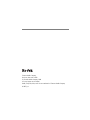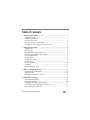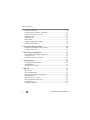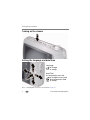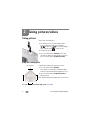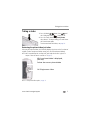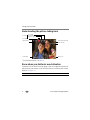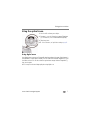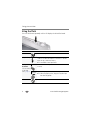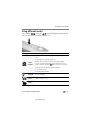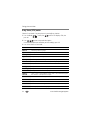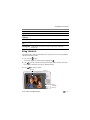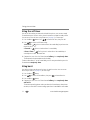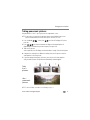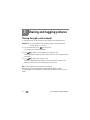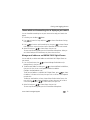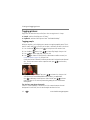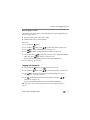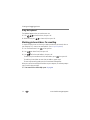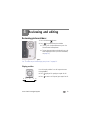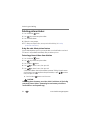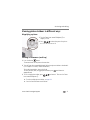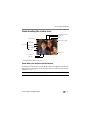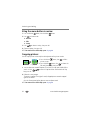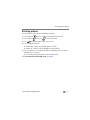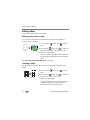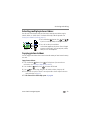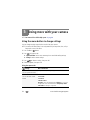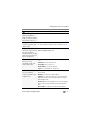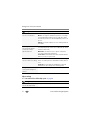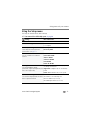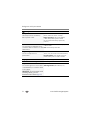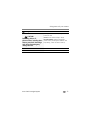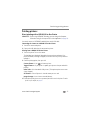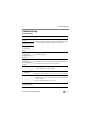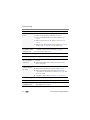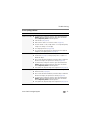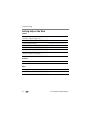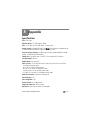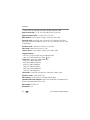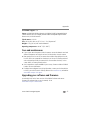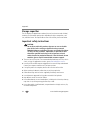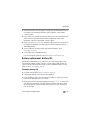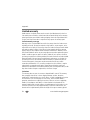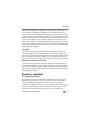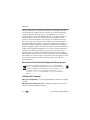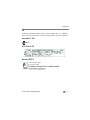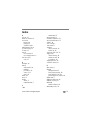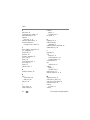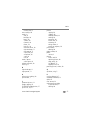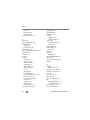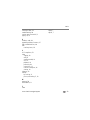Eastman Kodak Company
Rochester, New York 14650
© Eastman Kodak Company, 2010
All screen images are simulated.
Kodak, EasyShare, Max, and Pulse are trademarks of Eastman Kodak Company.
4H7076_en

www.kodak.com/go/support iii
Table of contents 1
1 Setting up your camera .........................................................................1
Attaching the strap .......................................................................................1
Loading the AA batteries...............................................................................1
Turning on the camera ..................................................................................2
Setting the language and date/time...............................................................2
Storing pictures on an optional SD or SDHC Card...........................................3
2 Taking pictures/videos ...........................................................................4
Taking pictures..............................................................................................4
Taking a video ..............................................................................................5
Understanding the picture-taking icons..........................................................6
Know when your batteries need attention...................................................... 6
Using the optical zoom.................................................................................. 7
Using the flash..............................................................................................8
Using different modes ...................................................................................9
Using shortcuts ........................................................................................... 11
Using the self-timer.....................................................................................12
Using burst .................................................................................................12
Taking panoramic pictures...........................................................................13
3 Sharing and tagging pictures ..............................................................14
Sharing through social networks..................................................................14
Tagging pictures .........................................................................................16
Marking pictures/videos for emailing ...........................................................18
4 Reviewing and editing .........................................................................19
Reviewing pictures/videos ...........................................................................19
Deleting pictures/videos ..............................................................................20
Viewing pictures/videos in different ways.....................................................21
A smarter way to find and enjoy your pictures..............................................22
Understanding the review icons...................................................................23

iv www.kodak.com/go/support
Table of contents
Creating a slide show..................................................................................24
Displaying pictures/videos on a television.....................................................25
Using the menu button in review.................................................................26
Cropping pictures........................................................................................26
Rotating pictures.........................................................................................27
Editing videos .............................................................................................28
Selecting multiple pictures/videos ................................................................29
Copying pictures/videos...............................................................................29
5 Doing more with your camera .............................................................30
Using the menu button to change settings...................................................30
Using the Setup menu.................................................................................33
6 Transferring, printing pictures .............................................................36
Download software, transferring pictures.....................................................36
Printing pictures..........................................................................................37
Marking your pictures for printing................................................................39
7 Troubleshooting ..................................................................................40
Getting help from your camera....................................................................40
Troubleshooting..........................................................................................41
Getting help on the Web.............................................................................44
8 Appendix .............................................................................................45
Specifications..............................................................................................45
Care and maintenance ................................................................................47
Upgrading your software and firmware........................................................47
Storage capacities.......................................................................................48
Important safety instructions .......................................................................48
Battery replacement, battery life..................................................................49
Limited warranty .........................................................................................50
Regulatory compliance ................................................................................51

2 www.kodak.com/go/support
Setting up your camera
Turning on the camera
Setting the language and date/time
NOTE: To change language in the future, use the Setup Menu (see page 33).
to change current field.
for previous/next field.
OK
to accept.
At the prompt, press OK.
to change.
OK
to accept.
Language:
Date/Time:

Setting up your camera
www.kodak.com/go/support
3
Storing pictures on an optional SD or SDHC Card
Your camera has internal memory. We recommend purchasing an SD or SDHC Card to
conveniently store more pictures/videos.
CAUTION:
A card can only be inserted one way; forcing it may cause
damage. Inserting or removing a card while the camera is on may
damage the pictures, the card, or the camera.
Purchase accessories www.kodak.com/go/c143accessories
1
Turn off the camera.
2
3
Turn on the camera.
Insert the card.
Push it until it clicks.

4 www.kodak.com/go/support
2 Taking pictures/videos
Taking pictures
To get clear, focused pictures:
1 The camera turns on in Smart Capture mode.
(If it’s in a different mode, press the Mode
button, then until the LCD displays
Smart Capture mode , then press OK.)
2 Compose the picture.
3 Press the Shutter button halfway to focus and
set exposure. When the framing marks turn green,
press the Shutter button completely down.
Using the framing marks
Framing marks indicate the camera focus area.
1 Press the Shutter button halfway.
If the camera is not focusing on the desired subject,
release the Shutter button and recompose the scene.
2 Press the Shutter button completely down to
take the picture.
NOTE: Multiple framing marks may appear when faces are detected.
NOTE:
Your camera offers a built-in Help system. See page 40.
Framing marks

Taking pictures/videos
www.kodak.com/go/support
5
Taking a video
1 Press the Mode button, then until
the LCD displays
Video , then press OK.
2 Press the Shutter button completely down,
then release it. To stop recording, press and release
the Shutter button again.
To review and work with videos, see page 19.
Reviewing the picture/video just taken
After you take a picture/video, the LCD briefly displays the picture or the first frame of
a video. (To take new pictures/videos sooner, press the Shutter button halfway.)
NOTE: Audio is captured during video recording. Audio can be heard when the video is played on a
computer or when the camera is connected to a TV (page 25).
NOTE: To review pictures/videos anytime, see page 19.
Delete the current picture/video
OK Play/pause a video
While a picture/video is displayed,
you may:

6 www.kodak.com/go/support
Taking pictures/videos
Understanding the picture-taking icons
* For more about shortcuts, see page 11.
Know when your batteries need attention
The battery level icon works like the gas gauge in your car, but appears only when the
battery requires your attention. (If you’re viewing shortcuts, the battery level is always
displayed. See page 11.)
Purchase extra batteries for your special event www.kodak.com/go/c143accessories
Battery level
Capture mode
Pictures/time remaining
Zoom indicator
Keyword tag
Self timer/Burst
Flash mode
Focus mode
Exposure compensation
Shortcuts*

Taking pictures/videos
www.kodak.com/go/support
7
Using the optical zoom
1 Use the LCD to frame your subject.
2 To zoom in, turn the Zoom lever toward Telephoto
(T). To zoom out, turn it toward Wide Angle (W).
3 Take the picture.
NOTE: For focus distances, see Specifications starting on page 45.
Using digital zoom
Use digital zoom to get up to 5X magnification beyond optical zoom. (Digital zoom is
not available in Smart Capture mode.) Turn the Zoom lever toward Telephoto (T) until
the slider on the LCD is at the end of the optical zoom range. Release Telephoto (T),
then turn it again.
NOTE: You may notice decreased image quality when using digital zoom.

8 www.kodak.com/go/support
Taking pictures/videos
Using the flash
Press the Flash button repeatedly until the LCD displays the desired flash mode.
Flash modes Flash fires
Auto When the lighting conditions require it.
Fill (Flash On) Every time you take a picture, regardless of the lighting
conditions. Use when the subject is in shadow or is “backlit”
(when the light is behind the subject).
NOTE: Not available in Smart Capture mode.
Red-eye
Reduction
Choose a setting
in the Setup
menu, page 34.
Preflash The flash fires before the picture is taken to reduce the chance
of red-eye.
Digital
Correction
The camera digitally corrects red-eye after a picture is taken.
NOTE: When using digital correction, image processing takes longer
than when using preflash.
Off Never

Taking pictures/videos
www.kodak.com/go/support
9
Using different modes
Press the Mode button, then until the LCD displays the mode that best
suits your subjects and surroundings,
then press OK.
Use this mode For
Smart
Capture
General picture taking—it offers excellent image quality and ease
of use.
■ Faces get focus and exposure priority.
■ The scene is analyzed for other content and for lighting.
You can choose the best picture size and aspect ratio for your
needs—just press the Menu button and choose Picture Size.
■ 3:2 (the best choice when making 4 x 6 prints)
■ 16:9 (wide screen)
■ 4:3 (the default setting)
Program
Advanced picture taking—allows more access to manual settings
than Smart Capture.
Scene
Point-and-shoot simplicity when taking pictures in practically any
situation. (See page 10.)
Video
Capturing video with sound.
view single picture.

10 www.kodak.com/go/support
Taking pictures/videos
Using Scene (SCN) modes
Choose a Scene mode—for great pictures in practically any situation.
1 Press the Mode button, then until the LCD displays SCN,
then
press OK
.
2 Press to view scene mode descriptions.
If the mode description turns off before you finish reading it, press OK.
3 Press OK to choose a Scene mode.
SCN mode For
Portrait Full-frame portraits of people.
Sport Action pictures.
Landscape Distant scenes.
High ISO People indoors, in low-light scenes.
Close-up Close range. Use available light instead of flash, if possible.
Flower Close-ups of flowers or other small subjects in bright light.
Sunset Subjects at dusk.
Backlight Subjects that are in shadow or “backlit.”
Candle Light Subjects illuminated by candle light.
Children Action pictures of children in bright light.
Manner/
Museum
Quiet occasions, like a wedding or lecture. Flash is off. For best results, place
the camera on a steady surface or tripod.
Text Documents. For best results, place the camera on a steady surface or tripod.
Beach Bright beach scenes.
Snow Bright snow scenes.
Fireworks Fireworks. For best results, place the camera on a steady surface or tripod.
Self-Portrait Close-ups of yourself. Assures proper focus and minimizes red eye.

Taking pictures/videos
www.kodak.com/go/support
11
Using shortcuts
Your camera has a clean, uncluttered interface. For quick access to the most popular
capture and review functions:
1 Press the Info button.
The shortcuts appear. To hide the shortcuts again, press .
2 Press to access functions like Exposure Compensation, Self-timer, and Auto
focus. (You’ll see different functions in different modes.)
3 Press to choose a setting.
Night Portrait Reduces red eye of people in night scenes or low-light conditions.
Night
Landscape
Distant scenery at night. Flash does not fire.
Blur Reduction Reducing blur caused by camera shake or subject motion.
Panorama R-L,
L-R
“Stitching” 2 or 3 pictures into 1 panoramic scene. See page 13.
Panning Shot Emphasizing horizontal motion, with a sharp subject and blurred
background.
SCN mode For
Press to
show/hide
shortcuts.
Shortcuts

12 www.kodak.com/go/support
Taking pictures/videos
Using the self-timer
Use the self-timer when you want to be included in a picture, or to ensure a steady
Shutter button press. For best results, place the camera on a tripod or steady surface.
You can turn on the self-timer using a shortcut (see page 11) or these steps:
1 Press the Menu button. Press to choose Self-timer, then press OK.
2 Press to choose a Self-timer setting:
10 Seconds— A picture is taken after a 10-second delay (so you have time
to get into the scene).
2 Seconds— A picture is taken after a 2-second delay.
2 Picture Timer— The first picture is taken after a 10-second delay. A
second picture is taken 8 seconds later.
3 Compose the scene. Press the Shutter button halfway, then completely down.
The camera takes the picture/pictures after the delay.
To take a video after a 2- or 10-second delay, use the same procedure but press the
Shutter button completely down.
Using burst
Use the burst feature to take up to 3 pictures in rapid succession. You can turn on
burst using a shortcut (see page 11) or these steps:
1 Press the Menu button.
2 Press to choose Self-timer/Burst, then press to choose Burst On.
3 Press the Menu button.
4 Compose the scene. Press the Shutter button halfway, then completely down
and hold it.
The camera stops taking pictures when you release the Shutter button, when pictures
are taken, or when there is no more storage space. Burst is unavailable in some modes.
10
2
2x

Taking pictures/videos
www.kodak.com/go/support
13
Taking panoramic pictures
Use panorama to “stitch” up to 3 pictures into a panoramic scene.
NOTE: For best results, use a tripod. Only the panoramic picture is saved; individual pictures are not.
(Exposure and white balance are set with the first picture. The flash is set to Off.)
1 Press the Mode button, then until the LCD displays SCN, then
press OK
.
2 Press to choose Panorama Left-Right or Panorama Right-Left
(depending on the direction you want to pan), then press OK.
3 Take the first picture.
After a quickview, the LCD displays the liveview and an “overlay” from the first picture.
4 Compose the second picture. Make the overlay from the first picture cover the
same portion in the new picture.
5 If you are taking/stitching only 2 pictures, press OK to stitch them together.
After you take 3 pictures, the pictures are automatically stitched together.
NOTE: To use the self-timer 10-second or 2-second setting, see page 12.
Take
2 or 3
pictures.
Get 1
panoramic
picture.

14 www.kodak.com/go/support
3 Sharing and tagging pictures
Sharing through social networks
It’s never been easier to share pictures on your favorite social networking sites.
IMPORTANT:
To use the camera’s social networking features, you must download
KODAK Software. (See page 36.)
1 Press the Share button, then to find a picture.
If it’s your first time, a Help screen appears.
2 Press to choose a social networking site, then press OK.
A check mark appears. Repeat this step to choose more sites. (Press OK again to clear a
check mark.)
3 Press to choose Done, then press OK.
The picture is displayed with the Share icon. When you transfer the picture to your
computer, it will be sent to the networking site(s) that you chose.
Tip: Do you send pictures to the same sites each time?
Find a picture, then press and hold the Share button for about 1 second.
The camera applies the settings that you used previously and adds the Share icon to the
picture.
Page is loading ...
Page is loading ...
Page is loading ...
Page is loading ...
Page is loading ...
Page is loading ...
Page is loading ...
Page is loading ...
Page is loading ...
Page is loading ...
Page is loading ...
Page is loading ...
Page is loading ...
Page is loading ...
Page is loading ...
Page is loading ...
Page is loading ...
Page is loading ...
Page is loading ...
Page is loading ...
Page is loading ...
Page is loading ...
Page is loading ...
Page is loading ...
Page is loading ...
Page is loading ...
Page is loading ...
Page is loading ...
Page is loading ...
Page is loading ...
Page is loading ...
Page is loading ...
Page is loading ...
Page is loading ...
Page is loading ...
Page is loading ...
Page is loading ...
Page is loading ...
Page is loading ...
Page is loading ...
Page is loading ...
Page is loading ...
Page is loading ...
Page is loading ...
Page is loading ...
-
 1
1
-
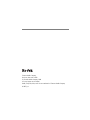 2
2
-
 3
3
-
 4
4
-
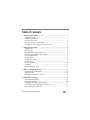 5
5
-
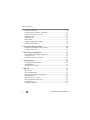 6
6
-
 7
7
-
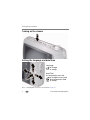 8
8
-
 9
9
-
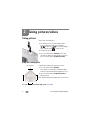 10
10
-
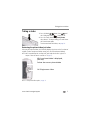 11
11
-
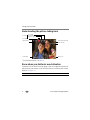 12
12
-
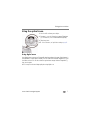 13
13
-
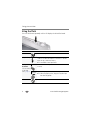 14
14
-
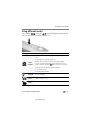 15
15
-
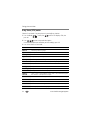 16
16
-
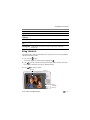 17
17
-
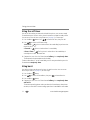 18
18
-
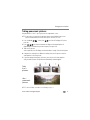 19
19
-
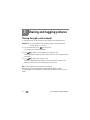 20
20
-
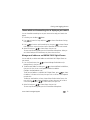 21
21
-
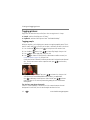 22
22
-
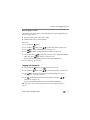 23
23
-
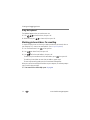 24
24
-
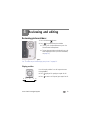 25
25
-
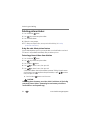 26
26
-
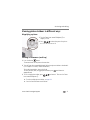 27
27
-
 28
28
-
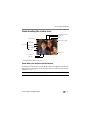 29
29
-
 30
30
-
 31
31
-
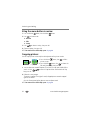 32
32
-
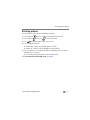 33
33
-
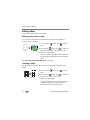 34
34
-
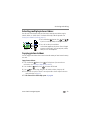 35
35
-
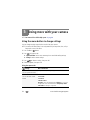 36
36
-
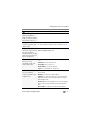 37
37
-
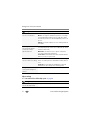 38
38
-
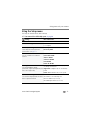 39
39
-
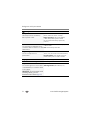 40
40
-
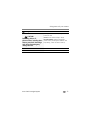 41
41
-
 42
42
-
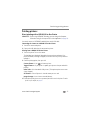 43
43
-
 44
44
-
 45
45
-
 46
46
-
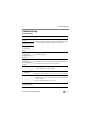 47
47
-
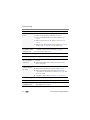 48
48
-
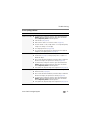 49
49
-
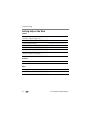 50
50
-
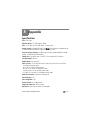 51
51
-
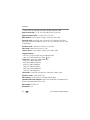 52
52
-
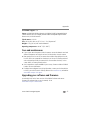 53
53
-
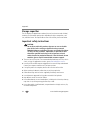 54
54
-
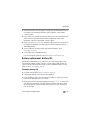 55
55
-
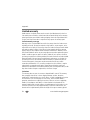 56
56
-
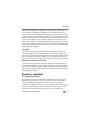 57
57
-
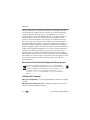 58
58
-
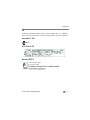 59
59
-
 60
60
-
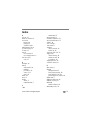 61
61
-
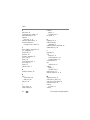 62
62
-
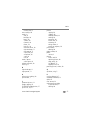 63
63
-
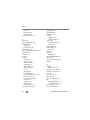 64
64
-
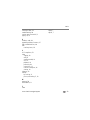 65
65
Ask a question and I''ll find the answer in the document
Finding information in a document is now easier with AI
Related papers
-
Kodak EasyShare M22 User guide
-
Kodak EasyShare M22 User manual
-
Kodak CD44 User manual
-
Kodak EasyShare CD44 Extended User Manual
-
Kodak C123 User manual
-
Kodak M200 User manual
-
Kodak EasyShare C1550 User guide
-
Kodak 8908832 User manual
-
Kodak EasyShare CD153 Extended User Manual
-
Kodak M575 - Easyshare Digital Camera User manual