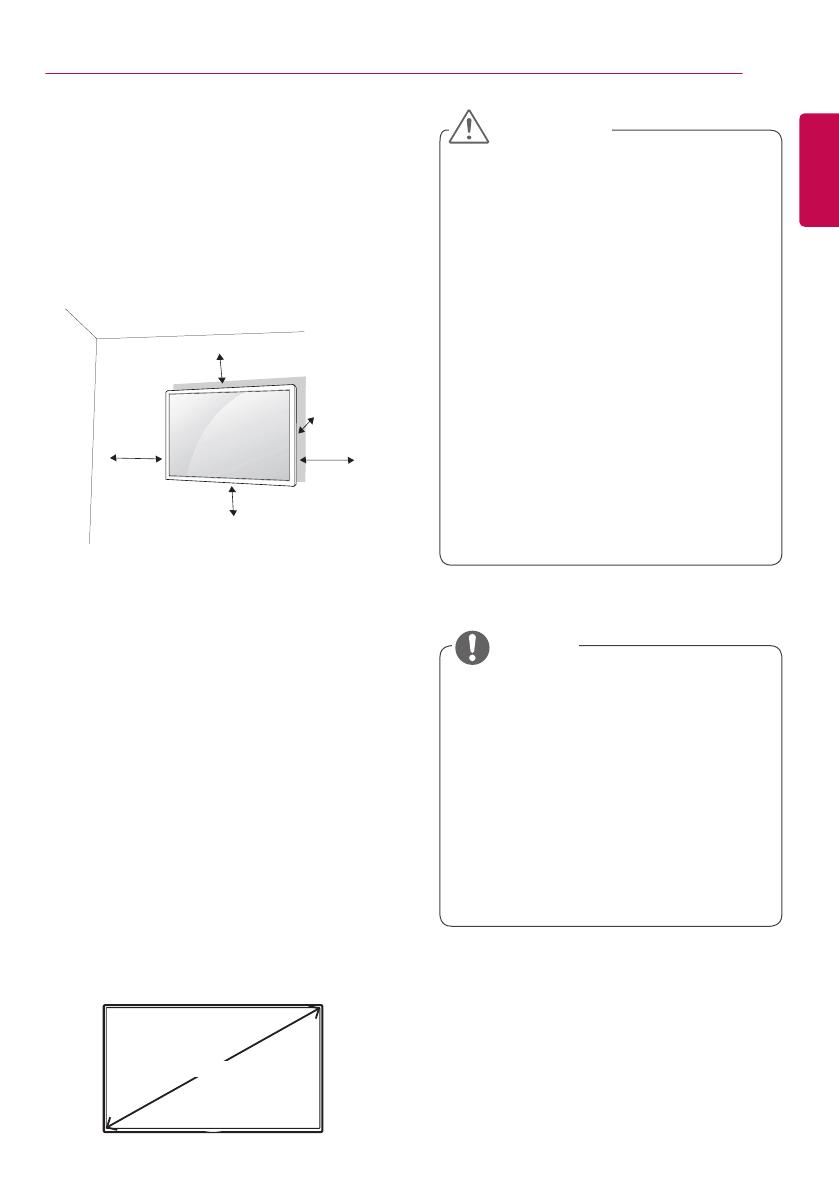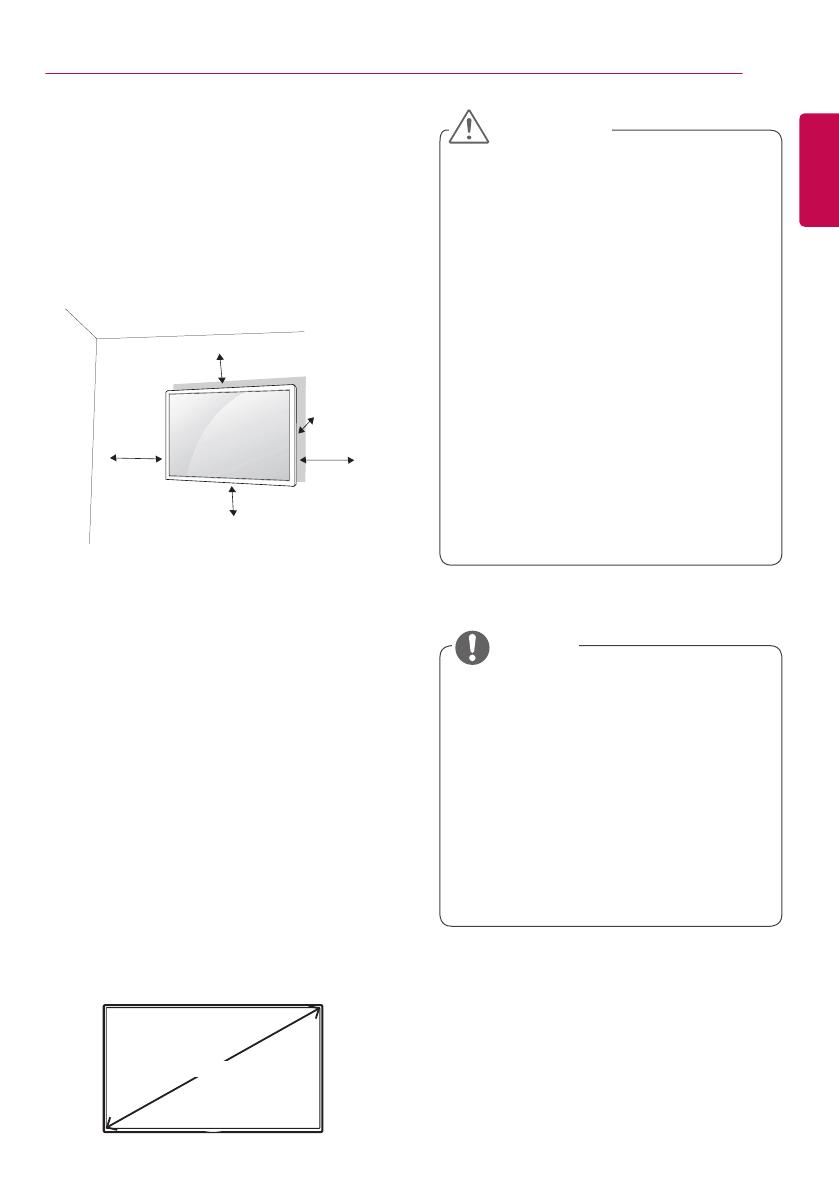
11
ASSEMBLY AND PREPARATION
ENGLISH
• Disconnect the power cord before moving or
installing the monitor to avoid risk of electric
shock.
• If you install the monitor on a ceiling
or slanted wall, it may fall and result in
injury. Use an authorized LG wall mount
and contact your local dealer or qualified
personnel to assist with the installation.
• Do not over tighten the screws as this may
damage the monitor and void your warranty.
• Use only screws and wall mounting brackets
that meet the VESA standard. Any damage
or injuries caused by misuse or use of
improper accessories are not covered by the
warranty.
• To prevent injury, this apparatus must be
securely attached to the wall in accordance
with the installation instructions. (This only
pertains to Australia and New Zealand.)
• The wall mount kit includes the installation
guide and all necessary parts.
• The wall mounting bracket is optional. You
can obtain additional accessories from your
local dealer.
• The length of screws required may differ
depending on the wall mount. Be sure to
use the correct length.
• For more information, please refer to the
guide provided with the wall mount.
Installing on a Wall
For proper ventilation, allow a clearance of 10
cm on each side and from the wall. Detailed
installation instructions are available from your
dealer, see the optional Tilt Wall Mounting
Bracket Installation and Setup Guide.
To install your monitor on a wall, attach a wall
mounting bracket (optional part) to the back of
the monitor.
Make sure that the wall mounting bracket is
securely fixed to the monitor and to the wall.
1 Use only screws and wall mounting brackets
that conform to VESA standards.
2 Screws which are longer than standard
length may damage the inside of the
monitor.
3 A non-VESA standard screw may damage
the product and cause the monitor to fall.
LG Electronics is not liable for any accidents
related to the use of non-standard screws.
4 Please use VESA standard as below.
• 785 mm and above
* Fixing screws: Diameter 6.0 mm x Pitch
1.0 mm x Length 12 mm
10 cm
10 cm
10 cm
10 cm
10 cm
CAUTION
NOTE
785 mm