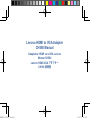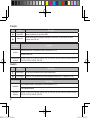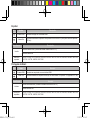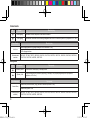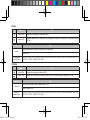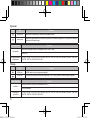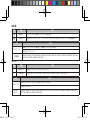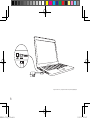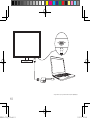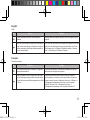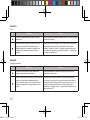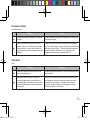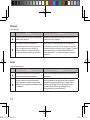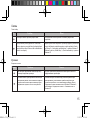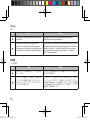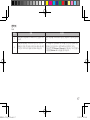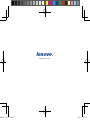Lenovo HDMI to VGA Adapter
CH580 Manual
Adaptateur HDMI vers VGA Lenovo
Manuel CH580
Lenovo HDMI-VGA
CH580

1
Image for reference only Image à titre de référence uniquement
English
No. Name Description
HDMI input Connected with the computer with a HDMI interface.
VGA Output Connected directly to the display device with a VGA interface (including TVs, projectors, LCD, etc)
Specication Description
Interface
HDMI input interface; (Power input: HDMI interface 5V DC)
VGA Output interface
Resolution
supported
640*480, 720*480, 720*576, 800*600, 1024*600, 1024*768, 1280*720, 1280*768, 1280*800, 1280*960, 1280*1024,
1360*768, 1366*768, 1440*900, 1920*1080
Page is loading ...
Page is loading ...
Page is loading ...
Page is loading ...
Page is loading ...
Page is loading ...
Page is loading ...
Page is loading ...
Page is loading ...

11
English
FAQs
No. Issues Solution
In some computer resolutions, there are projector
splashes.
Manually switch the computer resolution to the one supported by the
projector.
When the current computer is projected in the extended
mode, after the main display is changed, the computer's
task bar and desktop icon will be showed separately in
the host and the display.
First, select the copy mode in the computer for the projection, and then
right click on the blank space on the computer desktop, click “View” >
“Auto Arrange Icons” in Windows 7/Windows 8 system; or “Arrange
Icons” > “Auto Arrange” in Windows XP system.
Français
Questions courantes
N° Problèmes Solution
Pour certaines résolutions de l'ordinateur, le projecteur
génère des perturbations.
Commutez manuellement la résolution de l'ordinateur sur l'une de
celles prises en charge par ce projecteur.
Lorsque l'ordinateur actuel est projeté en mode étendu,
une fois l'afchage principal modié, la barre de tâches
et l'icône du bureau sont afchées séparément sur l'hôte
et l'écran.
Commencez par sélectionner le mode de copie de l'ordinateur
pour la projection, puis cliquez avec le bouton droit de la souris sur
l'espace vierge du bureau de l'ordinateur, cliquez sur « Afchage » >
« Réorganiser automatiquement les icônes » sous le système
Windows 7/Windows 8 ou « Réorganiser les icônes » >
« Réorganisation automatique » sous le système Windows XP.
Page is loading ...
Page is loading ...
Page is loading ...
Page is loading ...
Page is loading ...
Page is loading ...

http://www.lenovo.com
-
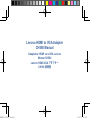 1
1
-
 2
2
-
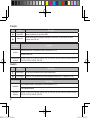 3
3
-
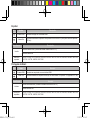 4
4
-
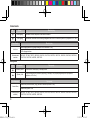 5
5
-
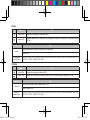 6
6
-
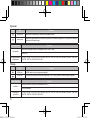 7
7
-
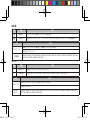 8
8
-
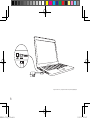 9
9
-
 10
10
-
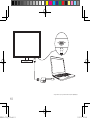 11
11
-
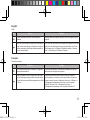 12
12
-
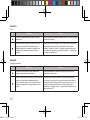 13
13
-
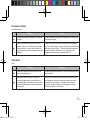 14
14
-
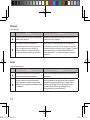 15
15
-
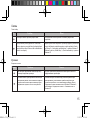 16
16
-
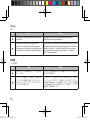 17
17
-
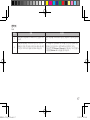 18
18
-
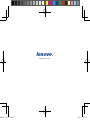 19
19
Ask a question and I''ll find the answer in the document
Finding information in a document is now easier with AI
in other languages
- français: Lenovo CH580 Manuel utilisateur
- español: Lenovo CH580 Manual de usuario
- Deutsch: Lenovo CH580 Benutzerhandbuch
- русский: Lenovo CH580 Руководство пользователя
- Nederlands: Lenovo CH580 Handleiding
- português: Lenovo CH580 Manual do usuário
- polski: Lenovo CH580 Instrukcja obsługi
- čeština: Lenovo CH580 Uživatelský manuál
- Türkçe: Lenovo CH580 Kullanım kılavuzu
- 日本語: Lenovo CH580 ユーザーマニュアル
Related papers
Other documents
-
CYP DS-MSC14-4K User manual
-
KanexPro VW-SP1X44K User manual
-
Matrox 5150 Decoder User manual
-
Hannspree HF235 User manual
-
Hannspree HS 221 HPB User manual
-
Hannspree SL231 User manual
-
Hannspree HE 225 HPBVivid images, lifelike visuals and the latest technology with 178° Ultra-Wide Viewing AnglesFlicker Free TechnologyExtensive connectivityLow Blue Light ModeVESA wall mountSpeakers and Earphone JackAnti-Glare treatment User manual
-
Hannspree HT 161 HNB Touch Monitor User manual
-
Hannspree HF255DPB User manual
-
Hannspree Digital Photo Frame HE245DPB(HSG1273) User manual