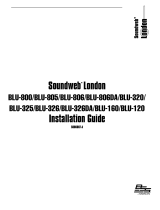5
3 Network Setup
3.3 Managing Each Network
AVB-D 16
Owner’s Manual
3.3 Managing Each Network
The AVB-16 D does not pass network data between the AVB and Dante networks,
only audio. This means that managing network routing and clocking must be
done independently. AVB network management for StudioLive Series III ecosystem
products can be done from the Touch Display on the StudioLive Series III mixers or
from UC Surface connected to the AVB Network using a Mac or Windows computer.
The Dante network management must be done on a computer running the Dante
Software Control application that is connected to the Dante network. A computer
connected to the AVB network will not be able to see and manage devices on
the Dante network and vice versa. Similarly, when using a single computer for
network management, it cannot be connected to both networks concurrently.
Note: When using AVB-D 16 alone with NSB-series stage boxes or EarMix 16M, you must
use a third party AVDECC controller to route the audio to and from your device. At this
time, UC Surface requires a StudioLive Series III mixer to be connected to support AVB
Network routing.
3.4 Updating Firmware
Firmware updates for the AVB-D 16 must be done using the UC Surface
software installed on a computer that is connected to the AVB network.
Firmware updates can not be done from the Dante network connections.
1. Download the latest firmware version from your MyPreSonus account.
2. Connect a computer to the same AVB network as
the AVB-D 16 either wired or wirelessly.
3. Launch UC Surface on the computer and select the AVB-D 16 from the device list.
4. Select the Update Firmware button and choose the
update file from the browser window.
5. When the firmware update is complete the AVB-16 D will
reboot itself. Once complete, verify the firmware version
to ensure that the firmware is updated correctly.
3.5 AVB Network Setup
Making connections and adjusting settings for the AVB network is done using a
StudioLive Series III console mixer or UC Surface running on a Mac or Windows
computer. This can be done from the mixer touch screen or from UC Surface.
When using AVB-D 16 alone with NSB-series stage boxes or
EarMix 16M, you must use a third party AVDECC controller to route the
audio to and from your device. At this time, UC Surface requires a StudioLive
Series III mixer to be connected to support AVB Network routing.
IMPORTANT: The AVB-D 16 derives its AVB media clock from incoming
audio stream 1. You must have an AVB stream from the master StudioLive
Series III mixer connected to audio stream 1 of the AVB-D 16 in order for it
to clock properly. Failure to do this will result in audio pops and clicks.
3.5.1 Method 1: Console Mixer Touch Display Setup
1. Press the Home button on the mixer.
Preset
Comp Gate
EQ / Dyn
FX C FX D
FX A FX B
EFFECTS MASTER MASTER CONTROL
-2
-12
-24
-36
-48
-65
Ch 6
6
Ch 7
7
Ch 8
8
Ch 9
9
Ch 10
10
Ch 11
11
Ch 12
12
Ch 13
13
Soft Power
Utils
Capture