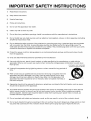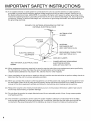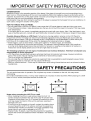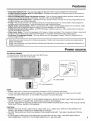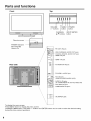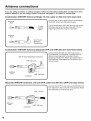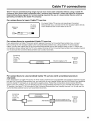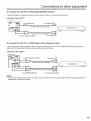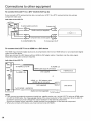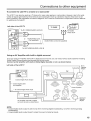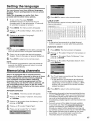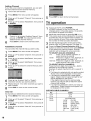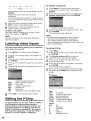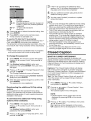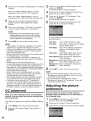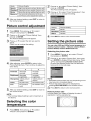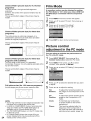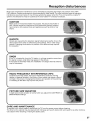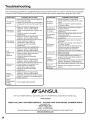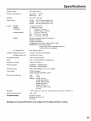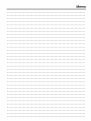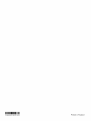Sansui HDLCD3700C Owner's manual
- Category
- Audio amplifiers
- Type
- Owner's manual
This manual is also suitable for

O .E.'S !.f SAN
26" WIDE TFT LCD TELEVISION
WITH DIGITAL TUNER
HDLCD2600A
,L_I_T¢oo_ H__r
D ! G ! T A L .,.... ,..,........,_o,_,......o
I ATTENTION 1
If you purchase a universal remote control from your local retailer, please contact the remote manufac-
turer for the required programming code.
I Air/Cable MODE SELECTION 1
When shipped from the factory, the Signal Type option is set to the "Cable" (Cable Television) mode. If
not using Cable TV, set this menu option to the "Air" position.
IF CONTACT WITH CUSTOMER SERVICE IS REQUIRED
PLEASE HAVE THE MODEL NUMBER READY PRIOR TO THE CALL
CUSTOMER SERVICE - 1-800-289-0980
ORION WEBSITE
FOR INFORMATION ON OUR OTHER PRODUCTS, PLEASE VISIT OUR WEBSITE AT
www.orionsalesinc.com
Before operating the unit, please read this manual thoroughly.

CAUTION
CAUTION: TO REDUCE THE RISK OF ELECTRIC
SHOCK, DO NOT REMOVE COVER
(OR BACK). NO USER-SERVICEABLE
PARTS INSIDE. REFER SERVICING TO
QUALIFIED SERVICE PERSONNEL.
The lightning flash with arrowhead
symbol, within an equilateral triangle
is intended to alert the user to the
presence of uninsulated dangerous
voltage within the product's enclosure
that may be of sufficient magnitude to
constitute a risk of electric shock.
The exclamation point within an
equilateral triangle is intended to
alert the user to the presence of
important operating and maintenance
(servicing) instructions in the literature
accompanying the appliance.
WARNING: TO PREVENT FIRE OR SHOCK HAZARD, DO NOT EXPOSE THIS APPLIANCE TO RAIN
OR MOISTURE.
CAUTION: TO PREVENT ELECTRIC SHOCK DO NOT USE THIS POLARIZED PLUG WITH AN
EXTENSION CORD, RECEPTACLE OR OTHER OUTLET UNLESS THE BLADES CAN BE
FULLY INSERTED TO PREVENT BLADE EXPOSURE.
WARNING: This equipment has been tested and found to comply with the limits for a Class B digital device,
pursuant to Part 15 of the FCC Rules. These limits are designed to provide reasonable protection
against harmful interference in a residential installation. This equipment generates, uses and can
radiate radio frequency energy and, if not installed and used in accordance with the instructions,
may cause harmful interference to radio communications.
However, there is no guarantee that interference will not occur in a particular installation. If
this equipment does cause harmful interference to radio or television reception, which can be
determined by turning the equipment off and on, the user is encouraged to try to correct the
interference by one or more of the following measures:
Reorient or relocate the receiving antenna.
Increase the separation between the equipment and receiver.
Connect the equipment into an outlet on acircuit different from thatto which the receiver isconnected.
Consult the dealer or an experienced radio/-I-V technician for help.
CAUTION: Changes or modifications not expressly approved by the party responsible for compliance with the
FCC Rules could void the user's authority to operate this equipment.
The lamp(s) within this product contain mercury.
Disposal should be in compliance with local, state or
federal laws.
Location of the required Marking
The rating sheet and the safety caution are
on the rear of the unit.
2

IMPORTANT SAFETY INSTRUCTIONS
1) Read these instructions.
2) Keep these instructions.
3) Heed all warnings.
4) Follow all instructions.
5) Do not use this apparatus near water.
6) Clean only with a clean dry cloth.
7) Do not block any ventilation openings. Install in accordance with the manufacturer's instructions.
8) Do not install near any heat sources such as radiators, heat registers, stoves, or other apparatus (including
amplifiers) that produce heat.
9) Do not defeat the safety purpose of the polarized or grounding-type plug. A polarized plug has two blades
with one wider than the other. A grounding type plug has two blades and a third grounding prong. The
wide blade and the third prong are provided for your safety. Ifthe provided plug does not fit into your outlet,
consult an electrician to replace the obsolete receptacle.
10) Protect the power cord from being walked on or pinched particularly at plug, and the point where it exits
from the apparatus.
11) Only use attachments/accessories specified by the manufacturer.
12) Use only with the cart, stand, tripod, bracket, or table specified by the manufacturer, or sold with the
apparatus. When a cart is used, use caution when moving the cart/apparatus combination to avoid injury
from tip-over. PORTABLE CART WARNING
13) Unplug this apparatus during lightning storms or when unused for long periods of
time.
14) Refer all servicing to qualified service personnel. Servicing is required when the
apparatus has been damaged in any way, such as power-supply cord or plug
damage, liquid has been spilled or objects have fallen into the apparatus, the
apparatus has been exposed to rain or moisture, does not operate normally, or
has been dropped.
(symbol provided by RETAC)
$3126A
15) Apparatus should not be exposed to dripping or splashing, and objects filled with liquids, such as vases,
should not be placed on the apparatus.
16) An outside antenna system should not be located in the vicinity of overhead power lines or other electric
light or power circuits, or where it can fall into such power lines or circuits. When installing an outside
antenna system, extreme care should be taken to keep from touching such power lines or circuits, as
contact with them might be fatal.
17) Do not overload wall outlets and extension cords, as this can result in a risk of fire or electric shock.
18) Do not push objects through any openings in this unit, as they may touch dangerous voltage points or short
out parts that could result in fire or electric shock. Never spill or spray any type of liquid into the unit.
3

IMPORTANT SAFETY INSTRUCTIONS
19) If an outside antenna or cable system is connected to the unit, be sure the antenna or cable system is
grounded to provide some protection against voltage surges and built-up static charges, Section 810 of
the National Electrical Code, ANSl/NFPA 70, provides information with respect to proper grounding of the
mast and supporting structure, grounding of the lead-in wire to an antenna discharge unit, size of grounding
conductors, location of antenna discharge unit, connection to grounding electrodes, and requirements for
the grounding electrode.
EXAMPLE OF ANTENNA GROUNDING AS PER THE
NATIONAL ELECTRICAL CODE
ANTENNA LEAD
IN WIRE
GROUND
CLAMP.
ANTENNA
DISCHARGE UNIT
(NEC SECTION 810-20)
GROUNDING CONDUCTORS
(NEC SECTION 810-21)
GROUND CLAMPS
POWER SERVICE GROUNDING
NEC-NATIONAL ELECTRICAL CODE ELECTRODE SYSTEM
$2898A (NEC ART 250, PART H)
20) When replacement parts are required, be sure the service technician uses replacement parts specified by
the manufacturer or those that have the same characteristics as the original part.
Unauthorized substitutions may result in fire, electric shock or other hazards.
21) Upon completion of any service or repairs to this unit, ask the service technician to perform safety checks to
determine that the unit is in proper operating condition.
22) When you connect the product to other equipment, turn off the power and unplug all of the equipment from
the wall outlet. Failure to do so may cause an electric shock and serious personal injury. Read the owner's
manual of the other equipment carefully and follow the instructions when making any connections.
23) Reduce the volume to the minimum level before you turn on the product. Otherwise, sudden high volume
sound may cause hearing or speaker damage.
24) Do not allow the product to output distorted sound for an extended period of time. It may cause speaker
overheating and fire.
25) This reminder is provided to call the cable TV system installer's attention to Article 820-40 of the NEC
that provides guidelines for proper grounding and, in particular, specifies that the cable ground shall be
connected to the grounding system of the building, as close to the point of cable entry as practical.
4

IMPORTANT SAFETY INSTRUCTIONS
CONDENSATION
Moisture will form in the operating section of the player if the player is brought from coot surroundings into a
warm room or if the temperature of the room rises suddenly. When this happens, player's performance will be
impaired. To prevent this, let the player stand in its new surroundings for about an hour before switching it on, or
make sure that the room temperature rises gradually.
Condensation may also form during the summer if the player is exposed to the breeze from an air conditioner. In
such cases, change the location of the player.
HOW TO HANDLE THE LCD PANEL
• Do not press hard or jolt the LCD panel. It may cause the LCD panel glass to break and injurymay occur.
• If the LCD panel isbroken, make absolutely sure that you do not touch the liquid in the panel. This may cause
skin inflammation.
If the liquid gets in your mouth, immediately gargle and consult with your doctor. Also, ifthe liquid gets in your
eyes or touches your skin, consult with your doctor after rinsing for at least 15 minutes or longer inclean water.
Possible Adverse Effects on LCD Panel: Ifa fixed (non-moving) pattern remains on the LCD Panel for
long periods of time, the image can become permanently engrained inthe LCD Panel and cause subtle but
permanent ghost images. This type of damage is NOT COVERED BYYOUR WARRANTY. Never leave your
LCD Panel on for long periods of time while it isdisplaying the following formats or images:
• Fixed Images, such as stock tickers, video game patterns, TV station Iogos, and websites.
• Special Formats that do not use the entire screen. For example, viewing letterbox style (16:9) media on
a normal (4:3) display (black bars at top and bottom of screen); or viewing normal style (4:3) media on a
widescreen (16:9) display (black bars on left and right sides of screen).
The following symptoms are not signs of malfunction but technical limitation. Therefore we disclaim any
responsibility for these symptoms.
• LCD Panels are manufactured using an extremely high level of precision technology, however sometimes
parts of the screen may be missing picture elements or have luminous spots.
This is not a sign of a malfunction.
• Do not install the LCD Panel near electronic equipment that is susceptible to electromagnetic waves. Some
equipment placed too near this unit may cause interference.
• Effect on infrared devices -There may be interference while using infrared devices such as infrared cordless
headphones.
SAFETY PRECAUTIONS
The unit emits heat when in operation. Do not place any covers or blankets on the unit, this may cause
overheating.
Do not block ventilation holes, or set up near radiators. Do not place in direct sunshine. When placing on a shelf
leave 10 cm (4 inches) free space around the entire unit.
Notes when mounting the LCD TV on a wall
A
10cmt
• When installing the unit on a wall, allow at least 6 cm (2 1/2
inches) clearance between the rear of the LCD TV and the wall.
Clearance of less than 6 cm (2 1/2 inches) will obstruct the vents
and may cause the interior of the unit to overheat, resulting in
damage to the unit.
• If the unit is to be mounted on the wall, contact the retailer where
you purchased the LCD TV for advice, and have the equipment
professionally installed. Incomplete or improper installation may
cause injury to you, and/or damage to the LCD TV.
• Bracket holes: To attach a wall mounting bracket (not supplied)
remove the screws and attached where indicated in the drawing
below.
5

Contents
IMPORTANT SAFETY INSTRUCTIONS ....................................... 3
SAFETY PRECAUTIONS .............................................................. 5
Contents ........................................................................................ 6
Features ........................................................................................ 7
Power source ................................................................................. 7
Parts and functions ........................................................................ 8
Remote control .............................................................................. 9
Antenna connections ................................................................... 10
Cable TV connections .................................................................. 11
Connections to other equipment .................................................. 12
Setting the language .................................................................... 17
Memorizing channels ................................................................... 17
TV operation ................................................................................ 18
Labeling channels ........................................................................ 19
Labeling video inputs ................................................................... 20
Setting the V-Chip ........................................................................ 20
Closed Caption ............................................................................ 21
CC advanced ............................................................................... 22
Adjusting the picture preference .................................................. 22
Picture control adjustment ........................................................... 23
Selecting the color temperature ................................................... 23
Setting the picture size ................................................................ 23
Film Mode .................................................................................... 24
Picture control adjustment in the PC mode ................................. 24
DNR ............................................................................................. 25
Sound control adjustment ............................................................ 25
Selecting Stereo/Second Audio Program (SAP) .......................... 25
Selecting the audio language ...................................................... 25
Selecting the HDMI audio input source ....................................... 26
Turning off the built-in speakers ................................................... 26
Adjusting the back lighting ........................................................... 26
Setting the Auto Shut Off ............................................................. 26
Resetting your settings ................................................................ 26
Reception disturbances ............................................................... 27
Troubleshooting ........................................................................... 28
Specifications .............................................................................. 29
LIMITED WARRANTY ................................................................. 30
6

Features
• Integrated Digital Tuner -You can view digital broadcasts without using a Digital TV Set-Top Box.
• Closed Caption Decoder With Full Text Mode - Displays text captions or full screen text on the screen for
hearing impaired viewers.
• Picture Adjustments Using The Remote Control - The On-Screen display allows precise remote control
adjustment of BRIGHTNESS, CONTRAST, COLOR, TINT and SHARPNESS.
• Programmable TV Sleep Timer - Operable from the remote control, the LCD -IV can be programmed for up
to 240 minutes to turn off automatically.
• V-Chip - The V-Chip function can read the rating of a broadcast program or movie content ifthe program is
encoded with this information. V-chip will allow you to set a restriction level.
• Digital Audio Jack (Coaxial) - When a component with a built-in Dotby Digital decoder is connected, Dolby
Digital sound can produce the effect of being in a movie theater or a concert hall.
• S-Video/Component Video Jacks - A VCR, DVD player, satellite receiver or other audio/video component
can be connected to this unit.
• Video Input Jacks -This unit is equipped with 3 types of video inputjacks. The component video injacks and
S-video in jack enable you to watch the DVD player or the video devices with high quality picture.
• On-Screen 3 Language Display - You can select one of 3 languages, English, French or Spanish for on-
screen programming.
* Manufactured under license from Dolby Laboratories. "Dolby" and the double-D symbol are trademarks of
Dolby Laboratories.
* HDMI, the HDMI logo and High-Definition Multimedia Interface are trademarks or registered trademarks of
HDMI Licensing LLC.
Power source
TO USE AC POWER
1.Connect the AC cord plug intothis unit's AC INPUT jack.
2. Connect the AC cord intoan AC outlet.
AC Outlet
Wider Hole
AC 120V, 60Hz
AC cord (supplied)
NOTE:
• Please make sure to insert the cord securely at both the LCD TV and the wall outlet.
• The AC cord has a grounding-type AC line plug. Ifthe supplied AC cord does not match your AC outlet,
contact a qualified electrician, do not defeat the purpose of a grounding plug.
WARNING:
• DO NOT CONNECTTHIS UNITTO THE POWER USING ANY DEVICE OTHER THAN THE SUPPLIED AC
CORD. THIS COULD CAUSE FIRE, ELECTRICAL SHOCK, OR DAMAGE.
• DO NOT USE WITH A VOLTAGE OTHER THAN THE POWER VOLTAGE DISPLAYED. THIS COULD CAUSE
FIRE, ELECTRICAL SHOCK, OR DAMAGE.
CAUTION:
• WHEN THIS UNIT IS NOT USED FOR A LONG TIME, (E.G., AWAY ON A TRIP) IN THE INTEREST OF
SAFETY, BE SURE TO UNPLUG IT FROM THE AC OUTLET.
• DO NOT PLUG/UNPLUG THE PLUG WHEN YOUR HANDS ARE WET. THIS MAY CAUSE ELECTRICAL
SHOCK.
• IFYOU NEED TO REPLACE THE SUPPLIED AC ADAPTER OR AC CORD, THE SPECIFIED ONE IS
RECOMMENDED. CONTACT CUSTOMER SERVICE AT 1-800-289-0980.
7

Parts and functions
Front
Top
VOLUME
+/- buttons
POWER
button
CHANNEL INPUT/ENTER
A/V buttons button
Remote sensor
POWER indicator
Red: Standby
Green: On
m
-- RF (ANT) IN jack
v_
D -- VAR (VARIABLE) AUDIO OUT jacks
-- COAXIAL DIGITAL AUDIO OUT jack
i "_'-__ -- HDMI-2 IN jack
iB4]_FT%_
i
..... [] -- HDMI-1 IN jack
Rear side '_ii_ -- PCMONITORINjack
i,,_,_- _ PC/HDMI-1 AUDIO jack
j AUDIO '
i _ AVl IN jacks
,_....... _11 (VIDEO/S-VIDEO/AUDIO (L/R))
_ AUDIO (L/R) jacks
_,,_G_q-_-'_t_ (for COMPONENT IN and AV2 VIDEO IN)
i _ _=- AV2 VIDEO IN jack
i COM_ON_
COMPONENT IN jacks
AC INPUT jack
To display the menu screen.
Press MENU button to display the menu screen.
CHANNEL A/V buttons, VOLUME +/- buttons and ENTER button can be used to select the desired setting
during the menu screen operations.
8

Remote control
1
2
3
4
5
6
8
9
10
11
12
13
14
15
16
1. POWER Button - Used to turn the power on/off to
the LCD -IV.
2.SLEEP Button -To set the LCD -IV to turn off
after a preset amount of time, use the SLEEP
button on the remote control.
3. Direct Channel Selection Buttons (0-9) - Allows
direct access to any channel of the LCD -IV.
4.- Button -This button is the "-" button used
when selecting digital channels. Also can display
the current channel number when viewing the
program.
5. RESET Button - Press to reset the On-Screen
picture adjustments to their factory preset positions.
To use this function, select "Picture" or "Audio" in
the menu screen, then press this button.
6.CH (CHANNEL) +/-/CURSOR • / • Buttons
- Used to operate the menu functions of the LCD
TV, and to change the channels of the LCD TV.
7. MENU Button - Use to display the On-Screen
menu function.
8. MUTE Button - To turn off the sound, press this
button once. The LCD TV will be silenced and
the symbol "Mute" will appear on the screen. The
muting feature can be released by pressing the
MUTE button again or one of the VOL (VOLUME)
+ or - buttons.
9. DISPLAY Button -When you press this button,
the current information will be displayed on a
screen. To remove the display from the screen,
press this button again.
10. PICTURE SIZE Button - Used to change the
picture size.
11. INPUT SELECT Button - Use to change the
external input.
12. RECALL Button -This button allows you to go
back to the previous channel selected byjust
pressing the RECALL button. Press this button
again to return to the channel you were watching.
13. CCD Button - Used to display the Closed Caption
menu screen.
14. ENTER Button - Use to enter or select
information for On-Screen operations. Also can
display the current channel number when viewing
the program.
15.VOL (VOLUME) + / -/CURSOR • / I_ Buttons
- Used to operate the menu functions of the LCD
TV. Press the _ button to increase, or the • button
to decrease the sound level.
16. EXIT Button - Press to remove setup menu.
Before using the remote control, batteries must first be installed.
HOW TO INSTALL BATTERIES
1.Open the battery compartment cover.
.Y
2. Install two "AA" batteries (supplied).
3. Replace the battery compartment cover.
Use two "AA"size batteries. The batteries may last
approximately one year depending on how much the
remote control is used. For best performance, it is
recommended that batteries should be replaced on a
yearly basis, or when the remote operation becomes
erratic. Do not mix old and new batteries or different
types.
BATTERY PRECAUTIONS
These precautions should be followed when using
batteries in this device:
• Use only the size and type of batteries specified.
• Be sure to follow the correct polarity when
installing the batteries as indicated in the battery
compartment. Reversed batteries may cause
damage to the device.
• Do not mix different types of batteries together (e.g.
Alkaline and Carbon-zinc) or old batteries with fresh
ones.
• Ifthe device is not to be used for a long period of
time, remove the batteries to prevent damage or
injury from possible battery leakage.
• Do not try to recharge batteries not intended to be
recharged; they can overheat and rupture. (Follow
battery manufacturer's directions.)
9

Antenna connections
If you are using an indoor or outdoor antenna, follow the instructions below that correspond to your
antenna system. If you are using a Cable TV service, see page 11 for Cable TV connections.
Combination VHF/UHF Antenna (Single 75 ohm cable or 300 ohm twin-lead wire)
r
Antenna
Jack
(_ 75 ohm
Co xia,
Cable
Antenna
Jack
300-75 ohm
[_ @ ! Matching
Transformer
Connect the 75 ohm cable from the combination
VHF/UHF antenna to the antenna jack.
Ifyour combination VHF/UHF antenna has a 300
ohm twin-lead wire, the use of the 300-75 ohm
matching transformer may be necessary.
Combination VHF/UHF Antenna (Separate VHF and UHF 300 ohm twin-lead wires)
300-75 ohm Matching Transformer
/
VHF 300 ohm Ifll
II1_
Antennajack _l '
UHF 300 ohm
Combiner
Connect the UHF 300 ohm twin-lead wire to
the Combiner (not supplied). Connect the VHF
300 ohm twin-lead wire to the 300-75 ohm
Matching Transformer. Attach the Transformer to
the Combiner, then attach the Combiner to the
Antenna Jack.
Separate VHF/UHF Antennas (75 ohm VHF cable and 300 ohm UHF twin-lead wires)
r
VHF 75 ohm
An2en a
Combiner
Connect the VHF 75 ohm cable and UHF 300 ohm
twin-lead wire tothe Combiner (not supplied).Attach
the Combiner to the Antenna Jack.
J
10

Cable TV connections
This TV has an extended tuning range and can tune most cable channels without using a Cable TV
Converter box. Some cable companies offer "premium pay channels" where the signal is scrambled.
Descrambling these signals for normal viewing requires the use of a descrambler device which is
generally provided by the Cable TV company.
For subscribers to basic Cable TV service
r
Antenna
Jack
75 ohm
Coaxial
Cable
@,- I®
For basic Cable TV service not requiring a Converter/
Descrambler box, connect the 75 ohm Coaxial Cable directly
to the Antenna Jack on the back of the TV.
For subscribers to scrambled Cable TV service
If you subscribe to a Cable TV service which requires the use of a Converter/Descrambler box, connect
the incoming 75 ohm Coaxial Cable to the Converter/Descrambler box. Using another 75 ohm Coaxial
Cable, connect the output jack of the Converter/Descrambler box to the Antenna Jack on the TV. Follow the
connections shown below. Set the TV to the output channel of the Converter/Descrambler box (usually channel
3 or 4) and use the Converter/Descrambler box to select channels.
Incoming
75 ohm Antenna
Cable TV Jack
Cable I I 75 °hm Cable t° TV
D Converter/ D
Descrambler
For subscribers to unscrambled Cable TV service with scrambled premium
channels
If you subscribe to a Cable TV service in which basic channels are unscrambled and premium channels require
the use of a Converter/Descrambler box, you may wish to use a signal Splitter and an A/B Switch box (available
from the Cable TV company or an electronics supply store). Follow the connections shown below. With the
switch in the "B" position, you can directly tune any nonscrambled channels on your TV. With the switch in the
"A" position, tune your TV to the output of the Converter/Descrambler box (usually channel 3 or 4) and use the
Converter/Descrambler box to tune scrambled channels.
Incoming _ Converter/
75 ohm Descrambler Antenna
Cable TV Jack
Cable =E_ Splitte r A/B Switch E B_ 75 ohm Cable to TV.
11

Connections to other equipment
The exact arrangement you use to interconnect various video and audio components to the LCD TV is
dependent on the model and features of each component. Check the Owner's Manual provided with each
component for the location of video and audio inputs and outputs.
The connection diagrams below are offered as suggestions. You may need to modify them to accommodate
your particular assortment of components. The diagrams are intended to show component video and audio
interconnections only.
To connect the LCD TV to a VCR
Left side of the LCD TV
/__ ToAV1 VIDEO/AUDIO (L/R) IN
,i,uD,oH ,o ) \\
AudioNideocord ))
_1 or (not supplied)//
Y Pb Pr _ IDEO/AUDIO (L!
To Audio/Video OUT
To connect the LCD TV to a VCR with an S-Video cord
Ifyou connect a VCR with a S-VIDEO cord to the S-VIDEO IN jack on the LCD TV, you must also connect the
audio cords to the AV1 AUDIO(L!R) IN jacks. The S-VIDEO cord only carries the video signal. The audio signal is
separate.
Left side of the LOD TV
To S-VIDEO IN To S-Video OUT
__J_L S-Video cord (not supplied) [i" ] 1
Audio cord (not supplied)
To AV1 AUDIO (L!R) IN To Audio OUT
NOTE:
• When the S-video cord and the video cord are connected to each jack at the same time, the S-video cord
takes precedence over the video cord.
12

Connections to other equipment
To connect the LCD TV to a DVD player/Satellite receiver
If your DVD player or Satellite receiver has a S-Video out jack, connect cords as shown.
Left side of the LCD TV
To S-VIDEO IN To S-Video OUT
Oo_ @ S-Video cord (not supplied)
____ Audio cord (not supplied)
To AV1 AUDIO (L/R) IN ToAudio OUT
J
I I
To connect the LCD TV to a DVD player with component video
If your DVD player has component video out jacks, connect your LCD TV to a DVD player using a component
video cord. It can greatly enhance picture quality and performance.
Left side of the LCD TV
J
COMPONENt,
To AV2 AUDIO (L!R) IN ToAudio OUT
--_) Audiocord(notsupplied)(_
_ Componentvideocord(notsupplied)PB_
PR
TOCOMPONENT IN
I I .... ]
To Component OUT
NOTE:
• Component Video inputsof the unit are for use with a device which outputs 480i/1080i interlaced signals and
480p/720p progressive signals.
13

Connections to other equipment
To connect the LCD TV to a DTV receiver/set-top box
If you connect a DTV receiver/set-top box, connect your LCD TV to a DTV receiver/set-top box using a
component video cord.
Left side of the LCD TV
/
,v V, Op4
COMPONENt, 1
ToAV2 AUDIO (L/R) IN To Audio OUT
1_) Audiocord(notsupplied)(_
_ C0mp0nentvide0c0rd(n0tsupplied)PB_
PR
TOCOMPONENT IN
To Component OUT
0000
To connect the LCD TV to an HDMI or a DVI device
The HDMI input receives digital audio and uncompressed video from an HDMI device or uncompressed digital
video from a DVI device.
When you connect to a DVI device with an HDMI-to-DVI adapter cable, it transfers only the video signal.
Separate analog audio cords are required.
Left side of the LCD TV
•, Dll
W]'
PC
UONrrOR I
PC/_-I_ @" 11
NOTE:
To HDMI-2 (or1) IN
To HDMI-1 IN
I
To HDMI out
HDMI cable (type A connector)
I
(not supplied) I
or
HDMI - to - DVI adapter cable
(HDMI type A connector)
(not supplied)
To PC/HDMI-1 AUDIO IN
Audio cord (not supplied)
To DVI output
HDMI device
DVI device
• If you connect an external component (cable box, satellite receiver, etc.) to this LCD TV using an HDMI cable
or a DVI to HDMI cable, the image will not display ifthe output resolution of the component is set to 480i. To
receive the picture you must change the output resolution on the external component.
Should you require further instruction, please contact the manufacturer of the external component.
• When you connect a DVI device, you must connect only with HDMI-1.
14

Connections to other equipment
To connect the LCD TV to a Game or a Camcorder
The LCD TV can also be used as aTV device for many video games or camcorders. However, due to the wide
variety of signals generated by these devices and subsequent hook-up variations required, they have not all
been included in the suggested connection diagrams. You'll need to consult each component's Owner's Manual
for additional information.
Left side of the LCD TV
/
_To AV1 VIDEO/AUDIO IN
(L/R)
I V_o_l
vmEIEo,I,uD,oII
AUDIOII or Audio/Videocord
VIDEOL R _1 (not supplied)
CUM_UN_ I
Y Pb Pr
I
TV GAME I
or
I
Audio/Video cord (not supplied)
ToAV2 VIDEO/AUDIO (L!R) IN
To Audio/
Video OUT
Using an AV Amplifier with built-in digital surround
Ifyou are using an Amplifier with built-in digital surround sound, you can enjoy various audio systems including
Dolby Digital Surround audio that sounds just like the movie.
Connect an AV amplifier with built-in Dolby Digital decoder, or etc. as shown below.
Left side of the LCD TV
Coaxial Digital Audio Output
-- Coaxial digital cable
(not supplied)
/- ToCoaxial Digital AudioInput
iA" "_mp_t hCbult.O di[_gilal_--_
surrounddecoder as listedabove
Front
Subwoofer Speaker
(Right)
TV
s F °ii\
_ Cente_
S_ Surround
_-- Speaker(Left) _ Sp;_)er
NOTE:
• Coaxial digital audio output is active only when receiving digital broadcasting, not when receiving analog
broadcasting.
• Coaxial digital audio output doesn't output the sound of external inputs.
15

Connections to other equipment
To connect an audio system
This connection allows you to use an audio amplifier and external speakers, and adjust the audio level using the
TV's remote control.
To control the audio, turn on the TV and the stereo amplifier, and turn off the-rv's built-in speakers (see "Turning
off the built-in speakers" on page 25).
Left side of the TV
NOTE:
i
=
Amplifier
I I
[] BBBBB
ooo 0 ooo
ToAudio(L) Input -'_To
/
Audiocord (notsupplied) /
Audio (R) Input
To hear sound when using an external audio amplifier, the volume of both the TV and the amplifier must be set
above 0 (zero).
For example, if the volume of the TV is set to 0, you wilt not be able to hear any sound, even if the volume of the
amplifier is at its highest level.
To connect the LCD TV to a PC (Personal Computer)
Before you connect this LCD TV to your PC, change the adjustment of your PC's Resolution and Refresh rate
(60 Hz).
Connect one end of a (male to male) VGA cable to the video card of the computer and the other end to the VGA
connector PC MONITOR on the back of the LCD TV. Attach the connectors firmly with the screws on the plug. In
case of a Multimedia computer, connect the audio cord to the audio output of your Multimedia computer and to
the AUDIO connector of the PC/HDMI-1 AUDIO IN jack of the LCD TV.
Press INPUT SELECT on the remote control to select PC mode.
Switch on the computer. The LCD TV can operate as the computer monitor.
Left side of the LCD TV
MI p
HDMk_ II III
HDMMIIII
FC
MONITOR To PC MONITOR IN
To PC/
HDMI-1
AUDIO
IN jack
Audio cord (not supplied)
PC
1
Monitor Display modes
MODE Resolution Refresh rate
VGA 640x480 60Hz
VGA 720x400 70Hz
SVGA 800x600 60Hz
XGA 1024x768 60Hz
WXGA 1280x768 60Hz
WXGA 1280x720 60Hz
WXGA 1360x768 60Hz
To return to normal mode
Press INPUT SELECT again.
NOTE:
• The on-screen displays will have a different appearance in PC mode than in TV mode.
• If there is no video signal from the PC when the unit is in PC mode, "No signal" will appear on the TV-screen.
16

Setting the language
You can choose from three different languages
(English, French and Spanish) for the on-screen
displays.
Select the language you prefer first, then
proceed with the other menu options.
To turn on the TV, press POWER.
(POWER indicator on the front of the unit
changes green. Itmay take approx. 10 seconds
for a picture to appear on screen.)
Press MENU. The menu screen will appear.
Press • or • to select"Setup", then press t,-or
ENTER.
Press • or • to select"Language".
NOTE:
• When you press MENU first time after purchase this
LCD TV, above screen will appear automatically.
Press • or _ to select the desired language:
English, French (Frangais) or Spanish (Espa_ol).
Press EXIT to return to the normal screen.
NOTE:
• If no buttons are pressed for more than about 60
seconds, the MENU screen will return to normal
operation automatically.
Memorizing channels
This TV is equipped with a channel memory
feature which allows channels to skip up or down
to the next channel set into memory, skipping
over unwanted channels. Before selecting
channels, they must be programmed into the
TV's memory. To use this TV with an antenna, set
the Tuning Band menu option to the Air mode.
When shipped from the factory, this menu option
is in the Cable mode.
Air/Cable selection
Press MENU. The menu screen will appear.
Press • or • to select "Channel", then press
or ENTER.
Press • or • to select"Auto Ch Memory", then
press _ or ENTER.
Press • or • to select"Signal Type".
Press • or _ to select"Air" or "Cable".
Press EXIT to return to the normal screen.
CABLE CHART
The chart below is typical of many cable system
channel allocations.
Number on this TV
Co, responding ........... , 1A4 1_ 1_ t_ 1_ 1_ _ _ 22
23 2K4 25 _ g _ 2p9 _ 3_ 3_ _ _ _ _/ ........ CO
DDAA BB
41 42 43 44 45 46 47 48 49 50 51 52 53 54 55 56 57 58
EE FF GG HH // JJ KK LL MM NN OO PP QQ RR SS TT UU VV
59 62 63
WW A6OA B_B EoE4E F65F G6_G H6F_H 68 j6j_ K70 K 7L1L ..........
MMM NNN OOO PPP QQQCCC DDD
.... T7T79T uBu0U ...... 8yiy Z8Z5z ..................
RRR SSS VVV WWW XXX 86 87 88 89 80 91 92 93 94
95 96 97 98 99 100 101 102 t03 104 105 106 t07 108 109 110 111 112
A-5 A_ A-3 A-2 A-1 100 101 102 103 104 105 106 107 108 109 110 111 112
113 114 115 116 117 118 t19 120 t21 122 123 t24 125 126 127 128 129 130
113 114 115 116 117 118 t19 120 121 122 123 124 125 126 127 128 129 130
131 t32 133 134 135 01
181 t32 133 184 135 8A
NOTE:
• Itmay take a few seconds for a digital channel
picture to appear on screen after being selected.
Automatic search
1
2
3
Press MENU. The menu screen will appear.
Press • or • to select "Channel", then press _ or
ENTER.
Press • or • to select "Auto Ch Memory", then
press _ or ENTER.
Press • or • to select "Automatic Search", then
press ENTER.
The TV will begin memorizing all the channels
available in your area.
• Itmay take from 15 minutes to 30 minutes to
complete memorizing digital cable channels.
Depending on the reception condition, a BAR
display may not advance for several minutes,
please be patient.
Press EXIT to return to the normal screen.
NOTE:
• Memorizing channels is best accomplished during
evening "PRIMETIME" hours, as more stations are
broadcasting digital signals. Memorizing channels
can only be accomplished while a station is
broadcasting a digital signal to set that channel into
memory.
• Ifyou are unsure of the digital channels available
in your area, you may visit www.antennaweb.org to
receive a list based on your address or zip code.
Should you require further assistance you may call
our toll-free customer service line at 1-800-289-0980.
• New digital channels may be added to your area
periodically, it is recommended to perform the
"Automatic Search" procedure regularly.
17

Adding Channel
If you find a new channel unregistered, you can add
the new channel into the channel memory.
Tune in the new channel.
2
3
Press • or • to select"Add/Delete", then press
or ENTER.
Press MENU. The menu screen wilt appear.
Press • or • to select "Channel", then press _ or
ENTER.
Press • or • to select"Adding Channel", then
press I_ or ENTER. The new channel will be
added into the channel memory.
Press EXIT to return to the normal screen.
Add/Delete channel
You can select the channel that you want to skip.
Press MENU.The menu screen wilt appear.
2
3
4
5
Press • or • to select "Channel", then press _ or
ENTER.
Press • or • to select "Add/Delete", then press
or ENTER.
Press • or • to select "Add/Delete", then press
or ENTER.
Press • or • to select the channel that you want
to skip.
Press • or _ to select "Add" or "Delete",
whichever function you want to perform.
Repeat steps 5 - 6 for other channels you want to
add or delete.
Press EXIT to return to the normal screen.
Clear All
All channels are deleted from the channel memory.
Press MENU.The menu screen wilt appear.
Press • or • to select"Channel", then press t,-or
ENTER.
Press • or • to select"Add/Delete", then press
or ENTER.
Press • or • to select"Clear All", then press _ or
ENTER.
Press EXIT to return to the normal screen.
TV operation
To turn on the TV, press POWER.
(POWER indicator on the front of the unit
changes green. It may take approx. 10 seconds
for a picture to appear on screen.)
Adjust the volume level by pressing VOL + or -.
The volume level will be indicated on the screen
by white bars. As the volume level increases, so
do the number of bars. If the volume decreases,
the number of white bars also decreases.
3
4
Set the Signal Type option to the appropriate
position (see "Air/Cable selection" on page 17).
Press the Direct Channel Selection (0-9, -)
buttons to select the channel, then press ENTER.
(If you press only channel number, channel
selection wilt be delayed for a few seconds.)
TO SELECT ANALOG CHANNELS
1-9: Press 1-9 as needed. Example, to
select channel 2, press 2.
10-99: Press the 2 digits in order. Example, to
select channel 12, press 1, 2.
100-135: Press the 3 digits in order. Example, to
select channel 120, press 1, 2, 0.
TO SELECT DIGITAL CHANNELS
Press the first 3 digits, then press the - button,
followed by the remaining number.
Example, to select channel 015-001, press 0, 1,
5,-, 1.
• If a channel is selected with only audio content,
"Audio only" will be displayed on the screen.
• If a channel is selected with a weak digital
signal, "Digital channel signal strength is low"
will be displayed on the screen.
If the digital channel has the same analog
channel, you way be able to watch the same
channel with analog.
• If a channel is selected to which you have not
subscribed, "Digital channel is encrypted" will
be displayed on the screen.
VHF/UHF/CABLE CHANNELS
Air
VHF
2-13
UHF
14-69
Cable
VHF
2-13
STD/H RC/I RC
14-36 (A) (W)
37-59 (AA) (WW)
60-85 (AAA) (ZZZ)
86-94 (86) (94)
95-99 (A-5) (A-1)
100-135 (100)(135)
01 (5A)
18

NOTE:
• If a channel with no broadcast is selected, the
sound will automatically be muted.
• It may take a few seconds for a digital channel
picture to appear on screen after being selected.
To select the video input source
Press INPUT SELECT, then press A/T or
corresponding Number buttons (0-6) to view a
signal from another device connected to your LCD
TV, such as aVCR or DVD player. You can select TV,
Video1, Video2, Component, HDMI1, HDMI2 or PC
depending on which input jacks you used to connect
your devices.
OH+I-
Press and release OH + / -. The channel
automatically stops at the next channel set into
memory.
For proper operation, before selecting channels, they
should be set into the memory. See "Memorizing
channels" on pages 17 and 18.
DISPLAY
Press DISPLAY to display the current information on
the screen.
When the TV receives a digital signal, the digital
information will appear.
• Channel number • Station name
• Channel label (if preset) • Broadcast program name
• V-Chip rating • Signal type
• Clock • Sleep timer
• Audio language • Program guide
• Picture size • Resolution
When the TV receives a analog signal, the analog
information will appear.
• Channel number • Channel label (if preset)
• V-Chip rating • Signal type
• Sleep timer • Audio information(Stereo orSAP)
• Picture size • Resolution
Press DISPLAY again to clear the call display.
NOTE:
• After 10 seconds, DISPLAY screen wilt return to
normal TV-operation automatically.
RECALL
This button allows you to go back to the last channel
selected by pressing RECALL. Press RECALL again
to return to the last channel you were watching.
MUTE
Press MUTE to switch off the sound. The -I-V'ssound
will be silenced and "Mute" will briefly appear on
the screen. The sound can be switched back on by
pressing this button again or the VOL + or -.
SLEEP
To set the TV to turn off after a preset amount of
time, press SLEEP on the remote control. The clock
will count up 10 minutes for each press of the SLEEP
button (Off, Oh 10m, Oh20m ..... 2h 0m). After the
sleep time is programmed, the display will appear
briefly every ten minutes to remind you that the sleep
timer is operating. To confirm the sleep timer setting,
press SLEEP and the remaining time will be dis-
played for a few seconds. To cancel the sleep timer,
press SLEEP repeatedly until the display turns to Off.
oh lore
Labeling channels
Channel label appear with the channel number
display each time you turn on the TV, select a
channel, or press DISPLAY.
You can choose any four characters to identify a
channel.
To create channel labels
Press MENU, then press • or • to select
"Channel" menu, then press _ or ENTER.
Press • or • to select"Ch Label", then
press I_or ENTER.
The "Ch Label" menu will appear.
Press • or _ to select a channel you want to
label, then press •.
Press • or _- repeatedly until the character you
want appears in the first space.
The characters rotation as follows:
19

0"'9 <"_A.--Z <-_- * ,0 @/+=- <-7
!
• SPACE <
If the character which you desire appears, press
ENTER.
Repeat this step to enter the rest of the
characters.
If you would like a blank space in the label name,
you must choose the empty space from the list of
characters.
When you finish inputting the label name, press
EXIT to return to the normal screen.
Repeat steps 1-5 for other channel.You can
assign a label to each channel.
To clear a Oh Label
After step 3 above, press • or • to select "Label
Clear", then press _ or ENTER.
NOTE:
The channel labels will be reset after "Automatic
Search" on page 17.
Labeling video inputs
The Video Label feature allows you to label each
input source for your TV.
Press MENU. The menu screen wilt appear.
1
Press • or • to select"Setup", then press _ or
ENTER.
Press • or • to select"Video Label", then press
=,-or ENTER.
Press • or • to select an input which you want to
label.
Press • or _ to select the desired label for that
input source.
- : Uses the default label name
VCR :Video cassette recorder
DVD :DVD video
DTV : Digital TV set-top box
SAT : Satellite box
DBL : Cable box
HD : HDMI device (only for HDMI inputs)
Press EXIT to return to the normal screen.
Setting the V-Chip
An age limitation can be set to restrict children
from viewing or hearing violent scenes or
pictures that you may choose to exclude. The
restriction applies to "TV Rating" and "Movie
Rating" if this data is transmitted. You may set
this restriction separately. To use the V-Chip
function, you must register a password.
To register a password
Press MENU.The menu screen will appear.
Press • or • to select"Lock", then press _ or
ENTER.
Select and enter your password (4 digits) using
Number buttons (0-9), then press ENTER.
">k"appears instead of the number.
Enter the same password again to confirm, then
press ENTER.
The password is now registered.
NOTE:
• If you forget the password, contact Customer
Service at 1-800-289-0980 for assistance.
Your original remote control will be required.
• Toavoid forgetting the password, write it down and
keep in a safe place.
To set the V-Chip
Press MENU.
Press • or • to select"Lock" menu, then press
=,-or ENTER.
Use Number buttons (0-9) to enter your
password. Then Lock menu wilt appear.
Press • or • to select"V-Chip", then press
• or _ to select "On".
Press • or • to select"V-Chip Set", then press
=,-or ENTER.
The V-Chip Set Menu appears.
Press • or • to select which rating will be used,
then press _ or ENTER. Each rating below will
appear.
TV Rating
You can
Age:
TV-Y
TV-Y7
TV-G
TV-PG
TV-14
TV-MA
Genre:
ALL
D
L
S
V
FV
set the rating using age level and genre.
:All children
:7 years old and above
: General audience
: Parental guidance
: 14 years old and above
: 17 years old and above
:All
: Dialogue
: Language
: Sex
:Violence
: Fantasy Violence
2O
Page is loading ...
Page is loading ...
Page is loading ...
Page is loading ...
Page is loading ...
Page is loading ...
Page is loading ...
Page is loading ...
Page is loading ...
Page is loading ...
Page is loading ...
Page is loading ...
-
 1
1
-
 2
2
-
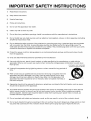 3
3
-
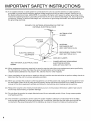 4
4
-
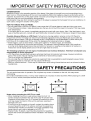 5
5
-
 6
6
-
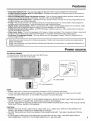 7
7
-
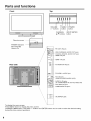 8
8
-
 9
9
-
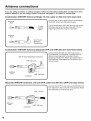 10
10
-
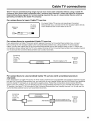 11
11
-
 12
12
-
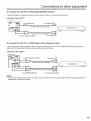 13
13
-
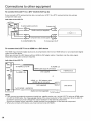 14
14
-
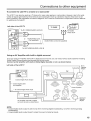 15
15
-
 16
16
-
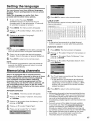 17
17
-
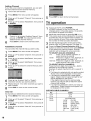 18
18
-
 19
19
-
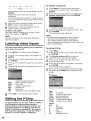 20
20
-
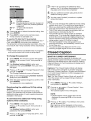 21
21
-
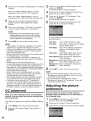 22
22
-
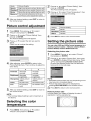 23
23
-
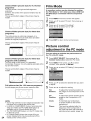 24
24
-
 25
25
-
 26
26
-
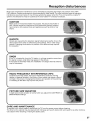 27
27
-
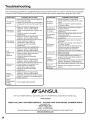 28
28
-
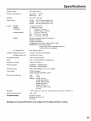 29
29
-
 30
30
-
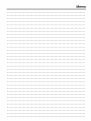 31
31
-
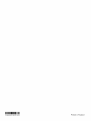 32
32
Sansui HDLCD3700C Owner's manual
- Category
- Audio amplifiers
- Type
- Owner's manual
- This manual is also suitable for
Ask a question and I''ll find the answer in the document
Finding information in a document is now easier with AI
Related papers
-
Sansui HDLCD1900 User manual
-
Sansui HDLCD3700D Owner's manual
-
Sansui HDLCD2600A Owner's manual
-
Sansui HDLCD1900 Owner's manual
-
Sansui DFTV270 Owner's manual
-
Sansui DTV3200 Owner's manual
-
Sansui SLED4680 User manual
-
Sansui SLED2282 User manual
-
Sansui Flat Panel Television HDLCD4050 User manual
-
Sansui HDLCD2612A Owner's manual
Other documents
-
Zenith J3W41321A User manual
-
JVC LT-42EM91 User manual
-
Dynex DX-R20TV User manual
-
Dynex CRT Television DX-R24TV User manual
-
Insignia IS-TV040927 User manual
-
Dynex DX-R32TV User manual
-
Hitachi L40A105E User manual
-
Hitachi ULTRAVISION LE22S314 User manual
-
Dynex CRT Television DX-R27TV User manual
-
Zenith 206-3923 User manual