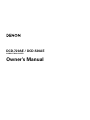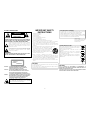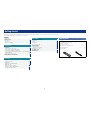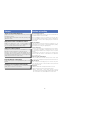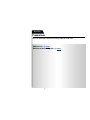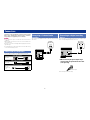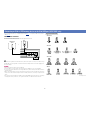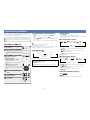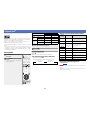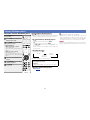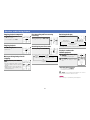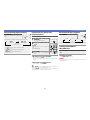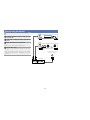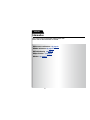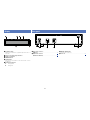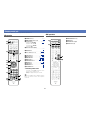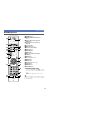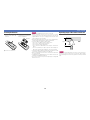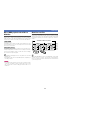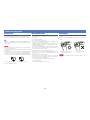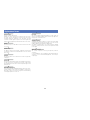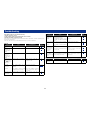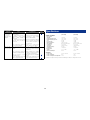Denon DCD-720AE Owner's manual
- Category
- CD players
- Type
- Owner's manual
This manual is also suitable for

DCD-720AE / DCD-520AE
COMPACT DISC PLAYER
Owner’s Manual

I
n
SAFETY PRECAUTIONS
CAUTION
RISK OF ELECTRIC SHOCK
DO NOT OPEN
CAUTION:
TO REDUCE THE RISK OF ELECTRIC SHOCK, DO NOT REMOVE
COVER (OR BACK). NO USER-SERVICEABLE PARTS INSIDE.
REFER SERVICING TO QUALIFIED SERVICE PERSONNEL.
The lightning flash with arrowhead symbol, within an equilateral
triangle, is intended to alert the user to the presence of
uninsulated “dangerous voltage” within the product’s enclosure
that may be of sufficient magnitude to constitute a risk of
electric shock to persons.
The exclamation point within an equilateral triangle is intended
to alert the user to the presence of important operating
and maintenance (servicing) instructions in the literature
accompanying the appliance.
WARNING:
TO REDUCE THE RISK OF FIRE OR ELECTRIC SHOCK, DO NOT
EXPOSE THIS APPLIANCE TO RAIN OR MOISTURE.
CAUTION:
To completely disconnect this product from the mains, disconnect the plug
from the wall socket outlet.
The mains plug is used to completely interrupt the power supply to the unit
and must be within easy access by the user.
IMPORTANT SAFETY
INSTRUCTIONS
1. Read these instructions.
2. Keep these instructions.
3. Heed all warnings.
4. Follow all instructions.
5. Do not use this apparatus near water.
6. Clean only with dry cloth.
7. Do not block any ventilation openings.
Install in accordance with the manufacturer’s instructions.
8. Do not install near any heat sources such as radiators, heat registers,
stoves, or other apparatus (including amplifiers) that produce heat.
9. Protect the power cord from being walked on or pinched particularly at
plugs, convenience receptacles, and the point where they exit from the
apparatus.
10. Only use attachments/accessories specified by the manufacturer.
11. Use only with the cart, stand, tripod, bracket, or table
specified by the manufacturer, or sold with the apparatus.
When a cart is used, use caution when moving the cart/
apparatus combination to avoid injury from tip-over.
12. Unplug this apparatus during lightning storms or when
unused for long periods of time.
13. Refer all servicing to qualified service personnel.
Servicing is required when the apparatus has been damaged in any way,
such as power-supply cord or plug is damaged, liquid has been spilled or
objects have fallen into the apparatus, the apparatus has been exposed to
rain or moisture, does not operate normally, or has been dropped.
14. Batteries shall not be exposed to excessive heat such as sunshine, fire or
the like.
•DECLARATION OF CONFORMITY
We declare under our sole responsibility that this product, to which this
declaration relates, is in conformity with the following standards:
EN60065, EN55013, EN55020, EN61000-3-2 and EN61000-3-3.
Following the provisions of Low Voltage Directive 2006/95/EC and EMC
Directive 2004/108/EC, the EC regulation 1275/2008 and its frame work
Directive 2009/125/EC for Energy-related Products (ErP).
A NOTE ABOUT RECYCLING:
This product’s packaging materials are recyclable and can
be reused. Please dispose of any materials in accordance
with the local recycling regulations.
When discarding the unit, comply with local rules or
regulations.
Batteries should never be thrown away or incinerated
but disposed of in accordance with the local regulations
concerning battery disposal.
This product and the supplied accessories, excluding the
batteries, constitute the applicable product according to the
WEEE directive.
DENON EUROPE
Division of D&M Germany GmbH
An der Kleinbahn 18, Nettetal,
D-41334 Germany
CAUTION:
USE OF CONTROLS OR ADJUSTMENTS OR PERFORMANCE OF
PROCEDURES OTHER THAN THOSE SPECIFIED HEREIN MAY RESULT IN
HAZARDOUS RADIATION EXPOSURE.
THIS PRODUCT SHOULD NOT BE ADJUSTED OR REPAIRED BY ANYONE
EXCEPT PROPERLY QUALIFIED SERVICE PERSONNEL.
,
CLASS 1
LASER
PRODUCT
,
,,
ADVARSEL: USYNLIG LASERSTRÅLING VED ÅBNING, NÅR
SIKKERHEDSAFBRYDERE ER UDE AF FUNKTION.
UNDGÅ UDSAETTELSE FOR STRÅLING.
VAROITUS! LAITTEEN KÄYTTÄMINEN MUULLA KUIN TÄSSÄ
KÄYTTÖOHJEESSA MAINITULLA TAVALLA SAATTAA
ALTISTAA KÄYTTÄJÄN TURVALLISUUSLUOKAN 1
YLITTÄVÄLLE NÄKYMÄMTTÖMÄLLE LASERSÄTEILYLLE.
VARNING: OM APPARATEN ANVÄNDS PÅ ANNAT SÄTT ÄN I DENNA
BRUKSANVISNING SPECIFICERATS, KAN ANVÄNDAREN
UTSÄTTAS FÖR OSYNLIG LASERSTRÅLNING SOM
ÖVERSKRIDER GRÄNSEN FÖR LASERKLASS 1.
ATTENZIONE: QUESTO APPARECCHIO E’ DOTATO DI
DISPOSITIVO OTTICO CON RAGGIO LASER.
L’USO IMPROPRIO DELL’APPARECCHIO PUO’ CAUSARE
PERICOLOSE ESPOSIZIONI A RADIAZIONI!
CLASS 1 LASER PRODUCT

II
n
NOTES ON USE
WARNINGS
•Avoid high temperatures.
Allow for sufficient heat dispersion when installed in a rack.
•Handle the power cord carefully.
Hold the plug when unplugging the cord.
•Keep the unit free from moisture, water, and dust.
•Unplug the power cord when not using the unit for long periods of time.
•Do not obstruct the ventilation holes.
•Do not let foreign objects into the unit.
•Do not let insecticides, benzene, and thinner come in contact with the unit.
•Never disassemble or modify the unit in any way.
•Ventilation should not be impeded by covering the ventilation openings
with items, such as newspapers, tablecloths or curtains.
•Naked flame sources such as lighted candles should not be placed on
the unit.
•Observe and follow local regulations regarding battery disposal.
•Do not expose the unit to dripping or splashing fluids.
•Do not place objects filled with liquids, such as vases, on the unit.
•Do not handle the mains cord with wet hands.
•When the switch is in the OFF (STANDBY) position, the equipment is not
completely switched off from MAINS.
•The equipment shall be installed near the power supply so that the power
supply is easily accessible.
•Do not keep the battery in a place exposed to direct sunlight or in places
with extremely high temperatures, such as near a heater.
n CAUTIONS ON INSTALLATION
z z
z
Wall
z
z For proper heat dispersal, do not install this unit in a confined
space, such as a bookcase or similar enclosure.
•More than 0.1 m is recommended.
•Do not place any other equipment on this unit.

1
Thank you for purchasing this DENON product. To ensure proper operation, please read this owner’s manual carefully before using the product.
After reading them, be sure to keep them for future reference.
Getting started
Preparations ·············································································3
Connections ··················································································· 4
Cables used for connections ························································4
Connecting a 2-channel audio amplifier ········································ 4
Connecting to a digital recording device ······································· 4
Connecting an iPod or USB memory device to the iPod/USB port
(DCD-720AE only) ········································································· 5
Connecting the power cord ··························································6
Setting the Auto Standby mode··················································6
Operations ················································································7
Playback ·························································································8
Turning the power on ···································································8
Playing CD ····················································································8
Playback of MP3 and WMA files ··················································9
Playback iPod
®
·········································································· 10
Playing a USB memory device ···················································11
Operations enabled during playback ··········································· 12
Using the timer play function ······················································14
Information ·············································································15
Part names and functions···························································16
Front panel ··················································································16
Display ························································································17
Rear panel ···················································································17
Remote control unit ···································································· 18
Other information ·······································································21
Playable media ············································································ 21
Cautions on using media ····························································23
Explanation of terms ··································································· 24
Troubleshooting ·········································································· 25
Specifications ··············································································26
Getting started ··············································································1
Accessories ··················································································1
Features ························································································2
Cautions on handling ····································································2
Contents
Accessories
Check that the following parts are supplied with the product.
q Getting Started ........................................................................ 1
w CD-ROM (Owner’s manual) .................................................... 1
e Safety Instructions .................................................................. 1
r Service network list ................................................................. 1
t Remote control unit (RC-1173) ................................................ 1
y R03/AAA batteries ................................................................... 2
u Audio cable .............................................................................. 1
ut

2
Features
AL32 Processing (DCD-720AE only)
Equipped with AL32 Processing, DENON’s own analog waveform
reproduction technology.
The reproducibility of weak signals is enhanced by expanding 16 bit
digital data to 32 bit.
High precision 32 bit / 192 kHz D/A converter
Equipped with high-precision 32 bit / 192 kHz-compatible D/A
converter for analog signal conversion of the digital data (in the
case of DCD-720AE, expanded with AL32 processing).
USB and iPod Direct playback
A USB port is mounted on the Front Panel. MP3/WMA files can be
played by connecting a USB Player or USB memory device.
An iPod is connected using the USB cable supplied with the
iPod. Music files in an iPod, USB Player or USB memory device
are transmitted via digital signal and can be enjoyed at high audio
quality using the this unit’s own audio circuitry.
Large 16-character / 2-line display
Text information appears on the large display during MP3 or iPod
playback.
Reduced power consumption during standby
In consideration of the environment, power consumption during
standby has been reduced to 0.3 W or better.
Cautions on handling
•Before turning the power on
Check once again that all connections are correct and that there are
no problems with the connection cables.
•Power is supplied to some of the circuitry even when the unit is
set to the standby mode. When going on vacation or leaving home
for long periods of time, be sure to unplug the power cord from the
power outlet.
•Proper ventilation
If the unit is left in a room full of the smoke from cigarettes, etc., for
long periods of time, the surface of the optical pickup may get dirty,
preventing it from receiving the signals properly.
•About condensation
If there is a major difference in temperature between the inside of
the unit and the surroundings, condensation (dew) may form on
the operating parts inside the unit, causing the unit not to operate
properly.
If this happens, let the unit sit for an hour or two with the power
turned off and wait until there is little difference in temperature
before using the unit.
•Cautions on using mobile phones
Using a mobile phone near this unit may result in noise. If that
occurs, move the mobile phone away from this unit when it is in use.
•Moving the unit
Turn off the power and unplug the power cord from the power
outlet. Next, disconnect the connection cables to other system units
before moving the unit.
•About care
•Wipe the cabinet and control panel clean with a soft cloth.
•Follow the instructions when using a chemical cleaner.
•Benzene, paint thinner or other organic solvents as well as
insecticide may cause material changes and discoloration if brought
into contact with the unit, and should therefore not be used.

Preparations
3
F Connections vpage4
F Setting the Auto Standby mode vpage6
Preparations
Here, we explain the connections and setup methods for this unit.

4
Connections for all compatible audio signal formats are described
in this owner’s manual. Please select the type of connections
corresponding to the equipment you are connecting.
NOTE
•Do not plug in the power cord until all connections have been
completed.
•When making connections, also refer to the owner’s manual of the
other components.
•Be sure to connect the left and right channels properly (left with left,
right with right).
•Do not bundle power cords together with connection cables. Doing
so can result in humming or noise.
Cables used for connections
Select the cables according to the equipment being connected.
Audio cable (supplied)
Audio cable
R
L
R
L
Audio cable (sold separately)
Optical cable
Cable (sold separately)
USB cable
(Provided with
iPod)
Connections
Connecting a 2-channel audio
amplifier
This connection is for playback of audio of this unit, using a 2-channel
audio device.
R
L
R
L
AUDIO
RL
IN
AUDIO
Amplifier
Connecting to a digital recording
device
This connection is for recording audio from this unit, using an audio
device with optical digital audio input connectors.
AUDIO
OPTICAL
IN
CD recorder /
MD recorder
n When connecting the optical digital output
connector with an optical transmission cable
(sold separately)
Match the shapes
Match the shapes then insert firmly.

5
Connecting an iPod or USB memory device to the iPod/USB port (DCD-720AE only)
•You can enjoy music stored on an iPod or USB memory device.
•For operating instructions see “Playback iPod
®
” (vpage 10) or “Playing a USB memory device”
(vpage11).
Cables used for connections
To connect an iPod to this unit, use the USB cable supplied with the iPod.
USB memory
device
iPod
or
DENON does not guarantee that all USB memory devices will operate or receive power. When using a
portable USB connection type HDD of the kind to which an AC adapter can be connected to supply power,
use the AC adapter.
NOTE
•USB memory devices will not work via a USB hub.
•It is not possible to use this unit by connecting the unit’s iPod/USB port to a PC via a USB cable.
•Do not use an extension cable when connecting a USB memory device. This may cause radio interference
with other devices.
•When connecting an iPhone to this unit, keep the iPhone at least 20 cm away from this unit. If the iPhone
is kept closer to this unit and a telephone call is received by the iPhone, noise may be output from this
device.
•If the iPod is connected using an iPod cable (commercially available) that is longer than 2 m, sound may
not be played correctly. In this case, use a genuine iPod cable, or a cable that is shorter than 1 m.
Supported iPod models
•iPod classic
•iPod nano
•iPod touch
•iPhone
(as of May 2012)

6
Connecting the power cord
After completing all the connections, insert the power plug into the
power outlet.
To household power outlet
(AC 230 V, 50/60 Hz)
Power cord
NOTE
•Do not plug in the power cord until all connections have been
completed.
•Insert the plugs securely. Loose connections will result in the
generation of noise.
•Do not unplug the power cord while the unit is operating.
With the Auto Standby ON, this unit will automatically enter the
standby mode after about 30 continuous minutes of stop mode with
no operation.
•The default setting is “On”.
Press and hold POWER X for at least
5 seconds.
•Auto Standby mode is switched between
Off and On.
•The power indicator indicates Auto Standby
mode Off/On during Standby, as shown
below :
Auto Standby mode “Off”
“Lit in red”
Auto Standby mode “On”
“Unlit”
•The power indicator flashes in red during Auto Standby mode
setting.
•If you set the Auto Standby mode while the unit is ON, the unit will
enter the standby mode as soon as the Auto Standby mode setting
is completed.
•When iPod is being charged, this unit enters the power standby
mode after charging.
NOTE
If an iPod is connected with this unit in the remote mode,this unit will
not enter the standby mode, even after about 30 continuous minutes
of stop mode with no operation.
Setting the Auto Standby
mode

Operations
7
F Playback vpage8
Operations
Here, we explain functions and operations that let you make better use of this unit.

8
Turning the power on
Before using a remote control unit, insert the batteries (vpage20
“Inserting the batteries”).
Press POWER X to turn on power to
the unit.
•The power indicator lights green and the
power turns on.
•The “NO DISC” message is displayed if a disc is not loaded.
When power is switched to standby
Press POWER X.
The power is set to the standby mode.
GPower indicator statusH
•Normal standby : Red
•Auto standby mode : Off
•Charge mode standby : Orange
n Turning the power off
Press X on the main unit.
•The power indicator turns off, and so does the power.
•Be sure to stop playback before turning the power off.
•Make sure that the disc tray is completely shut before turning off
the power.
NOTE
Power continues to be supplied to some of the circuitry even when the
power is in the standby mode. When leaving home for long periods of
time or when going on vacation, either press X on the unit to turn off
the power, or unplug the power cord from the power outlet.
Playback
Playing CD
1
Press POWER X to turn on power
to the unit.
2
Press SOURCE to set the playback
media mode to “DISC”.
3
Press 5 on the unit to open the
disc tray and insert the disc.
4
Press 1/3.
•The 1 indicator lights.
•The disc tray closes and playback
starts.
n Playing a specific track
Press 0 – 9 and +10 to select the track.
GExampleH
: Track 4
: Press
4.
GExampleH
: Track 12
: Press
+10 and 2.
n Operations enabled during playback
(vpage12)
NOTE
Do not place any foreign objects in the disc tray. Doing so could
damage it.

9
Playback of MP3 and WMA files
There are many music distribution sites on the Internet allowing you
to download music files in MP3 or WMA (Windows Media
®
Audio)
formats. The music (files) downloaded from such sites can be stored
on CD-R or CD-RW discs and played on the unit.
“Windows Media” and “Windows” are registered trademarks or
trademarks of Microsoft Corporation in the United States and other
countries.
Playing MP3 and WMA files
1
Press POWER X to turn on power
to the unit.
2
Load a CD-R or CD-RW disc
containing music les in the MP3
or WMA formats into the disc
tray.
3
Press MODE to select the folder
mode or disc mode.
n About the display
•When “Folder mode” is selected
“FLD” indicator lights.
All the files in the selected folder are
played.
•When “Disc mode” is selected
“FLD” indicator turns off.
After the selected folder and files are
played, all the files in all the folders are
played.
4
Use ui to select the folder to be
played.
5
Use 8, 9, o or p to select
the le to be played.
6
Press 1/3.
Playback starts.
n To switch the folder or file during playback
•Folder
Use ui to select the folder, and then press ENTER.
•File
Use o p to select the file, then press ENTER.
Also use 8, 9 to select the file, or use 0 – 9, +10 to select
the file number.
•The file numbers are set automatically when the disc is loaded.
Copyright-protected files cannot be played.
(The “Not Support” is displayed.)
Note that depending on the software used for burning and other
conditions, some files may not play or display correctly.
n Switching the display
During playback, press INFO.
File name
Title name /
Artist name
Title name /
Album name
•The player can display the following characters:
ABCDEFGHIJKLMNOPQRSTUVWXYZ
abcdefghijklmnopqrstuvwxyz
0123456789
! ” # $ % & : ; < > ? @ l [ ] _ ` | { } ~ ^ ’ ( ) * + , - . / = (space)
n Repeat playback
Press REPEAT.
Playback starts in the respective repeat mode.
•The selectable repeat modes differ in the “Folder mode” and the
“Disc mode”.
When “Folder mode” is selected
FLD FLD
FLD
Single-track repeat Repeat of all the tracks
in the folder
Repeat off
1 FLD
Only the selected track is played repeatedly.
FLD
All the files in the selected folder are played
repeatedly.
FLD
Folder mode playback resumes.
When “Disc mode” is selected
Single-track repeat All-track repeat
Repeat off
(indicator turns off)
1
Only the selected track is played repeatedly.
ALL
All the files in the selected folder are played
repeatedly.
Repeat off
Folder mode playback resumes.
n Operations enabled during playback
(vpage12)
NOTE
Programmed playback is not possible with MP3/WMA discs.

10
Playback iPod
®
With the unit, you can listen to music on an iPod and you can also
operate the iPod with the main unit or the remote control unit.
“Made for iPod” means that an electronic accessory has been
designed to connect specifically to iPod and has been certified by the
developer to meet Apple performance standards.
Apple is not responsible for the operation of this device or its
compliance with safety and regulatory standards.
iPod is a trademark of Apple Inc., registered in the U.S. and other
countries.
•The iPod may only be used to copy or play contents that are not
copyrighted or contents for which copying or playback is legally
permitted for your private use as an individual. Be sure to comply
with applicable copyright laws.
Playing iPod
®
1
Press POWER X to turn on power
to the unit.
2
Press MODE to select the display
mode.
The mode switches each time the
button is pressed.
Display mode
Browse mode Remote mode
Display location Main unit display iPod display
Playable
files
Audio file
P P
Video file
P
Active
buttons
Remote control
unit (This unit)
P P
iPod
P
3
Use ui to select the item, then press ENTER or p to
select the music le to be played.
4
Press 1/3.
Playback starts.
Disconnecting the iPod
q Press 2.
w Disconnect the USB cable from the iPod/USB port.
n To switch the display (Browse mode only)
During playback, press INFO.
•The display switches each time the button is pressed.
Title name /
Artist name
Title name /
Album name
n Remote control unit and iPod button relations
Remote
control unit
buttons
iPod buttons Operation on the main unit
1
/3 13
Plays the track
•Play/Pause in remote mode
8, 9 8, 9
Plays the track from the beginning /
Plays the next track
8, 9
(Press and
hold)
8, 9
(Press and
hold)
Fast-reverses the track /
Fast-forwards the track
6, 7
u i
Click Wheel Selects an item
o
MENU
Displays the menu or return to the
previous menu
p or ENTER
Select
Enters the selection or plays the
track
MODE
–
Switches between the browse
mode and the remote mode
RANDOM
– Switches the shuffle function
REPEAT
– Switches the repeat function
n Operations enabled during playback
(vpage12)
NOTE
•DENON will accept no responsibility whatsoever for any loss of iPod
data.
•Depending on the type of iPod and the software version, some
functions may not operate.

11
Playing a USB memory device
Playing files stored on USB memory device
1
Press POWER X to turn on power
to the unit.
2
Press SOURCE to set the playback
media mode to “USB”.
3
Press MODE to select the folder
mode or disc mode.
n About the display
•When “Folder mode” is selected
“FLD” indicator lights.
All the files in the selected folder are
played.
•When “Disc mode” is selected
“FLD” indicator turns off.
After the selected folder and files are
played, all the files in all the folders are
played.
4
Use ui to select the folder to be
played.
5
Use 8, 9, o or p to select
the le to be played.
6
Press 1/3.
Playback starts.
Disconnecting the USB memory device
q Press 2.
w Make sure that the communications indicator on the USB memory
device is not flashing, and disconnect the USB memory device.
n To switch the folder or file during playback
•Folder
Use ui to select the folder, then press ENTER.
•File
Use o p to select the file, then press ENTER.
Use 8 or 9 to select the file or use 0 – 9 and +10 to select
the file number.
•The file numbers are set automatically when the USB memory
device is loaded.
n Switching the display
During playback, press INFO.
File name
Title name /
Artist name
Title name /
Album name
•The player can display the following characters:
ABCDEFGHIJKLMNOPQRSTUVWXYZ
abcdefghijklmnopqrstuvwxyz
0123456789
! ” # $ % & : ; < > ? @ l [ ] _ ` | { } ~ ^ ’ ( ) * + , - . / = (space)
n Operations enabled during playback
(vpage12)
•USB memory devices will not work via a USB hub.
•DENON does not guarantee that all USB memory devices will
operate or be suppled power. When using a USB connection type
portable hard disk of the type for which power can be supplied by
connecting an AC adapter, we recommend using the AC adapter.
NOTE
DENON will take no responsibility whatsoever for any loss or damage
to data on a USB memory device when using it connected to the unit.

12
Operations enabled during playback
Stopping playback temporarily
Press 1/3 during playback.
The 3 indicator lights.
•To resume playback, press 1/3.
Stopping playback
Press 2 during playback.
Playback stops.
Moving to the beginning of tracks
(skipping)
During playback, press 8 or
9.
•The disc is skipped the number of tracks
equal to the number of times the button is
pressed.
•When pressed once in the return direction,
playback returns to the beginning of the
currently playing track.
Fast-forwarding and Fast-reversing
(searching)
During playback, press 6 or 7.
Switching the pure direct mode
In the stop mode, press PURE DIRECT.
•In pure direct mode, the unit is in the following state :
MODE 1
•Display : OFF
•Digital output : valid
MODE 2
•Display : OFF
•Digital output : invalid
OFF
•Display : ON
•Digital output : valid
Switching the display
Press INFO.
Elapsed time of
currently playing track
Remaining time of
currently playing track
Remaining time for all
remaining tracks
•The display switches each time the button is pressed.
Playing in random order
(Random playback)
1
In the stop mode, press
RANDOM.
The “RANDOM” indicator lights.
2
Press 1/3.
The tracks start playing in random
order.
n Resuming normal playback
In the stop mode, press RANDOM.
The “RANDOM” indicator turns off.
When REPEAT is pressed during random playback, the tracks are
played in a different random order after this turn.
NOTE
Direct searching is not possible during random playback.

13
Playing repeatedly (Repeat playback)
Press REPEAT.
Playback in the respective repeat mode
starts.
•The repeat mode changes each time the button is pressed.
1-track repeat All-track repeat
Repeat off
(indicator turns off)
1
Only 1 track is played repeatedly.
ALL
All tracks are played repeatedly.
Repeat off
Normal playback resumes.
Operations enabled during playback
Playing tracks in a specific order
(Program playback)
Up to 25 tracks can be programmed.
1
In the stop mode, press
PROGRAM.
The “PGM” indicator lights.
2
Use 0 – 9 and +10 to select the
tracks.
GExampleH
To program tracks 3, 12, 7 to play in that
order:
Press 3, +10, 2 and 7.
3
Press 1/3.
Playback starts in the programmed
order.
n To clear the last track programmed
While stopped, press CLEAR.
The last track programmed is cleared each time the button is
pressed.
n Clearing the all programmed track
In the stop mode, press PROGRAM.
•When REPEAT is pressed during program playback, the tracks are
played repeatedly in the programmed order.
•When RANDOM is pressed during program playback, the
programmed tracks are played in random order.
Switching the display’s brightness
Press DIMMER.
Bright Dim
Dark
OFF
•The display’s brightness switches each time the button is pressed.
Listening with headphones
(DCD-720AE only)
Plug the headphones (sold separately) into the PHONES
jack.
n Adjusting the Volume
Turn PHONES LEVEL on the unit.
NOTE
To prevent hearing loss, do not raise volume level excessively when
using headphones.

14
Using the timer play function
1
Turn on the power of the connected components.
2
Switch the amplier’s function to input from the
connected unit.
3
Load a disc or connect an iPod or USB memory
device.
4
Set the audio timer for the desired times.
•Refer also to the owner’s manual of the audio timer.
5
Turn the timer “ON”.
The power of the components connected to the timer turns
off.
•When the set time is reached, the power of the different
components automatically turns on and playback starts from the
first track.
This unit
Timer device
Amplifier
To household power outlet
(AC 230 V, 50/60 Hz)

Information
15
F Part names and functions vpage16
F Other information vpage21
F Troubleshooting vpage25
F Specifications vpage26
F Index vpage27
Information
Here, we list various information related to this unit.
Please refer to this information as needed.

16
Front panel
n DCD-720AE
y u i
e
Q2 Q1Q3 Q0
w r
o
q
t
n DCD-520AE
t y u
Q2 Q1Q3 Q0
wq
q Power indicator ········································································· (8)
GPower indicator statusH
•Power on : Green
•Normal standby : Red
•Auto standby mode : Off
•Charge mode standby : Orange
•Power off : Off
w Power operation button (X) ····················································· (8)
e Headphones jack (PHONES) ··················································· (13)
r Headphones volume control knob
(PHONES LEVEL) ····································································· (13)
t Remote control sensor ··························································· (20)
y Display ······················································································ (17)
u Disc tray open/close button (5) ··············································· (8)
i SOURCE button ··································································· (8,11)
o iPod/USB port ··········································································· (5)
Q0 Reverse-skip/Forward-skip buttons
(8, 9) ····································································· (9,10,11)
Q1 Stop button (2) ································································· (10,11)
Q2 Play/Pause button (1/3) ················································· (10,11)
Q3 Disc tray
For buttons not explained here, see the page indicated in parentheses ( ).
Part names and functions

17
Display
q
y
et r
w
Rear panel
q ew r
q Analog audio connectors
(LINE OUT) ················································································· (4)
w Digital audio connectors
(DIGITAL OUT OPTICAL) ··························································· (4)
e REMOTE CONTROL jacks
Extension jack for future use.
r Power cord ················································································· (6)
q Information display
Displays various information or playback elapsed time and so on
of the disc.
w Remote control signal reception indicator
e Repeat mode indicators
r RANDOM indicator
t TOTAL indicator
Lights when the total number of tracks and total time of the CD
are displayed.
y Playback mode indicators
1 : During Playback
3 : During pause
Page is loading ...
Page is loading ...
Page is loading ...
Page is loading ...
Page is loading ...
Page is loading ...
Page is loading ...
Page is loading ...
Page is loading ...
Page is loading ...
Page is loading ...
Page is loading ...
-
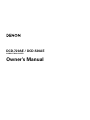 1
1
-
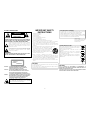 2
2
-
 3
3
-
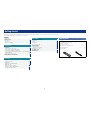 4
4
-
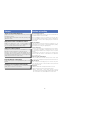 5
5
-
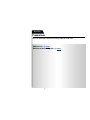 6
6
-
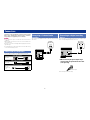 7
7
-
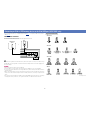 8
8
-
 9
9
-
 10
10
-
 11
11
-
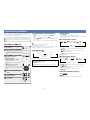 12
12
-
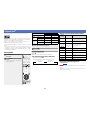 13
13
-
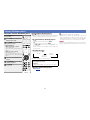 14
14
-
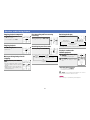 15
15
-
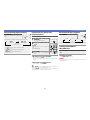 16
16
-
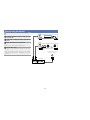 17
17
-
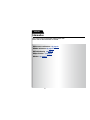 18
18
-
 19
19
-
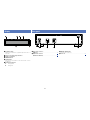 20
20
-
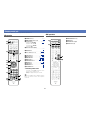 21
21
-
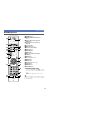 22
22
-
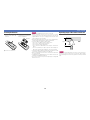 23
23
-
 24
24
-
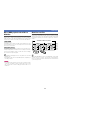 25
25
-
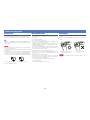 26
26
-
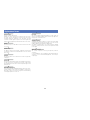 27
27
-
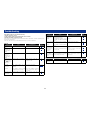 28
28
-
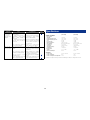 29
29
-
 30
30
-
 31
31
-
 32
32
Denon DCD-720AE Owner's manual
- Category
- CD players
- Type
- Owner's manual
- This manual is also suitable for
Ask a question and I''ll find the answer in the document
Finding information in a document is now easier with AI
Related papers
-
Denon DCD-1500 Operating Instructions Manual
-
Denon DCD-A110 Owner's manual
-
Denon DCD-1560 Operating Instructions Manual
-
Denon DCD-1520AE Getting Started
-
Denon D-M39DAB Owner's manual
-
Denon RCD-M39 Owner's manual
-
Denon DNP-720AE Owner's manual
-
Denon PMA-520AE Owner's manual
-
Denon DNP-F109 Owner's manual
-
Denon PMA-720AE Owner's manual
Other documents
-
Yamaha CD-S700 Owner's manual
-
Yamaha CD-S700 Owner's manual
-
Yamaha CD-S300 Owner's manual
-
Samsung MM-E430 User manual
-
Yamaha CD-S300 User manual
-
Yamaha CD-S300 Black User manual
-
Yamaha CD-S300 Owner's manual
-
Yamaha Yamaha CD-S300BL Natural Sound CD Player User manual
-
Yamaha CD-S700 Owner's manual
-
ONKYO C-N7050 User manual