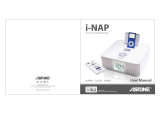Page is loading ...

ENGLISH DEUTSCH SVENSKA
NP
-
H750
Z
CQX1A1705Z
Network /USB DAC
Integrated Amplifier
OWNER'S MANUAL
MODE D’EMPLOI
MANUAL DEL USUARIO
BEDIENUNGSANLEITUNG
MANUALE DI ISTRUZIONI
GEBRUIKSAANWIJZING
BRUKSANVISNING
FRANÇAIS ESPAÑOL
NP-H750_OM_EFSGINLSV_vA_CS6.indb 1 12/11/16 15:37

2
CAUTION: TO REDUCE THE RISK OF ELECTRIC SHOCK,
DO NOT REMOVE COVER (OR BACK). NO USER-
SERVICEABLE PARTS INSIDE. REFER SERVICING TO
QUALIFIED SERVICE PERSONNEL.
M
The lightning flash with arrowhead in an equi-
lateral triangle is intended to alert the user to
the presence of uninsulated “dangerous volt-
age” within the product’s enclosure that could
be of sufficient magnitude to constitute a risk
of electric shock to persons.
V
The exclamation point in an equilateral tri-
angle is intended to alert the user to the
presence of important operating and mainte-
nance (servicing) instructions in the literature
accompanying the appliance.
IMPORTANT SAFETY PRECAUTIONS
WARNING: TO PREVENT FIRE OR
SHOCK HAZARD, DO NOT EXPOSE THIS
APPLIANCE TO RAIN OR MOISTURE.
CAUTION
< DO NOT REMOVE EXTERNAL CASES OR CABINETS TO
EXPOSE THE ELECTRONICS. NO USER SERVICEABLE
PARTS ARE WITHIN!
<
IF YOU ARE EXPERIENCING PROBLEMS WITH THIS
PRODUCT, CONTACT TEAC FOR A SERVICE REFERRAL. DO
NOT USE THE PRODUCT UNTIL IT HAS BEEN REPAIRED.
<
USE OF CONTROLS OR ADJUSTMENTS OR PERFORMANCE
OF PROCEDURES OTHER THAN THOSE SPECIFIED HEREIN
COULD RESULT IN HAZARDOUS RADIATION EXPOSURE.
IN NORTH AMERICA USE ONLY ON 120 V SUPPLY.
For North American model:
This device complies with “Part 15 of FCC Rules” and
“RSS-Gen of IC Rules”.
Operation is subject to the following two conditions:
(1) this device may not cause interference, and (2) this
device must accept any interference, including interfer-
ence that may cause undesired operation of this device.
This Class B digital apparatus complies with Canadian
ICES-003.
Cet appareil numérique de la classe B est conforme à la
norme NMB-003 du Canada.
CAUTION
Changes or modifications to this equipment not
expressly approved by TEAC CORPORATION for compli-
ance will void the user’s warranty.
NOTE
For product available in the USA/Canada market, only
channels 1 to 11 can be operated. Selection of other chan
-
nels is not possible.
This transmitter must not be co-located or operating in
conjunction with any other antenna or transmitter.
Information to the user:
This equipment has been tested and found to comply
with the limits for a Class B digital device, pursuant to
Part 15 of the FCC Rules. These limits are designed to
provide reasonable protection against harmful inter-
ference in a residential installation. This equipment
generates, uses, and can radiate radio frequency energy
and, if not installed and used in accordance with the
instructions, may cause harmful interference to radio
communications. However, there is no guarantee that
interference will not occur in a particular installation.
If this equipment does cause harmful interference
to radio or television reception, which can be deter-
mined by turning the equipment off and on, the user is
encouraged to try to correct the interference by one or
more of the following measures:
• Reorient or relocate the equipment and/or the receiv-
ing antenna.
• Increase the separation between the equipment and
receiver.
• Connect the equipment into an outlet on a circuit dif-
ferent from that to which the receiver is connected.
• Consult the dealer or an experienced radio/TV techni-
cian for help.
NP-H750_OM_EFSGINLSV_vA_CS6.indb 2 12/11/16 15:37

ENGLISH
3
Q Precautions concerning batteries
Misuse of batteries could cause them to rupture or leak
leading to fire, injury or the staining of nearby things.
Please read and observe the following precautions
carefully.
o Be sure to insert the batteries with correct positive
(+) and negative (_) orientations.
o Use batteries of the same type. Never use different
types of batteries together.
o If the remote control is not used for a long time (more
than a month), remove the batteries to prevent them
from leaking.
o If the batteries leak, wipe away the leakage inside
the battery compartment and replace the batteries
with new ones.
o Do not use batteries of types other than those speci-
fied. Do not mix new batteries with old ones or use
different types of batteries together.
o Do not heat or disassemble batteries. Never throw
batteries into fire or water.
o Do not carry or store batteries with other metallic
objects. The batteries could short circuit, leak or
explode.
o Never recharge a battery unless it is confirmed to be
a rechargeable type.
Radiation Exposure Statement
This equipment complies with FCC/IC radiation
exposure limits set forth for an uncontrolled environ-
ment, meets the FCC radio frequency (RF) Exposure
Guidelines, and RSS-102 of the IC radio frequency (RF)
Exposure rules.
End-users and installers must be provided with antenna
installation instructions and transmitter operating con-
ditions for satisfying RF exposure compliance.
Note
This equipment should be installed and operated with
minimum distance 20 cm between the radiator and your
body.
MPEG Layer-3 audio coding technology licensed from
Fraunhofer IIS and Thomson.
Wi-Fi is a mark of the Wi-Fi Alliance.
The Wi-Fi CERTIFIED Logo is a certification mark of the
Wi-Fi Alliance.
This product is protected by certain intellectual property
rights of Microsoft. Use or distribution of such technology
outside of this product is prohibited without a license from
Microsoft.
Windows, Windows Vista, Windows 7, Windows Media and
Internet Explorer are either registered trademarks or trade-
marks of Microsoft Corporation in the United States and/or
other countries.
“Made for iPod,” “Made for iPhone,” and “Made for iPad”
mean that an electronic accessory has been designed to
connect specifically to iPod, iPhone, or iPad, respectively,
and has been certified by the developer to meet Apple
performance standards.
Apple is not responsible for the operation of this device or
its compliance with safety and regulatory standards.
Please note that the use of this accessory with iPod,
iPhone, or iPad may affect wireless performance.
Apple, Macintosh, Mac OS X, AirPlay, the AirPlay logo,
iPad, iPhone, iPod, iPod nano, iPod touch and iTunes are
trademarks of Apple Inc., registered in the U.S. and other
countries.
IOS is a trademark or registered trademark of Cisco in the
U.S. and other countries and is used under license.
DLNA®, the DLNA Logo and DLNA CERTIFIED® are trade-
marks, service marks, or certification marks of the Digital
Living Network Alliance.
Other company names, product names and logos in this
document are the trademarks or registered trademarks of
their respective owners.
NOTE: Open source software copyright and license infor-
mation is included at the end of this manual.
NP-H750_OM_EFSGINLSV_vA_CS6.indb 3 12/11/16 15:37

4
IMPORTANT SAFETY INSTRUCTIONS
1) Read these instructions.
2) Keep these instructions.
3) Heed all warnings.
4) Follow all instructions.
5) Do not use this apparatus near water.
6) Clean only with dry cloth.
7) Do not block any ventilation openings. Install in accor-
dance with the manufacturer's instructions.
8) Do not install near any heat sources such as radiators,
heat registers, stoves, or other apparatus (including
amplifiers) that produce heat.
9) Do not defeat the safety purpose of the polarized or
grounding-type plug. A polarized plug has two blades
with one wider than the other. A grounding type plug
has two blades and a third grounding prong. The wide
blade or the third prong are provided for your safety. If
the provided plug does not fit into your outlet, consult
an electrician for replacement of the obsolete outlet.
10) Protect the power cord from being walked on or
pinched particularly at plugs, convenience receptacles,
and the point where they exit from the apparatus.
11) Only use attachments/accessories specified by the
manufacturer.
12) Use only with the cart, stand, tri-
pod, bracket, or table specified by
the manufacturer, or sold with the
apparatus. When a cart is used, use
caution when moving the cart/
apparatus combination to avoid
injury from tip-over.
13) Unplug this apparatus during lightning storms or when
unused for long periods of time.
14) Refer all servicing to qualified service personnel.
Servicing is required when the apparatus has been
damaged in any way, such as power-supply cord or
plug is damaged, liquid has been spilled or objects
have fallen into the apparatus, the apparatus has been
exposed to rain or moisture, does not operate nor-
mally, or has been dropped.
o
The apparatus draws nominal non-operating power
from the AC outlet with its POWER or STANDBY/ON
switch not in the ON position.
o
The mains plug is used as the disconnect device, the
disconnect device shall remain readily operable.
o
Caution should be taken when using earphones or
headphones with the product because excessive sound
pressure (volume) from earphones or headphones can
cause hearing loss.
CAUTION
o
Do not expose this apparatus to drips or splashes.
o
Do not place any objects filled with liquids, such as
vases, on the apparatus.
o
Do not install this apparatus in a confined space such
as a book case or similar unit.
o
The apparatus should be located close enough to the
AC outlet so that you can easily reach the power cord
plug at any time.
o
If the product uses batteries (including a battery pack
or installed batteries), they should not be exposed to
sunshine, fire or excessive heat.
o
CAUTION for products that use replaceable lithium
batteries: there is danger of explosion if a battery is
replaced with an incorrect type of battery. Replace
only with the same or equivalent type.
WARNING
Products with Class construction are equipped with a
power supply cord that has a grounding plug. The cord
of such a product must be plugged into an AC outlet
that has a protective grounding connection.
CLASS apparatus with double insulation,
and no protective earth provided.
NP-H750_OM_EFSGINLSV_vA_CS6.indb 4 12/11/16 15:37

55
ENGLISH
For European Customers
Disposal of electrical and electronic equipment
(a) All electrical and electronic equipment should be
disposed of separately from the municipal waste
stream via collection facilities designated by the
government or local authorities.
(b) By disposing of electrical and electronic equipment
correctly, you will help save valuable resources and
prevent any potential negative effects on human
health and the environment.
(c) Improper disposal of waste electrical and electronic
equipment can have serious effects on the environ-
ment and human health because of the presence of
hazardous substances in the equipment.
(d) The Waste Electrical and Electronic
Equipment (WEEE) symbol, which shows
a wheeled bin that has been crossed out,
indicates that electrical and electronic
equipment must be collected and dis-
posed of separately from household waste.
(e)
Return and collection systems are available to end
users. For more detailed information about the
disposal of old electrical and electronic equipment,
please contact your city office, waste disposal service
or the shop where you purchased the equipment.
Disposal of batteries and/or accumulators
(a) Waste batteries and/or accumulators should be
disposed of separately from the municipal waste
stream via collection facilities designated by the
government or local authorities.
(b) By disposing of waste batteries and/or accumulators
correctly, you will help save valuable resources and
prevent any potential negative effects on human
health and the environment.
(c)
Improper disposal of waste batteries and/or accumu-
lators can have serious effects on the environment
and human health because of the presence of haz
-
ardous substances in them.
(d)
The WEEE symbol, which shows a wheeled
bin that has been crossed out, indicates
that batteries and/or accumulators must be
collected and disposed of separately from
household waste.
If a battery or accumulator contains more than the
specified values of lead (Pb), mercury (Hg), and/or
cadmium (Cd) as defined in the Battery Directive
(2006/66/EC), then the chemical symbols for those
elements will be indicated beneath the WEEE symbol.
(e) Return and collection systems are available to end
users. For more detailed information about the dis-
posal of waste batteries and/or accumulators, please
contact your city office, waste disposal service or the
shop where you purchased them.
Pb, Hg, Cd
NP-H750_OM_EFSGINLSV_vA_CS6.indb 5 12/11/16 15:37

77
ENGLISH
CAUTION
Read this before attempting any operations.
p Avoid placing the unit in direct sunlight or close to any
source of heat, such as a radiator, heater, open fireplace
or amplifier. Also avoid locations that are subject to vibra
-
tions or exposed to excessive dust, cold or moisture.
p This unit consumes energy when in standby.
p Place the unit in a stable location near the audio system
that you will use.
p Be careful to avoid injury when moving the unit due to
its weight. Get someone to help you if necessary.
p The voltage supplied to the unit should match the volt-
age as printed on the rear panel. If you are in any doubt
regarding this matter, consult an electrician.
p As the unit could become warm during operation, always
leave sufficient space around it for ventilation. When plac
-
ing this unit, position it so that it is at least 30 cm (12”)
from walls and other devices in order to allow good heat
dissipation. When installing it in a rack, leave at least 30
cm (12”) open above and behind the unit. DO NOT place
anything, not even CDs, CD-Rs, LP records or cassette
tapes, on top of the unit.
p Do not open the body of the unit as this might result in
damage to the circuitry or cause electric shock. If a for-
eign object should get into the unit, contact your dealer
or TEAC service company.
p When removing the power plug from the wall outlet,
always pull directly on the plug; never yank on the cord.
p Depending on the electromagnetic waves of television
broadcasts, interference might appear on television
screens when this unit’s power is on. This does not indi-
cate that this unit or the TV is malfunctioning. If this
occurs, put the unit in standby.
Maintenance
If the surface of the unit gets dirty, wipe it with a soft cloth
or use diluted mild liquid soap. Allow the surface of the
unit to dry completely before using.
B For safety, disconnect the power cord from the
socket before cleaning.
p Never spray liquid directly on this unit.
p Do not use thinner or alcohol as they could damage the
surface of the unit.
p Avoid allowing rubber or plastic materials to touch this
product for long periods of time, because they could
damage the cabinet.
NP-H750_OM_EFSGINLSV_vA_CS6.indb 7 12/11/16 15:37

88
Playable Files
This unit can play audio files that are on external USB flash
drives.*
p USB flash drives must be formatted as FAT 16 or FAT 32,
but not NTFS.
* The USB port on this unit only supports USB flash
drives (also known as “thumb drives” and “jump drives”).
It does not support standard USB hard drives.
The file formats that can be played back by each playback
source are as follows.
Format
USB flash
drive
Media player
WiFi
Ethernet
cable
WAV
FLAC
MP3
OGG
WMA
WAV
File extension: .wav
Stream: LPCM
Sampling Frequency: 8 kHz to 48 kHz
FLAC
File extension: .flac
Stream: FLAC
Sampling Frequency: 8 kHz to 48 kHz
Only 48 kHz is supported with USB.
MP3
File extension: .mp3
Stream: MPEG-1/2 Layer III
Sampling Frequency: 8 to 48 kHz
Bit Rate: 8 to 320 kbps/VBR
Ogg Vorbis
File extension: .ogg
Stream: Ogg
Sampling Frequency: 8 kHz to 48 kHz
Bit Rate: 16 kbps to 128 kbps
WMA
File extension: .asf/.wma
Stream: WMA2/7/8/9/10, WMA Pro, WMA Lossless**
Sampling Frequency: 8 kHz to 48 kHz
Bit Rate: 5 kbps to 320 kbps
** WMA Pro and WMA Lossless formats are only supported
when the playback computer is using Windows Media
Player 12 or later. (Playback occurs after transcoding.)
File names shown on the display
The display of this unit can only show single-byte letters
and numbers. If the file information uses Japanese, Chinese
or other double-byte characters, playback is possible but
the name will not be shown correctly.
Precautions when using computers
and other devices to create files
p Always include the extension in the file name.
p See the manual for the software that you are using
when you create a file using a PC.
Files that cannot be played correctly
p Files without extensions cannot be played. Even if the
file name has an extension, playback is not possible if
the data format is incorrect.
p Variable bit rate files might not play back correctly.
p When more than 2000 files are recorded on the USB
flash drive, the unit might not be able to play them
correctly.
Files
NP-H750_OM_EFSGINLSV_vA_CS6.indb 8 12/11/16 15:37

99
ENGLISH
A
SPEAKERS terminals
Connect speakers to this unit using commercially
available speaker cables.
This unit’s + (positive) terminals are red ( for the right
speaker) and white (for the left speaker).
The black
speaker terminals are ^ (negative). Generally, the ¥
wire of the speaker cable is marked to make it distin
-
guishable from the ^ wire of the cable. Connect the
marked wires to the red and white ¥ terminals and the
unmarked wires to the black ^ terminals.
p Check the impedance of your speakers. Connect
speakers with an impedance of 6 ohms or more.
Before connections
1. Remove about 1 cm (1/2”) of the sheath at the end
of the speaker cable.
2. Twist the cable core well.
Making cable connections
1. Turn the terminal cap counterclockwise to loosen it.
2. Insert the wire into the hole in the terminal screw
and turn the terminal cap clockwise to connect it
securely.
V
CAUTION
If the exposed end of a core wire in a speaker
cable contacts another cable or terminal, a short
could occur. Do not allow this to happen.
Connecting speakers (1)
V
Precautions when making connections
p Complete all other connections before connecting
power plugs to power outlets.
p Read the owner’s manuals of all devices that will
be connected, and follow their instructions.
p Do not bundle connecting cables with power cords.
Doing so could cause noise.
LINE
IN
B
A
Speakers
Subwoofer
RCA cable
NP-H750_OM_EFSGINLSV_vA_CS6.indb 9 12/11/16 15:37

1010
Connecting speakers (2)
Connecting speakers using banana plugs
You can also connect speakers using commercially available
banana plugs. Connect the speaker cable to the banana
plug first, and then insert the plug into the terminal.
p Carefully read the instructions of the banana plugs that
you intend to use with this unit.
p For North American customers
Before inserting banana plugs, remove the black cap
from the top of each terminal cap.
For European customers
In accordance with European safety regulations, it is not
possible to connect banana plugs into the speaker termi-
nals on European models. The holes into which banana
plugs are inserted have been covered with black caps.
Connect the speakers using spades or bare wires. If the
black caps become separated from the terminals, return
them to their original position.
B
SUBWOOFER OUT jack
You can connect a subwoofer to enhance low fre-
quencies here.
Connect a commercially available powered subwoofer
to this u nit using a commercially available RCA cable.
p Use a subwoofer with a built-in amplifier. In
order to balance the levels with the main
speakers, adjust the subwoofer volume while
listening to audio that you know well. Adjust
it as you like to suit the music.
Using an iPod/iPhone/iPad
Compatible iPod/iPhone/iPad models
This unit can be connected to and used with the following
iPod/iPhone/iPad models.
iPod nano ( 2nd, 3rd, 4th, 5th, and 6th generation)
iPod touch (1st, 2nd, 3rd, and 4th generation)
iPhone 4S, iPhone 4, iPhone 3GS, iPhone 3G
iPad 2, iPad
p To connect an iPod/iPhone/iPad, use the USB cable sup-
plied with the iPod/iPhone/iPad.
iPod/iPhone/iPad software
If the unit or remote control buttons do not work properly
with your iPod/iPhone/iPad, updating its software might
solve the problem.
Download the latest software for your iPod/iPhone/iPad
from the following Apple website.
http://www.apple.com/downloads/
NP-H750_OM_EFSGINLSV_vA_CS6.indb 10 12/11/16 15:37

1111
ENGLISH
Connections (1)
V
Precautions when making connections
p Complete all other connections before connecting power plugs to power outlets.
p Read the owner’s manuals of all devices that will be connected, and follow their instructions.
p Do not bundle connecting cables with power cords. Doing so could cause noise.
C
F
E
D
A
LINE
OUT
LINE
IN
LRLR
Power
outlet
Install the
dedicated driver
on the computer
before connecting
Personal computer
B
DIGITAL OUT
(OPTICAL)
DIGITAL OUT
(COAXIAL)
Digital audio
output device
Digital audio
output device
Cassette deck/
CD recorder, etc.
Turntable
G H
Audio cable
Optical digital cable
Included power cord
RCA coaxial digital cable
Audio cable
USB cable
(page 20)
NP-H750_OM_EFSGINLSV_vA_CS6.indb 11 12/11/16 15:37

1212
A
USB audio input port
Use to input digital audio from a computer. Connect
with a USB port on the computer.
Use a commercially available USB cable to make the
connection.
p Install the dedicated driver before connecting the
computer to this port by USB (page 20).
B
ETHERNET port
If you want to use a wired Internet connection, con-
nect the ETHERNET port of this unit to an Ethernet
network using a commercially available Ethernet cable.
p If you connect or disconnect the Ethernet cable
while the unit is turned on, put the unit in standby,
disconnect the power cord from the wall outlet,
connect it and turn the unit on again.
C
Wireless LAN antenna
If you can use a wireless LAN in your installation site,
the unit connects to the LAN using the wireless LAN
antenna. As shown in the illustration on page 11,
turn the antenna so that it points up.
D
Power inlet [~IN]
Connect the supplied power cord here.
p Unplug the cord from the outlet when not using
the unit for a long time.
V CAUTION
p Be sure to connect the power cord to an AC outlet
that supplies the correct voltage.
p Hold the power plug when plugging it into an outlet
or unplugging it. Never pull or yank on the power cord.
E
Digital audio input connectors [COAXIAL,
OPTICAL]
Use to input digital audio. Connect to the digital audio
output connectors of a device capable of outputting
digital audio.
COAXIAL: Coaxial digital cable (RCA)
OPTICAL: Optical digital cable (TOS)
Connections (2)
NP-H750_OM_EFSGINLSV_vA_CS6.indb 12 12/11/16 15:37

1313
ENGLISH
F
AUX 1 IN/OUT jacks
These input/output analog audio signals.
Connect this unit’s input and output jacks to the output
and input jacks of other devices using commercially
available audio cables.
p Connect an audio cable’s white pin plug to the
white (L) jack and connect its red pin plug to the
red (R) jack.
White (L)
Red (R)
White (L)
Red (R)
p If you want to use a recorder (eg. a cassette deck or
a CD recorder) with this unit, connect the output
jacks of the recorder to the AUX 1 IN jacks of this
unit and connect its input jacks to the AUX 1 OUT
jacks.
p Be sure to insert each plug securely. To prevent hum-
ming and interference, avoid bundling the signal
interconnection cables together with the AC power
cord or speaker cables.
G
PHONO jacks
Connect the turntable’s RCA pin cable to the PHONO
jacks.
p Connect an audio cable’s white pin plug to the
white (L) jack and connect its red pin plug to the
red (R) jack.
p Be sure to insert each plug securely. To prevent hum-
ming and interference, avoid bundling the signal
interconnection cables together with the AC power
cord or speaker cables.
p This unit supports the use of MM cartridges (input
sensitivity: 2.5 mV/47 kΩ). It does not support the
use of MC cartridges.
H
Grounding connector [SIGNAL GND]
Connect the grounding wire of the turntable here.
p This is not an electrical safety ground.
p If the grounding wire of the turntable is not con-
nected here, hum noise may be heard.
NP-H750_OM_EFSGINLSV_vA_CS6.indb 13 12/11/16 15:37

1414
Names and functions of parts (main unit) (1)
A B
F
C
E
NHG
D
I J K
M
L
A
MULTI JOG knob
Use this knob to set the clock and the timer.
In USB/iPod mode, use this knob to scroll up and down
the menu when an iPod/iPhone/iPad is connected.
In USB/iPod mode, turn the MULTI JOG knob to search
files inside folders or at the root level.
p When a USB flash drive is connected, turning this
knob skips between all the files (tracks) and folders
within only the selected folder.
p In network mode, use for each file or setting mode.
p Use this knob to adjust the low and high frequency
levels (bass and treble).
B
Remote sensor
When operating the remote control unit, point it
towards the remote sensor.
C
Display
D
VOLUME knob
Use this knob to adjust the volume. Turn it clockwise
to increase and counterclockwise to decrease the
volume.
p After adjusting the volume, the volume level will
be retained even if you press the STANDBY/ON
button to put the unit into standby.
NP-H750_OM_EFSGINLSV_vA_CS6.indb 14 12/11/16 15:37

1515
ENGLISH
E
STANDBY/ON button
Press this button to turn the unit on or put it in standby
mode.
The color of the indicator above the STANDBY/ON
button shows the status of the unit.
Indicator Status
Orange Standby
Blue ON
F
PHONES jack
To listen with headphones, first minimize the volume.
Then, insert the headphones’ plug into the PHONES
jack and gradually increase the volume.
No sound will be output from the speakers while the
headphones’ plug is inserted in the PHONES jack.
V
CAUTION
Do not connect or disconnect headphones or
turn the unit on or put it in standby while wear-
ing them.
Sudden loud noises could occur, which might
cause hearing damage.
G
AUX 2 IN jack
Connect this jack to the headphones’ jack (or an audio
output jack) of a portable audio player or other device
using a commercially available 3.5 mm stereo mini plug
cable.
H
USB port
Connect an iPod/iPhone/iPad or USB flash drive.
I
SOURCE button
Use this button to select the source.
J
MENU button
In USB/iPod mode, use this button to go back to the
previous menu when an iPod/iPhone/iPad is connected.
When in network mode (Internet radio/media player),
the setup menu appears.
K
Skip buttons [.//]
In USB/iPod mode, use these buttons to skip to the pre-
vious or next track or file when playing back or paused.
Use these buttons to adjust the balance.
When a menu is shown, use / to select in the same
way as the ENTER button.
When a folder is shown, press . to move up one
folder level.
L
ENTER button
In USB/iPod mode, use this button to confirm selections
in menus when an iPod/iPhone/iPad is connected.
When making settings, use this button to confirm
selection of a menu item.
In network mode (Internet radio/media player), use to
select a station or track.
NP-H750_OM_EFSGINLSV_vA_CS6.indb 15 12/11/16 15:37

1616
Names and functions of parts (RC) (1)
a
j
m
l
k
b
c
d
o
n
e
f
g
h
q
s
r
i
p
When both the main unit and the remote control have
buttons with the same functions, this manual explains
how to use either of them. The corresponding buttons
can be used in the same manner.
M
INFO button
While listening to the Internet radio or with the media
player function, use this button to change the informa
-
tion on the display.
p For information about use in network mode, see
page 18.
Stop button [8]
In USB/iPod mode, use this button to stop playback.
When “Media Player” is selected as the input source,
hold this button for at least 2 seconds to stop playback.
N
NET button
Press when in network mode to switch between
Internet radio and media player.
Play/pause button [7/9]
In USB/iPod mode, use this button to start or pause
playback.
p For information about use in network mode, see
page 18.
Names and functions of parts (MU) (2)
NP-H750_OM_EFSGINLSV_vA_CS6.indb 16 12/11/16 15:37

1717
ENGLISH
a
STANDBY/ON button
Press this button to turn the unit on or put it in standby
mode.
The color of the indicator above the STANDBY/ON
button shows the status of the unit.
Indicator Status
Orange Standby
Blue ON
b
Source buttons [NET, USB/iPod, USB AUDIO,
COAXIAL, OPTICAL, PHONO, AUX 1/2]
Use these buttons to select a source.
NET............. Network mode (Internet radio/media
player)
USB/iPod.......USB/iPod mode
USB AUDIO ....USB audio input mode
COAXIAL .......Digital input mode (coaxial)
OPTICAL .......Digital input mode (optical)
PHONO.........Phono mode
AUX 1/2 ........External input mode (AUX)
p To select the media player, use the NET button.
p Press the AUX 1/2 button again to switch between
AUX 1 and AUX 2.
c
TIMER button
Use this button to select the timer function (“Timer
Daily”, “Timer Once”, or “Timer Off”).
d
SLEEP button
Use this button to set the sleep timer (page 50).
e
TIME SET button
Use this button to adjust the clock and to set the
wake-up timer.
f
TONE button
Use this button with the Scroll buttons (k/j) to
adjust the low and high frequency levels as well as the
left-right balance (page 26).
g
REPEAT 1/ALL button
In USB/iPod mode, use this button to set the repeat
playback of an iPod/iPhone/iPad or a USB flash drive
(page 31).
h
SHUFFLE button
In USB/iPod mode, use this button to start shuffle
playback of an iPod/iPhone/iPad or a USB flash drive.
i
Stop button [H]
In USB/iPod mode, use this button to stop playback of
an iPod/iPhone/iPad or a USB flash drive.
When “Media Player” is selected as the input source,
hold this button for at least 2 seconds to stop playback.
j
Play/pause button [y/J]
In USB/iPod mode, use this button to start or pause
playback of the iPod or USB.
p Refer to the table on the next page for operation in
network mode.
k
MENU button
In USB/iPod mode, use this button to go back to the
previous menu. This button is equivalent to the MENU
button on your iPod.
When in network mode (Internet radio/media player),
the setup menu appears.
l
ENTER button
In USB/iPod mode, use this button to confirm selections
in menus when an iPod/iPhone/iPad is connected.
When making settings, use for menu selection.
In network mode (Internet radio or media player), use
to select a station or track.
NP-H750_OM_EFSGINLSV_vA_CS6.indb 17 12/11/16 15:37

1818
Names and functions of parts (remote control) (2)
m
Skip button [.//]
In USB/iPod mode, use these buttons to skip to the pre-
vious or next track or file when playing back or paused.
Use these buttons to adjust the balance.
When a menu is shown, use / to select in the same
way as the ENTER button.
When a folder is shown, press . to move up one
folder level.
n
DIMMER button
Use this button to change the brightness of the dis-
play (page 26).
o
INFO button
While listening to the Internet radio or with the media
player function, use this button to change the informa
-
tion on the second line of the display.
p
DISPLAY button
In USB/iPod mode, use this button to change what
information is displayed.
q
MUTE button
Use this button to mute the sound.
r
VOLUME buttons [+/−]
Use these buttons to adjust the volume level.
Press + to increase and − to decrease the volume.
s
Scroll buttons [k/j]
In USB/iPod mode, use these buttons to select a folder
or file that is on a device connected to the unit’s USB
port. (When an iPod/iPhone/iPad is connected, use
these to scroll through its menu.)
When making settings, use these to scroll through
menus.
After pressing the TONE button, use to adjust the tone
settings (low and high frequency levels) (page 26).
p When in network mode, the buttons on the unit and
the remote control function differently.
Main unit
Status Button Function
Stopped Play/pause button
(7/9)
Change network mode
Stop button (8)
No function
Playing back Play/pause button
(7/9)
Play/pause
Stop button (8)
Show information
Remote control
Status Button Function
Stopped Play/pause button
(7/9)
Start playback
INFO button No function
Playing back Play/pause button
(7/9)
Play/pause
Stop button (8)
Stop playback
INFO button Show information
NP-H750_OM_EFSGINLSV_vA_CS6.indb 18 12/11/16 15:37

1919
ENGLISH
Using the remote control unit
Precautions for use
V Misuse of batteries could cause them to rupture
or leak leading to fire, injury or the staining of
items nearby. Please carefully read and observe
the precautions on page X.
p Point the remote control unit at the main unit’s remote
sensor from within 5 meters (16 feet) of it. Make sure
that there are no obstructions between the remote
control and the main unit.
p If direct sunlight or strong artificial illumination shines
on the remote sensor, the remote control might not
function. If that is the case, move this unit to another
location.
p If the remote control unit is operated near other devices
that generate infrared rays, or if other remote control
devices using infrared rays are used near the unit, it
might operate incorrectly. The other devices might also
operate incorrectly.
Battery installation
Remove the cover from the back of the remote control and
insert two AAA batteries with their ¥/^ ends oriented in
the case as shown. Replace the cover.
Battery replacement
If the operation range of the remote control decreases, the
batteries have become exhausted. In this case, replace the
batteries with new ones.
For detailed information about the collection of batteries,
please contact your local municipality, your waste disposal
service or the point of sale where you purchased the items.
NP-H750_OM_EFSGINLSV_vA_CS6.indb 19 12/11/16 15:37

2020
Playing back music on a computer (1)
Installing the driver
In order for this unit to play back audio files stored on a
computer, you must first install a driver on the computer.
Please download this driver from the following web
address.
Driver software download page
http://www.teac.co.jp/audio/software_teac_e.html
USB connection is only possible with computers running
the following operating systems.
Windows XP (32-bit)
Windows Vista (32/64-bit)
Windows 7 (32/64-bit)
Mac OS X 10.6 (Snow Leopard)
(OS X 10.6.4 or later)
Mac OS X 10.7 (Lion)
Mac OS X 10.8 (Mountain Lion)
(As of October, 2012)
Operation with other operating systems is not guaranteed.
CAUTION
Install the driver before connecting the computer to
this unit’s USB audio input port by USB.
If you connect this unit with a computer before installing
the driver, it will not work properly. Moreover, if the com-
puter is running Windows XP, its operation could become
noticeably slower, requiring it to be restarted.
p For instructions about driver installation procedures,
please see our download page.
p Depending on the combination of hardware and soft-
ware, proper operation might not be possible even with
the above operating systems.
Transmission modes
You can choose from two transmission modes when con-
necting this unit’s USB audio input port to a computer by
USB.
Transmittable sampling frequencies are 32 kHz, 44.1 kHz,
48 k Hz, 88.2 kHz, 96 kHz, 176.4 kHz and 192 kHz.
p Do not change the transmission mode during playback.
Doing so could cause the unit to freeze or other problems.
p Quit the music playback software on your computer
before changing the transmission mode.
1
Press the SOURCE button repeatedly to
select “USB Audio In”.
2
Press the NET button to select the mode.
Press once to show the current mode. Press again to
change the mode.
Example:
86%$XGLR,Q
>0@
Transmission mode
NP-H750_OM_EFSGINLSV_vA_CS6.indb 20 12/11/16 15:37

2121
ENGLISH
M1 mode
Use the settings to select M1.
The unit connects with the computer using high-
speed mode.
When properly connected, you will be able to select
“TEAC USB HS AUDIO” as an audio output from the
computer OS.
M2 mode
Use the settings to select M2.
The unit connects with the computer using high-
speed asynchronous mode.
When properly connected, you will be able to select
“TEAC USB HS ASYNC AUDIO” as an audio output from
the computer OS.
p In M2 mode, the audio data sent from the computer is
processed using this unit’s clock. By reducing the jitter
during data transmission, this contributes to playback
with better audio quality.
p When you connect this unit and a computer in M2
mode, if the playback sound should skip or noise should
occur at fixed intervals, set the unit to M1 mode instead.
Playing back audio files on a computer
1
Connect a computer to this unit using a USB
cable.
USB cable
p Use a cable with a connector that matches that of
this unit.
2
Turn the computer power on.
p Confirm that the operating system has started
properly.
Continued on the next page e
NP-H750_OM_EFSGINLSV_vA_CS6.indb 21 12/11/16 15:37
/