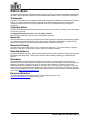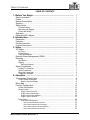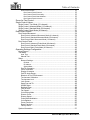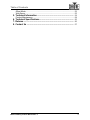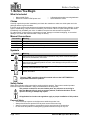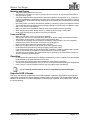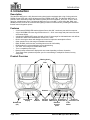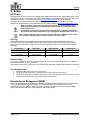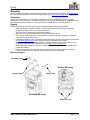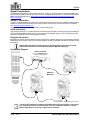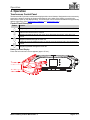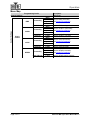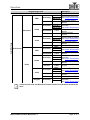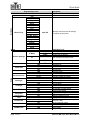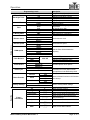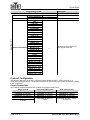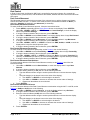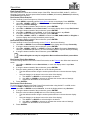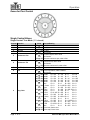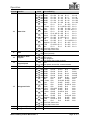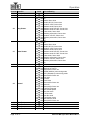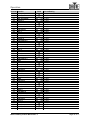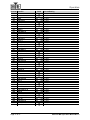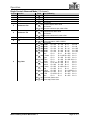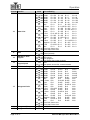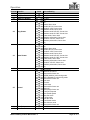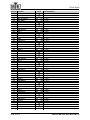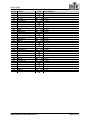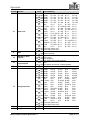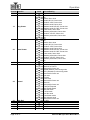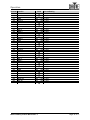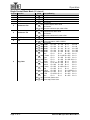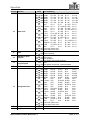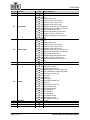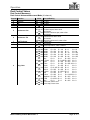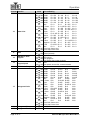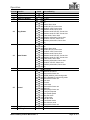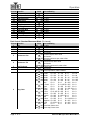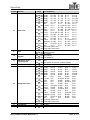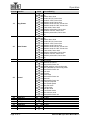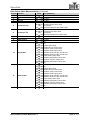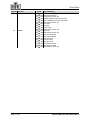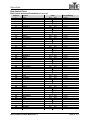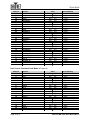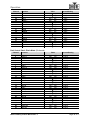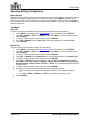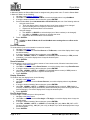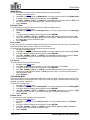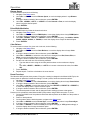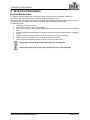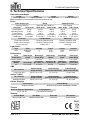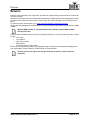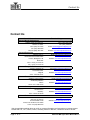Chauvet Maverick MK PYXIS User manual
- Category
- Floodlights
- Type
- User manual
This manual is also suitable for

USER MANUAL

Maverick MK Pyxis User Manual Rev. 6
Edition Notes
The Maverick MK Pyxis User Manual includes a description, safety precautions, installation, programming,
operation, and maintenance instructions for the Maverick MK Pyxis as of the release date of this edition.
Trademarks
CHAUVET, the Chauvet logo, and Maverick MK Pyxis are registered trademarks or trademarks of Chauvet
& Sons, LLC (d/b/a Chauvet and Chauvet Lighting) in the United States and other countries. Other
company and product names and logos referred to herein may be trademarks of their respective
companies.
Copyright Notice
The works of authorship contained in this manual, including, but not limited to, all design, texts, and images
are owned by Chauvet.
© Copyright 2021 Chauvet & Sons, LLC. All rights reserved.
Electronically published by Chauvet in the United States of America.
Manual Use
Chauvet authorizes its customers to download and print this manual for professional information purposes
only. Chauvet expressly prohibits the usage, copy, storage, distribution, modification, or printing of this
manual or its content for any other purpose without written consent from Chauvet.
Document Printing
For best results, print this document in color, on letter size paper (8.5 x 11 in), double-sided. If using A4
paper (210 x 297 mm), configure the printer to scale the content accordingly.
Intended Audience
Any person installing, operating, and/or maintaining this product should completely read through the guide
that shipped with the product, as well as this manual, before installing, operating, or maintaining this
product.
Disclaimer
Chauvet believes that the information contained in this manual is accurate in all respects. However,
Chauvet assumes no responsibility and specifically disclaims any and all liability to any party for any loss,
damage, or disruption caused by any errors or omissions in this document, whether such errors or
omissions result from negligence, accident, or any other cause. Chauvet reserves the right to revise the
content of this document without any obligation to notify any person or company of such revision; however,
Chauvet has no obligation to make, and does not commit to make, any such revisions. Download the latest
version from www.chauvetprofessional.com
.
Document Revision
This Maverick MK Pyxis User Manual is the 6
th
edition of this document. Go to
www.chauvetprofessional.com
for the latest version.

Maverick MK Pyxis User Manual Rev. 6
Table of Contents
i
TABLE OF CONTENTS
1. Before You Begin ....................................................................... 1
What Is Included ........................................................................................... 1
Claims ........................................................................................................... 1
Manual Conventions ..................................................................................... 1
Symbols ........................................................................................................ 1
Safety Notes.................................................................................................. 1
Personal Safety.................................................................................................. 1
Mounting and Rigging ........................................................................................ 2
Power and Wiring............................................................................................... 2
Operation ...................................................................................................... 2
Expected LED Lifespan................................................................................. 2
2. Introduction ................................................................................ 3
Description .................................................................................................... 3
Features........................................................................................................ 3
Product Overview.......................................................................................... 3
Product Dimensions ...................................................................................... 4
3. Setup ........................................................................................... 5
AC Power...................................................................................................... 5
AC Plug .............................................................................................................. 5
Power Linking..................................................................................................... 5
Fuse Replacement ............................................................................................. 5
Remote Device Management (RDM) ............................................................ 5
Mounting ....................................................................................................... 6
Orientation.......................................................................................................... 6
Rigging ............................................................................................................... 6
Mounting Diagram............................................................................................. 6
Signal Connections ....................................................................................... 7
Art-Net™ Connection ......................................................................................... 7
sACN Connection............................................................................................... 7
Kling-Net Connection ......................................................................................... 7
Connection Diagram .......................................................................................... 7
4. Operation .................................................................................... 8
Touchscreen Control Panel........................................................................... 8
Control Panel Description .................................................................................. 8
Battery Powered Display................................................................................... 8
Menu Map ..................................................................................................... 9
Protocol Configuration................................................................................... 13
Control Personalities .......................................................................................... 13
Single Control..................................................................................................... 14
Single Control Protocol ..................................................................................... 14
Single Control Personality................................................................................. 14
Single Control Start Address............................................................................. 14
Single Control Universe .................................................................................... 14
Dual Control ....................................................................................................... 15
Dual Control Movement .................................................................................... 15
Dual Control Movement Protocol ...................................................................... 15
Dual Control Movement Personality.................................................................. 15
Dual Control Movement Start Address.............................................................. 15
Dual Control Movement Universe ..................................................................... 15

Table of Contents
Maverick MK Pyxis User Manual Rev. 6
ii
Dual Control Pixels............................................................................................ 16
Dual Control Pixels Protocol ............................................................................. 16
Dual Control Pixels Personality......................................................................... 16
Dual Control Pixels Start Address..................................................................... 16
Dual Control Pixels Universe ............................................................................ 16
Zones for Pixel Control.................................................................................. 17
Single Control Values.................................................................................... 17
Single Control: Tour Mode (131-channel) .......................................................... 17
Single Control: Advanced Mode (113-channel).................................................. 22
Single Control: Standard Mode (66-channel)..................................................... 27
Single Control: Basic Mode (26-channel)........................................................... 31
Dual Control Values ...................................................................................... 34
Dual Control Movement ..................................................................................... 34
Dual Control: Advanced Movement Mode (41-channel) ................................... 34
Dual Control: Standard Movement Mode (30-channel)..................................... 37
Dual Control: Basic Movement Mode (13-channel) .......................................... 40
Dual Control Pixels............................................................................................. 42
Dual Control: Advanced Pixels Mode (80-channel) .......................................... 42
Dual Control: Standard Pixels Mode (40-channel)............................................ 43
Dual Control: Basic Pixels Mode (30-channel).................................................. 44
Operating Settings Configuration.................................................................. 45
Home Screen ..................................................................................................... 45
Test Mode .......................................................................................................... 45
Auto Test........................................................................................................... 45
Manual Test ...................................................................................................... 45
Setup.................................................................................................................. 46
Network Settings............................................................................................... 46
IP Mode............................................................................................................. 46
IP Address......................................................................................................... 46
Subnet Mask ..................................................................................................... 47
Pan/Tilt Orientation ........................................................................................... 47
Zoom Orientation .............................................................................................. 47
Display Orientation............................................................................................ 47
Pan/Tilt Angle Range ........................................................................................ 47
Blackout on Pan/Tilt Movement ........................................................................ 48
Touchscreen Calibration ................................................................................... 48
Touchscreen Lock............................................................................................. 48
Lock Screen ...................................................................................................... 48
Swap Pan and Tilt ............................................................................................. 48
WDMX Reset .................................................................................................... 49
Backlight Timer ................................................................................................. 49
Loss of Data ...................................................................................................... 49
Fan Speed......................................................................................................... 49
Color-Mixing Mode ............................................................................................ 49
Dimmer Curve ................................................................................................... 49
Dimmer Speed .................................................................................................. 50
Pulse Width Modulation .................................................................................... 50
Color Balance.................................................................................................... 50
Preset Functions ............................................................................................... 50
Reset Functions ................................................................................................ 51
Factory Reset.................................................................................................... 51
System Information ............................................................................................ 51

Maverick MK Pyxis User Manual Rev. 6
Table of Contents
iii
Offset Mode................................................................................................... 52
Web Server ................................................................................................... 53
5. Technical Information ................................................................ 54
Product Maintenance .................................................................................... 54
6. Technical Specifications ........................................................... 55
7. Returns........................................................................................ 56
8. Contact Us .................................................................................. 57

Page 1 of 57
Before You Begin
Maverick MK Pyxis User Manual Rev. 6
1. Before You Begin
What Is Included
Claims
Carefully unpack the product immediately and check the container to make sure all the parts are in the
package and are in good condition.
If the box or the contents (the product and included accessories) appear damaged from shipping, or show
signs of mishandling, notify the carrier immediately, not Chauvet. Failure to report damage to the carrier
immediately may invalidate your claim. In addition, keep the box and contents for inspection.
For other issues, such as missing components or parts, damage not related to shipping, or concealed
damage, file a claim with Chauvet within 7 days of delivery.
Manual Conventions
Symbols
Safety Notes
Read all the following safety notes before working with this product. These notes contain important
information about the installation, usage, and maintenance of this product.
Personal Safety
• Avoid direct eye exposure to the light source while the product is on.
• Always disconnect this product from its power source before servicing.
• Always connect this product to a grounded circuit to avoid the risk of electrocution.
• Do not touch this product’s housing during operation because it may be very hot.
• Maverick MK Pyxis
• Seetronic Powerkon IP65 power cord
• 2 Omega brackets with mounting hardware
• Quick Reference Guide
Convention Meaning
1–512 A range of values
50/60 A set of values of which only one can be chosen
<SET> A button on the product’s control panel
Settings A product function or a menu option
Symbol Meaning
Electrical warning. Not following these instructions may cause electrical damage to
the product, accessories, or the user.
Critical installation, configuration, or operation information. Not following these
instructions may make the product not work, cause damage to the product, or cause
harm to the operator.
Important installation or configuration information. The product may not function
correctly if this information is not used.
Useful information.
The term “DMX” used throughout this manual refers to the USITT DMX512-A
digital data transmission protocol.
This product contains no user-serviceable parts. Any reference to servicing in
this User Manual will only apply to properly trained, certified technicians. Do not
open the housing or attempt any repairs.
All applicable local codes and regulations apply to proper installation of this product.

Page 2 of 57
Maverick MK Pyxis User Manual Rev. 6
Before You Begin
Mounting and Rigging
• The product is for professional use only.
• This product is for indoor use only! To prevent risk of fire or shock, do not expose this product to
rain or moisture. (IP20)
• CAUTION: When transferring product from extreme temperature environments, (e.g., cold truck to
warm humid ballroom) condensation may form on the internal electronics of the product. To avoid
causing a failure, allow product to fully acclimate to the surrounding environment before connecting
it to power.
• Mount this product in a location with adequate ventilation, at least 20 in (50 cm) from adjacent surfaces.
• The product should be positioned so that prolonged staring into the luminaire at a distance closer
than 11.5 ft (3.5) m is not expected.
• Make sure there are no flammable materials close to this product while it is operating.
• When hanging this product, always secure to a fastening device using a safety cable.
• Never carry the product by the power cord or any moving part.
Power and Wiring
• Make sure the power cord is not crimped or damaged.
• Always make sure you are connecting this product to the proper voltage in accordance with the
specifications in this manual or on the product’s specification label.
• To eliminate unnecessary wear and improve its lifespan, during periods of non-use completely
disconnect the product from power via breaker or by unplugging it.
• Never connect this product to a dimmer pack or rheostat.
• Make sure to replace the fuse with another of the same type and rating.
• Never disconnect this product by pulling or tugging on the power cable.
• If the external flexible cable or cord of this product is damaged, it shall be replaced with a special
cable or cord exclusively available from the manufacturer or its service agent.
• The light source contained in this product shall only be replaced by the manufacturer, its service
agent, or a similarly qualified person.
Operation
• Do not operate this product if there is damage on the housing, lenses, or cables. Have the damaged
parts replaced by an authorized technician at once.
• Do not cover the ventilation slots when operating to avoid internal overheating.
• The maximum ambient temperature is 113 °F (45 °C). Do not operate the product at higher temperatures.
• In the event of a serious operation problem, stop using this product immediately!
Expected LED Lifespan
Over time, use and heat will gradually reduce LED brightness. Clustered LEDs produce more heat than
single LEDs, contributing to shorter lifespans if always used at full intensity. The average LED lifespan is
40,000 to 50,000 hours. To extend LED lifespan, maintain proper ventilation around the product, and limit
the overall intensity.
If your Chauvet product requires service, contact Chauvet Technical Support.

Page 3 of 57
Introduction
Maverick MK Pyxis User Manual Rev. 6
2. Introduction
Description
The Maverick MK Pyxis is a fully featured moving-head product equipped with a ring of nine quad-color
RGBW 15-watt LEDs and a single 60-watt quad-color RGBW center LED. The Maverick MK Pyxis is a
powerful effect and beam product that features smooth pan and tilt operation, and a 4.9° to 58.4° zoom
range for variable beam sizes. The Maverick MK Pyxis runs on Art-Net™, sACN, Kling-Net, DMX, and
WDMX protocols, and can be controlled with lighting consoles or media servers, providing the ultimate in
flexible control integration options.
Features
• A full-featured RGBW LED wash and beam fixture with 360° continuous pan and tilt movement
• A (9) 15 W RGBW LED outer ring of LEDs with a 4.9°— 58.4° zoom range and pixel control for wash
and narrow effects
• A single 60 W RGBW LED center pixel with a fixed 3° beam angle for dedicated beam color effects
• Virtual color wheel with instantaneous access to 21 colors
• Built-in virtual gobo wheel with background colors for impressive atmospheric effects
• Quiet operation for a wide range of installation situations
• DMX, W-DMX, sACN, Art-Net, and Kling-Net control for full flexibility
• RDM enabled for remote addressing and troubleshooting
• 4.9°–58.4° zoom range for variable beam sizes
• True 1 compatible power input
• Battery backup touchscreen display with auto rotate depending on fixture orientation
• Three setup menu presets and preset sync for cross-loading to multiple like fixtures for easy
shop setup
Product Overview
Yoke
Moving head
Touchscreen
display
3- and 5-pin
DMX in/out
Menu
buttons
Ethernet
through
ports
Seetronic
Powerkon in
Antenna
Carrying
handles
Rubber feet
(x4)
Fuse
holder
Seetronic
Powerkon out

Page 5 of 57
Setup
Maverick MK Pyxis User Manual Rev. 6
3. Setup
AC Power
Each Maverick MK Pyxis has an auto-ranging power supply that works with an input voltage range of 100
to 240 VAC, 50/60 Hz. To determine the power requirements for each Maverick MK Pyxis, refer to the label
affixed to the product. You can also refer to the Technical Specifications
chart in this manual.
The listed current rating indicates the maximum current draw during normal operation. For more
information, download Sizing Circuit Breakers from the Chauvet website: www.chauvetprofessional.com
.
AC Plug
The Maverick MK Pyxis comes with a power input cord terminated with a Seetronic® Powerkon A
connector on one end and an Edison plug on the other end (U.S. market). If the power input cord that
came with your product has no plug, or if you need the change the plug, use the table below to wire the
new plug.
Power Linking
The product supports power linking. You can power link up to 4 products at 100/120 V, up to 8 at 208 V,
up to 9 units at 230 V, or up to 10 at 240 V.
This product comes with a power input cord. Power-linking cables are available from Chauvet for purchase.
Fuse Replacement
1. Disconnect this product from the power outlet.
2. Using a flat-head screwdriver, unscrew the fuse holder cap from the housing.
3. Remove the blown fuse and replace with another fuse of the same type and rating (F 20 A, 250 V).
4. Screw the fuse holder cap back in place and reconnect power.
Remote Device Management (RDM)
Remote Device Management, or RDM, is a standard for allowing DMX-enabled devices to communicate
bi-directionally along existing DMX cabling. Check the DMX controller’s User Manual or with the
manufacturer, as not all DMX controllers have this capability. The Maverick MK Pyxis supports RDM
protocol that allows feedback to make changes to menu map options.
• Always connect the product to a protected circuit (e.g., circuit breaker or fuse).
Make sure the product has an appropriate electrical ground to avoid the risk of
electrocution or fire.
• To eliminate unnecessary wear and improve its lifespan, completely disconnect
the product from power via breaker or by unplugging it during periods of non-use.
Never connect the product to a rheostat (variable resistor) or dimmer circuit, even if
the rheostat or dimmer channel serves only as a 0 to 100% switch.
Connection Wire (U.S.) Wire (Europe) Screw Color
AC live Black Brown Yellow/brass
AC neutral White Blue Silver
AC ground Green/yellow Green/yellow Green

Page 6 of 57
Maverick MK Pyxis User Manual Rev. 6
Setup
Mounting
Before mounting the product, read and follow the safety recommendations indicated in the Safety Notes.
For our CHAUVET Professional line of mounting clamps, go to http://trusst.com/products/
.
Orientation
Always mount this product in a safe position and make sure there is adequate room for ventilation,
configuration, and maintenance. The Maverick MK Pyxis can be suspended upright or upside down using
the 2 Omega brackets included, or it can be placed on its rubber feet on a flat level surface.
Rigging
Chauvet recommends using the following general guidelines when mounting this product.
• When selecting an installation location, consider easy access to this product for operation,
programming adjustments, and routine maintenance.
• The product is not intended for permanent installation.
• Make sure to mount this product away from any flammable material.
• Never mount in places where rain, high humidity, extreme temperature changes, or restricted
ventilation may affect the product.
• If hanging this product, make sure that the mounting location can support the product’s weight. See
the Technical Specifications
for the weight-bearing requirements of this product.
• When hanging this product, always secure to a fastening device using a safety cable. For our
CHAUVET Professional line of safety cables, go to http://trusst.com/products/
.
• When mounting the product on the floor, make sure that the product and cables are away from
people and vehicles.
• Place the Maverick MK Pyxis so that it can move freely without hitting anything or anybody.
• Leave enough slack on the cables to prevent tension and pull on the plugs.
Mounting Diagram
Omega bracket
Mounting clamp
Overhead Mounting
Safety cable
Surface Mounting
Rubber feet (x4)

Page 7 of 57
Setup
Maverick MK Pyxis User Manual Rev. 6
Signal Connections
The Maverick MK Pyxis can receive DMX, Art-Net™, sACN, or Kling-Net signal. The Maverick MK Pyxis
has 2 Amphenol XLRnet through ports, and 3- and 5-pin DMX in and out ports. For more information about
DMX, read the DMX primer at: https://www.chauvetprofessional.com/wp-content/uploads/2016/06/
DMX_Primer.pdf.
Art-Net™ Connection
Art-Net™ is an Ethernet protocol that uses TCP/IP that transfers a large amount of DMX512 data using an
Amphenol XLRnet RJ45 connection over a large network. An Art-Net™ protocol document is available
from www.chauvetprofessional.com
.
Art-Net™ designed by and copyright Artistic Licence Holdings Ltd.
sACN Connection
Also known as ANSI E1.31, streaming ACN is an Ethernet protocol that uses the layering and formatting of
ACN to transport DMX512 data over IP or any other ACN-compatible network. ACN is maintained by the
Professional Lighting and Sound Association (PLASA).
Kling-Net Connection
Kling-Net is a network protocol that allows autoconfiguration of display devices using an Amphenol XLRnet
RJ45 Ethernet connection. Refer to the ArKaos software manual for detailed instructions on programming
this product.
Connection Diagram
ArKaos Kling-Net does not support the pan and tilt functions, and must be paired
with another protocol for full functionality with the Maverick MK Pyxis.
The three LED indicators in between the Ethernet through ports indicate a connection
to a network and activity on that network. They do not indicate whether or not the
Maverick MK Pyxis is receiving a signal from a controller.
Switch or Router
(such as the NET-Switch from
CHAUVET Professional)
Maverick
MK Pyxis
Computer/
Controller
(running Art-
Net™, sACN,
or Kling-Net
protocol)
To other Art-Net™, sACN, or Kling-Net devices

Page 8 of 57
Maverick MK Pyxis User Manual Rev. 6
Operation
4. Operation
Touchscreen Control Panel
The Maverick MK Pyxis has a touchscreen display and six control buttons. Navigate the menu structure by
pressing the buttons, touching the images of the buttons on the sides of the display, or touching the
desired menu option on the display directly. The touchscreen can be locked and calibrated using the Setup
options in the menu. (See Touchscreen Calibration
and Touchscreen Lock.)
Control Panel Description
Battery Powered Display
Press and hold until menu screen appears (approx 15 sec.).
Button Function
Navigates upwards through the menu list or increases the numeric value when in a function
Exits from the current menu or function
Navigates downwards through the menu list or decreases the numeric value when in a
function
Navigates leftwards through the menu list
Enables the currently displayed menu or sets the currently selected value into the selected
function
Navigates rightwards through the menu list

Page 9 of 57
Operation
Maverick MK Pyxis User Manual Rev. 6
Menu Map
Programming Levels Description
Control Settings Main Level
Control Settings
Single
Control
DMX
Personality
Basic
Sets the DMX personality
(see Control Personalities
)
Standard
Advanced
Tour
Start Address 1–512 Sets the DMX starting address
ArtNet
Personality
Basic
Sets the Art-Net™ personality
(see Control Personalities
)
Standard
Advanced
Tour
Start Address 1–512 Sets the Art-Net™ starting address
Universe 0–255 Sets the Art-Net™ universe
sACN
Personality
Basic
Sets the sACN personality
(see Control Personalities
)
Standard
Advanced
Tour
Start Address 1–512 Sets the sACN starting address
Universe 0–255 Sets the sACN universe
WDMX
Personality
Basic
Sets the WDMX personality
(see Control Personalities
)
Standard
Advanced
Tour
Start Address 1–512 Sets the WDMX starting address

Page 10 of 57
Maverick MK Pyxis User Manual Rev. 6
Operation
Programming Levels Description
Control Settings Main Level
Control Settings
Dual Control
Movement
DMX
Personality
Basic
Sets the DMX personality
(see Control Personalities
)
Standard
Advanced
Start Address 1–512
Sets the DMX starting
address
ArtNet
Personality
Basic
Sets the Art-Net™
personality
(see Control Personalities
)
Standard
Advanced
Start Address 1–512
Sets the Art-Net™ starting
address
Universe 0–255
Sets the Art-Net™
universe
sACN
Personality
Basic
Sets the sACN personality
(see Control Personalities
)
Standard
Advanced
Start Address 1–512
Sets the sACN starting
address
Universe 0–255 Sets the sACN universe
Pixels
DMX
Personality
Basic
Sets the DMX personality
(see Control Personalities
)
Standard
Advanced
Start Address 1–512
Sets the DMX starting
address
ArtNet
Personality
Basic
Sets the Art-Net™
personality
(see Control Personalities
)
Standard
Advanced
Start Address 1–512
Sets the Art-Net™ starting
address
Universe 0–255
Sets the Art-Net™
universe
sACN
Personality
Basic
Sets the sACN personality
(see Control Personalities
)
Standard
Advanced
Start Address 1–512
Sets the sACN starting
address
Universe 0–255 Sets the sACN universe
KlingNet Personality
Basic Sets the Kling-Net
personality
(see Control Personalities
)
Standard
In Dual Control mode, the Movement Protocol and the Pixels Protocol cannot be the
same.

Page 11 of 57
Operation
Maverick MK Pyxis User Manual Rev. 6
Programming Levels Description
Test Mode Test Mode Main Level
Test Mode
Auto Test Auto test all functions
Manual Test
Pan
000–255
Manually control and test all settings
through the control panel
Tilt
P/T Speed
Red
Green
Blue
White
CTC
Color
Pattern
LED Macro
LED Ma. Speed
LED Ma. Fade
Background
Background Dim.
Dimmer
Shutter
Function
Zoom
Setup Setup Main Level
Setup
Network Settings
IP Mode
Manual Manually set IP address
DHCP Network sets IP address
Static Product sets IP address
IP
_ _ _._ _ _._ _ _._
_ _
Sets IP address in Manual mode
SubMask
_ _ _._ _ _._ _ _._
_ _
Sets Subnet Mask in Manual mode
Pan Reverse
NO Normal pan
YES Reversed pan
Tilt Reverse
NO Normal tilt
YES Reversed tilt
Zoom Reverse
NO Normal Zoom
YES Reversed Zoom
Screen Reverse
NO Normal display
YES Inverted display
AUTO Automatic display orientation
Pan Angle
540 540° pan range
360 360° pan range
180 180° pan range
Tilt Angle
270 270° tilt range
180 180° tilt range
90 90° tilt range
BL. O. P/T Move
NO Do not black out while pan/tilt
YES Blackout while pan/tilt
Calibration
NO Keep current settings
YES Calibrate touchscreen
Touchscreen
Lock
NO Display responds to touch
YES Display does not respond to touch
Lock Screen
NO
Lock the buttons and touch screen
Passcode: 0920
YES
Swap XY
NO Do not swap pan and tilt
YES Pan controls tilt, tilt controls pan
WDMX Reset
NO Do not reset WDMX
YES Reset WDMX

Page 12 of 57
Maverick MK Pyxis User Manual Rev. 6
Operation
Programming Levels Description
Setup (cont.) Setup Main Level (cont.)
Setup (cont.)
Backlight Timer
30S Display turns off after 30 seconds
1M Display turns off after 1 minute
5M Display turns off after 5 minutes
ON Display stays on
Loss of Data
Hold Holds last signal received
Close Blacks out fixture
Fans
Auto
Fan speed according to product
temperature
Full Fan speed set on high
ECO Quiet mode
C Mixing Mode
RGBW RGBW mode
CMY CMY mode (R=C, G=M, B=Y)
Dimmer Curve
Linear
Set the dimmer curve
Square
I Squa
SCurve
Dimmer Speed
Smooth
Set the dimmer speed
Fast
PWM Option
600Hz
Sets the Pulse Width Modulation
frequency
1200Hz
2000Hz
4000Hz
6000Hz
15000Hz
Color Balance
Red
000–255
Sets red LED maximum value
Green Sets green LED maximum value
Blue Sets blue LED maximum value
White Sets white LED maximum value
Preset Select
PRESET A
Recorded preset menu optionsPRESET B
PRESET C
Preset sync
NO Allows recorded preset menu options to
be transferred to other Maverick MK
Pyxis products in the DMX daisy chain
YES
Reset Function
Pan/Tilt
NO
Reset individual functions or all functions
from start-up
YES
Zoom
NO
YES
All
NO
YES
Factory Settings
NO
Reset to factory default settings
YES
Sys Info Sys Info Main Level
Sys Info
Fixture
Information
Ver V_ Shows firmware version
Running Mode _ _ _ Shows current running mode
Address _ _ _ Shows current starting address
Temperature _ _ _ Shows current product temperature in °C
Fixture Hours _ _ _ _ _
Shows number of hours product has
been powered on
Ip
_ _ _._ _ _._ _ _._
_ _
Shows current IP address
SubMask
_ _ _._ _ _._ _ _._
_ _
Shows current Subnet Mask
MAC
_ _._ _._ _._ _._
_._ _
Shows current MAC address

Page 13 of 57
Operation
Maverick MK Pyxis User Manual Rev. 6
Protocol Configuration
The Maverick MK Pyxis can be set to respond to DMX, WDMX, Art-Net™, sACN, Kling-Net, or a
combination of those protocols. The protocol configuration must be set for the product to respond correctly
to the controller(s).
Control Personalities
The following control personalities are available on the Maverick MK Pyxis:
Programming Levels Description
Sys Info (cont.) Sys Info Main Level (cont.)
Sys Info (cont.)
Fan Information
Head Fan1 Speed _ _ _ _
Shows speed of head fans in rpm
Head Fan2 Speed _ _ _ _
Error Information No Error!* Shows any errors, or No Error!
Channel Information
Frequency
_ _ _
Shows all current values from
input signals, 000–255
Pan
Pan Fine
Tilt
Tilt Fine
Pan Rotation
Tilt Rotation
P/T Speed
CTC
Color (1–2)
Pattern
LED Macro
LED Ma. Speed
LED Ma. Fine
Background
Background Dim.
Bg. Dim. Fine
Dimmer (A–B)
Dimmer Fine (A–B)
Shutter (1–2)
Zoom
Function
Red (all, 1–10)
Red Fine (all, 1–10)
Green (all, 1–10)
Green fine (all, 1–10)
Blue (all, 1–10)
Blue Fine (all, 1–10)
White (all, 1–10)
White Fine (all, 1–10)
Dimmer (1–10)
Dimmer Fine (1–10)
Single Control Dual Control Movement Dual Control Pixels
Basic (26-channel) Basic (13-channel) Basic (30-channel)
Standard (66-channel) Standard (30-channel) Standard (40-channel)
Advanced (113-channel) Advanced (41-channel) Advanced (80-channel)
Tour (131-channel)
Uses DMX, Art-Net™, or
sACN
Uses DMX, Art-Net™, sACN,
or Kling-Net
Uses DMX, Art-Net™, sACN,
or WDMX

Page 14 of 57
Maverick MK Pyxis User Manual Rev. 6
Operation
Single Control
In Single Control mode, the Maverick MK Pyxis is controlled by a single protocol input. Choose from DMX,
Art-Net™, sACN, or WDMX. In this mode, the four personalities available are Basic (26 channels),
Standard (66 channels), Advanced (113 channels), and Tour (131 channels).
Single Control Protocol
To select the Single Control protocol, follow the instructions below:
1. Press <MENU> repeatedly until the Home Screen
shows on the display. Press <ENTER>.
2. Use <UP>, <DOWN>, <LEFT>, or <RIGHT> to select Control Settings, or touch the display
where it says Control Settings.
3. If using the buttons instead of the touchscreen, press <ENTER>.
4. Use <UP> or <DOWN> to select Single Control, or touch the display where it says Single
Control.
5. If using the buttons instead of the touchscreen, press <ENTER>.
6. Use <UP> or <DOWN> to select from DMX, ArtNet, sACN, or WDMX, or touch the display where
it says the desired protocol option.
7. If using the buttons instead of the touchscreen, press <ENTER>.
Single Control Personality
To select the Single Control personality, set the Protocol, then do the following:
1. Use <UP> or <DOWN> to select Personality, or touch the display where it says Personality.
2. If using the buttons instead of the touchscreen, press <ENTER>.
3. Use <UP>, <DOWN>, <LEFT>, or <RIGHT> to select from Basic (26-channel), Standard (66-
channel), Advanced (113-channel), or Tour (131-channel), or touch the display where it says the
desired personality.
4. If using the buttons instead of the touchscreen, press <ENTER>.
Single Control Start Address
To set the starting address of the Single Control mode, set the Protocol, then follow the instructions below:
1. Use <UP> or <DOWN> to select Start Address, or touch the display where it says Start
Address.
2. If using the buttons instead of the touchscreen, press <ENTER>.
3. Enter the starting address (1–512) with one of the following methods:
• Type the address number using the number pad that shows on the touchscreen display.
or
• Using the buttons (or the button icons on the sides of the display),
a. Use <LEFT> or <RIGHT> to select the digit to be altered.
b. Use <UP> or <DOWN> to increase or decrease the number value of that digit.
c. Repeat until the address is set as desired.
4. Press <ENTER>.
Single Control Universe
To set the Universe address of the Single Control mode when using Art-Net™ or sACN, set the Protocol to
ArtNet or sACN, then do the following:
1. Use <UP> or <DOWN> to select Universe, or touch the display where it says Universe.
2. If using the buttons instead of the touchscreen, press <ENTER>.
3. Enter the universe address (0–255) with one of the following methods:
• Type the address number using the number pad that shows on the touchscreen display.
or
• Using the buttons (or the button icons on the sides of the display),
a. Use <LEFT> or <RIGHT> to select the digit to be altered.
b. Use <UP> or <DOWN> to increase or decrease the number value of that digit.
c. Repeat until the address is set as desired.
4. Press <ENTER>.
For WDMX control, ensure the antenna is raised, and there are no obstructions
between the controller and the product. See WDMX Reset
for troubleshooting
information.

Page 15 of 57
Operation
Maverick MK Pyxis User Manual Rev. 6
Dual Control
In Dual Control mode, the Maverick MK Pyxis is controlled by two protocol inputs. One controls the
movement of the yoke and zoom, and the dimmers and shutter, whereas the other controls the individual
LED output.
Dual Control Movement
The Movement protocol controls the movement of the yoke and zoom, and the dimmers and shutter.
Choose from DMX, Art-Net™, or sACN. In this mode, the three personalities available are Basic (13
channels), Standard (30 channels), and Advanced (41 channels).
Dual Control Movement Protocol
To select the Dual Control Movement protocol, follow the instructions below:
1. Press <MENU> repeatedly until the Home Screen
shows on the display. Press <ENTER>.
2. Use <UP>, <DOWN>, <LEFT>, or <RIGHT> to select Control Settings, or touch the display
where it says Control Settings.
3. If using the buttons instead of the touchscreen, press <ENTER>.
4. Use <UP> or <DOWN> to select Dual Control, or touch the display where it says Dual Control.
5. If using the buttons instead of the touchscreen, press <ENTER>.
6. Use <UP> or <DOWN> to select Movement, or touch the display where it says Movement.
7. If using the buttons instead of the touchscreen, press <ENTER>.
8. Use <UP>, <DOWN>, <LEFT>, or <RIGHT> to select from DMX, ArtNet, or sACN, or touch the
display where it says the desired protocol option.
9. If using the buttons instead of the touchscreen, press <ENTER>.
Dual Control Movement Personality
To select the Dual Control Movement personality, set the Protocol, then do the following:
1. Use <UP> or <DOWN> to select Personality, or touch the display where it says Personality.
2. If using the buttons instead of the touchscreen, press <ENTER>.
3. Use <UP>, <DOWN>, <LEFT>, or <RIGHT> to select from Basic (13-channel), Standard (30-
channel), or Advanced (41-channel), or touch the display where it says the desired personality.
4. If using the buttons instead of the touchscreen, press <ENTER>.
Dual Control Movement Start Address
To set the starting address of the Dual Control Movement mode, set the Protocol, then follow the
instructions below:
1. Use <UP> or <DOWN> to select Start Address, or touch the display where it says Start
Address.
2. If using the buttons instead of the touchscreen, press <ENTER>.
3. Enter the starting address (1–512) with one of the following methods:
• Type the address number using the number pad that shows on the touchscreen display.
or
• Using the buttons (or the button icons on the sides of the display),
a. Use <LEFT> or <RIGHT> to select the digit to be altered.
b. Use <UP> or <DOWN> to increase or decrease the number value of that digit.
c. Repeat until the address is set as desired.
4. Press <ENTER>.
Dual Control Movement Universe
To set the Universe address of the Dual Control Movement mode when using Art-Net™ or sACN, set the
Protocol
to ArtNet or sACN, then do the following:
1. Use <UP> or <DOWN> to select Universe, or touch the display where it says Universe.
2. If using the buttons instead of the touchscreen, press <ENTER>.
3. Enter the universe address (0–255) with one of the following methods:
• Type the address number using the number pad that shows on the touchscreen display.
or
• Using the buttons (or the button icons on the sides of the display),
a. Use <LEFT> or <RIGHT> to select the digit to be altered.
b. Use <UP> or <DOWN> to increase or decrease the number value of that digit.
c. Repeat until the address is set as desired.
4. Press <ENTER>.
Page is loading ...
Page is loading ...
Page is loading ...
Page is loading ...
Page is loading ...
Page is loading ...
Page is loading ...
Page is loading ...
Page is loading ...
Page is loading ...
Page is loading ...
Page is loading ...
Page is loading ...
Page is loading ...
Page is loading ...
Page is loading ...
Page is loading ...
Page is loading ...
Page is loading ...
Page is loading ...
Page is loading ...
Page is loading ...
Page is loading ...
Page is loading ...
Page is loading ...
Page is loading ...
Page is loading ...
Page is loading ...
Page is loading ...
Page is loading ...
Page is loading ...
Page is loading ...
Page is loading ...
Page is loading ...
Page is loading ...
Page is loading ...
Page is loading ...
Page is loading ...
Page is loading ...
Page is loading ...
Page is loading ...
Page is loading ...
-
 1
1
-
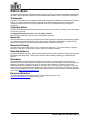 2
2
-
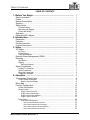 3
3
-
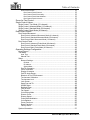 4
4
-
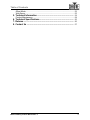 5
5
-
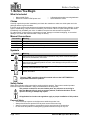 6
6
-
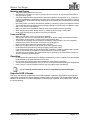 7
7
-
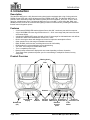 8
8
-
 9
9
-
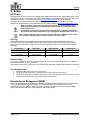 10
10
-
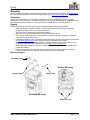 11
11
-
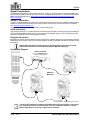 12
12
-
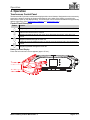 13
13
-
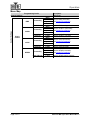 14
14
-
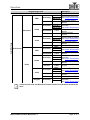 15
15
-
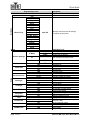 16
16
-
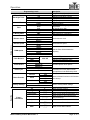 17
17
-
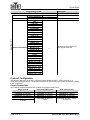 18
18
-
 19
19
-
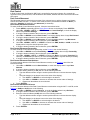 20
20
-
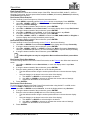 21
21
-
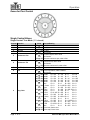 22
22
-
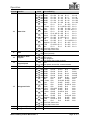 23
23
-
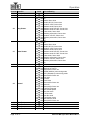 24
24
-
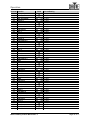 25
25
-
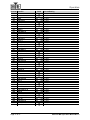 26
26
-
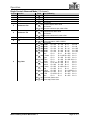 27
27
-
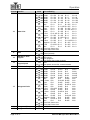 28
28
-
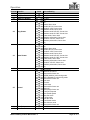 29
29
-
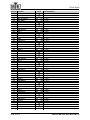 30
30
-
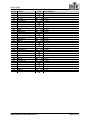 31
31
-
 32
32
-
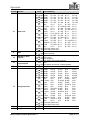 33
33
-
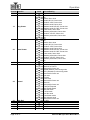 34
34
-
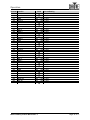 35
35
-
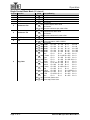 36
36
-
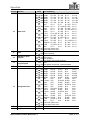 37
37
-
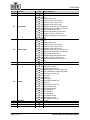 38
38
-
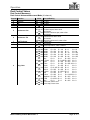 39
39
-
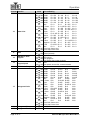 40
40
-
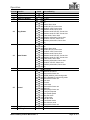 41
41
-
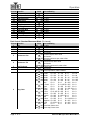 42
42
-
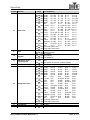 43
43
-
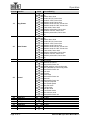 44
44
-
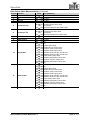 45
45
-
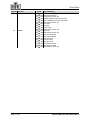 46
46
-
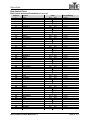 47
47
-
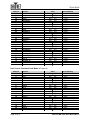 48
48
-
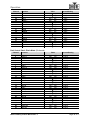 49
49
-
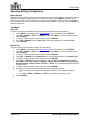 50
50
-
 51
51
-
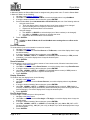 52
52
-
 53
53
-
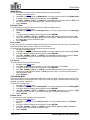 54
54
-
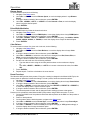 55
55
-
 56
56
-
 57
57
-
 58
58
-
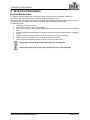 59
59
-
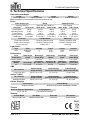 60
60
-
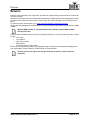 61
61
-
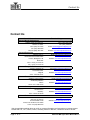 62
62
Chauvet Maverick MK PYXIS User manual
- Category
- Floodlights
- Type
- User manual
- This manual is also suitable for
Ask a question and I''ll find the answer in the document
Finding information in a document is now easier with AI
Related papers
-
Chauvet MAVERICK User manual
-
Chauvet MAVERICK User manual
-
Chauvet Professional MAVERICK User manual
-
Chauvet Professional MAVERICK User manual
-
Chauvet Professional Maverick Force 1 Spot User manual
-
Chauvet MAVERICK User manual
-
Chauvet MAVERICK User manual
-
Chauvet MAVERICK User manual
-
Chauvet Professional Maverick Storm 1 Spot User manual
-
Chauvet Professional MAVERICK User manual
Other documents
-
Etec MovingWash 7E User manual
-
Etec Moving Beam 7Q User manual
-
Chauvet Professional Maverick Force 1 Spot User manual
-
Chauvet Professional Maverick Force 2 Profile User manual
-
Chauvet Professional Maverick Force 3 Profile User manual
-
Chauvet Professional Maverick Storm 2 Profile User manual
-
Chauvet Professional Maverick Storm 2 Profile User manual
-
Chauvet Professional Maverick Storm 4 Profile User manual
-
Maverick TV25 User manual
-
Hover-1 HOVER-1 MAVERICK Hoverbaord User guide