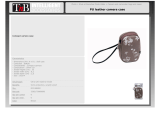18
5. A battery icon on the display will blink from 1 to 3 bars repeatedly
when battery is charging, and 3 solid bars when fully charged. The
LED status indicator above the USB will blink red during charge
and solid red when fully charged.
6. After 1 minute of charging, the display will turn off to save power
and charge faster. Push any button to turn on display.
Note:
• Allow about 3 hours to fully charge the camera when using a 5 volt
/1 or 2 amp wall charger. Using a PC or 5V/0.5A wall charger
takes about 6 hours to fully charge.
• Pushing the MENU button while the camera is charging will stop
charging and show USB option screen.
• Select Ext Power to operate the camera while it is connected to
any 5V USB wall charger or power bank.
• See troubleshooting tips on page 65 if camera is not charging.