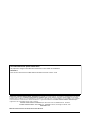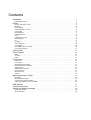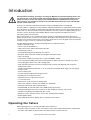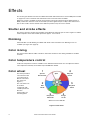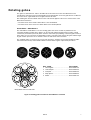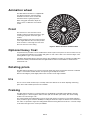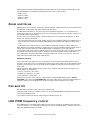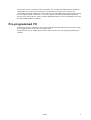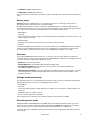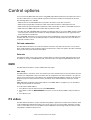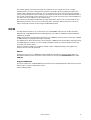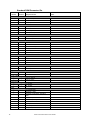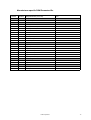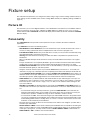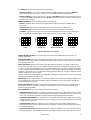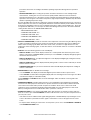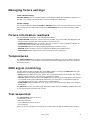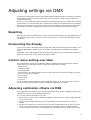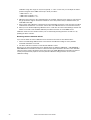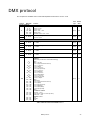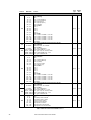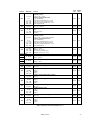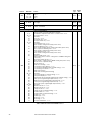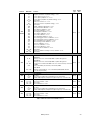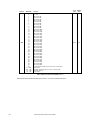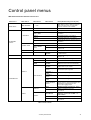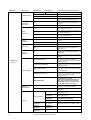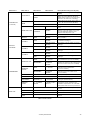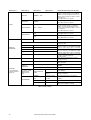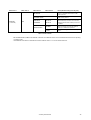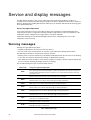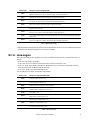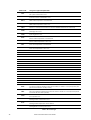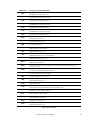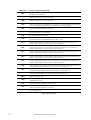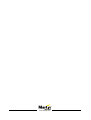MAC Ultra Performance
User Guide

User Documentation update information
Any important changes in the MAC Ultra Performance User Guide are listed below.
Revision A
First version released. Covers MAC Ultra Performance firmware version 1.0.0
©2020-2021 HARMAN PROFESSIONAL DENMARK ApS. All rights reserved. Features, specifications and appearance are subject
to change without notice. HARMAN PROFESSIONAL DENMARK ApS and all affiliated companies disclaim liability for any injury,
damage, direct or indirect loss, consequential or economic loss or any other loss occasioned by the use of, inability to use or reliance
on the information contained in this document. Martin is a registered trademark of HARMAN PROFESSIONAL DENMARK ApS
registered in the United States and/or other countries.
HARMAN PROFESSIONAL DENMARK ApS
, Olof Palmes Allé 44, 8200 Aarhus N, Denmark
HARMAN PROFESSIONAL SOLUTIONS U.S.
, 8500 Balboa Blvd., Northridge CA 91329, USA
www.martin.com
MAC Ultra Performance User Guide, P/N 5131481-00 Rev. A

Contents
Introduction . . . . . . . . . . . . . . . . . . . . . . . . . . . . . . . . . . . . . . . . . . . . . . . . . . . . . . . . . . . . . . . . . . . . . . . . 4
Operating the fixture . . . . . . . . . . . . . . . . . . . . . . . . . . . . . . . . . . . . . . . . . . . . . . . . . . . . . . . . . . . . . . . . 4
Effects . . . . . . . . . . . . . . . . . . . . . . . . . . . . . . . . . . . . . . . . . . . . . . . . . . . . . . . . . . . . . . . . . . . . . . . . . . . . . 6
Shutter and strobe effects . . . . . . . . . . . . . . . . . . . . . . . . . . . . . . . . . . . . . . . . . . . . . . . . . . . . . . . . . . . . 6
Dimming. . . . . . . . . . . . . . . . . . . . . . . . . . . . . . . . . . . . . . . . . . . . . . . . . . . . . . . . . . . . . . . . . . . . . . . . . . 6
Color mixing. . . . . . . . . . . . . . . . . . . . . . . . . . . . . . . . . . . . . . . . . . . . . . . . . . . . . . . . . . . . . . . . . . . . . . . 6
Color temperature control . . . . . . . . . . . . . . . . . . . . . . . . . . . . . . . . . . . . . . . . . . . . . . . . . . . . . . . . . . . . 6
Color wheel . . . . . . . . . . . . . . . . . . . . . . . . . . . . . . . . . . . . . . . . . . . . . . . . . . . . . . . . . . . . . . . . . . . . . . . 6
Rotating gobos. . . . . . . . . . . . . . . . . . . . . . . . . . . . . . . . . . . . . . . . . . . . . . . . . . . . . . . . . . . . . . . . . . . . . 7
Animation wheel . . . . . . . . . . . . . . . . . . . . . . . . . . . . . . . . . . . . . . . . . . . . . . . . . . . . . . . . . . . . . . . . . . . 9
Frost. . . . . . . . . . . . . . . . . . . . . . . . . . . . . . . . . . . . . . . . . . . . . . . . . . . . . . . . . . . . . . . . . . . . . . . . . . . . . 9
Optional heavy frost. . . . . . . . . . . . . . . . . . . . . . . . . . . . . . . . . . . . . . . . . . . . . . . . . . . . . . . . . . . . . . . . . 9
Rotating prism . . . . . . . . . . . . . . . . . . . . . . . . . . . . . . . . . . . . . . . . . . . . . . . . . . . . . . . . . . . . . . . . . . . . . 9
Iris . . . . . . . . . . . . . . . . . . . . . . . . . . . . . . . . . . . . . . . . . . . . . . . . . . . . . . . . . . . . . . . . . . . . . . . . . . . . . . 9
Framing . . . . . . . . . . . . . . . . . . . . . . . . . . . . . . . . . . . . . . . . . . . . . . . . . . . . . . . . . . . . . . . . . . . . . . . . . . 9
Zoom and focus . . . . . . . . . . . . . . . . . . . . . . . . . . . . . . . . . . . . . . . . . . . . . . . . . . . . . . . . . . . . . . . . . . . 10
Pan and tilt. . . . . . . . . . . . . . . . . . . . . . . . . . . . . . . . . . . . . . . . . . . . . . . . . . . . . . . . . . . . . . . . . . . . . . . 10
LED PWM frequency control . . . . . . . . . . . . . . . . . . . . . . . . . . . . . . . . . . . . . . . . . . . . . . . . . . . . . . . . . 10
Pre-programmed FX . . . . . . . . . . . . . . . . . . . . . . . . . . . . . . . . . . . . . . . . . . . . . . . . . . . . . . . . . . . . . . . 11
Control panel . . . . . . . . . . . . . . . . . . . . . . . . . . . . . . . . . . . . . . . . . . . . . . . . . . . . . . . . . . . . . . . . . . . . . 12
Control options. . . . . . . . . . . . . . . . . . . . . . . . . . . . . . . . . . . . . . . . . . . . . . . . . . . . . . . . . . . . . . . . . . . . 14
DMX. . . . . . . . . . . . . . . . . . . . . . . . . . . . . . . . . . . . . . . . . . . . . . . . . . . . . . . . . . . . . . . . . . . . . . . . . . . . 14
P3 video. . . . . . . . . . . . . . . . . . . . . . . . . . . . . . . . . . . . . . . . . . . . . . . . . . . . . . . . . . . . . . . . . . . . . . . . . 14
RDM. . . . . . . . . . . . . . . . . . . . . . . . . . . . . . . . . . . . . . . . . . . . . . . . . . . . . . . . . . . . . . . . . . . . . . . . . . . . 15
Fixture setup . . . . . . . . . . . . . . . . . . . . . . . . . . . . . . . . . . . . . . . . . . . . . . . . . . . . . . . . . . . . . . . . . . . . . . 18
Fixture ID . . . . . . . . . . . . . . . . . . . . . . . . . . . . . . . . . . . . . . . . . . . . . . . . . . . . . . . . . . . . . . . . . . . . . . . . 18
Personality . . . . . . . . . . . . . . . . . . . . . . . . . . . . . . . . . . . . . . . . . . . . . . . . . . . . . . . . . . . . . . . . . . . . . . . 18
Managing fixture settings. . . . . . . . . . . . . . . . . . . . . . . . . . . . . . . . . . . . . . . . . . . . . . . . . . . . . . . . . . . . 21
Fixture information readouts . . . . . . . . . . . . . . . . . . . . . . . . . . . . . . . . . . . . . . . . . . . . . . . . . . . . . . . . . 21
Temperatures . . . . . . . . . . . . . . . . . . . . . . . . . . . . . . . . . . . . . . . . . . . . . . . . . . . . . . . . . . . . . . . . . . . . 21
DMX signal monitoring. . . . . . . . . . . . . . . . . . . . . . . . . . . . . . . . . . . . . . . . . . . . . . . . . . . . . . . . . . . . . . 21
Test sequences . . . . . . . . . . . . . . . . . . . . . . . . . . . . . . . . . . . . . . . . . . . . . . . . . . . . . . . . . . . . . . . . . . . 21
Manual control . . . . . . . . . . . . . . . . . . . . . . . . . . . . . . . . . . . . . . . . . . . . . . . . . . . . . . . . . . . . . . . . . . . . 22
Service. . . . . . . . . . . . . . . . . . . . . . . . . . . . . . . . . . . . . . . . . . . . . . . . . . . . . . . . . . . . . . . . . . . . . . . . . . 22
Adjusting settings via DMX . . . . . . . . . . . . . . . . . . . . . . . . . . . . . . . . . . . . . . . . . . . . . . . . . . . . . . . . 23
Resetting . . . . . . . . . . . . . . . . . . . . . . . . . . . . . . . . . . . . . . . . . . . . . . . . . . . . . . . . . . . . . . . . . . . . . . . . 23
Illuminating the display . . . . . . . . . . . . . . . . . . . . . . . . . . . . . . . . . . . . . . . . . . . . . . . . . . . . . . . . . . . . . 23
Control menu setting overrides . . . . . . . . . . . . . . . . . . . . . . . . . . . . . . . . . . . . . . . . . . . . . . . . . . . . . . . 23
Adjusting calibration offsets via DMX . . . . . . . . . . . . . . . . . . . . . . . . . . . . . . . . . . . . . . . . . . . . . . . . . . 23
DMX protocol . . . . . . . . . . . . . . . . . . . . . . . . . . . . . . . . . . . . . . . . . . . . . . . . . . . . . . . . . . . . . . . . . . . . . 25
Control panel menus . . . . . . . . . . . . . . . . . . . . . . . . . . . . . . . . . . . . . . . . . . . . . . . . . . . . . . . . . . . . . . 31
Service and display messages. . . . . . . . . . . . . . . . . . . . . . . . . . . . . . . . . . . . . . . . . . . . . . . . . . . . . 36
Warning messages . . . . . . . . . . . . . . . . . . . . . . . . . . . . . . . . . . . . . . . . . . . . . . . . . . . . . . . . . . . . . . . . 36
Error messages . . . . . . . . . . . . . . . . . . . . . . . . . . . . . . . . . . . . . . . . . . . . . . . . . . . . . . . . . . . . . . . . . . . 37

4
MAC Ultra Performance User Guide
Introduction
Warning! Before installing, operating or servicing the MAC Ultra Performance lighting fixture, read
the latest version of the fixture’s Safety and Installation Manual, paying particular attention to the
Safety Precautions section. The Safety and Installation Manual is supplied with the fixture. The
latest version is also available for download from the MAC Ultra Performance area of the Martin®
website at www.martin.com.
Thank you for selecting a MAC Ultra Performance moving head lighting fixture from Martin®.
This User Guide is a supplement to the Installation and Safety Manual that is supplied with the fixture. Both
these documents are available for download from the MAC Ultra Performance area of the Martin website at
www.martin.com. This User Guide contains information that is mainly of interest for lighting designers and
operators, whereas the Safety and Installation Manual contains important information for all users,
especially installers and technicians.
We recommend that you check the Martin website regularly for updated documentation, because we
publish revised versions each time we can improve the quality of the information we provide and each time
we release new firmware with changes or new features. Each time we revise this guide we list any important
changes on page 2 so that you can keep track of updates.
The MAC Ultra Performance moving-head spotlight offers the following features:
• Bright 1150 W light engine
• Fixture output of 46 500 lumens
• High-contrast optics with flat field and low distortion
• Exceptionally low noise
• Full-range dimming with four dimming curve options
• Electronic shutter effect with variable speed regular and random strobe
• CMY color mixing
• Continuously variable Color Temperature Control from 6000 to 2850 K
• 6-slot color wheel including spectral enhancement filter for added color choice and split color effects
• Two rotating gobo wheels, each with 5 rotating gobos
• Gobo animation wheel that can be inserted horizontally, vertically and diagonally, with continuous
bi-directional rotation
• 4-blade rotating framing module with +/- 83° of movement and variable blade angle of 30° through full
insertion range
• 4-facet rotating prism
• Iris with continuous adjustment and pulse effects
• Variable frost for smooth wash effects
• Optional heavy frost replacement for prism
• 1:7 fast-action zoom
• Motorized focus with zoom/focus tracking option
• 540° of pan and 268° of tilt with user-settable pan and tilt limits
• Followspot functionality with integrated handles
• Standard DMX, Art-Net and sACN control, RDM monitoring and setup
• Integration with Martin P3 system controllers for video mapping of intensity, color or both
• Variable crossfading between DMX and video control
• Martin P3 system controllers feature remote setup, patching and monitoring
• Backlit graphic display
• Disposable lithium battery allowing fixture setup without mains power
Operating the fixture
Before applying power to or operating the MAC Ultra Performance:
• Read the ‘Safety Information’ section of the fixture’s Safety and Installation Manual that is supplied with
the fixture and available for download from the Martin website at www.martin.com.

Introduction
5
• Check that the installation is safe and secure.
• If the fixture is moved from a cold to a warm environment, remove it from its flightcase or packaging and
give it at least two hours to acclimatize before applying power. This will help to avoid damage due to
condensation.
• Check that the fixture is in perfect condition. Do not apply power to a fixture that is obviously damaged, or
you may create a safety risk and make the damage worse.
• Check that the base is fastened securely so that the torque reaction when the head moves will not cause
the base to move.
• Check that the head tilt lock is released.
• Be prepared for the head to move suddenly. Check that there will be no risk of collision with persons or
objects.
• Be prepared for the fixture to light up suddenly. Check that no-one is looking at the fixture from close
range.
The fixture does not have an On/Off switch. To apply power to the fixture, connect the power input cable to a
source of AC power that is within the range 200-240 V (nominal), 50/60 Hz. The fixture’s Neutrik powerCON
TRUE1 TOP connectors can also be connected live or under load.
Note that whenever power is applied to the fixture, it will reset all effects and functions to their home
positions and the fixture head will move. This process takes several seconds.

6
MAC Ultra Performance User Guide
Effects
This section gives details of the effects available in the MAC Ultra Performance. See the DMX protocol table
on page 25 for a list of channels and commands used to control the effects via DMX.
Where fine control is available, the main control channel sets the first 8 bits (the most significant byte or
MSB), and the fine channels set the second 8 bits (the least significant byte or LSB) of the 16-bit control
byte. In other words, the fine channel works within the position set by the coarse channel.
Shutter and strobe effects
The fixture’s electronic shutter effect provides instant blackout and snap open as well as regular or random
strobe and pulse effects with variable speed from approx. 1 Hz to 20 Hz.
Dimming
Smooth 0-100% overall dimming is available with 16-bit control resolution. Four dimming curves are
available (see Figure 6 on page 19).
Color mixing
The fixture features dichroic CMY color filters, with 16-bit continuous color mixing available on six DMX
channels.
Color temperature control
16-bit color temperature control is available on two dedicated CTO channels. You can adjust the fixture’s
color temperature smoothly and continuously from 6000 K to 2850 K.
Color wheel
The fixture provides a
color wheel that lets
you select from six
dichroic color filters
plus open (see
Figure 1).
The color wheel can
be scrolled
continuously with
variable speed and
direction.
All color filters are
interchangeable.
Figure 1: Color wheel
Open
Orange
Deep Red
Navy Blue
500-544 SP
629 SP
440 SP
591 SP
Deep Green
Blue
508 SP
6
5
43
2
Wheel seen from LED side
Spectral
1
Enhancement

Effects
7
Rotating gobos
The gobos on Gobo Wheel 1 and 2 in the MAC Ultra Performance have the same dimensions and
specifications and are therefore interchangeable, but the goboholders on the two gobo wheels are different.
You cannot move a goboholder from one gobo wheel to the other.
We number gobo wheels in Martin fixtures in the order that the light from the source reaches them. In the
MAC Ultra Performance:
• The wheel closer to the LEDs is Gobo Wheel 1, the Aerial Wheel.
• The wheel closer to the front lens is Gobo Wheel 2, the Breakup Wheel.
Aerial Wheel – Gobo Wheel 1
The Aerial Wheel, Gobo Wheel 1, has five rotating gobos that can be used in any situation but are
especially suitable for midair effects. Gobos can be selected, indexed (positioned at an angle), rotated
continuously and shaken (bounced). Gobo selection and control type (indexing, continuous gobo rotation or
gobo shake) are set on channel 13. Depending on what is selected on this channel, the gobo indexed angle
or gobo rotation speed are set on channels 14 and 15 with 16-bit control resolution.
The standard gobos are shown in the correct order in Figure 2. All gobos are interchangeable. The MAC
Ultra Performance Safety and Installation Guide contains details of gobo replacement procedures.
Figure 2: Rotating gobos installed on Aerial Wheel as standard
Slot - Gobo Part number
1. Time Ripples .........................................P/N 5125897-00
2. Look Sharper ........................................P/N 5133660-00
3. Compass...............................................P/N 5125894-00
4. Deep Space ..........................................P/N 5125889-00
5. Radar ....................................................P/N 5133661-00
4
5
2
1
Aerial Wheel seen from LED side
12345
3

8
MAC Ultra Performance User Guide
Breakup Wheel – Gobo Wheel 2
The Breakup Wheel, Gobo Wheel 2, has five rotating gobos that can be used in any situation but are
especially suitable for breakup effects when used together with the animation wheel. Gobos can be
selected, indexed (positioned at an angle), rotated continuously and shaken (bounced). Gobo Wheel 2
selection and control type (indexing, continuous gobo rotation or gobo shake) are set on channel 16.
Depending on what is selected on this channel, the gobo indexed angle or gobo rotation speed are set on
channels 17 and 18 with 16-bit control resolution.
The standard gobos are shown in the correct order in Figure 3. All gobos are interchangeable except Gobo
3 (Limbo), which is fused glass and is glued into a special goboholder. The MAC Ultra Performance Safety
and Installation Guide contains details of gobo replacement procedures.
Figure 3: Rotating gobos installed on Breakup Wheel as standard
Slot - Gobo Part number
1. String Theory.......................................P/N 5125890-00
2. Hazey Waves ......................................P/N 5132626-00
3. Limbo* ..............................P/N 5123762-00 / 43043000
4. Up Is Down..........................................P/N 5125893-00
5. Brush Up .............................................P/N 5125891-00
* Limbo is a textured glass gobo glued into its holder
4
5
2
Breakup Wheel seen from LED side
1
3
12345

Effects
9
Animation wheel
The MAC Ultra Performance is supplied with
the “Worms That Turn” animation wheel
installed. The wheel can be used to add
animation effects to gobo projections.
When using gobo animation, adjust the
fixture’s focus to obtain the most realistic
results.
Frost
The fixture has a frost effect that can be
partially or fully inserted into the beam to give
a wash-type projection and soften gobo
outlines.
Note that using the frost effect at the narrowest
zoom angles will affect the zoom lens position.
From around 12° cutoff angle, the frost effect
does not affect the zoom setting.
Optional heavy frost
An optional heavy frost filter can be installed in the fixture in place of the prism. As the frost effect is heavy,
it is not primarily intended for use together with gobos. Its main value is that it can soften the edges of the
framing blades or give a ‘real’ wash effect.
Installation will typically take less than two minutes. The installation procedure is covered in the MAC Ultra
Performance Safety and Installation Manual supplied with the fixture and available for download from
www.martin.com.
Rotating prism
The MAC Ultra Performance has a four-facet circular prism that can be inserted into the beam at indexed
angles or rotated with variable direction and speed to give multiple beam effects.
Note that inserting the prism slightly reduces the narrowest zoom angle available.
Iris
The iris can be varied continuously to smoothly reduce the diameter of the beam. Opening and closing
pulse effects with variable speed are also available.
Framing
The MAC Ultra Performance’s framing module has 4 individually controllable framing blades with fully
variable angle of +/-30° through the entire insertion path from 0-100% (full curtain). The whole framing
module can rotate through +/-83°.
The framing blades have independent control of angle and amount of insertion for each blade. Adjusting
these parameters gives enormous flexibility in forming the beam into shapes of different sizes with three or
four sides. It is possible to angle the framing blades before inserting them into the beam – a feature unique
to this fixture that gives more creative possibilities.
Figure 4: ‘Worms That Turn’ animation wheel

10
MAC Ultra Performance User Guide
With the fixture installed in a lighting rig with the head below the base and with the head the right way up,
the framing blades are numbered counting clockwise from the 12 o’clock position:
• Blade 1 = Top
• Blade 2 = Right
• Blade 3 = Bottom
• Blade 4 = Left
Zoom and focus
Adjusting focus lets you vary the sharpness of projected images at different distances. It can be particularly
effective when used together with gobos and the animation wheel.
The MAC Ultra Performance’s zoom lens varies the focused beam angle from 7.7° to 53°. Wide zoom
angles allow sharp focus on projection surfaces close to the fixture. At narrower zoom angles, sharp focus is
only possible further from the fixture.
If zoom is set to the narrowest position, it is not possible to focus on all effects at all distances. So when
Zoom/Focus tracking is disabled:
• You can find the narrowest zoom angle at which sharp focus is possible by setting focus to DMX value = 0,
then starting at the narrowest zoom angle and gradually moving towards wide until you achieve sharp
focus.
• At the widest zoom angle, simply set zoom to widest and adjust focus until you achieve sharp focus.
When Zoom/Focus tracking is enabled, we suggest that you set zoom to medium and then change the focus
setting until you achieve sharp focus with the desired effect. Changing the zoom angle will now
automatically change focus to keep a relatively sharp focus (some fine tuning may be necessary if you want
the sharpest focus). Not all effects can be in sharp focus at all zoom settings. At some combinations of
effect and distance, zooming to the widest or narrowest angles can cause loss of focus if the effect is no
longer within its focusable zoom range at that distance.
Zoom/focus linking
Focus varies with zoom angle, but focus can be linked to zoom so that it automatically adjusts to match
changes in zoom angle. Focus on rotating gobos matches zoom closely, while focus on the animation wheel
matches zoom best in the center of the zoom range and slightly less precisely at the two extremes of the
zoom range.
Linked zoom/focus works within 3 distance ranges: close-, medium- and long-range. The ranges are as
follows (figures are approximate):
• Close (5 - 10 meters / 16.5 - 33 ft.)
• Medium (10 - 20 meters / 33 - 66 ft.)
• Long (20 meters - infinity / 66 ft. -
∞)
To link zoom and focus, select a distance range using the Control/Settings DMX channel or FOCUS
TRACKING in the control panel PERSONALITY menu. Then adjust focus to obtain the required degree of
sharpness. Linking is now enabled and focus will auto-adjust to match changes in zoom angle.
Pan and tilt
The MAC Ultra Performance offers 540° of pan and 268° of tilt.
16-bit pan and tilt control are available. In each case, the second (LSB) DMX channel adjusts the position
set on the first (MSB) channel.
It is possible to set limits for the pan and tilt range (see details on page 18).
LED PWM frequency control
The PWM frequency of the MAC Ultra’s LEDs has been chosen carefully to avoid flickering on camera. In
some rare situations – for example when using cameras with non-standard settings – it may be necessary to
adjust the LED PWM frequency manually.

Effects
11
From firmware version 1.2.0 (due for release mid-2021), you can adjust the PWM frequency via DMX by
sending value 255 on either the FX1 Selection or the FX2 Selection channel. Once activated, the
corresponding FX Speed and Direction channel will control the LED PWM frequency. Note that this change
is not stored permanently in the fixture, so you have to keep the FX Selection and FX Speed/Direction
channels at the chosen values in order to keep the LED PWM frequency at the corresponding custom value.
The default PWM frequency is 3000 Hz.
Pre-programmed FX
From firmware version 1.2.0 which is due for release mid-2021, the MAC Ultra Performance offers a range
of pre-programmed effect macros that we simply call FX.
FX give instant access to complex dynamic effects with no need for time-consuming programming at the
controller.

12
MAC Ultra Performance User Guide
Control panel
You can configure individual fixture settings (such as the fixture’s DMX address), read out data, execute
service operations and view error messages using the fixture’s backlit graphic display and control panel.
When the MAC Ultra Performance is powered on, it first boots and resets, then it displays its DMX address
(or its fixture ID number, if one has been set) and any status messages (see page 36) in the display H.
The display can be set to automatically rotate to match standing or hanging fixture orientation in the
PERSONALITY → DISPLAY menu or the Shortcuts menu (see “Shortcuts” on page 13).
Using the control panel
• Press the MENU button C or Enter button E to access the menus.
• Use the UP and DOWN buttons D to scroll up and down menus.
• Press the ENTER button E to enter a menu or make a selection.
• The currently selected item in a menu is indicated by a star .
• Press the MENU button C to step backwards through the menus.
Status LED
The LED F next to the control buttons indicates fixture status by showing a color and DMX status by flashing
or lighting constantly:
• GREEN: All parameters normal.
• AMBER: Warning (service interval exceeded, for example).
If ERROR MODE is set to Normal, the warning message will be shown in the display. If ERROR MODE is
set to Silent, the display must be activated by pressing the Enter button C to display the warning
message.
• RED: Error detected.
-If ERROR MODE is set to NORMAL, the error message will be shown in the display.
-If ERROR MODE is set to SILENT, display the error message by entering the menus and going to
SERVICE
→ ERROR LIST.
Figure 5: Display and control panel
1
DMX ADDRESS
DMX RANGE 1–48
B
F
D
A - XLR connectors
B - EtherCON connectors
C - Menu
D - Up/Down
E- Enter
F - Status LED
G - USB port / battery compartment
H - LCD display
A
G
C
E
D
H

Control panel
13
• FLASHING: No DMX signal detected.
• CONSTANT: Valid DMX signal detected.
The status LED is only active when the display is active. If the display enters sleep mode, the LED will also
sleep.
Battery power
Warning! The fixture’s lithium battery is not rechargeable. Do not try to recharge it. If the battery is
discharged, obtain a replacement from your Martin supplier.
The MAC Ultra Performance contains a CR123A 3-volt lithium battery in a compartment G next to the
control panel. The battery gives access to the most important functions in the control panel when the fixture
is not connected to AC power. The following functions are available on battery power:
• DMX address
• Fixture ID
• Personality settings (pan/tilt, cooling, fan clean mode, dimming curve, DMX reset, parameter shortcuts, all
display settings, error mode)
• Default settings
• Information (Power On Hours and Power Cycles counters, Software version)
• Error list
To activate the display when the fixture is not connected to power, press the MENU button C. Press again to
enter the menus. The display extinguishes after 10 seconds with no user input and the control panel is
de-activated after 1 minute with no user input. Press the MENU button C again to re-activate.
Shortcuts
If you hold the MENU button C pressed in for 2 - 3 seconds, a shortcut menu with the most important
commands appears. Select a command with the UP and DOWN buttons D and press the ENTER button E
to activate, or press the MENU button C again to cancel.
• RESET ALL resets the whole fixture
• ROTATE DISPLAY rotates the MAC Ultra Performance display 180°
• FOLLOWSPOT TOGGLE puts the fixture into / takes the fixture out of Followspot Mode (see
‘FOLLOWPOT MODE’ on page 18)
• TOGGLE HOLD POSITION uses the pan and tilt motors to hold the head in its current position – a feature
that is designed to be used in Followspot Mode when the operator wants to hold the head in a static
position for a period.
Settings stored permanently
The following settings are stored permanently in the fixture memory and are not affected by powering the
MAC Ultra Performance off and on or by updating the fixture software:
• DMX address
• Fixture ID
• Personality settings (pan/tilt, cooling, dimming curve, DMX reset, effect shortcuts, display settings, error
mode, etc.)
• Resettable and non-resettable counters
• Service settings (adjustment, calibration)
These settings can be returned to factory defaults using the control menus or via DMX.
Activating service mode
Holding the MENU and ENTER buttons C and E both pressed in while powering the fixture on puts the
fixture into service mode, in which pan and tilt are disabled and a SERV warning appears in the display.
Service mode removes the risk of unexpected head movement during service adjustments.
To take the fixture out of SERVICE mode, power the fixture off, then reapply power and allow the fixture to
start normally.

14
MAC Ultra Performance User Guide
Control options
You can control the MAC Ultra Performance using DMX and/or Martin P3 protocol. The fixture auto-senses
the type of data that it is receiving and will respond correctly with no need for manual protocol selection.
The following options are available:
• DMX control over standard DMX cable connected to the fixture’s 5-pin XLR connectors.
• DMX control using Art-Net over Ethernet cable connected to the fixture’s etherCON connectors.
• DMX control using streaming ACN over Ethernet cable connected to the fixture’s etherCON connectors.
• DMX control over DMX cable and P3 video data over Ethernet cable.
• P3 video data with embedded DMX commands over Ethernet cable. If you connect DMX / Art-Net / sACN
to the P3 system controller, the controller can merge the DMX commands into the P3 signal and send
them to the fixture over Ethernet.
The P3 Mix DMX channel lets you choose how the fixture should behave if it receives both DMX data and
P3 video data. You can use the P3 video pixel data to control the intensity and/or the color of the fixture’s
output with real-time control.
Fail-safe connection
The MAC Ultra Performance has a fail-safe network connection. If the fixture loses power or if you shut it
down, it will continue to relay an Ethernet signal, and the Art-Net / sACN / P3 signal to the other networked
fixtures in the daisy chain will not be interrupted.
Data rate
Any Ethernet switch used to relay Art-Net, streaming ACN or P3 data to the MAC Ultra Performance must
be capable of running at 10/100 Mbps speed, as the fixture does not support Gigabit Ethernet data rates.
DMX
The MAC Ultra Performance accepts a DMX-512A data signal.
DMX setup
The DMX address, also known as the start channel, is the first channel used to receive instructions from the
controller. For independent control, each fixture must be assigned its own control channels. If you give two
fixtures of the same type the same address, they will behave identically. Address sharing can be useful for
diagnostic purposes and symmetrical control, particularly when combined with the inverse pan and tilt
options.
DMX addressing is limited to make it impossible to set the DMX address so high that you are left without
enough control channels for the fixture.
To set the fixture’s DMX address:
1. Press Menu to open the main menu. Scroll to DMX SETUP.
2. Press Enter to enter the DMX ADDRESS menu, then scroll to the desired address and press Enter to
save.
3. Press Menu to exit.
P3 video
The MAC Ultra Performance accepts video data using Martin’s proprietary P3 video protocol that has been
a well-established standard in the industry for over 10 years. It lets you send a video signal from a media
server or other video source to P3-compliant creative LED fixtures and moving heads over Ethernet cable
using Martin’s reliable P3 data protocol.

Control options
15
The intuitive graphic user interface in Martin P3 controllers lets you visualize and set up a custom
installation that can contain a huge number of fixtures in any kind of physical arrangement within a few
minutes. Device identification is automatic. You can arrange devices on the monitor using drag-and-drop.
Latency from video input to output on fixtures is extremely low, while there is no latency between fixtures as
they are fully synchronized via the P3 protocol. If you use P3 you do not need to worry about IP addresses,
as P3 does not use IP addresses or IP communication.
The P3 protocol will supply both DMX data and video pixel data to fixtures over a network cable. On the
MAC Ultra Performance you can use the video pixel data to control the intensity and/or the color of the
fixture’s output with real-time control using the P3 Mix DMX channel.
RDM
The MAC Ultra Performance can communicate over standard DMX cable and over Art-Net and sACN
Ethernet links using RDM (Remote Device Management) in accordance with ESTA’s American National
Standard E1.20-2006.
RDM is a bi-directional communications protocol for use in DMX512 control systems, it is the open standard
for DMX512 device configuration and status monitoring.
The RDM protocol allows data packets to be inserted into a DMX512 data stream without affecting existing
non-RDM equipment. It allows a console or dedicated RDM controller to send commands to and receive
messages from specific fixtures.
Note that a firmware update can sometimes expand a fixture’s RDM functionality. If this happens, the
firmware release notes will give details.
RDM ID
Each fixture has a factory-set RDM UID (unique identification number) that makes it addressable and
identifiable in RDM systems. The number can be found in the control panel INFORMATION menu under
RDM UID.
Supported RDM PIDs
The fixture supports the standard RDM PIDs (Parameter IDs) required by ESTA plus manufacturer-specific
PIDs that give a range of configuration options.
See the following tables.

16
MAC Ultra Performance User Guide
Standard RDM Parameter IDs
GET
allowed
SET
allowed RDM parameter IDs Notes
Network Management
DISC_UNIQUE_BRANCH
DISC_MUTE
DISC_UN_MUTE
Status Collection
QUEUED_MESSAGE
STATUS_MESSAGES
STATUS_ID_DESCRIPTION
CLEAR_STATUS_ID
RDM Information
SUPPORTED_PARAMETERS
PARAMETER_DESCRIPTION
Product information
DEVICE_INFO
DEVICE_MODEL_DESCRIPTION
MANUFACTURER_LABEL
DEVICE_LABEL
FACTORY_DEFAULTS
SOFTWARE_VERSION_LABEL
DMX Setup
DMX_PERSONALITY
DMX_PERSONALITY_DESCRIPTION
DMX_START_ADDRESS
SLOT DESCRIPTION
Sensors
SENSOR_DEFINITION
SENSOR_VALUE
Usage information
DEVICE_HOURS
DEVICE_POWER_CYCLES
Display settings
DISPLAY_INVERT
DISPLAY_LEVEL
Configuration
PAN_INVERT
TILT_INVERT
Control
LIST_INTERFACES
INTERFACE_LABEL
INTERFACE_HARDWARE_ADDRESS_
TYPE1
IPV4_STATIC_ADDRESS
INTERFACE_APPLY_CONFIGURATION
IDENTIFY_DEVICE
RESET_DEVICE
PERFORM_SELFTEST
SELF_TEST_DESCRIPTION

Control options
17
Manufacturer-specific RDM Parameter IDs
GET
allowed
SET
allowed RDM parameter IDs (slot 21-22) Notes
DMX protocol
DMX_RESET_ENABLE
Fixture behavior
EFFECT_SPEED
EFFECT_SHORTCUT_ENABLE
DISPLAY_ERRORS_ENABLE
DIMMER_CURVE
VIDEO_TRACKING
FOCUS_TRACKING
DISPLAY_AUTO_OFF
HIBERNATION_MODE
TUNGSTEN_MODE
Pan/tilt
PAN_TILT_SPEED
PAN_TILT_LIMITATION_ENABLE
PAN_LIMITATION_MINIMUM
PAN_LIMITATION_MAXIMUM
TILT_LIMITATION_MINIMUM
TILT_LIMITATION_MAXIMUM
PAN_TILT_LIMITATION_RESET
Fixture cooling
FAN_MODE
FAN_CLEAN
Fixture information
FIXTURE_ID
SERIAL_NUMBER

18
MAC Ultra Performance User Guide
Fixture setup
The onboard control panel lets you configure the fixture using a range of fixture settings. Note that many of
these settings are also available on the Control / settings DMX channel (see “Adjusting settings via DMX” on
page 23).
Fixture ID
The fixture lets you set a four-digit ID number to ease identification of the fixtures in an installation. When a
fixture is powered on for the first time, it displays its DMX address by default. As soon as you set an ID
number other than 0 in FIXTURE ID, the fixture will display this ID number by default, and indicate FIXTURE
ID in the display.
Personality
The PERSONALITY menu provides several options that let you customize the fixture for different
applications:
• The PAN/TILT menu offers the following options:
- PAN INVERSE and TILT INVERSE let you invert the direction of pan and tilt movement. This can be a
fast way of setting symmetrical action in multiple fixtures with no need to reprogram cues.
- FOLLOWSPOT MODE disables the pan and tilt motors so that you can move the head manually using
the integrated handles on the back of the head.
Warning! The head becomes hot during use. Make sure that it is impossible for operators to burn
themselves.
When you disable followspot mode, the fixture resets pan and tilt and the head returns to its original
position.
The pan and tilt motors are completely disabled to give the smoothest head movement with maximum
freedom, but you must support the head constantly while in followspot mode (unless you apply
TOGGLE HOLD POSITION in the shortcuts menu as described below). If you let go of the handles, the
head will sink under gravity to a tilt down position.
- Using the shortcuts menu that opens if you hold the MENU button pressed in for 2 - 3 seconds (see
“Shortcuts” on page 13), a followspot operator can quickly put the fixture into followspot mode and also
use the TOGGLE HOLD POSITION feature. Applying TOGGLE HOLD POSITION while the fixture is in
followspot mode uses the pan and tilt motors to hold the head in its current position. This menu item lets
the followspot operator quickly toggle between free head movement and static head position.
- LIMIT PAN/TILT lets you define minimum and maximum limits for pan and tilt angles so that you can
install fixtures close to obstacles (such as other fixtures or trusses) with no risk of collision, so that the
beam will only hit a certain area of a stage or set, or so that you can avoid the fixture shining into the
eyes of the audience.
PAN MIN and TILT MIN set minimum limits for pan and tilt, and PAN MAX and TILT MAX likewise set
maximum limits. The fixture’s pan and tilt movement will remain in a ‘safe zone’ within the limits that you
set.
- To set the limits using the control panel menus, go into the LIMIT PAN/TILT menu and enter the
minimum and maximum limits for pan and tilt as the 16-bit values that you would use to move pan
and tilt to those positions via DMX. The range of values available is -32767 to 32768.
- To set the limits via DMX, move the head using the pan and tilt DMX channels to the position where
you want to set minimum pan and tilt limits, then enable Pan minimum and Tilt minimum limits on the
Control/Settings DMX channel, sending values for at least 1 second to activate them. Use the same
method to set the maximum pan and tilt limits.
Note that when you power the fixture off, the head may move under its own weight to a position that is
outside its pan and tilt limits.
RESET PAN/TILT LIMITS sets the fixture to default pan and tilt limits that are suitable for mounting the
fixture in a GT Pre-Rig truss using standard Martin half-coupler rigging clamps. If you install the fixture
in this type of pre-rig truss, you only need to execute a RESET PAN/TILT LIMITS command and set
LIMIT ENABLE to ON to avoid the risk of head collisions.

Fixture setup
19
• The SPEED menu gives you two movement speed options:
- PAN/TILT SPEED lets you set pan and tilt movement to FAST (optimized for speed) or SMOOTH
(optimized for smooth movement – useful for slow movements in long-throw applications).
- EFFECT SPEED lets you set all the fixture’s effects to FOLLOW P/T (effects speed follows the speed
set for pan/tilt), FAST (optimized for speed) or SLOW (optimized for smooth movement – useful for slow,
gradual effects changes).
• DIMMER CURVE provides four dimming options (see Figure 6):
- LINEAR – (optically linear) the increase in light intensity appears to be linear as DMX value is
increased.
- SQUARE LAW – light intensity control is finer at low levels and coarser at high levels.
- INV SQUARE LAW – light intensity control is coarser at low levels and finer at high levels.
- S-CURVE – light intensity control is finer at low levels and high levels and coarser at medium levels.
This curve emulates the RMS voltage dimming characteristics of an incandescent lamp.
• TUNGSTEN EMULATOR gives the warm appearance and warm shift dimming characteristics of a
tungsten lamp fixture.
• FOCUS TRACKING sets focus to automatically adjust to match the fixture’s zoom angle. You can enable
or disable focus tracking, and you can optimize this feature to give the best performance at far, medium or
near projection distances.
• VIDEO TRACKING optimizes performance if the MAC Ultra Performance is used with a video source.
In normal use, the fixture processes the signal it receives, tracking (or smoothing out) changes in values
in order to ensure smooth fading between colors and/or intensities. This signal processing takes fractions
of a second and is normally invisible, but if the fixture is used to display video the processing can interfere
with video response times. If you enable video tracking, the fixture does not ‘smooth out’ input but instead
snaps instantly when a value changes.
For best results, we recommend that you enable video tracking when using video as a source and disable
it (the default setting) during DMX control.
• DMX RESET lets you reduce the risk of accidentally sending a reset command via DMX that might cause
an unwanted blackout and/or unwanted light output in the middle of a show, for example, that will take
several seconds to recover from.
• EFFECT SHORTCUTS determines whether the color and gobo wheels take the shortest path between
two positions (shortcuts enabled), crossing the open position if necessary, or always avoid the open
position (shortcuts disabled).
• COOLING MODE lets you select between five cooling fan options:
- CONSTANT FAN FULL optimizes cooling fan operation for the lowest possible temperature by setting
cooling fans to run constantly at full speed. Light output intensity is reduced if necessary to prevent the
fixture from exceeding its maximum operating temperature during full speed fan operation.
- CONSTANT FAN MEDIUM sets cooling fans to run constantly at medium speed. Light output intensity
is reduced if necessary to prevent the fixture from exceeding its maximum operating temperature during
medium speed fan operation.
- CONSTANT FAN LOW sets cooling fans to run constantly at low speed. Light output intensity is
reduced if necessary to prevent the fixture from exceeding its maximum operating temperature during
low speed fan operation.
- CONSTANT FAN ULOW (ULTRALOW) optimizes cooling fan operation for the lowest possible noise by
setting cooling fans to run constantly at ultra-low speed. Light output intensity is reduced if necessary to
Output
DMX %
DMX %DMX % DMX %
Output
Output
Output
Linear Square law S-curve
Figure 6: Dimming curve options
Inverse square law

20
MAC Ultra Performance User Guide
prevent the fixture from exceeding its maximum operating temperature during ultra-low speed fan
operation.
- REGULATED FANS adjusts cooling fan operation to balance the fixture’s noise and light output
characteristics. Cooling fans are set to the lowest speed possible and then increased as fixture
operating temperature rises. If the fixture reaches maximum operating temperature and full-speed fan
operation is not enough to control fixture temperature, light output intensity is limited to keep the fixture
within its operating temperature range.
Because the MAC Ultra Performance adjusts the maximum possible output intensity level as a function of
fixture temperature, the choice of cooling mode will affect the maximum intensity level available. The exact
level will vary depending on factors such as ambient temperature, airflow in the installation etc., but to give
an approximate indication, you can expect to obtain the following intensity levels in the fixture’s different
cooling modes relative to the REGULATED FANS mode:
- REGULATED FANS: 100%
- CONSTANT FAN ULOW: 75%
- CONSTANT FAN LOW: 101%
- CONSTANT FAN MEDIUM: 104%
- CONSTANT FAN FULL: 105%
• GOBO CT CORRECTION provides an automatic color temperature correction using the CMY flags when
a gobo is inserted into the beam. This counters the typical color temperature shift seen on LED-based
fixtures when inserting a gobo. When this feature is not active, you will see a slight decrease in color
temperature when inserting a gobo, as with other fixtures on the market. Gobo CT Correction is disabled
by default.
• DISPLAY offers the following options for the LCD display:
- DISPLAY SLEEP sets the fixture display to black out a certain period after the last key press on the
fixture’s control panel. If ERROR MODE (see below) is set to NORMAL, the display will light up again if
the fixtures detects and error.
- DISPLAY INTENSITY lets you adjust the brightness of the display backlighting by setting the intensity
to a level from 10% to 100%.
- DISPLAY ROTATION rotates the display manually through 180° so that it can be read easily no matter
how the fixture is oriented.
- TEMPERATURE UNIT lets you choose whether the fixture should display all temperature readings in
Celsius or Fahrenheit.
• ERROR MODE enables or disables error warnings.
- If set to NORMAL, the display is activated and lights up if the fixture needs to report an error.
- If set to SILENT, the fixture does not light the display with error warnings but error messages can still be
read when the display is activated manually.
In both NORMAL and SILENT modes, the status LED lights amber to indicate a warning and red to
indicate an error.
• HIBERNATION MODE sets light output intensity to zero and disables effect deployment and pan/tilt
movement. The main purpose of the mode is to protect the fixture from the intake of airborne material
such as dust and confetti and to provide an option for situations where noise is critical. The small
reduction in power consumption obtained in Hibernation Mode is not the main purpose of this mode.
When you bring the fixture out of hibernation mode, it performs a full reset.
• SCENE CAPTURE lets you capture all the DMX values that the fixture is currently receiving and save
them as a scene. If you enable PLAYBACK, the fixture will show that scene every time it is powered on or
you carry out a reset.
- If the fixture receives a DMX control signal during playback, it will immediately stop showing its saved
scene. If the fixture is powered off and on again or if the fixture is reset, it will again show its saved
scene.
- To stop the fixture showing its saved scene at each power cycle or reset, set PLAYBACK to DISABLE
in the SCENE CAPTURE menu.
Page is loading ...
Page is loading ...
Page is loading ...
Page is loading ...
Page is loading ...
Page is loading ...
Page is loading ...
Page is loading ...
Page is loading ...
Page is loading ...
Page is loading ...
Page is loading ...
Page is loading ...
Page is loading ...
Page is loading ...
Page is loading ...
Page is loading ...
Page is loading ...
Page is loading ...
Page is loading ...
Page is loading ...
-
 1
1
-
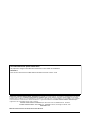 2
2
-
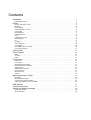 3
3
-
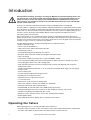 4
4
-
 5
5
-
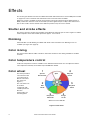 6
6
-
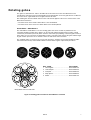 7
7
-
 8
8
-
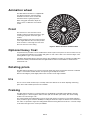 9
9
-
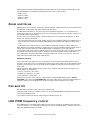 10
10
-
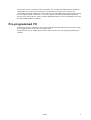 11
11
-
 12
12
-
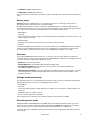 13
13
-
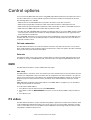 14
14
-
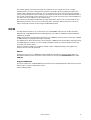 15
15
-
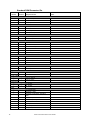 16
16
-
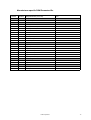 17
17
-
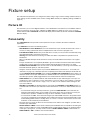 18
18
-
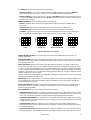 19
19
-
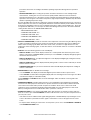 20
20
-
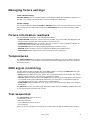 21
21
-
 22
22
-
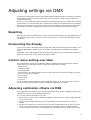 23
23
-
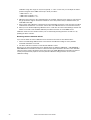 24
24
-
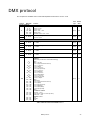 25
25
-
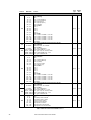 26
26
-
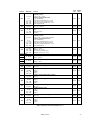 27
27
-
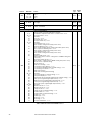 28
28
-
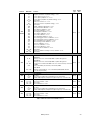 29
29
-
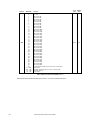 30
30
-
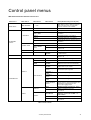 31
31
-
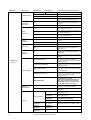 32
32
-
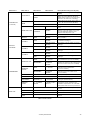 33
33
-
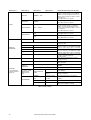 34
34
-
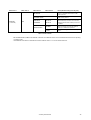 35
35
-
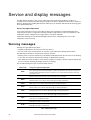 36
36
-
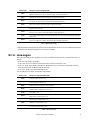 37
37
-
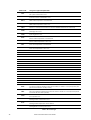 38
38
-
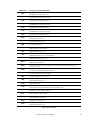 39
39
-
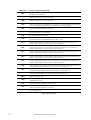 40
40
-
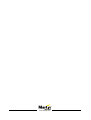 41
41
Ask a question and I''ll find the answer in the document
Finding information in a document is now easier with AI
Related papers
-
Martin MAC Ultra Performance User guide
-
Martin MAC Ultra Wash User guide
-
Martin MAC III PERFORMANCE User manual
-
Martin ERA 600 Profile User guide
-
Martin ERA 800 Profile User guide
-
Martin MAC III Profile User manual
-
Martin ERA 800 Performance User guide
-
Martin ERA 800 Performance User guide
-
Martin ERA 600 Performance User guide
-
Martin ERA 600 Performance User guide
Other documents
-
Sunnydaze Decor KD-646 Installation guide
-
ACME XA 500 BSW Solar Wind Moving Head User manual
-
ACME XP-550 BSW LEO Hybrid Moving Head User manual
-
FOS Ares Profile User manual
-
Chauvet MAVERICK User manual
-
Chauvet Professional Maverick Storm 1 Spot User manual
-
Chauvet Professional MAVERICK MK3 PROFILE User manual
-
Chauvet Professional Maverick MK3 Profile CX User manual
-
Chauvet Professional Followspot Quick start guide
-
Chauvet MAVERICK MK3 PROFILE User manual