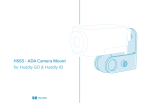The Crestron Flex Tabletop UC Video Conference System for Zoom
Rooms™ software (UC-MX150-Z) delivers a powerful, professional
solution for knowledge workers who want the Zoom Rooms software
experience in small to midsize meeting and conference rooms.
Conference room visitors can connect their laptop computer to the
Crestron Flex system to use their own UC conference platform (BYOD).
The system automatically switches to the connected laptop's UC
platform and returns to the native Zoom Rooms environment when
disconnected.
View the Crestron Flex Pre-Deployment Checklist to help plan your
Crestron Flex installation.
MinimumRequirements
l A video display, connected to the UC-ENGINE-Z.The system supports
a second display if desired.
l A Zoom Rooms account or activation code
Optional Accessories
l CCS-UCA-SMK Swivel Mount Kit
l CCS-UCA-MIC KIT Microphone Pods
In the Box
UC Engine Bracket Assembly
1 UC-BRKT-150-Z-ASSY (6511073)
1 PW-2412WU, Power Pack (2045870)
1 Power cord
Mounting Hardware
Crestron Mercury® X Tabletop Conference System
1 CCS-UC-1-X (6510610)
1 PW-2420RU, Power Supply (2045873) with cord (2042043)
1 Cable, CAT5e, RJ-45 Male - RJ-45 Male, 12 ft (3.6 m)
(2033988)
Cable Management Hardware
Accessories
1 CCS-CAM-USB-F-400, Huddly IQ™ Collaboration Camera
(6510482)
1 CBL-CAT5E-7, CAT5e cable, RJ-45-to-RJ-45, Black,
7 ft (2.1 m) (6509924)
2 CBL-HD-THIN-HS-6, Thin HDMI® cable, 6 ft (1.8 m)
(6510946)
1 CBL-USB-A-BMICRO-6, USB 2.0 A - Micro-B, 6 ft (1.8 m)
(6510947)
1 CBL-USBC-HD-9, USB 3.0 to HDMI Converter cable,
9 ft (2.7 m) (6510718)
1 DM-CBL-ULTRA-PC-20, DigitalMedia™ Ultra Patch cable
(CAT6), 20 ft (6.1 m) (6507640)
1 UC-CAM-WMK, Wall Mount Kit for Crestron Cameras
(6510998)
1
UC-MX150-Z
QuickStart
Crestron Flex Tabletop UC Video Conference System for Zoom Rooms™ Software