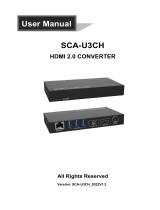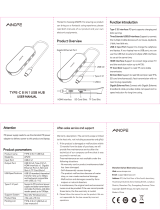Page is loading ...

1
AL553
Embedded SBC 3.5”
User’s Manual
A50300918

2
Copyright
This publication contains information that is protected by copyright. No part of it may be re-
produced in any form or by any means or used to make any transformation/adaptation without
the prior written permission from the copyright holders.
This publication is provided for informational purposes only. The manufacturer makes no
representations or warranties with respect to the contents or use of this manual and specifi-
cally disclaims any express or implied warranties of merchantability or fitness for any particular
purpose. The user will assume the entire risk of the use or the results of the use of this docu-
ment. Further, the manufacturer reserves the right to revise this publication and make changes
to its contents at any time, without obligation to notify any person or entity of such revisions
or changes.
Changes after the publication’s first release will be based on the product’s revision. The website
will always provide the most updated information.
© 2019. All Rights Reserved.
Trademarks
Product names or trademarks appearing in this manual are for identification purpose only and
are the properties of the respective owners.
FCC and DOC Statement on Class B
This equipment has been tested and found to comply with the limits for a Class B digital
device, pursuant to Part 15 of the FCC rules. These limits are designed to provide reason-
able protection against harmful interference when the equipment is operated in a residential
installation. This equipment generates, uses and can radiate radio frequency energy and, if not
installed and used in accordance with the instruction manual, may cause harmful interference
to radio communications. However, there is no guarantee that interference will not occur in a
particular installation. If this equipment does cause harmful interference to radio or television
reception, which can be determined by turning the equipment off and on, the user is encour-
aged to try to correct the interference by one or more of the following measures:
• Reorient or relocate the receiving antenna.
• Increase the separation between the equipment and the receiver.
• Connect the equipment into an outlet on a circuit different from that to which the receiver
is connected.
• Consult the dealer or an experienced radio TV technician for help.
Notice:
1. The changes or modifications not expressly approved by the party responsible for compli-
ance could void the user’s authority to operate the equipment.
2. Shielded interface cables must be used in order to comply with the emission limits.

3
Table of Contents
Copyright .............................................................................................................2
Trademarks ........................................................................................................2
FCC and DOC Statement on Class B .....................................................2
Warranty .............................................................................................................. 4
Static Electricity Precautions ......................................................................4
Safety Measures ..............................................................................................4
About the Package .........................................................................................5
Optional Items..................................................................................................5
Before Using the System Board ...............................................................5
Chapter 1 - Introduction .............................................................................6
Specifications ................................................................................................6
Features .......................................................................................................... 7
Chapter 2 - Hardware Installation ................................................ 8
Board Layout ................................................................................................. 8
Block Diagram ............................................................................................... 9
Mechanical Drawing ....................................................................................9
System Memory .......................................................................................... 10
Installing the SODIMM Module .................................................................... 10
Jumper Settings ......................................................................................... 11
Clear CMOS Data ........................................................................................ 11
LCD/Inverter Power Select .......................................................................... 12
Backlight Brightness Select .......................................................................... 12
Panel Power Select ..................................................................................... 13
M.2 Signal Select ........................................................................................ 13
Rear Panel I/O Ports ................................................................................. 14
9~36V DC-in .............................................................................................. 14
Graphics Interfaces ..................................................................................... 15
RJ45 LAN Ports ........................................................................................... 15
USB Ports ................................................................................................... 16
I/O Connectors ........................................................................................... 17
Digital I/O Connector .................................................................................. 17
Front Audio Connector ................................................................................ 17
COM (Serial) Port ....................................................................................... 18
Standby Power LED .................................................................................... 19
Front Panel Connector ................................................................................ 19
SATA (Serial ATA) Connector ....................................................................... 20
SATA (Serial ATA) Power Connector ............................................................. 20
LVDS LCD Panel Connector ......................................................................... 21
LCD/Inverter Power Connector .................................................................... 21
SMBus Connector ....................................................................................... 22
Expansion Slots .......................................................................................... 22
Cooling Fan Connector ................................................................................ 23
Battery ....................................................................................................... 23
Chapter 3 - BIOS Setup ............................................................... 24
Overview....................................................................................................... 24
Insyde BIOS Setup Utility ........................................................................ 25
Main .......................................................................................................... 25
Advanced ................................................................................................... 25
Security ...................................................................................................... 33
Boot........................................................................................................... 34
Exit ............................................................................................................ 35
Updating the BIOS .................................................................................... 35
Notice: BIOS SPI ROM ............................................................................. 36
Chapter 4 - Supported Software ........................................................... 37
Appendix A - Troubleshooting Checklist ............................................ 43

4
Warranty
1. Warranty does not cover damages or failures that arised from misuse of the product, in-
ability to use the product, unauthorized replacement or alteration of components and prod-
uct specifications.
2. The warranty is void if the product has been subjected to physical abuse, improper instal-
lation, modification, accidents or unauthorized repair of the product.
3. Unless otherwise instructed in this user’s manual, the user may not, under any circum-
stances, attempt to perform service, adjustments or repairs on the product, whether in or
out of warranty. It must be returned to the purchase point, factory or authorized service
agency for all such work.
4. We will not be liable for any indirect, special, incidental or consequencial damages to the
product that has been modified or altered.
Static Electricity Precautions
It is quite easy to inadvertently damage your PC, system board, components or devices even
before installing them in your system unit. Static electrical discharge can damage computer
components without causing any signs of physical damage. You must take extra care in han-
dling them to ensure against electrostatic build-up.
1. To prevent electrostatic build-up, leave the system board in its anti-static bag until you are
ready to install it.
2. Wear an antistatic wrist strap.
3. Do all preparation work on a static-free surface.
4. Hold the device only by its edges. Be careful not to touch any of the components, contacts
or connections.
5. Avoid touching the pins or contacts on all modules and connectors. Hold modules or con-
nectors by their ends.
Safety Measures
To avoid damage to the system:
• Use the correct AC input voltage range.
To reduce the risk of electric shock:
• Unplug the power cord before removing the system chassis cover for installation or servic-
ing. After installation or servicing, cover the system chassis before plugging the power
cord.
Important:
Electrostatic discharge (ESD) can damage your processor, disk drive and other com-
ponents. Perform the upgrade instruction procedures described at an ESD worksta-
tion only. If such a station is not available, you can provide some ESD protection by
wearing an antistatic wrist strap and attaching it to a metal part of the system chas-
sis. If a wrist strap is unavailable, establish and maintain contact with the system
chassis throughout any procedures requiring ESD protection.

5
About the Package
The package contains the following items. If any of these items are missing or damaged,
please contact your dealer or sales representative for assistance.
• One AL553 board
• One COM port cable (Length: 250mm, 1 x COM port)
• One SATA data cable (Length: 500mm)
• One SATA power cable (Length: 250mm)
• One Heat sink (Height: 35mm)
Optional Items
• COM port cable (Length: 250mm, 1 x COM port)
• Power adapter (60W, 12V)
• Heat spreader for AL55x E-Serial CPU
• Heat spreader for AL55x N-Serial CPU
• Audio cable (Length: 160mm)
• USB port cable (Length: 200mm)
The board and accessories in the package may not come similar to the information listed
above. This may differ in accordance to the sales region or models in which it was sold. For
more information about the standard package in your region, please contact your dealer or
sales representative.
Before Using the System Board
Before using the system board, prepare basic system components.
If you are installing the system board in a new system, you will need at least the following
internal components.
• Storage devices such as hard disk drive, etc.
You will also need external system peripherals you intend to use which will normally include at
least a keyboard, a mouse and a video display monitor.

6
Chapter 1 - Introduction
Specifications
Chapter 1
Chapter 1 Introduction www.dfi .com
SYSTEM Processor Intel Atom
®
Processor E3900 Family, BGA 1296
Intel Atom
®
x7-E3950 Processor, Quad Core, 2M Cache, 1.6GHz (2.0GHz), 12W
Intel Atom
®
x5-E3940 Processor, Quad Core, 2M Cache, 1.6GHz (1.8GHz), 9.5W
Intel Atom
®
x5-E3930 Processor, Dual Core, 2M Cache, 1.3GHz (1.8GHz), 6.5W
Intel Pentium
®
Processor N4200, Quad Core, 2M Cache, 1.1GHz (2.5GHz), 6W
Intel
®
Celeron
®
Processor N3350, Dual Core, 2M Cache, 1.1GHz (2.4GHz), 6W
Memory One 204-pin SODIMM up to 8GB
Single Channel DDR3L 1866MHz
BIOS Insyde SPI 128Mbit (supports UEFI boot only)
GRAPHICS Controller Intel
®
HD Graphics
Feature OpenGL 4.2, Direct X 11.1, OpenCL 1.2, OGL ES 3.0
HW Decode: H.264, MPEG2, VC1, VP8, H.265, MPEG4
HW Encode: H.264, MPEG2, MPEG4
Display 1 x VGA VGA: resolution up to 1920x1200 @ 60Hz
1 x LVDS LVDS: dual channel 24-bit, resolution up to 1920x1200 @ 60Hz
1 x HDMI HDMI: resolution up to 3840x2160 @ 30Hz
Triple
Displays
VGA + LVDS + HDMI
EXPANSION Interface 1 x Full-size mini-PCIe (USB/PCIe) with SIM slot (option)
1 x M.2 B key 2242 (PCIe/USB 2.0/SATA 3.0)
1 x M.2 E key 2230 (USB/PCIe)
AUDIO Audio
Codec
Realtek ALC262
ETHERNET Controller 2 x Intel
®
I211AT PCIe (10/100/1000Mbps)
2 x Intel
®
I210IT PCIe (10/100/1000Mbps) (available upon request)
REAR I/O Ethernet 2 x GbE (RJ-45)
USB 2 x USB 3.1 Gen1
2 x USB 2.0
Display 1 x VGA
1 x HDMI
1 x LVDS
INTERNAL I/O Serial 1 x RS-232/422/485 (2.0mm pitch)
USB 2 x USB 2.0 (2.0mm pitch)
Display 1 x LVDS LCD Panel Connector
1 x LCD/Inverter Power
Audio 1 x Audio (Line-out/Mic-in)
SATA 1 x SATA 3.0 (up to 6Gb/s)
1 x SATA Power
DIO 1 x 8-bit DIO
SMBus 1 x SMBus
WATCHDOG
TIMER
Output &
Interval
System Reset, Programmable via Software from 1 to 255 Seconds
SECURITY TPM 2.0 fTPM2.0
POWER Type Wide Range 9~36V DC
Connector Right Angle Connector (4-pin)
DC-in Jack (available upon request)
Vertical Type Connector (4-pin) (available upon request)
Consumption Typical: 7W
Max: 24W
RTC Battery CR2032 Coin Cell
OS SUPPORT
(UEFI ONLY)
Windows 10 IoT Enterprise (64-bit)
Ubuntu 16.04
ENVIRONMENT Temperature Operating: 0 to 60°C, -20 to 70°C, -40 to 85°C
Storage: -40 to 85°C
Humidity Operating: 5 to 90% RH
Storage: 5 to 90% RH
MTBF 618,325 hrs @ 25°C; 396,245 hrs @ 45°C; 267,106 hrs @ 60°C
MECHANICAL Dimensions 3.5" SBC Form Factor
146mm (5.75") x 102mm (4.02")
Height PCB: 1.6mm
Top Side: 15.5mm, Bottom Side: 8.0mm
CERTIFICATIONS CE, FCC Class B, RoHS

7
Chapter 1
Chapter 1 Introduction www.dfi .com
Features
• Watchdog Timer
The Watchdog Timer function allows your application to regularly “clear” the system at the set
time interval. If the system hangs or fails to function, it will reset at the set time interval so
that your system will continue to operate.
• DDR3L
DDR3L requires less voltage (1.35V) than DDR3 (1.5V). DDR3L SDRAM modules support
1866MHz for DDR modules.
• Graphics
The integrated Intel
®
HD graphics engine delivers an excellent blend of graphics performance
and features to meet business needs. It provides excellent video and 3D graphics with out-
standing graphics responsiveness. These enhancements deliver the performance and compat-
ibility needed for today’s and tomorrow’s business applications. Supports 1 VGA, 1 LVDS and 1
HDMI interfaces for display outputs.
• Serial ATA
Serial ATA is a storage interface that is compliant with SATA 1.0a specification. With speed of
up to 6Gb/s (SATA 3.0), it improves hard drive performance faster than the standard parallel
ATA whose data transfer rate is 100MB/s.
• Gigabit LAN
Two Intel
®
I211AT PCI Express Gigabit Ethernet controllers or two optional Intel
®
I210IT PCI
Express Gigabit Ethernet controllers support up to 1Gbps data transmission.
• Audio
The Realtek ALC262 audio codec provides 4-channel DAC and 6-channel ADC High Definition
audio output.
• Power Failure Recovery
When power returns after an AC power failure, you may choose to either power-on the system
manually or let the system power-on automatically.
• USB
The system board supports the USB 3.1 Gen1. It is capable of running at a maximum trans-
mission speed of up to 5 Gbit/s (625 MB/s) and is faster than USB 2.0 (480 Mbit/s, or 60
MB/s) and USB 1.1 (12Mb/s). USB 3.1 Gen1 reduces the time required for data transmission,
reduces power consumption, and is backward compatible with USB 2.0. It is a marked im-
provement in device transfer speeds between your computer and a wide range of simultane-
ously accessible external Plug and Play peripherals.
• Wake-On-USB
This function allows you to use a USB keyboard or USB mouse to wake up a system from the
S3 (STR - Suspend To RAM) state.
• ACPI STR
The system board is designed to meet the ACPI (Advanced Configuration and Power Interface)
specification. ACPI has energy saving features that enable PCs to implement power manage-
ment and plug-and-play with operating systems that support power management features.
With ACPI, the system can further utilize the Ethernet adapter’s wake-on-LAN (WOL) capability
that enables remote wake-up if the Ethernet adapter supports such feature.
• Wake-On-LAN
This feature allows the network to remotely wake up a Soft Power Down (Soft-Off) PC. It is
supported via the onboard LAN port or via a PCI LAN card that uses the PCI PME (Power Man-
agement Event) signal. However, if your system is in the Suspend mode, you can power-on
the system only through an IRQ or DMA interrupt.

www.dfi .com
8
Chapter 2 Hardware Installation
Chapter 2
Chapter 2 - Hardware Installation
Board Layout
Top View
Bottom View
1
2
9
COM 1
12
910
LCD/Inverter Power Select
Backlight Brightness Select
(JP11)
(JP10)
(JP10)
(JP11)
Buzzer
LAN 2
Full-size Mini PCIe
M.2 E Key
SPI Flash BIOS
1
Clear CMOS Data (JP6)
2
15
6
Front
Panel
1
5
6
2
LVDS LCD Panel
SATA 0
SATA 3.0
12
Battery
Front
Audio
1
910
2
Digital I/O
USB 4-5
1
2
21
40
USB 2.0
Intel
I211AT or
I210IT (opt.)
USB 0-1
USB 3.1 Gen1
VGA
1
2
5
SMBus
Intel
I211AT or
I210IT (opt.)
USB 2-3 USB 2.0
4-pin
Vertical
Type
(optional)
4-pin
Right Angle
DC-in
(optional)
Standby Power LED
1
1
39
LCD/Inverter Power
1
Realtek ALC262
3
3
8
3
7
1
1
4
LAN 1
HDMI
H
HD
HD
DM
DM
MI
MI
H
H
HDMI
1
3
M.2 Signal Select (JP1)
SATA
Power
Panel
Power
Select
(JP12)
M.2 B Key
1
System Fan 1
PTN3460
ASM1442
DDR3L SODIMM
SIM (opt.)
PTN3355
E3900 Series
Intel Atom

www.dfi .com
9
Chapter 2 Hardware Installation
Chapter 2
Block Diagram
Intel Atom
®
Processor
E3900 Series
Super IO
with WDT
Digital I/O 8-bit
DDR3L 1866MHz
SODIMM
Channel A
M.2
(B-key 2242)
PCIe x1
USB 2.0
DDI
LPC Bus
PTN3355
DDI
VGA
SMBus
SMBus
SPI
PTN3460
DDI
LVDS
Full-size
Mini-PCIe
PCIe x1
USB 2.0
HDMI
USB3.1 Gen1/2.0 2x
USB 3.0
USB 2.0
USB2.0 4x
USB 2.0
I211AT
I211AT
PCIe x1
PCIe x1
HD Audio
(Line-out,
Mic-in)
RS-232/422/485 1x
I210IT (opt.)
I210IT (opt.)
PCIe x1
SATA 3.0
ASM1442
SIM
(opt.)
HDA
Realtek
ALC262
M.2
(E-key 2230)
USB 2.0
SATA 3.0
SATA
9~36V IN
4 Pin Power
Connector
9~36V IN
GLAN 1
GLAN 2
Mechanical Drawing

www.dfi .com
10
Chapter 2 Hardware Installation
Chapter 2
System Memory
Important:
Electrostatic discharge (ESD) can damage your board, processor, disk drives, add-in
boards, and other components. Perform installation procedures at an ESD workstation
only. If such a station is not available, you can provide some ESD protection by wear-
ing an antistatic wrist strap and attaching it to a metal part of the system chassis. If
a wrist strap is unavailable, establish and maintain contact with the system chassis
throughout any procedures requiring ESD protection.
Important:
When the Standby Power LED lights red, it indicates that there is power on the sys-
tem board. Power-off the PC then unplug the power cord prior to installing any de-
vices. Failure to do so will cause severe damage to the motherboard and components.
• One 204-pin SODIMM up to 8GB
• Single Channel DDR3L 1866MHz
Features
DDR3L
HDMI
Standby
Power
LED
Installing the SODIMM Module
1. Make sure the PC and all other peripheral devices connected to it has been powered down.
2. Disconnect all power cords and cables.
3. Locate the SODIMM socket on the system board.
4. Note the key on the socket. The key ensures the module can be plugged into the socket in
only one direction.
Note:
The system board used in the following illustrations may not resemble the actual
board. These illustrations are for reference only.

www.dfi .com
11
Chapter 2 Hardware Installation
Chapter 2
Jumper Settings
Clear CMOS Data
If you encounter the following conditions, you can reconfigure the system with the default val-
ues stored in the ROM BIOS.
a) CMOS
data becomes corrupted.
b)
You forgot the supervisor or user password.
To load the default values stored in the ROM BIOS, please follow these steps below.
1.
Power-of
f the system and unplug the power cord.
2.
Set JP6 pins 2 and 3 to On. Wait for a few seconds and set JP6 back to its default setting,
pins 1 and 2 On.
3.
Now plug the power cord and power
-on the system.
2-3 On:
Clear CMOS Data
1-2 On:
Normal (def
ault)
3
1
2
3
1
2
HDMI
JP6
6. Push down the module until the clips at each end of the socket lock into position. You will
hear a distinctiv
e “click”, indicating the module is correctly lock
ed into position.
5.
Grasping the module by its edges, align the module into the socket at an appro
ximately 30
degrees angle. Apply firm even pressure to each end of the module until it slips down into
the socket. The contact fingers on the edge of the module will almost completely disappear
inside the sock
et.
Clip
Clip

www.dfi .com
12
Chapter 2 Hardware Installation
Chapter 2
Backlight Brightness Select
JP10 is used to select the power level of backlight brightness control: +3.3V or +5V.
Important:
Before powering-on the system, make sure that the power settings of JP10 match the
power specification of backlight control. Selecting the incorrect voltage will seriously
damage the backlight.
1-2 On: +3.3V
(def
ault)
2-3 On: +5V
HDMI
JP10
3
1
2
312
LCD/Inverter Power Select
JP11 is used to select the power level of LVDS LCD inverter connector.
JP11
HDMI
1-2 On: +12V
(def
ault)
2-3 On: +5V
3
1
2
312

www.dfi .com
13
Chapter 2 Hardware Installation
Chapter 2
Panel Power Select
JP12 is used to select the power supplied with the LCD panel.
Important:
Before powering-on the system, make sure that the power settings of JP12 match
the LCD panel’s specification. Selecting the incorrect voltage will seriously damage the
LCD panel.
1-2 On: +12V
(optional)
3-4 On: +5V
5-6 On: +3.3V
(default)
JP12
HDMI
135
24 6
135
246
13
5
24 6
M.2 Signal Select
2-3 On: PCIe
1-2 On: SATA
(default)
HDMI
312
132
JP1
JP1 is used to select the M.2 B key signal: SATA (default) or PCIe.

www.dfi .com
14
Chapter 2 Hardware Installation
Chapter 2
Rear Panel I/O Ports
The rear panel I/O ports consist of the following:
• 1 9~36V DC
-in connector
• 2 GbE (RJ-45)
• 2 USB 3.1 Gen1 ports
• 2 USB 2.0 ports
• 1 VGA port
• 1 HDMI port
9~36V DC-in
DC-in
LAN 1 LAN 2
HDMI
DC
VGA
HDMI
USB 3.1
Gen1
This 4-pin right angle connector is considered a low power solution. Connect a DC power cord
to this connector. Using a voltage more than the recommended range may fail to boot the sys-
tem or cause damage to the system board.
The 4-pin right-angle connector on the system board co-lays with a DC-in jack (optional) or
4-pin vertical type connector (optional) as the photo displayed below
.
DC-in (optional)
4-pin Vertical Type (optional)
4-pin Right Angle
(default)
4 3
GND1GND2
12V4
12V3
USB 2.0
2 1
DC-in
C
in
C
in
VGA
VGA

www.dfi .com
15
Chapter 2 Hardware Installation
Chapter 2
Graphics Interfaces
The display ports consist of the following:
•
1 VGA port
•
1 HDMI port
VGA Port
The VGA port is used for connecting a VGA monitor. Connect the monitor’s 15-pin D-shell cable
connector to the VGA port. After y
ou plug the monitor’s cable connector into the VGA port,
gently tighten the cable screws to hold the connector in place.
HDMI Port
The HDMI port which carries both digital audio and video signals is used to connect a LCD
monitor or digital TV that has the HDMI port.
Driver Installation
Install the graphics driver. Refer to Chapter 4 for more information.
RJ45 LAN Ports
Features
• 2 Intel
®
I211AT PCI Express Gigabit Ethernet controllers or 2 optional Intel
®
I210IT PCI
Express Gigabit Ethernet controllers
The L
AN ports allow the system board to connect to a local area network with a network hub.
BIOS Setting
Configure the onboard LAN in the Advanced menu (“ACPI Configuration” submenu) of the
BIOS
. Refer to Chapter 3 for more information.
Driver Installation
Install the LAN drivers. Refer to Chapter 4 for more information.
LAN 1
LAN 2
VGA
HDMI
LAN 2LAN 1
HDMI
HDMI

www.dfi .com
16
Chapter 2 Hardware Installation
Chapter 2
USB Ports
The USB device allows data exchange between your computer and a wide range of simultane-
ously accessible external Plug and Play peripherals.
The system board is equipped with 2 onboard USB 3.1 Gen1 ports (USB 0-1) and 2 onboard
USB 2.0 ports (USB 2-3). The 10-pin connector allows you to connect 2 additional USB 2.0
ports (USB 4-5). The additional USB ports may be mounted on a card-edge bracket. Install the
card-edge bracket to an available slot at the rear of the system chassis and then insert the
USB port cables to a connector.
BIOS Setting
Configure the onboard USB in the Boot menu (“USB Boot” field) of the BIOS. Refer to Chapter
3 for more information.
Wake-On-USB Keyboard/Mouse
The Wake-On-USB Keyboard/Mouse function allows you to use a USB keyboard or USB mouse
to wake up a system from the S3 (STR - Suspend To RAM) state.
HDMI
USB 0
USB 3.1 Gen1
USB 1
USB 4-5
USB 2.0
VCC
-Data0
+Data0
Ground
N.C.
VCC
+Data1
-Data1
Ground
2
1
9
10
USB 2
USB 3
USB 2.0

www.dfi .com
17
Chapter 2 Hardware Installation
Chapter 2
I/O Connectors
Digital I/O Connector
The 8-bit Digital I/O connector provides monitoring and control functions to the connected
external devices.
Digital I/O Connector
Pin Function
1
DIO7
2
DIO6
3
DIO5
4
DIO4
5
DIO3
6
DIO2
7
DIO1
8
DIO0
9
5V
10
GND
Front Audio Connector
Front Audio
Front Audio
The front audio connector allows you to connect to the line-out and mic-in jacks that are at
the front panel of y
our system.
Driver Installation
Install the audio driver. Refer to the Chapter 4 for more information.
HDMI
Digital I/O
HDMI
1
Mic-L
Line-R
G
ND
GND
NC
2
10
Mic-JD
Line-JD
9
Mic-R
Line-L
9
1
2
10

www.dfi .com
18
Chapter 2 Hardware Installation
Chapter 2
COM (Serial) Port
COM 1 can be selected among RS232, RS422 and RS485 via BIOS.
The serial port is an asynchronous communication port with 16C550A-compatible UART that
can be used with modems, serial printers, remote display terminals, and other serial devices.
Connecting External Serial Ports
Your COM port may come mounted on a card-edge bracket. Install the card-edge bracket to
an available slot at the rear of the system chassis then insert the serial port cable to the COM
connector. Make sure the colored stripe on the ribbon cable is aligned with pin 1 of the COM
connector.
BIOS Setting
Configure the serial COM port in the Advanced menu (“SIO FINTEK81803” submenu) of the
BIOS. Refer to the Chapter 3 for more information.
HDMI
COM 1
Pin RS232
RS422
Full Duplex
RS485
1
DCD TX- DATA-
2
RD TX+ DATA+
3
TD RX+ NC
4
DTR RX- NC
5
GND GND GND
6
DSR NC NC
7
RTS NC NC
8
CTS NC NC
9
RI NC NC
COM 1
9
1
2

www.dfi .com
19
Chapter 2 Hardware Installation
Chapter 2
Front Panel Connector
Power/Standby LED
When the system’s power is on, this LED will be lit. When the system is in the S1 (POS - Pow-
er On Suspend) state, it will blink every second. When the system is in the S3 (STR - Suspend
To RAM) state, it will blink every 4 seconds.
HDD LED
This LED will light when the hard drive is being accessed.
Power Button
This switch is used to power on or off the system.
Reset Button
This switch allows you to reboot without having to power off the system.
Pin Pin Assignment Pin Pin Assignment
Power/Standby
LED
2
V_SUS_LED
Power
Button
1 Power Button
4
SUS_LED
3
GND
HDD LED
3
GND
Reset
Button
3 GND
6 HDD_LED 5 Reset Button
HDMI
Front
Panel
HDD LEDPower/Standby LED
Reset ButtonPower Button
1
2
5
6
Standby Power LED
This LED will lit red when the system is in the standby mode. It indicates that there is power
on the system board. Power-off the PC and then unplug the power cord prior to installing any
devices. Failure to do so will cause severe damage to the motherboard and components.
Standby Power LED
HDMI

www.dfi .com
20
Chapter 2 Hardware Installation
Chapter 2
SATA (Serial ATA) Connector
• 1 Serial ATA 3.0 port with data transfer rate up to 6Gb/s
• Integrated Advanced Host Controller Interface (AHCI) controller
The Serial ATA connector is used to connect the Serial ATA device. Connect one end of the Se-
rial ATA data cable to a SATA connector and the other end to your Serial ATA device.
BIOS Setting
Configure the Serial ATA drive in the Advanced menu (“SATA Configuration” submenu) of the
BIOS. Refer to Chapter 3 for more information.
Features
SATA (Serial ATA) Power Connector
The SATA power connector supplies power to the SATA drive. Connect one end of the provided
power cable to the SATA power connector and the other end to your storage device.
HDMI
SATA
Power
HDMI
SATA 3.0
GND
TXP
TXN
RXN
RXP
GND
GND
5V
Ground
Ground
NC
1
4
SATA 0
6Gb/s
/