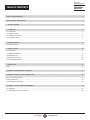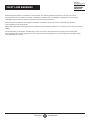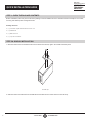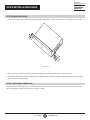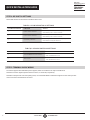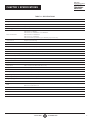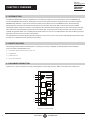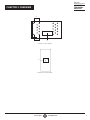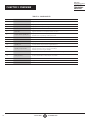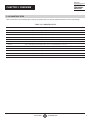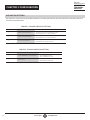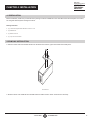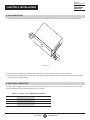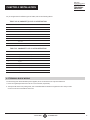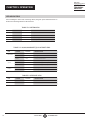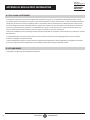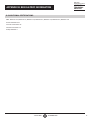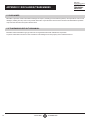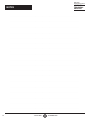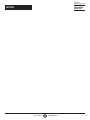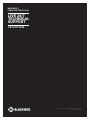Black Box LGC5500A QIG User manual
- Category
- Network switches
- Type
- User manual
This manual is also suitable for

24/7 TECHNICAL SUPPORT AT 1.877.877.2269 OR VISIT BLACKBOX.COM
INDUSTRIAL
GB POE MEDIA
CONVERTER
QUICK INSTALL GUIDE/USER MANUAL
LGC5500A
ON
1 2 3
ON
1 2 3
P1 P2
1
ETH 10/100/1000M
DPX
LNK/ACT
2
LFP
LFP
Fault
LNK/ACT
Speed
Fault Relay
SW 2
PoE
100
100/1000X
P2
P1
LFP
SW 1
Fail Close
Fail Open
Fault Relay

2
TABLE OF CONTENTS
NEED HELP?
LE AVE THE TECH TO US
LIVE 24/7
TECHNICAL
SUPPORT
1.8 7 7.87 7. 2269
1. 8 7 7. 8 7 7. 2 2 6 9 BLACKBOX.COM
SAFETY AND WARNINGS ................................................................................................................................................................. 3
QUICK INSTALLATION GUIDE .......................................................................................................................................................... 4
1. SPECIFICATIONS ........................................................................................................................................................................... 7
2. OVERVIEW ...................................................................................................................................................................................... 8
2.1 Introduction ...............................................................................................................................................................................................8
2.2 What’s Included ........................................................................................................................................................................................8
2.3 Hardware Description ..............................................................................................................................................................................8
2.4 Compatible SFPs .................................................................................................................................................................................... 11
3. CONFIGURATION ........................................................................................................................................................................ 12
DIP Switch Settings ............................................................................................................ .......................................................................... 12
4. INSTALLATION ............................................................................................................................................................................ 13
4.1 Preparation..............................................................................................................................................................................................13
4.2 DIN Rail Installation ............................................................................................................. ...................................................................13
4.3 Wallmounting ..........................................................................................................................................................................................14
4.4 Network Connection ..............................................................................................................................................................................14
4.5 Terminal Block Wiring ............................................................................................................................................................................ 15
5. OPERATION .................................................................................................................................................................................. 16
LEDs ............................................................................................................ ................................................................................................... 16
APPENDIX A: DIMENSIONAL DIAGRAM ....................................................................................................................................... 17
APPENDIX B: REGULATORY INFORMATION ................................................................................................................................ 18
B.1 FCC Class A Statement .........................................................................................................................................................................18
B.2 CE and RoHS2 ........................................................................................................................................................................................18
B.3 Additional Certifications .......................................................................................................................................................................19
APPENDIX C: DISCLAIMER/TRADEMARKS ................................................................................................................................. 20
C.1 Disclaimer ...............................................................................................................................................................................................20
C.2 Trademarks Used in this Manual ..........................................................................................................................................................20

3
1. 8 7 7. 8 7 7. 2 2 6 9 BLACKBOX.COM
NEED HELP?
LE AVE THE TECH TO US
LIVE 24/7
TECHNICAL
SUPPORT
1.8 7 7.87 7. 2269
SAFETY AND WARNINGS
Elevated Operating Ambient: If installed in a closed cabinet, the operating ambient temperature of the rack environment
may be greater than room ambient. Therefore, consideration should be given to installing the equipment in an environment
compatible with the maximum ambient temperature specified by the manufacturer.
Reduced Air Flow: Installation of the equipment should be such that the amount of air flow required for safe operation
of the equipment is not compromised.
Mechanical Loading: Mount the equipment in the DIN rail so that a hazardous condition is not achieved due to uneven mechanical
loading.
Circuit Overloading: Consideration should be given to the connection of the equipment to the supply circuit and the effect
that overloading of the circuits might have on overcurrent protection and supply wiring. Consider equipment nameplate ratings
when addressing this concern.

4
1. 8 7 7. 8 7 7. 2 2 6 9 BLACKBOX.COM
NEED HELP?
LE AVE THE TECH TO US
LIVE 24/7
TECHNICAL
SUPPORT
1.8 7 7.87 7. 2269
QUICK INSTALLATION GUIDE
STEP 1: CHECK THE PACKAGE CONTENTS
Before installation, make sure you have all of the package contents available and a PC with Microsoft Internet Explorer 6.0 or later,
for using web-based system management tools.
Package Contents
(1) Industrial Gigabit PoE Media Converter unit
(1) DIN Rail kit
(1) Wallmount kit
(1) 4-pin terminal block
STEP 2A: DIN RAIL INSTALLATION
1. Slant the switch and screw the DIN rail kit onto the back of the switch, right in the middle of the back panel.
FIGURE Q-1.
2. Slide the switch onto a DIN rail from the DIN rail kit and make sure the switch clicks into the rail firmly.

5
1. 8 7 7. 8 7 7. 2 2 6 9 BLACKBOX.COM
NEED HELP?
LE AVE THE TECH TO US
LIVE 24/7
TECHNICAL
SUPPORT
1.8 7 7.87 7. 2269
QUICK INSTALLATION GUIDE
STEP 2B: WALLMOUNTING
1. Screw the two pieces of the wallmount kit onto both sides of the switch. A total of eight screws are required, as shown below.
FIGURE Q-2.
2. Use the switch, with wallmount plates attached, as a guide to mark the correct locations of the four screws.
3. Insert four screw heads through the large parts of the keyhole-shaped apertures, and then slide the switch downwards. Tighten
the four screws for added stability.
STEP 3: NETWORK CONNECTION
The device has a standard Ethernet port. According to the link type, the device uses CAT3, 4, 5, 5e UTP cables to connect to any
other network devices (PCs, servers, switches, routers, or hubs).

6
1. 8 7 7. 8 7 7. 2 2 6 9 BLACKBOX.COM
NEED HELP?
LE AVE THE TECH TO US
LIVE 24/7
TECHNICAL
SUPPORT
1.8 7 7.87 7. 2269
QUICK INSTALLATION GUIDE
STEP 4: DIP SWITCH SETTINGS
Set the DIP switches as described in the tables shown next.
TABLE Q-1. 3-PIN DIP SWITCH #1 SETTINGS
DIP SWITCH POSITION FUNCTION STATUS
1 Power 1 failure detection
ON: When power 1 fails, enable relay output
OFF: Disable power 1 failure detection
2 Power 2 failure detection
ON: When power 2 fails, enable relay output
OFF: Disable power 2 failure detection
3 LFP warning detection
ON: LFP signals detection, enable relay output
OFF: Disable LFP signals detection
TABLE Q-2. 2-PIN DIP SWITCH #2 SETTINGS
DIP SWITCH POSITION FUNCTION STATUS
1 100/1000BASE-FX mode selection
ON: 100BASE-FX mode
OFF: 1000BASE-FX mode
2 LFP function
ON: Enable LFP function
OFF: Disable LFP function
STEP 5: TERMINAL BLOCK WIRING
The switch supports dual redundant power supplies, which are located on the 4-pin terminal block.
STEP 5A: Insert the negative/positive wires into the V-/V+ terminals, respectively.
STEP 5B: To keep the DC wires from pulling loose, use a small flat-blade screwdriver to tighten the wire-clamp screws
on the front of the terminal block connector.

7
1. 8 7 7. 8 7 7. 2 2 6 9 BLACKBOX.COM
NEED HELP?
LE AVE THE TECH TO US
LIVE 24/7
TECHNICAL
SUPPORT
1.8 7 7.87 7. 2269
CHAPTER 1: SPECIFICATIONS
TABLE 1-1. SPECIFICATIONS
SPECIFICATION DESCRIPTION
Physical Ports
10/100/1000 BASE-T(X) Port (1) RJ-45
100/1000BASE-X Port (1) SFP cage
Technology
Ethernet Standards
IEEE 802.3i for 10BASE-T;
IEEE 802.3u for 100BASE-TX and 100BASEFX;
IEEE 802.3ab for 1000BASE-T;
IEEE 802.3z for 1000BASE-X;
IEEE 802.3at PoE specification (up to 30 Watts per port for P.S.E.)
Jumbo Frame 9K Bytes (1G mode only)
MTBF 1,116,093 hours
Fault Contact
Relay Relay output to carry capacity of 1 A at 24 VDC at pin terminal block
Power
Input Power Dual 50 to 57 VDC voltage power inputs in 4-pin terminal block
Power consumption (Typ.) 4 Watts (unit only, does not include PoE)
Overload current protection Present
Reverse polarity protection Present on terminal block
Physical
Enclosure IP-30
Dimensions 3.74" H x 1.61" W x 2.76" D (9.5 x 4.1 x 7 cm)
Weight 0.64 lb. (291 g)
Environmental
Storage Temperature -40 to +185° F (-40 to +85° C)
Operating Temperature -40 to +167° F (-40 to +75° C)
Operating Humidity 5 to 95%, noncondensing
Regulatory Approvals
EMI FCC Part 15, CISPR (EN55022) Class A
EMS
EN61000-4-2 (ESD), EN61000-4-3 (RS), EN61000-4-4 (EFT), EN61000-4-5 (Surge), EMS EN61000-4-6 (CS),
EN61000-4-8, EN61000-4-11
Shock IEC60068-2-27
Free Fall IEC60068-2-32
Vibration IEC60068-2-6
Safety EN60950-1

8
1. 8 7 7. 8 7 7. 2 2 6 9 BLACKBOX.COM
NEED HELP?
LE AVE THE TECH TO US
LIVE 24/7
TECHNICAL
SUPPORT
1.8 7 7.87 7. 2269
CHAPTER 2: OVERVIEW
2.1 INTRODUCTION
The Industrial PoE Media Converter (LGC5500A) is a cost-effective solution for conversion between 10/100/1000BASE-T(X)
and 100/1000BASE-X SFP interfaces, allowing you to extend communication distance using optical fiber. The device supports
MDI/MDIX auto detection, so you don’t need to use crossover wires. With a 10/100/1000BASET(X) P.S.E. (Power Sourcing
Equipment) port, the device can transmit electrical power up to 30 watts, along with data, to remote devices over standard
twisted-pair cable in an Ethernet network. It also supports LFP (Link Fault Pass-through). When one side of the link fails, the other
side continues to transmit packets and will wait for a response that never arrives from the disconnected side. LFP can be easily
enabled using the DIP switch. Once enabled, the link will shut down as soon as it is notified that the other link has failed, giving the
application software a chance to react to the situation.
The LGC5500A has a wide operating temperature range from -40 to +167° F (-40 to +75° C) and a wide voltage range between 50 to
57 VDC, so it is suitable for harsh operating environments.
2.2 WHAT’S INCLUDED
Your package should include the following items. If anything is missing or damaged, contact Black Box Technical Support
at 877-877-2269 or info@blackbox.com
(1) Industrial Gigabit PoE Media Converter unit
(1) DIN Rail kit
(1) Wallmount kit
(1) 4-pin terminal block
2.3 HARDWARE DESCRIPTION
Figures 2-1, 2-2, and 2-3 show the front, top, and back panels of the media converter. Table 2-1 describes their components.
12
13
10
2
1
3
7
8
9
11
4
5
6
FIGURE 2-1. FRONT PANEL

9
1. 8 7 7. 8 7 7. 2 2 6 9 BLACKBOX.COM
NEED HELP?
LE AVE THE TECH TO US
LIVE 24/7
TECHNICAL
SUPPORT
1.8 7 7.87 7. 2269
CHAPTER 2: OVERVIEW
14
14
15
FIGURE 2-2. TOP PANEL
16
FIGURE 2-3. BACK PANEL

10
1. 8 7 7. 8 7 7. 2 2 6 9 BLACKBOX.COM
NEED HELP?
LE AVE THE TECH TO US
LIVE 24/7
TECHNICAL
SUPPORT
1.8 7 7.87 7. 2269
CHAPTER 2: OVERVIEW
TABLE 2-1. COMPONENTS
NUMBER COMPONENT DESCRIPTION
1 Power LED Lights when power to the unit is on
2 LNK/ACK LED for SFP port Lights green when port is linked
3 PoE power status Lights green when power is supplied over Ethernet cable
4 LFP status LED Lights amber when LFP function failed
5 Fault LED Lights amber when an unexpected event occurred
6 Duplex LED for Gigabit port
Lights green when unit is operating in full-duplex mode
Off when unit is operating in half-duplex mode
7 SFP port SFP module installs here. See Table 2-2 for compatible SFP modules
8 DIP switch 2 Sets 100/1000BASE-FX mode selection and LFP function. See Table 3-2
9 Gigabit port LNK/ACT LED Lights green when port is linked
10 Gigabit port 10/100/1000 RJ-45 port links to Gigabit Ethernet
11 Gigabit port speed LED
Lights green when port is running at 1000 Mbps;
Lights amber when port is running at 100 Mbps;
Off when port is running at 10 Mbps
12 DIP switch 1 Sets Power 1 and Power 2 failure detection, and LFP warning detection. See Table 3-1
13 Faulty terminal
3-pin fault relay that can be set up to fail open or fail closed when DIP Switch 1 is set up
to detect Power failure. Relay output 1 A, 24 VDC.
14 Wallmount screw holes Insert screws here to mount the unit on a wall
15 Terminal block Supports redundant power supplies
16 DIN rail screw holes Insert screws here to mount the unit on a DIN rail

11
1. 8 7 7. 8 7 7. 2 2 6 9 BLACKBOX.COM
NEED HELP?
LE AVE THE TECH TO US
LIVE 24/7
TECHNICAL
SUPPORT
1.8 7 7.87 7. 2269
CHAPTER 2: OVERVIEW
2.4 COMPATIBLE SFPS
Table 2-2 describes 100/1000 Mbps SFPs that are compatible with the Industrial Gigabit PoE Media Converter (LGC5500A).
TABLE 2-2. COMPATIBLE SFPS
PRODUCT CODE DESCRIPTION
LFP401 SFP - 155-Mbps, Extended Diagnostics, 850-nm Multimode Fiber, 2-km, LC
LFP402 SFP - 155-Mbps, Extended Diagnostics, 1310-nm Multimode Fiber, 2-km, LC
LFP403 SFP - 155-Mbps, Extended Diagnostics, 1310-nm Single-Mode Fiber, 30-km, LC
LFP404 SFP - 155-Mbps, Extended Diagnostics, 1310-nm Single-Mode Fiber, 60-km, LC
LFP411 SFP - 1250-Mbps, Extended Diagnostics, 850-nm Multimode Fiber, 550-m, LC
LFP412 SFP - 1250-Mbps, Extended Diagnostics, 1310-nm Multimode Fiber, 2-km, LC
LFP413 SFP - 1250-Mbps, Extended Diagnostics, 1310-nm Single-Mode Fiber, 10-km, LC
LFP414 SFP - 1250-Mbps, Extended Diagnostics, 1310-nm Single-Mode Fiber, 30-km, LC
LFP416 SFP - 1250-Mbps, Extended Diagnostics, 10/100/1000BASE-T, SGMII Interface, RJ-45
LFP418 SFP - 1250-Mbps, Extended Diagnostics, 1550-nm Single-Mode Fiber, 80-km, LC
LFP420 SFP - 1250-Mbps, Extended Diagnostics, 1550-nm TX, 1310-nm RX, Simplex, Single-Mode Fiber, 10-km, LC
LFP421 SFP - 1250-Mbps, Extended Diagnostics, 1310-nm TX, 1550-nm RX, Simplex Single-Mode Fiber, 10-km, LC

12
1. 8 7 7. 8 7 7. 2 2 6 9 BLACKBOX.COM
NEED HELP?
LE AVE THE TECH TO US
LIVE 24/7
TECHNICAL
SUPPORT
1.8 7 7.87 7. 2269
CHAPTER 3: CONFIGURATION
DIP SWITCH SETTINGS
DIP switches 1 and 2 control the power failure detection, LFP warning and function, and mode selection. Set the DIP switches as
described in the tables below.
TABLE 3-1. 3-PIN DIP SWITCH #1 SETTING
DIP SWITCH FUNCTION STATUS
1 Power-1 failure detection
ON: When power1 fails, enable relay output
OFF: Disable power -1 failure detection
2 Power-2 failure detection
ON: When power2 fails, enable relay output
OFF: Disable power -2 failure detection
3 LFP warning detection
ON: LFP signals detection, enable relay output
OFF: Disable LFP signals detection
TABLE 3-2. 2-PIN DIP SWITCH #2 SETTING
DIP SWITCH FUNCTION STATUS
1 100/1000BASE-FX mode selection
ON: 100BASE-FX mode
OFF: 1000BASE-FX mode
2 LFP function
ON: Enable LFP function
OFF: Disable LFP function

13
1. 8 7 7. 8 7 7. 2 2 6 9 BLACKBOX.COM
NEED HELP?
LE AVE THE TECH TO US
LIVE 24/7
TECHNICAL
SUPPORT
1.8 7 7.87 7. 2269
CHAPTER 4: INSTALL ATION
4.1 PR E PA R AT I O N
Before installation, make sure you have all of the package contents available and a PC with Microsoft Internet Explorer 6.0 or later,
for using web-based system management tools.
Package Contents
(1) Industrial Gigabit PoE Media Converter unit
(1) DIN Rail kit
(1) Wallmount kit
(1) 4-pin terminal block
4.2 DIN RAIL INSTALLATION
1. Slant the switch and screw the DIN rail kit onto the back of the switch, right in the middle of the back panel.
FIGURE 4-1.
2. Slide the switch onto a DIN rail from the DIN rail kit and make sure the switch clicks into the rail firmly.

14
1. 8 7 7. 8 7 7. 2 2 6 9 BLACKBOX.COM
NEED HELP?
LE AVE THE TECH TO US
LIVE 24/7
TECHNICAL
SUPPORT
1.8 7 7.87 7. 2269
CHAPTER 4: INSTALL ATION
4.3 WALLMOUNTING
1. Screw the two pieces of wall-mount kits onto both sides of the switch. A total of eight screws are required, as shown below.
FIGURE 4-2.
2. Use the switch, with wallmount plates attached, as a guide to mark the correct locations of the four screws.
3. Insert four screw heads through the large parts of the keyhole-shaped apertures, and then slide the switch downwards. Tighten
the four screws for added stability.
4.4 NETWORK CONNECTION
The device has a standard Ethernet port. According to the link type, the device uses CAT3, 4, 5, 5e UTP cables to connect to any
other network devices (PCs, servers, switches, routers, or hubs).
TABLE 4-1. CABLE TYPES AND SPECIFICATIONS
CABLE TYPE MAXIMUM LENGTH
10BASE-T CAT3, 4, 5 100-ohm UTP 328 ft. (100 m)
100BASE-T(X) CAT5 100-ohm UTP 328 ft. (100 m)
1000BASE-T CAT5/CAT5e 100-ohm UTP 328 ft. (100 m)

15
1. 8 7 7. 8 7 7. 2 2 6 9 BLACKBOX.COM
NEED HELP?
LE AVE THE TECH TO US
LIVE 24/7
TECHNICAL
SUPPORT
1.8 7 7.87 7. 2269
CHAPTER 4: INSTALL ATION
For pin assignments for different types of cables, refer to the following tables.
TABLE 4-2. 10/100BASE-T(X) P.S.E. RJ-45 DEFINITION
PIN NUMBER DESCRIPTION
1 TD+ with PoE Power input +
2 TD- with PoE Power input +
3 RD+ with PoE Power input -
4 Not used
5 Not used
6 RD- with PoE Power input -
7 Not used
8 Not used
TABLE 4-3. 1000BASE-T P.S.E. RJ-45 PIN DEFINITION
PIN NUMBER DESCRIPTION
1 BI_DA+ with PoE Power input +
2 BI_DA- with PoE Power input +
3 BI_DB+ with PoE Power input -
4 BI_DC+
5 BI_DC-
6 BI_DB- with PoE Power input -
7 BI_DD+
8 BI_DD-
4.5 TERMINAL BLOCK WIRING
The switch supports dual redundant power supplies, which are located on the 4-pin terminal block.
1. Insert the negative/positive wires into the V-/V+ terminals, respectively.
2. To keep the DC wires from pulling loose, use a small flat-blade screwdriver to tighten the wire-clamp screws
on the front of the terminal block connector.

16
1. 8 7 7. 8 7 7. 2 2 6 9 BLACKBOX.COM
NEED HELP?
LE AVE THE TECH TO US
LIVE 24/7
TECHNICAL
SUPPORT
1.8 7 7.87 7. 2269
CHAPTER 5: OPERATION
LED INDICATORS
After installing the device and connecting cables, the green power LED should turn on.
Refer to the following tables for LED functions.
TABLE 5-1. SYSTEM LEDS
LED COLOR STATUS DESCRIPTION
PW1 Green ON DC power module 1 activated
PW2 Green ON DC power module2 activated
PoE Green ON Power is supplied over Ethernet cable
Fault Amber ON An unexpected event occurred
TABLE 5-2. 10/100/1000 BASE-T(X) RJ-45 PORT LEDS
LED COLOR STATUS DESCRIPTION
LNK/ACT
Green ON Port is linked
Green Blinking Acting
None OFF Port is disconnected
Speed
Green ON Port is running at 1000 Mbps
Amber ON Port is running at 100 Mbps
None OFF Port is running at 10 Mbps
Duplex
Green ON Full-Duplex
None OFF Half-Duplex
TABLE 5-3. SFP PORT LEDS
LED COLOR STATUS DESCRIPTION
LNK/ACT Green ON Port is linked
LFP Amber ON LFP function failed

17
1. 8 7 7. 8 7 7. 2 2 6 9 BLACKBOX.COM
NEED HELP?
LE AVE THE TECH TO US
LIVE 24/7
TECHNICAL
SUPPORT
1.8 7 7.87 7. 2269
APPENDIX A: DIMENSIONAL DIAGRAM
22.0
20.0
28.0
24.7
13.1
70.0
29.0
41.0
3.0
5.9
24.7
33.6
8.0
43.5
25.3
50.0
95.0
41.0
14.0
13.5
40.0
FIGURE A-1. DIMENSIONAL DIAGRAM
NOTE: Dimensions are in millimeters (mm).

18
1. 8 7 7. 8 7 7. 2 2 6 9 BLACKBOX.COM
NEED HELP?
LE AVE THE TECH TO US
LIVE 24/7
TECHNICAL
SUPPORT
1.8 7 7.87 7. 2269
APPENDIX B: REGULATORY INFORMATION
B.1 FCC CLASS A STATEMENT
This equipment generates, uses, and can radiate radio-frequency energy, and if not installed and used properly, that is, in strict
accordance with the manufacturer’s instructions, may cause interference to radio communication. It has been tested and found to
comply with the limits for a Class A computing device in accordance with the specifications in Subpart B of Part 15 of FCC rules,
which are designed to provide reasonable protection against such interference when the equipment is operated in a commercial
environment. Operation of this equipment in a residential area is likely to cause interference, in which case the user at his own
expense will be required to take whatever measures may be necessary to correct the interference.
Changes or modifications not expressly approved by the party responsible for compliance could void the user’s authority to operate
the equipment.
This digital apparatus does not exceed the Class A limits for radio noise emission from digital apparatus set out in the Radio
Interference Regulation of Industry Canada.
Le présent appareil numérique n’émet pas de bruits radioélectriques dépassant les limites applicables aux appareils numériques
de la classe A prescrites dans le Règlement sur le brouillage radioélectrique publié par Industrie Canada.
B.2 CE AND ROHS2
This product complies with CE and ROHS2 certifications.

19
1. 8 7 7. 8 7 7. 2 2 6 9 BLACKBOX.COM
NEED HELP?
LE AVE THE TECH TO US
LIVE 24/7
TECHNICAL
SUPPORT
1.8 7 7.87 7. 2269
APPENDIX B: REGULATORY INFORMATION
B.3 ADDITIONAL CERTIFICATIONS
EMS : EN61000-4-2, EN61000-4-3, EN61000-4-4, EN61000-4-5, EN61000-4-6, EN61000-4-8, EN61000-4-11
Shock: IEC60068-2-27
Free Fall : IEC60068-2-32
Vibration: IEC60068-2-6
Safety: EN60950-1

20
1. 8 7 7. 8 7 7. 2 2 6 9 BLACKBOX.COM
NEED HELP?
LE AVE THE TECH TO US
LIVE 24/7
TECHNICAL
SUPPORT
1.8 7 7.87 7. 2269
APPENDIX C: DISCLAIMER/TRADEMARKS
C.1 DISCLAIMER
Black Box Corporation shall not be liable for damages of any kind, including, but not limited to, punitive, consequential or cost of cover
damages, resulting from any errors in the product information or specifications set forth in this document and Black Box Corporation
may revise this document at any time without notice.
C.2 TRADEMARKS USED IN THIS MANUAL
Black Box and the Black Box logo type and mark are registered trademarks of Black Box Corporation.
Any other trademarks mentioned in this manual are acknowledged to be the property of the trademark owners.
Page is loading ...
Page is loading ...
Page is loading ...
Page is loading ...
-
 1
1
-
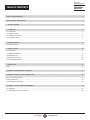 2
2
-
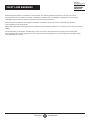 3
3
-
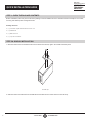 4
4
-
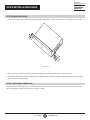 5
5
-
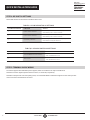 6
6
-
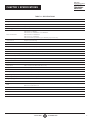 7
7
-
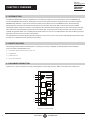 8
8
-
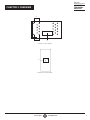 9
9
-
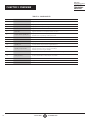 10
10
-
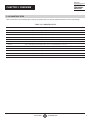 11
11
-
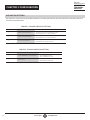 12
12
-
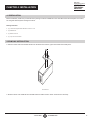 13
13
-
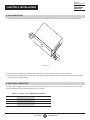 14
14
-
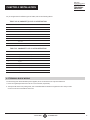 15
15
-
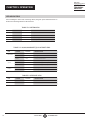 16
16
-
 17
17
-
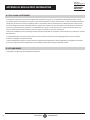 18
18
-
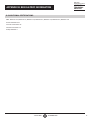 19
19
-
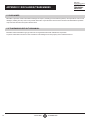 20
20
-
 21
21
-
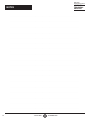 22
22
-
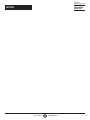 23
23
-
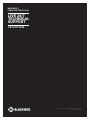 24
24
Black Box LGC5500A QIG User manual
- Category
- Network switches
- Type
- User manual
- This manual is also suitable for
Ask a question and I''ll find the answer in the document
Finding information in a document is now easier with AI
Related papers
-
Black Box LMC280A, LMC281A, LMC282A, LGC280A, LGC281A, LGC282A User manual
-
Black Box LGC215A-R2 User manual
-
Black Box JPM400A-R2 User manual
-
Black Box LGC215A User manual
-
Black Box EFNT410-001M-LCLC Quick start guide
-
Black Box LGB2126A Quick start guide
-
Black Box LGB708A-R4 User manual
-
Blackbox LGC5400A User manual
-
Black Box LPS500A-MM-LC-R3 User manual
-
Black Box VSW-HDMI2-4X1 Owner's manual
Other documents
-
ORiNG IGMC-111GP Quick Installation Manual
-
Cleerline SSF-2SFPx8RJ45POE-1G User manual
-
Interlogix 8-Port Unmanaged PoE-at Industrial Switch User manual
-
Transition Networks SISTP1040-242-LRT Datasheet
-
Repotec RP-MC211FP Owner's manual
-
Repotec RP-IPG402 Owner's manual
-
Repotec RP-IMC601SC, RP-IMC601FP Owner's manual
-
Repotec RP-IMC801FP Owner's manual
-
StarTech.com POEINJ2GI User manual
-
Repotec , RP-IPG402-12V Owner's manual