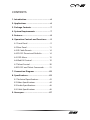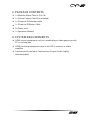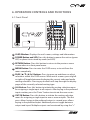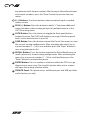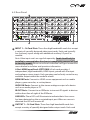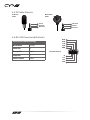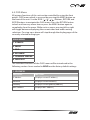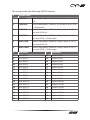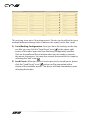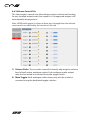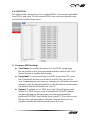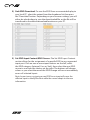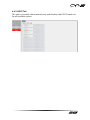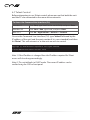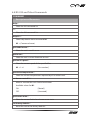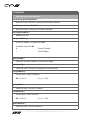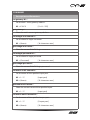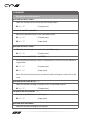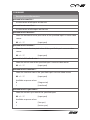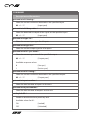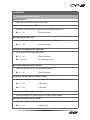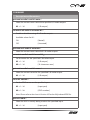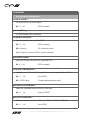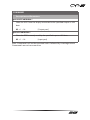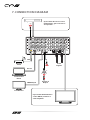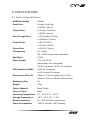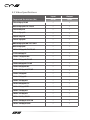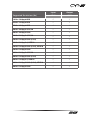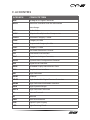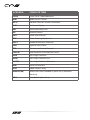CYP OUTX-HDMI is a 4K UHD HDMI output card designed for use with CYP's 16x16 Modular Matrix Chassis. It features one HDMI input and one HDMI output, both of which support resolutions up to 3840x2160@60Hz with 4:4:4 chroma subsampling and 8-bit color depth. The card also supports HDR10 and HLG HDR formats.
With its high bandwidth and low latency, the CYP OUTX-HDMI is ideal for use in a variety of applications, including home theater, commercial AV installations, and digital signage. It can be used to distribute 4K UHD content from a variety of sources, such as Blu-ray players, streaming media players, and gaming consoles, to multiple displays.
CYP OUTX-HDMI is a 4K UHD HDMI output card designed for use with CYP's 16x16 Modular Matrix Chassis. It features one HDMI input and one HDMI output, both of which support resolutions up to 3840x2160@60Hz with 4:4:4 chroma subsampling and 8-bit color depth. The card also supports HDR10 and HLG HDR formats.
With its high bandwidth and low latency, the CYP OUTX-HDMI is ideal for use in a variety of applications, including home theater, commercial AV installations, and digital signage. It can be used to distribute 4K UHD content from a variety of sources, such as Blu-ray players, streaming media players, and gaming consoles, to multiple displays.




















-
 1
1
-
 2
2
-
 3
3
-
 4
4
-
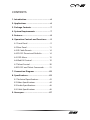 5
5
-
 6
6
-
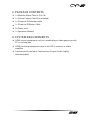 7
7
-
 8
8
-
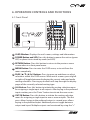 9
9
-
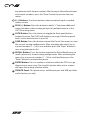 10
10
-
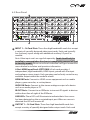 11
11
-
 12
12
-
 13
13
-
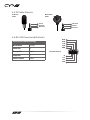 14
14
-
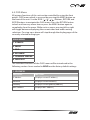 15
15
-
 16
16
-
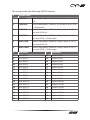 17
17
-
 18
18
-
 19
19
-
 20
20
-
 21
21
-
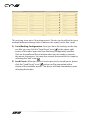 22
22
-
 23
23
-
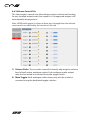 24
24
-
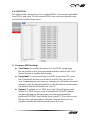 25
25
-
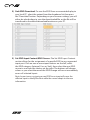 26
26
-
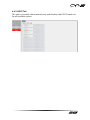 27
27
-
 28
28
-
 29
29
-
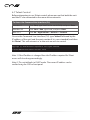 30
30
-
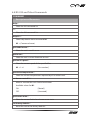 31
31
-
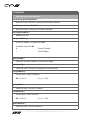 32
32
-
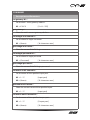 33
33
-
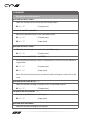 34
34
-
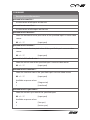 35
35
-
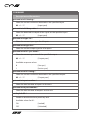 36
36
-
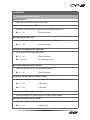 37
37
-
 38
38
-
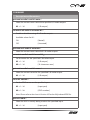 39
39
-
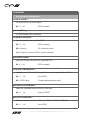 40
40
-
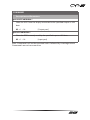 41
41
-
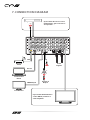 42
42
-
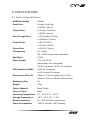 43
43
-
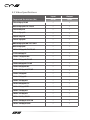 44
44
-
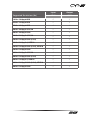 45
45
-
 46
46
-
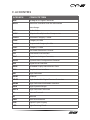 47
47
-
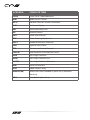 48
48
-
 49
49
-
 50
50
-
 51
51
-
 52
52
CYP OUTX-HDMI is a 4K UHD HDMI output card designed for use with CYP's 16x16 Modular Matrix Chassis. It features one HDMI input and one HDMI output, both of which support resolutions up to 3840x2160@60Hz with 4:4:4 chroma subsampling and 8-bit color depth. The card also supports HDR10 and HLG HDR formats.
With its high bandwidth and low latency, the CYP OUTX-HDMI is ideal for use in a variety of applications, including home theater, commercial AV installations, and digital signage. It can be used to distribute 4K UHD content from a variety of sources, such as Blu-ray players, streaming media players, and gaming consoles, to multiple displays.
Ask a question and I''ll find the answer in the document
Finding information in a document is now easier with AI
Related papers
Other documents
-
Seiki SC-55AU300 Quick start guide
-
Lenkeng LKV301HDR-V3.0 User manual
-
Key Digital KD-S2x1 Owner's manual
-
KanexPro HDMX44A-18G User manual
-
Comprehensive CHE-HDBTWP110K User manual
-
KanexPro HDMX88A-18G User manual
-
sescom SES-AI1001 User manual
-
 infobit H44HAW User manual
infobit H44HAW User manual
-
Opticis OHM-44UHD User manual
-
Opticis OHM-44UHD User manual