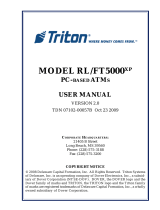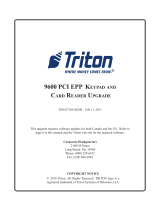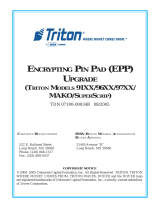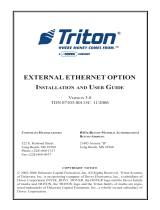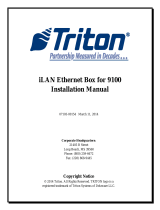Page is loading ...

XSCALE TRITON SERIAL MODEM
FIELD REPLACEMENT PROCEDURE
RL5XXX, FT5XXX & RT2XXX
TDN 07103-00351 JUNE 5, 2014
COPYRIGHT NOTICE
© 2014 Triton. All Rights Reserved. TRITON logo is a
registered trademark of Triton Systems of Delaware, LLC
21405 B Street
Long Beach, MS 39560
Phone: (228) 575-3100
Fax: (228) 575-3101
C
ORPORATE HEADQUARTERS:

XSCALE SERIAL MODEM REPLACEMENT
TABLE OF CONTENTS
INTRODUCTION
This guide covers the steps for replacing the existing phone modem with the Triton Serial Modem in XScale
(X1) ATMs. A software update fi le load is required.
SCOPE
The following procedures apply to all Triton certifi ed service personnel involved in the process of maintaining
or converting Triton ATMs.
Document Updates
August 28, 2013 Original
June 5, 2014 Added Section 2 for FT5 & RT2
S
ECTION 1 ..........................................................................................................................................................1
REQUIRED TOOLS AND PARTS SUPPLIED........................................................................................2
U
NITS WITH NO BRACKET, 03011-01606 OR 03011-01036 BRACKET...........................................3
U
NITS WITH 03011-01810 BRACKET............................................................................................5
SECTION 2 ..........................................................................................................................................................7
REQUIRED TOOLS AND PARTS SUPPLIED........................................................................................8
TO REMOVE THE MODEM ASSEMBLY.............................................................................................10
TO INSTALL THE SERIAL MODEM ASSEMBLY..................................................................................11
TO ROUTE THE PHONE CABLE......................................................................................................16


2
TOOLS REQUIRED ESD wrist strap with grounding cord
KIT P/N:
06200-00351
Serial POTS Modem 1
Security Module Power Cable 1
Security Module Communication Cable 1
Double Sided Tape 1” x 1” x .062” 4
After installing the software to enable the serial modem
(xt20xtsm1.0.0.tlf), the modem settings in diagnostics will show the
following:
Modem / Ethernet
Device ID: Triton OnBoard
Host:
Baud Rate: 57600
Byte Size: 8
Parity: None
Stop Bits: 1
Modem Setup String: \N0&H6&G4
Triton Connect:
Baud Rate: 57600
Byte Size: 8
Parity: None
Stop Bits: 1
Modem Setup String: \V2&H0

3
7. Remove the paper backing from the four double sided tape squares. With the Power and Serial Ports facing
towards the docking board, stick the modem to the main board bracket.
FOR UNITS WITH NO BRACKET, 03011-01606 OR
03011-01036 BRACKET
The Modem is located in the control panel.
Tools:
1 - ESD wrist strap with grounding cord.
To remove the modem assembly complete the following procedure:
1. Put the ESD wrist strap on and attach the cord to ground.
2. Perform a proper shutdown of the unit. Unlock and open the upper portion of the cabinet.
3. Push the AC power ON/OFF switch on the power supply to the OFF (0) position.
4. Remove the current modem from the unit. Remove all modem cables EXCEPT for the phone cable.
5. Apply the four double sided tape squares to the back of the serial modem.

4
8. Plug the phone cable into the modem “Line In” port.
9. Plug the modem power cable and the modem data cable into the modem. Route the data cable from the
modem, under and around the other cables, and plug it into the “Auxiliary” port on the docking board.
10. Route the power cable under all the other cables and plug it into the unit power supply.
11. Push the AC power ON/OFF switch on the power supply to the ON (I) position. Load the modem kit
software to the unit. When complete, the unit will need to be restarted to recognize the new software/parts.
03011-01606 BRACKET OR NO BRACKET cont...

5
FOR UNITS WITH 03011-01810 BRACKET
The Modem is located in the control panel.
Tools:
1 - ESD wrist strap with grounding cord.
To remove the modem assembly complete the following procedure:
1. Put the ESD wrist strap on and attach the cord to ground.
2. Perform a proper shutdown of the unit. Unlock and open the upper portion of the cabinet.
3. Push the AC power ON/OFF switch on the power supply to the OFF (0) position.
4. Remove the current modem from the unit. Remove all modem cables EXCEPT for the phone cable.
5. Install the Serial Modem by lining up the notches on the back of the modem with the posts on the modem
bracket. Slide the modem onto the bracket posts until it clicks into place. Ensure the Power and Serial
Ports are facing towards the docking board.
6. Plug the phone cable into the modem “Line In” port.

6
7. Plug the modem power cable and the modem data cable into the modem. Route the data cable from the
modem, under the other cables, and plug it into the “Auxiliary” port on the docking board.
8. Route the power cable under all the other cables and plug it into the unit power supply.
9. Push the AC power ON/OFF switch on the power supply to the ON (I) position. Load the modem kit
software to the unit. When complete, the unit will need to be restarted to recognize the new software/parts.
03011-01810 BRACKET cont...

FT5000 & RT2000
KIT 06200-10009
SECTION 2

8
XSCALE SERIAL MODEM REPLACEMENT
TOOLS REQUIRED
ESD wrist strap with grounding cord
#2 Phillips screwdriver
#1 fl athead screwdriver
Side cutters
KIT P/N:
06200-10009
F
IELD INSTALL KIT, SERIAL MODEM, XSCALE MODEL
RT2XXX & FT5XXX
DESCRIPTION QUANTITY
Xscale Main Board 1
Serial POTS Modem 1
Edgeport USB to Serial Adapter, Spacers (2) & USB Cable 1
USB Modem Mounting Bracket 1
Modem Power Cable 1
Power Connector Splitter 1
Adapter Jack 1
Modem Communication Cable 1
12ft Phone Cable 1
Velcro Round Dot - Hard Side 2
Velcro Round Dot - Soft Side 2
6 inch TY Wraps 2

FIELD REPLACEMENT PROCEDURE
9
After installing the software to enable the serial modem, the modem
settings in diagnostics will show the following:
Modem / Ethernet
Device ID: Triton Modem
Host:
Baud Rate: 57600
Byte Size: 8
Parity: None
Stop Bits: 1
Modem Setup String: \N0&H6&G4
Triton Connect:
Baud Rate: 57600
Byte Size: 8
Parity: None
Stop Bits: 1
Modem Setup String: \V2&H0
NOTE:
Before proceeding, swap out the unit’s main
board with the supplied main board loaded with
the updated software.

10
XSCALE SERIAL MODEM REPLACEMENT
To Remove the Modem Assembly:
1. Put the ESD wrist strap on and attach the cord to ground.
2. Perform a proper shut down of the unit.
3. Perform a proper shutdown of the unit. Unlock and open the upper portion of the cabinet.
4. Push the AC power ON/OFF switch on the power supply to the OFF (0) position.
5. Remove the current modem from the unit. Remove all modem cables EXCEPT for the phone cable.
NOTE: if the unit previously had the Zoom Modem installed, discard the phone cable. It is
not compatible with the new kit. Use the phone cable provided. See picture below for reference.
6. If the unit has a Multitech modem bracket installed on the top of the display bracket, remove the bracket
and discard. Set the screw aside for reinstallation. If the unit already has the correct modem bracket
installed, do not remove.
Zoom Modem Phone Cable - Discard

FIELD REPLACEMENT PROCEDURE
11
To Install the Serial Modem Assembly:
1. Put the ESD wrist strap on and attach the cord to the ground.
2. Perform a proper shut down of the unit.
3. Unlock and open the upper portion of the cabinet.
4. Push the AC power ON/OFF switch on the power supply to the OFF (0) position.
5. Remove the screw in the middle at the top of the display bracket. (This screw may already be removed
if the unit previously had a Multitech modem bracket installed). Install the USB Modem Mounting
Bracket and secure with the screw.
6. Obtain the USB to Serial Adapter, the Adapter Jack and the two spacers. Install the two spacers onto the
USB to Serial Adapter thumbscrews. Connect the Adapter Jack to the USB to Serial Adapter. Screw the
Adapter Jack thumbscrews into the spacers to secure the two adapters together.

12
XSCALE SERIAL MODEM REPLACEMENT
7. Peel the paper backing off the two soft dots of Velcro. Adhere them to the USB to Serial Adapter
as shown. Stick the two hard dots of Velcro to the soft dots. Once stuck together, remove the paper
backing off the hard dots.
8. Adhere the Modem Assembly to the main board cover with the USB port facing down as shown.
9. Obtain the Serial Modem. Notice the two slots in the back of the modem.

FIELD REPLACEMENT PROCEDURE
13
10. Line the two posts on the bracket up with the two slots on the back of the modem. Slide the modem in
towards the bracket until it snaps into place.
12. Plug the Modem Communication Cable into the “Serial” port on the side of the modem. Route the
Modem Communication Cable around the back of the modem and plug into the Adapter Jack as shown.
11. Plug the Phone Cable into the “Line In” port on the side of the modem. If the unit does not have a
previously installed phone cable, use the Phone Cable supplied in the kit.

14
XSCALE SERIAL MODEM REPLACEMENT
15. Plug the Power Connector Splitter Cable into the power supply. If there are no open ports, unplug a
cable, plug it into the second jack on the power splitter cable and plug the splitter into the power supply.
13. Plug the Modem Power Cable into the “Power” port on the side of the modem. Route the Modem
Power Cable around the back of the modem and down.
14. Plug the Modem Power Cable into the Power Connector Splitter Cable as shown below.

FIELD REPLACEMENT PROCEDURE
15
16. Plug the USB Cable into the USB to Serial Adapter. Plug the other end of the USB Cable into a USB
port on the docking board.
17. Fold the excess USB cable on itself to keep it from interferring with the unit’s moving parts. TY Wrap
the cable in two places to secure it in place.

16
XSCALE SERIAL MODEM REPLACEMENT
To Route the Phone Cable:
1. Route the phone cable down along the cabinet wall and through the large hole as shown.
2. Continue routing the phone cable through the smaller opening into the lower cabinet. Secure the cable in
the cable clips along the back wall of the cabinet and then out of the unit.
/