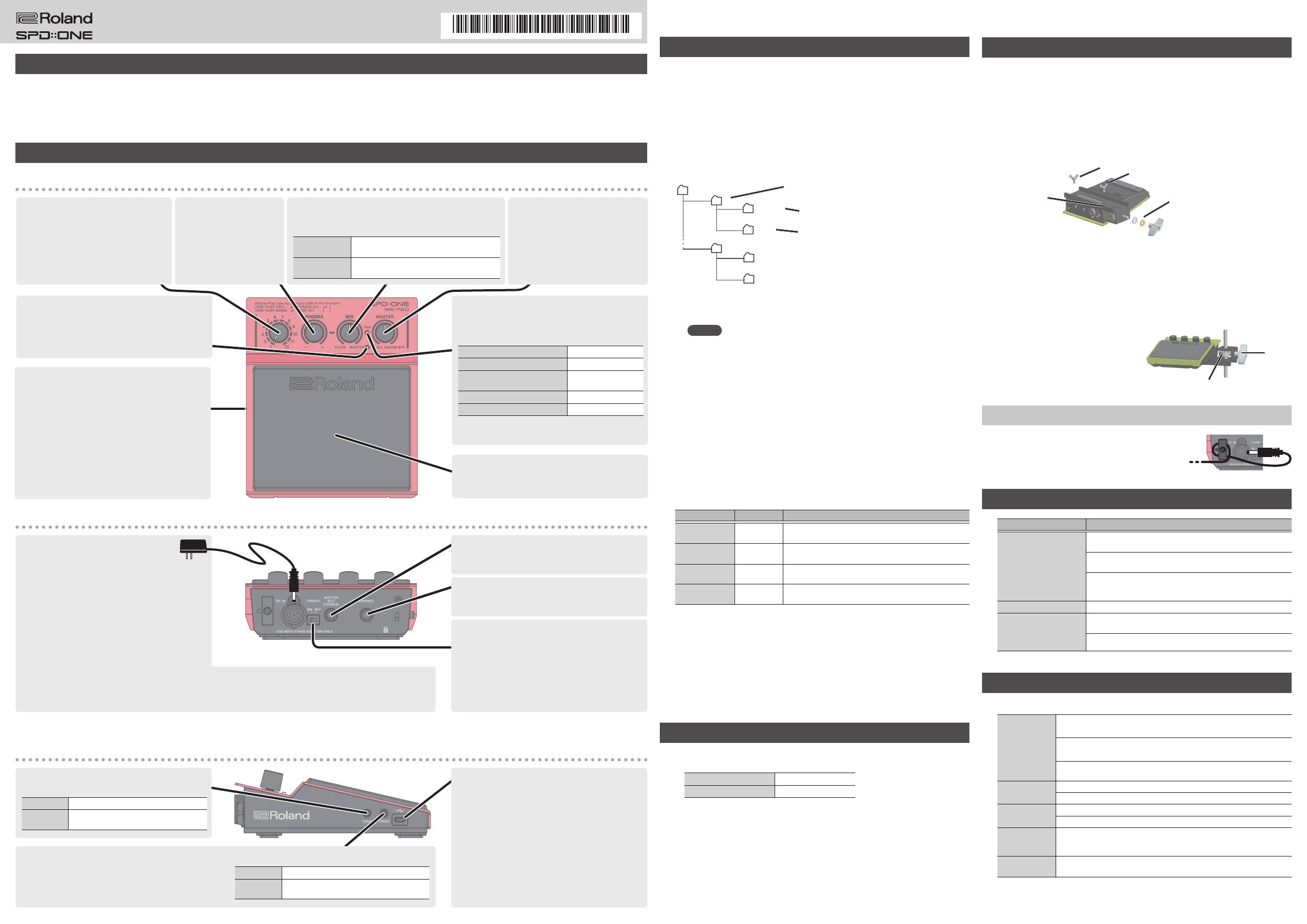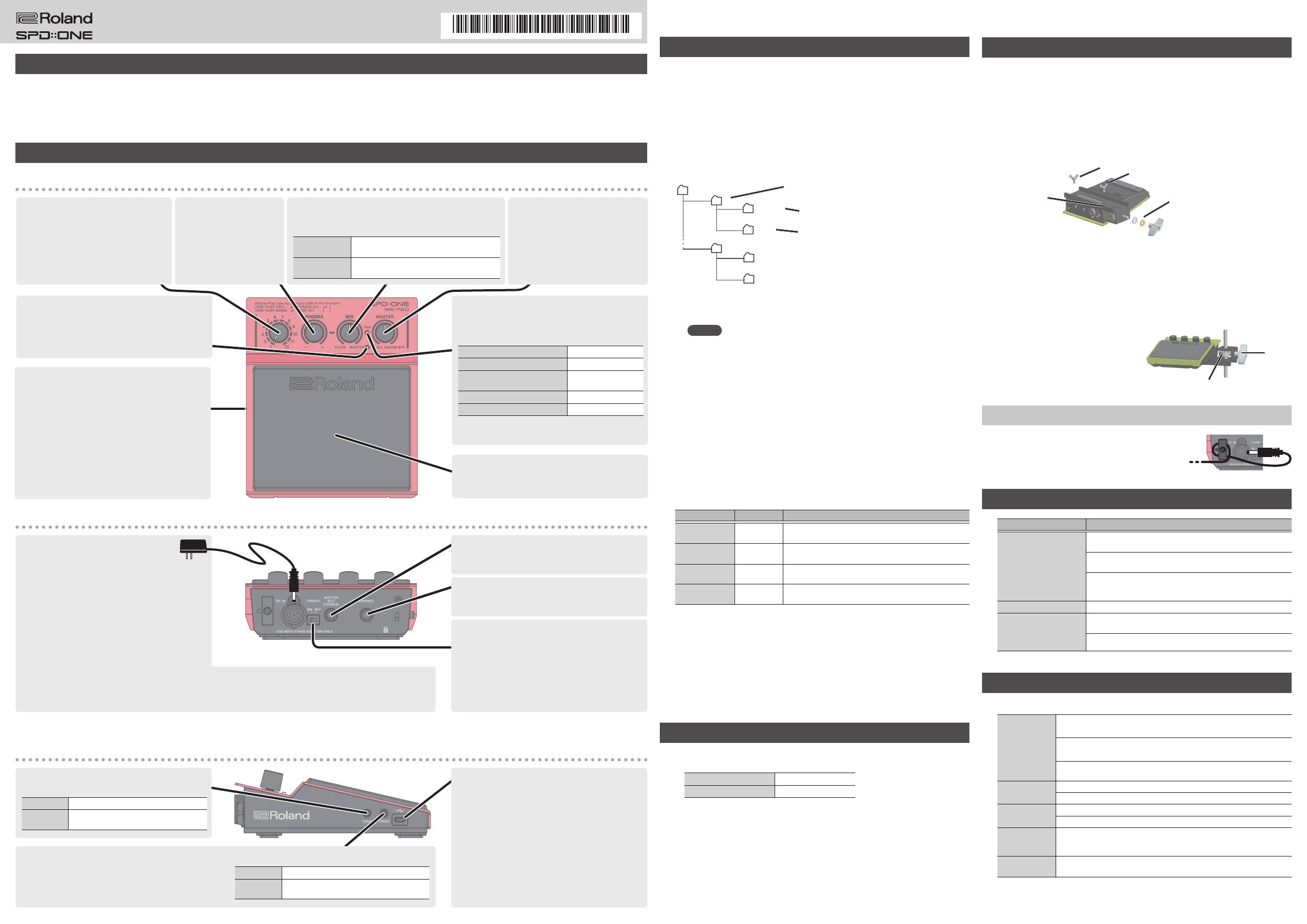
Main Features
5 This is an electronic percussion pad that you can strike with drumsticks or your hand, or step on with your foot.
5 Audio les (wave data) that you create on your computer, such as drum sounds, sound eects, or songs, can be loaded into the unit and played.
5 Separately from each wave le, you can prepare an audio le specially for a click sound and use it as a rhythm guide.
5 The compact design won’t get in your way, and you can attach the unit to a commercially available percussion holder for use.
Panel Descriptions
Top panel
back side
[ALL SOUND OFF] button
Stops all currently playing sounds.
TRIG indicator
The indicator lights when you strike the pad, and also
shows the power on/o status and the remaining battery
capacity.
When power turns on
Blinking0Dimly lit
When power is on
Dimly lit
When switching waves /
When loading audio les (busy)
Blinking
Pad strike
Lights when struck
Low battery
Remains blinking
Pad
To produce sound, use drumsticks or your hand to strike
this, or step on it with your foot.
[MIX] knob
Adjusts the volume balance between the click sound and the
wave heard from headphones.
Turning toward
CLICK
Decreases the playback volume of the wave
sound heard through headphones.
Turning toward
MASTER
Decreases the volume of the click sound heard
through headphones.
[MASTER] knob
Adjusts the volume that’s output from
the MASTER OUT (STEREO) jack.
Wave knob
Selects waves. Turn the knob to switch
waves.
* Sound is not heard while you’re
switching sounds (while the indicator is
blinking).
[PHONES] knob
Adjusts the volume of the
headphones connected to the
PHONES jack.
Battery case (back side)
If using the unit on batteries, install four batteries, taking
care to orient the batteries correctly.
* If the TRIG indicator stays blinking, the batteries are
low. Install new batteries.
* If you handle batteries improperly, you risk
explosion and uid leakage. Make sure that you
carefully observe all of the items related to batteries
that are listed in Leaet “USING THE UNIT SAFELY”
and “IMPORTANT NOTES.”
Rear panel
DC IN jack
Accepts connection of an AC Adaptor (PSA-S
series; sold separately). By using an AC Adaptor,
you can play without being concerned about how much
battery power you have left.
* Use only the specied AC adaptor (PSA-S series; sold
separately), and connect it to an AC outlet of the
correct voltage. Do not use any other AC adaptor,
since this may cause malfunction.
* Insert the tip of the plug all the way into the jack.
* If the AC adaptor is connected while power is on, the
power supply is drawn from the AC adaptor.
* We recommend that you keep batteries installed in the unit even though you’ll be powering it with the AC adaptor. That
way, you’ll be able to continue a performance even if the cord of the AC adaptor gets accidentally disconnected from the
unit.
* To prevent malfunction and equipment failure, always turn down the volume, and turn o all the units before making any connections.
* While the TRIG indicator is blinking, don’t remove the batteries or the plug that’s connected to the DC IN jack.
[POWER] switch
This turns the power on/o.
* Before turning the unit on/o, always be sure to
turn the volume down. Even with the volume turned
down, you might hear some sound when switching
the unit on/o. However, this is normal and does not
indicate a malfunction.
PHONES jack
A set of headphones can be connected to this jack.
MASTER OUT (STEREO) jack
Connect your amplied speakers or mixer.
Side panel
USB cable (micro-B type)
Use a micro-USB cable to connect this unit to your
computer. This allows audio les to be loaded from the
computer into this unit.
If you hold down the [ALL SOUND OFF] button while
connecting this unit to your computer, MIDI data is
transmitted and received.
* Take care that your strikes do not damage the cable.
* Do not use a micro USB cable that is designed only
for charging a device. Charge-only cables cannot
transmit data.
[THRES] knob
Adjusts the minimum sensitivity (THRESHOLD) of the pad
so that it responds only when struck with at least a certain
amount of force.
* For details on how to adjust this, refer to “Tips for Use.”
Turning left
Lowers the minimum sensitivity.
Turning right
Raises the minimum sensitivity.
(Responds only when struck strongly)
[SENS] knob
Adjusts the sensitivity (SENSITIVITY) of the pad.
Turning left
Lowers the sensitivity.
Turning right
Raises the sensitivity.
(Even soft strikes produce loud sound)
Preparing Wave Data
Here’s how audio les from your computer can be imported as wave data.
* Use a micro-USB cable to connect this unit to your computer.
1. Prepare the audio les that you want to load into this unit.
Audio les that can be played back by this unit
(WAV format les, 44.1 kHz, 16-bit)
2. Copy the audio les into the Roland folder shown locally
on your computer screen.
This corresponds to the numbers printed around the
wave knob.
12
1
Roland
Master
Click
Master
Click
Save the audio le (e.g., song) that you want to use
as wave data.
Save the audio le that you want to use as a click
sound.
* To prevent unintended playback, only the le
that you want to play should be placed in the
folder.
* The audio le placed in the Click folder is not output from the MASTER
OUT (STEREO) jack.
MEMO
Since the wave and click sounds are played back simultaneously, you
can provide a click sound and use that click sound as a rhythm guide
while you perform on the drums along with (in synchronization with)
the playback of the wave sound.
If you want to layer sounds to create more complexity, refer to
“Supplement” manual from the following URL.
http://www.roland.com/manuals/
3. Specify how the wave is played.
By using your computer to edit the names of the audio les you copy in
step 2, you can specify how each le is played.
* If you don’t specify how a le should be played, it automatically uses
ONE-SHOT POLY playback.
Play type File name Explanation
ONE-SHOT POLY
XXX_p.wav
When you strike the pad repeatedly, new notes are overlaid
with previous notes.
ONE-SHOT
MONO
XXX_m.wav
When you strike the pad, the new note silences and replaces
the previous note. Sounds are not layered.
PHRASE ALT
XXX_ph.wav
Strike the pad to play back, and strike again to stop. This is
ideal if you want to play/stop a song.
LOOP ALT
XXX_l.wav
The wave plays repeatedly. When you strike the pad, the
wave plays repeatedly until you strike the pad once again.
* For ONE-SHOT POLY / ONE-SHOT POLY MONO, the volume changes
according to the force of your strike.
* For PHRASE ALT/ LOOP ALT, the minimum sensitivity is automatically set
to the optimal value for preventing inadvertent triggering.
4. End the connection between this unit and your computer.
* Be sure to end the connection with your computer before unplugging
the micro-USB cable. Unplugging the cable while your computer is
processing data might cause the data to be damaged.
Tips for Use
5 If you switch between striking the pad with drumsticks and striking it
with your hand or foot, you'll need to adjust the pad's sensitivity.
Striking with a drumstick
Lower the sensitivity
Using your hand or foot
Raises the sensitivity
5 In an environment where there is high-volume sound, such as if you’re
using acoustic drums, sound or vibration from an external source might
make this unit produce sound even if it’s not struck. The measures below
can help prevent false triggering.
5 Adjust the position and angle at which the percussion holder is mounted so that the unit
is kept at a distance from the source of the vibration.
5 Raises the minimum sensitivity (THRESHOLD) of the pad.
Mounting This Unit on the Stand
If you want to mount this unit on a cymbal stand etc. for use, install the
included attachment and then secure it to a commercially available
percussion holder.
1. Install the included attachment on this unit.
You can orient the attachment so that the unit can be installed on either
side of the percussion holder. Attach the holder mounting screws (nut, bolt,
washers) to the attachment, and use the two included attachment screws
to secure it.
* The illustration shows
assembly for fastening the
right side of the unit to the
percussion holder
Attachment
Holder mounting screws
Attachment screws
2. Attach a commercially available percussion holder where
you want to mount the unit (e.g., on a cymbal stand).
* Acceptable rod diameters: 8.0–12.7 mm (3/8-1/2 inch)
3. Secure the unit to the percussion holder.
Pass the rod of the
percussion holder
through the hole
in the bolt, and
secure it with the
nut.
Using the Cord Hook
As shown in the illustration, use the cord hook
to secure the AC adaptor. This prevents the
plug from being inadvertently disconnected by
contact with a drumstick or by an impact.
Troubleshooting
Problems Action
No sound
Check the power ([POWER] switch) and volume ([MASTER] /
[PHONES] / [MIX] knobs).
If the TRIG indicator continues blinking rapidly, a memory error has
occurred. Contact your dealer or a Roland customer service center.
Is the audio le imported from your computer in the correct
location? Check the procedure described in “Preparing Wave
Data.”
No response to soft strikes
Lowers the minimum sensitivity (THRESHOLD) of the pad.
No Sound from external
audio source connected to
the MASTER OUT (STEREO)
jack
Check the power and volume of the amplied speakers that you’ve
connected.
The connected cable might be broken. Use a dierent cable.
Main Specications
Roland SPD::ONE WAV PAD (SPD-1W): Electronic Percussion Pad
Expected
battery
life under
continuous use
Rechargeable Ni-MH battery
(AA, HR6)
Approx. 7 hours (Normal use)
Approx. 4 hours (Maximum load use)
Alkaline battery (AA, LR6)
Approx. 6 hours (Normal use)
Approx. 3 hours (Maximum load use)
* These can vary depending on the specications of the batteries, capacity
of the batteries, and the conditions of use.
Dimensions
140 (W) x 160 (D) x 56 (H) mm 5-9/16 (W) x 6-5/16 (D) x 2-1/4 (H) inches
(excluding attachment)
Weight
900 g 2 lb
(including batteries, excluding attachment)
Accessories
Owner’s Manual (this document), Leaet “USING THE UNIT SAFELY,”
Attachment, Attachment screws x 2, Holder mounting screws (nut x 1, bolt x
1, washers x 2), Alkaline batteries (AA, LR6) x 4
Options
(sold separately)
AC adaptor (PSA-S series), USB cable (micro-B type)
This document explains the specications of the product at the time that the
document was issued. For the latest information, refer to the Roland website.
Completed setup
Bolt
Nut
© 2017 Roland Corporation
Before using this unit, carefully read the leaet “USING THE UNIT SAFELY” and “IMPORTANT NOTES.”
After reading, keep the document(s) where it will be available for immediate reference.
English
Owner’s manual
* 5 1 0 0 0 5 6 8 3 5 - 0 1 *
WAV PAD (SPD-1W)