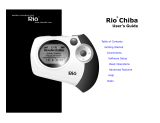Page is loading ...

Wide Format Printer
Teriostar LP-1040 Series
Multifunction Model
LP-1040 -MF
Quick Reference Guide
U10000094700 December, 2017 Rev. 2

Your Printer is a Teriostar LP-1040 Series Wide Format Printer.
This manual describes the basic operation methods for this model.
For more detailed information, see the User's Manuals on the supplied CD-ROM.
Keep this guide in a place where you can easily read it when required.
Preface
Turning the Power On/O …………………… 3
Power On ……………………………………………… 3
Power O ……………………………………………… 3
Mode Buttons ………………………………… 3
Replacing the Paper …………………………… 4
Replacing the Toner Cartridge ………………… 6
Replacing the Waste Toner Bottle …………… 8
Replacing the Charger Unit …………………… 10
Replacing the Process Cartridge ……………… 12
Part Names ……………………………………… 14
Paper Jams ……………………………………… 16
Copying ………………………………………… 22
Importing Images (Documents) to a Computer
… 23
Operating the Printer from a Computer ……… 25
Troubleshooting ……………………………… 26
When an Error Message Appears …………………… 26
Smears on a Printout ……………………………… 26
Changing the Time Until Power Save Mode ……… 26
Automatic Paper Cutting After a Certain Time …… 26
Automatic Paper Cutting After Opening
and Closing a Door ………………………………… 27
Changing the Print Density ………………………… 27
Wrinkles on Tracing Paper ………………………… 27
Selecting Paper to Match the Print Data …………… 27
Missing Print or Slow Data Reception ……………… 28
Service Representatives ……………………… 31
Disposal Method …………………………………… 31
Table of Contents

3
Turning the Power On/Off
Power On
12
Power O
Press down for
1 sec. or longer
2
1
z
COPY button
Changes to copy mode, and the lamp at the button's
left lights up. For more details, see the separate User's
Manual for Multifunction Printer Operation.
z
SUBMIT button
Changes to submission mode, and the lamp at the
button's left lights up. For more details, see the separate
User's Manual for Multifunction Printer Operation.
z
SCAN button
Changes to scan mode, and the lamp at the button's
left lights up. For more details, see the separate User's
Manual for Multifunction Printer Operation.
z
PRINT button
Changes to print mode and enables printing.
z
MENU button
Changes to menu mode, which enables the Printer
setting specication.
Mode Buttons

4
Replacing the Paper
1
2
3
4
5
6
7

5
T
Replacing the Paper
8
60 cm
(23.63 inches
)
9
ᤶ㒌ो
Replacing Roll Paper
4
6
1
32
Paper Cut Position
ߛ㒌ԡ㕂
7
5
10

6
Replacing the Toner Cartridge
1
2
3
4
x10
x10
5
6

7
Disposing of Empty Toner Cartridges
Put the used toner cartridge into the bag provided in the box of the new toner cartridge, and dispose
of it according to the local regulations.
T
Replacing the Toner Cartridge
7 8

8
Replacing the Waste Toner Bottle
1 2
x10
3
4

9
Disposing of Used Toner Bottles
Dispose of the waste toner bottle according to the local regulations.
T
Replacing the Waste Toner Bottle
5
6
7

10
Replacing the Charger Unit
1
Press down for
1
sec. or longer
2
3
4
5
6
7

11
T
Replacing the Charger Unit
8
9
10
11
12
TIP
The charger unit can be installed in
either direction.
If lines or other defects appear on
the printout, inverting the charger
unit right and left sides may solve the
problem.

12
Replacing the Process Cartridge
1
Press down for
1
sec. or longer
2
3
4
5
6
7
8
9
10
11

13
T
Replacing the Process Cartridge
12
13
14
15
16
17
18

14
Part Names
Document table
Drawer for roll 1
Drawer for roll 2
Scanner cover
Front Side
Waste toner door
Latch lever
Original output guide
Filter cover

15
Process cartridge drawer
Fuser unit drawer
Rear door
Toner door
Paper outlet cover
Rear Side
T
Part Names

16
The door requiring action is displayed, in
accordance with the paper jam location.
Open the specied door and take the appropriate
action to remove the paper jam.
Paper jam in a Roll paper drawer
1
2
3
ᤶ㒌ो
Replacing Roll Paper
4
6
1
32
Paper Cut Position
ߛ㒌ԡ㕂
7
5
Paper Jams

17
Paper jam in the rear door
1
2
3
4
T
Paper Jams

18
Paper jam in the Fuser unit
1
2
When you cannot pull out the paper easily:
3
T
Paper Jams

19
Paper jam in a roll paper drawer or
front door
1
2
3
4
ᤶ㒌ो
Replacing Roll Paper
4
6
1
32
Paper Cut Position
ߛ㒌ԡ㕂
7
5
5
T
Paper Jams

20
6
7
8
Original jam
1
2
3
T
Paper Jams
/