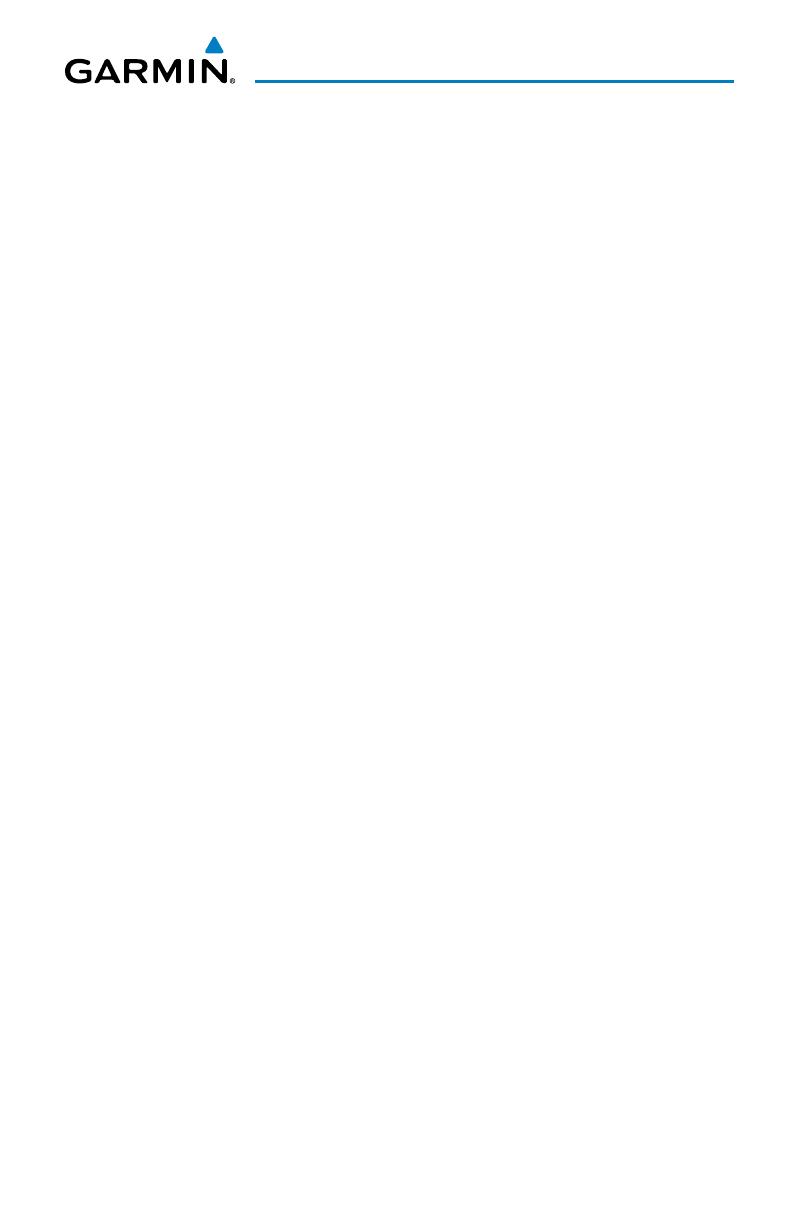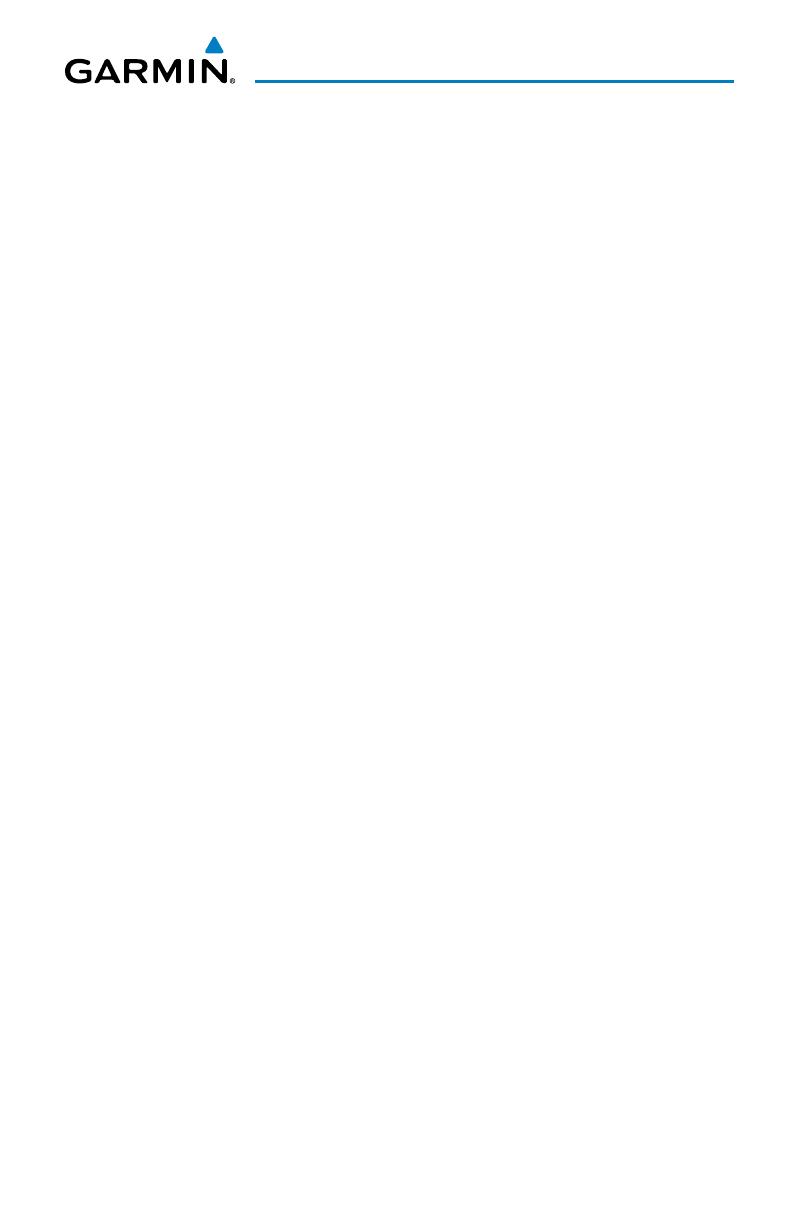
Garmin aera 500 Series Quick Reference Guide
190-01117-03 Rev. B
i
Table of Contents
SECTION 1 OVERVIEW ..................................................................................... 1
1.1 UNIT OVERVIEW .........................................................................................................1
1.2 GETTING STARTED .....................................................................................................2
Battery Installation ............................................................................................................... 2
Charging the Battery ............................................................................................................ 3
Changing Modes .................................................................................................................. 3
GPS Receiver Status ............................................................................................................. 3
1.3 OPERATION.................................................................................................................4
Basic Navigation Controls ..................................................................................................... 4
‘Home’ Screen ...................................................................................................................... 5
Selecting a Function ............................................................................................................. 9
Scrolling ............................................................................................................................... 9
1.4 ACCESSING SYSTEM FUNCTIONALITY ....................................................................10
Option Menus .................................................................................................................... 10
Data Entry .......................................................................................................................... 10
1.5 USING MAP DISPLAYS .............................................................................................11
Map Panning ..................................................................................................................... 11
Map Range ........................................................................................................................ 12
Map Overlays ..................................................................................................................... 13
SECTION 2 GPS NAVIGATION ....................................................................... 15
2.1 FLIGHT DATA ............................................................................................................15
Data Fields ......................................................................................................................... 15
Numeric Flight Data ........................................................................................................... 15
2.2 HSI/PANEL.................................................................................................................16
Changing the CDI Scale ...................................................................................................... 16
Setting the Bug Indicator .................................................................................................... 16
Manually Setting a Course .................................................................................................. 16
2.3 VERTICAL NAVIGATION (VNAV) ...............................................................................17
Using the VNAV Feature ..................................................................................................... 17
2.4 WAYPOINTS ..............................................................................................................18
Nearest Information ........................................................................................................... 19
Weather and NOTAM Information ....................................................................................... 19
User Waypoints .................................................................................................................. 20
2.5 DIRECT-TO NAVIGATION ..........................................................................................22
SECTION 3 FLIGHT PLANNING ...................................................................... 25
3.1 FLIGHT PLAN DATA FIELDS ......................................................................................25
3.2 FLIGHT PLAN CREATION ..........................................................................................25
3.3 ADDING FLIGHT PLAN WAYPOINTS.........................................................................27
3.4 FLIGHT PLAN STORAGE ...........................................................................................27
3.5 FLIGHT PLAN ACTIVATION .......................................................................................28
3.6 FLIGHT PLAN DELETION ........................................................................................... 28
3.7 APPROACHES............................................................................................................29