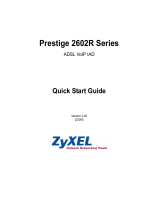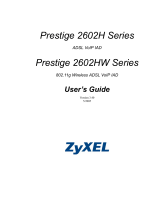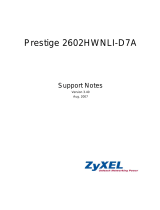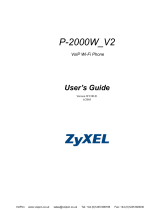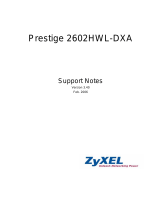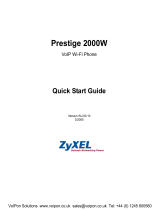Page is loading ...

Prestige 2002 Series
VoIP Analog Telephone Adaptor
Quick Start Guide
Version 3.60
5/2005

Prestige 2002 Series
2
Overview
The Prestige allows you to use an analog telephone to make phone calls over the Internet (Voice over IP or
VoIP). It uses SIP (Session Initiated Protocol), an internationally recognized standard for implementing VoIP.
You can also make analog calls through the Prestige 2002L’s lifeline feature.
Your Prestige (A) connects to the Internet through a modem or router (B).
This guide shows you how to connect and configure the Prestige and use it to make phone calls. It is divided
into the following sections.
See your User’s Guide for more information on all features.
Note: You should have Internet access and a SIP-based VoIP account already set up.
1 Hardware Connections
You need the following:
1 Hardware Connections
2 Set Your Computer’s IP Address
3 Initial Configuration
4 Making Phone Calls
5 Troubleshooting
Prestige Computer Telephone Broadband Modem or Router

Prestige 2002 Series
3
Telephone Cable Ethernet Cable Power Adaptor (varies by region)

Prestige 2002 Series
4
1 Computer Connection
Connect your computer to the PC port with an Ethernet
cable.
2 LAN Connection
Connect a cable/DSL modem, router or switch to the LAN
port with an Ethernet cable.

Prestige 2002 Series
5
2 Set Your Computer’s IP Address
To allow your computer to communicate with the Prestige, assign your computer a static IP address in the
192.168.5.2 to 192.168.5.254 range with a subnet mask of 255.255.255.0. These instructions are for the
Windows 2000, Windows NT and Windows XP operating systems.
3 LINE Connection (Prestige 2002L Only)
Use a telephone wire to connect the LINE port to a
telephone jack.
4 Phone 1-2 Connection
Use telephone wire to connect one or more analog
telephones to the PHONE 1 and 2 ports.
5 POWER Connection
Use the included power adaptor to connect the POWER
socket to an appropriate power source (see the User’s
Guide for power adaptors by region).
Look at the front panel LEDs. The PWR/VoIP LED flashes at
startup and stays on after the system self-tests are successful.
The LAN and PC LEDs turn on if the LAN and PC ports are
properly connected (and flash when sending or receiving data).

Prestige 2002 Series
6
1 In Windows XP, click start, Control Panel.
In Windows 2000/NT, click Start, Settings, Control
Panel.
2 In Windows XP, click Network Connections.
In Windows 2000/NT, click Network and Dial-up
Connections.
3 Right-click Local Area Connection and then click
Properties.
4 Select Internet Protocol (TCP/IP) (under the
General tab in Windows XP) and click Properties.
5 The Internet Protocol TCP/IP Properties screen
opens (the General tab in Windows XP).
6 Select Use the following IP address and fill in the
IP address (choose one from192.168.5.2 to
192.168.5.254) and Subnet mask (255.255.255.0)
fields.
7 Click OK to close the Internet Protocol (TCP/IP)
Properties window.
8 Click Close (OK in Windows 2000/NT) to close the
Local Area Connection Properties window.
9 Close the Network Connections screen.
3 Initial Configuration
Your voice service provider may assign the Prestige’s settings automatically. If the PWR/VoIP LED turns
orange, you can skip to Section 4.1 to make calls through the Internet. Use this section if the PWR/VoIP LED
stays green or you want to configure the Prestige 2002L for making regular calls.
1 Launch your web browser. Enter
“192.168.5.1” (the Prestige’s default
management IP address) as the web
site address.

Prestige 2002 Series
7
4 The web configurator
MAIN MENU screen
displays.
5 Click ETHERNET in
the navigation panel
if you were given
Internet access
settings. If you were
not given Internet
access settings, skip
to Section 3.2.
2 Click Login. 3 Type a new password (and retype it to confirm) and
click Apply. Otherwise click Ignore.

Prestige 2002 Series
8
3.1 Internet Access via Ethernet
If you were given an IP
address to use, select
Use Fixed IP Address and
enter the information
provided.
If you were given a user
name and password for
Internet access, select
Use PPPoE client. Enter
the user name and
password exactly as
provided.
Click Apply.

Prestige 2002 Series
9
3.2 Voice Account Configuration
Click VoIP in the navigation panel to display the following screen. Fill in the fields with information exactly as it
was given to you by your ITSP (Internet Telephony Service Provider) or network administrator.
Leave the default settings in fields for which no information was provided (except if otherwise specified).
You can configure the Prestige to use multiple
SIP accounts. Select one to configure.
Select the Active check box.
You may be provided the SIP Number and the
SIP Service Domain together in something
that looks like an e-mail address. For example,
if your SIP account is 1234@VoIP-
provider.com, type“1234” as the SIP Number
field and “VoIP-provider.com” as the SIP
Service Domain.
REGISTER Server Address/Port: If you have
no registrar server information, repeat what
you have in the SIP Server Address/Port
fields.
Type your voice account’s user name and
password exactly as they were given to you.
Select whether you want to receive calls for
this SIP account on Phone 1, Phone 2 or
both.
Click Apply.
Click Settings to open the VoIP Advanced
screen as shown next.

Prestige 2002 Series
10
3.2.1 VoIP Advanced
(partial screen shown)
Preferred Compression Type: Use the
setting you were given, otherwise leave the
default.
NAT routers may interfere with your VoIP calls
so you may need to do one of the following.
• If you were told to use STUN or an out-
bound proxy server, select the Active
check box and enter the provided server
address and port information.
• Alternatively, select the Active check box
in the Use NAT section and type a NAT
router’s public IP address and SIP port
number. You must also configure the NAT
router to forward traffic with this port num-
ber to the Prestige.
Click Apply.
Note: The PWR/VoIP LED turns orange after the Prestige registers your SIP account.

Prestige 2002 Series
11
3.3 Speed Dial Configuration
Click PHONEBOOK in the navigation panel.
Speed dial provides shortcuts for dialing frequently used (VoIP) phone numbers. You must use speed dial
entries for peer-to-peer calls or SIP numbers that use letters.
Select a Speed Dial key
combination.
Type the SIP number of the
party you will call.
Type a name to identify the
party to call (use up to 127
symbols and alphanumeric
characters).
Select Use Proxy if calls to
this party use your SIP
account.
Select Non-Proxy (Use IP
or URL) if calls to this party
use a different SIP server
or go to the other party’s
VoIP phone without using a
SIP server (peer-to-peer).
Enter the IP address or
domain name of the SIP
server or the party you will
call.
Click Add.

Prestige 2002 Series
12
4 Making Phone Calls
4.1 Internet Calls
The VoIP/PWR LED turns orange when your SIP account is registered. Dial a numerical SIP number (like
“12345” for example) on your phone’s keypad.
Use speed dial entries (see Section 3.3) for peer-to-peer calls or SIP numbers that use letters. Dial the speed
dial entry on your telephone’s keypad.
Use your voice service provider’s dialing plan to call regular telephone numbers.
4.2 Regular Calls (P2002L)
When the PWR/VoIP LED is orange, dial a prefix number and the phone number. You can find the prefix
number in PHONE BOOK Lifeline screen (see section 6.2).
When the PWR/VoIP LED is green or off, make regular calls without dialing a prefix number.
3.4 Lifeline Configuration (P2002L)
Click PHONEBOOK in the navigation panel and then
Lifeline.
PSTN Pre-fix Number: Type a number here to dial
before a phone number to make an analog PSTN
(Public Switched Telephone Network) phone call. If
the PWR/VoIP LED is green or off, you can make
analog calls without this prefix number.
Relay to PSTN: Enter phone numbers that should
always use the analog phone service (without
needing to dial the prefix number). Make sure you do
this for emergency numbers. The numbers must be
for analog phones.
Click Apply.

Prestige 2002 Series
13
5 Troubleshooting
PROBLEM CORRECTIVE ACTION
None of the LEDs turn
on.
Make sure that you have the correct power adaptor connected to the Prestige and an
appropriate power source. Make sure that the power source is turned on.
Check all cable connections.
If the LEDs still do not turn on, you may have a hardware problem. In this case, you
should contact your local vendor.
Cannot access the
Prestige from the
computer connected
to the PC port.
Check the cable connection from your computer to the Prestige.
If the Prestige’s IP address (or management IP address) has changed, then enter the
new one as the web site address. Do the following to check the Prestige’s IP address.
1 Pick up your phone’s receiver.
2 Press “****” on your phone’s keypad and wait for the message that says you are in
the configuration menu.
3 Press “5” followed by the # key.
4 Listen to the IP address and make a note of it.
5 Hang up the receiver.
Make sure your computer’s IP address is in the same subnet as the Prestige’s IP address
or management IP address (see Section 2).
Ping the Prestige. In the computer, click Start, (All) Programs, Accessories and then
Command Prompt. In the Command Prompt window, type "ping" followed by the
Prestige’s IP address (192.168.5.1 is the default management IP address) and then
press [ENTER]. The Prestige should reply. Otherwise, make sure your computer’s
Ethernet adapter is installed and functioning properly and then refer to Section 2.
Use Internet Explorer 6.0 and later or Netscape Navigator 7.0 and later with JavaScript
enabled.
Make sure you enter the password correctly (the field is case sensitive).
If you’ve changed the Prestige’s password and forgotten it, use the RESET button. Press
the button in for about 10 seconds (or until the PWR LED starts to blink), then release it.
It returns the Prestige to the factory defaults (password is 1234, LAN IP address
192.168.1.1 etc.).
Accessing the wrong
Prestige 2002 when
using the
management IP
address for access.
This problem may occur if you have more than one Prestige 2002 on the same LAN.
Disconnect your Prestige 2002 from the network and connect directly through the
Prestige 2002’s PC port. You may also need to delete your computer’s ARP table entry
for the Prestige 2002’s IP address (see above).
Cannot access the
Internet.
Verify your settings in the ETHERNET screen. Make sure you entered the correct user
name and password if you are using PPPoE.

Prestige 2002 Series
14
Viewing Your Product’s Certifications
1 Go to www.zyxel.com.
2 Select your product from the drop-down list box on the ZyXEL home page to go to that product's page.
3 Select the certification you wish to view from this page.
There is no dial tone. Check the telephone connections.
You can test the telephone wire by using it to connect a telephone to a regular telephone
outlet and checking for a dial tone.
The dial tone beeps
(pulses).
Make sure you have the VoIP screens properly configured. The dial tone will be steady
when the SIP account is registered.
Cannot make or
receive calls.
Check the Prestige’s IP addresses and VoIP status in the Maintenance Status screen.
Make sure you have the VoIP screen properly configured. If you configured a SIP
account to receive calls on only one of the phone ports, make sure your phone is
connected to that port.
Make sure you have the Phone Port screen properly configured. If you configured a
phone port to only use one of the SIP accounts for outgoing calls, make sure that SIP
account is properly configured and active (see the VoIP and Maintenance Status
screens).
PROBLEM CORRECTIVE ACTION
/