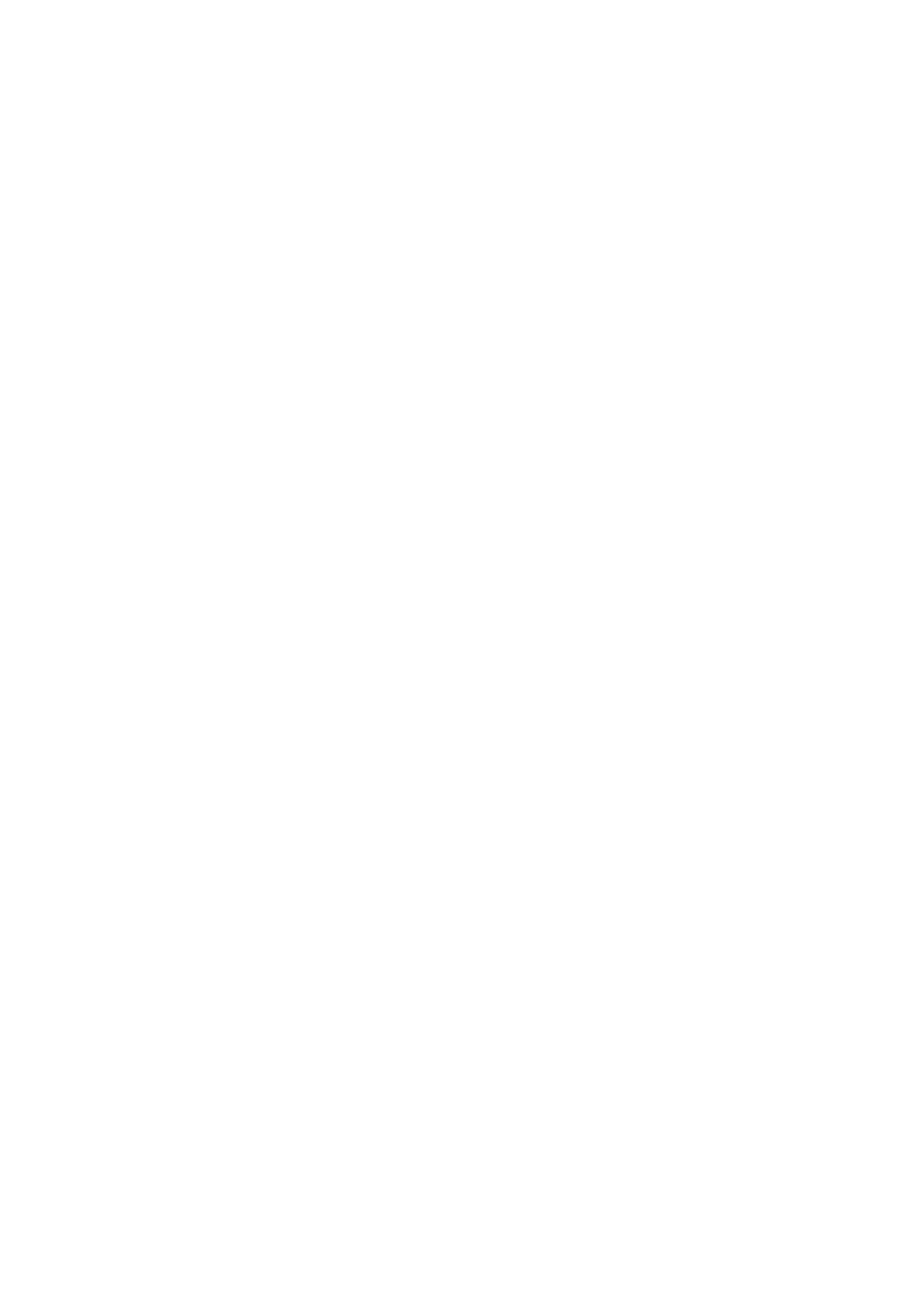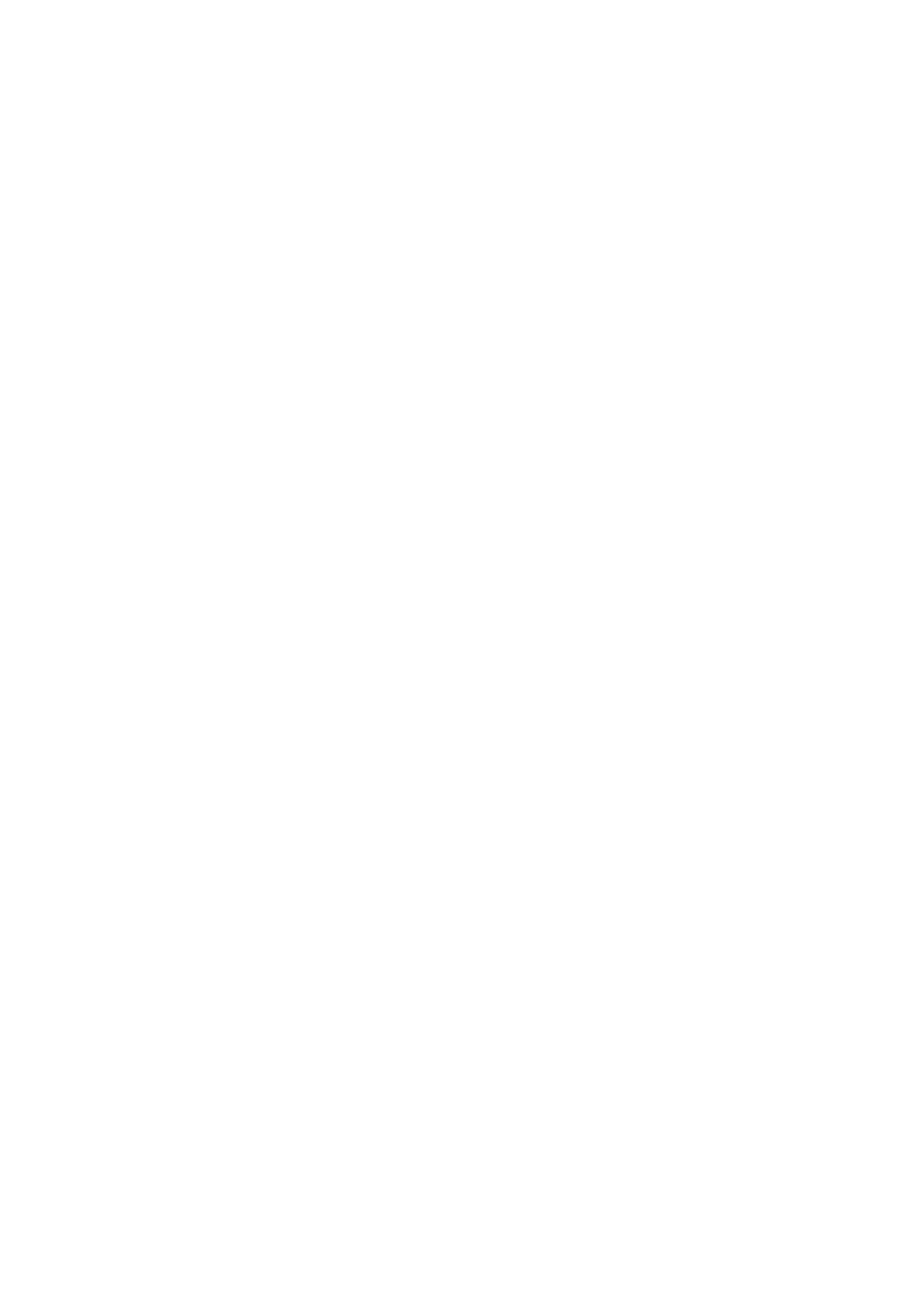
Fixture setup
15
When you exit the MANUAL CONTROL menu, the fixture will keep its effect positions and settings until you
enter a new menu. When you do this, the fixture will revert to default positions and settings. The fixture will
also revert to default positions and settings if you exit and then re-enter MANUAL CONTROL.
Service utilities
The SERVICE menu provides utilities for technicians rigging or servicing the fixture:
• PAN/TILT FEEDBACK lets you disable feedback to the fixture software from the pan, tilt and effects
positioning systems. If feedback is set to ON and a pan, tilt or effect position error is detected, the shutter
closes and the effect resets. This feature can be disabled by setting feedback to OFF.
The OFF setting is not saved when the fixture is powered off, and the system will be re-enabled the next
time the fixture starts. If a pan/tilt position error occurs and the system cannot correct pan/tilt position
within 10 seconds, feedback is automatically disabled.
• CALIBRATION lets you set home positions of pan, tilt, and all the fixture’s mechanical effects if the fixture
loses adjustment. Adjustment may also be required by some firmware updates. If so, this will be
mentioned in the firmware release notes.
• LOAD DEFAULTS returns the fixture to its factory default home positions (or to the home positions saved
using the SAVE SETTING command if any home positions have been saved there). See ”Calibration”
below.
• SAVE SETTING replaces the fixture’s factory default home positions with the home positions currently set
in the CALIBRATION menu. Caution! The SAVE SETTING command makes permanent changes!
See ”Calibration” below.
• USB lets you updates the firmware (fixture software) using a USB memory device. For a detailed guide to
updating the firmware, see ”Installing using a USB memory device” later in this chapter.
Calibration
Martin fixtures are adjusted and calibrated at the factory, and further calibration should only be necessary if
fixtures have been subjected to abnormal shocks during transport or if normal wear and tear has affected
alignment after an extended period of use. You can also use calibration to fine-tune fixtures for a particular
location or application.
The SERVICE → CALIBRATION menu lets you define offsets in the fixture software to adjust the positions
of pan, tilt and effects relative to the DMX values the fixture receives. This allows you to fine-tune fixtures
and achieve uniform behavior in different fixtures.
A recommended procedure is to set pan, tilt and effects to the same DMX values in multiple fixtures and
then calibrate each fixture using its onboard control panel while comparing its light output with a reference
fixture. A calibration range of -127 to +128 is available for each effect. After selecting a value, press Enter to
set the effect to that value.
Loading and storing default calibration offsets
SERVICE → LOAD DEFAULTS lets you erase the calibration offsets that you have defined and reload the
default calibration offsets that are stored in memory.
SERVICE → SAVE SETTING lets you overwrite the factory default calibration offsets that are stored in
memory with any new offsets that you have defined. Caution! The SAVE SETTING command makes
permanent changes! Overwriting is permanent, so once you have saved new default offsets, LOAD
DEFAULTS will load the new defaults, not the original factory defaults.
Installing firmware
You can check the currently installed firmware (fixture software) version in the INFORMATION menu in the
ERA 800 Performance’s control panel.
Firmware updates are available from the Martin website and can be installed using one of the following:
• A USB memory device inserted into the USB port beside the control panel.
• A Windows PC running the Martin Companion software suite with a Martin Companion Cable USB/DMX
hardware interface connected to the DMX link or directly to the fixture’s DMX IN connector.
Calibration data is stored in the relevant modules wherever possible so that a module will stay calibrated if is
removed from the fixture or installed in another fixture.