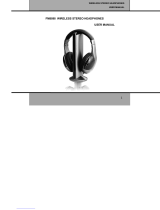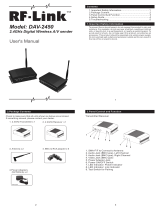Using the transmitter
16
왘 Place the infra-red interface of the
receiver (see the instruction manual of
the receiver) in front of the infra-red
interface of the first transmitter.
The next unused frequency preset is
transferred from the receiver to the
transmitter.
As soon as the transfer is completed, the
display panel of the transmitter displays the
numbers of the transferred frequency bank
and channel.
Please note that the transmitter does not
automatically store the frequency bank and
channel setting.
왘 Place the infra-red interface of the
receiver (see the instruction manual of
the receiver) in front of the infra-red
interface of your transmitter.
The parameters adjusted via the “Sync
Settings” menu item are transferred
from the transmitter to the receiver.
In addition, the current frequency bank and
channel setting is transferred.
When the transfer is completed, “ ”
appears on the display panel of the trans-
mitter. The transmitter then switches back
to the standard display.
The transferred parameters are automati-
cally adjusted and stored by the receiver.
The transmission link between transmitter
and receiver is now established.
왘 Place the infra-red interface of the diver-
sity receiver in front of the infra-red
interfaces of the remaining transmitters,
one after the other.
–
왘 Store the frequency bank and channel
setting by pressing the jog dial on your
transmitters. You can carry out the Sync
function (see right-hand column) at a
later time to establish a transmission link
between transmitters and receivers.
OR:
왘 Immediately synchronize your receivers
with your transmitters by carrying
out the Sync function (see right-hand
column).
This establishes a transmission link
between transmitters and receivers.
The icon in the left lower corner of
the transmitter display indicates that
the Sync function can be carried out.
–
– To cancel the transfer:
왘 Press the STANDBY button on the trans-
mitter.
“ ” appears on the display panel of the
transmitter. “ ” also appears if no suit-
able receiver was found.
Easy Setup Sync Sync