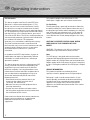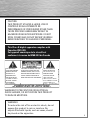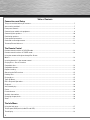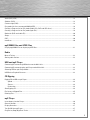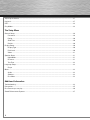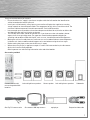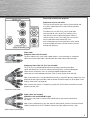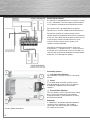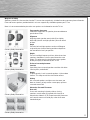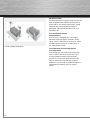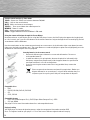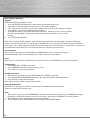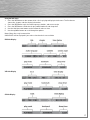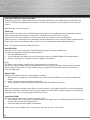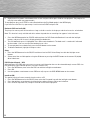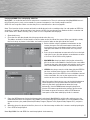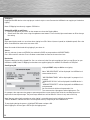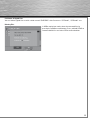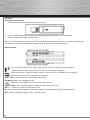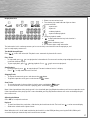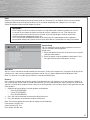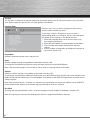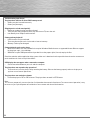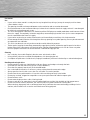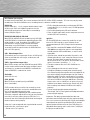2
FCC Information
This device complies with Part 15 of the FCC Rules.
Operation is subject to the following two : (1) This
device may not cause harmful interference, and (2)
this device must accept any interference received,
including interference that may cause undesired operati-
on. This equipment has been tested and found to comply
with the limits for a Class B digital device, pursuant to
Part 15 of the FCC Rules. These limits are designed to pro-
vide reasonable protection against harmful interference
in a residential installation. This equipment
generates, uses and radiates radio frequency energy
and, if not installed and used in accordance with
the instruction, may cause harmful interference to radio
communications. However, there is no guarantee
that interference will not occur in a particular
installation.
In accordance with FCC requirements, changes or
modifications not expressly approved by Thomson
multimedia Inc. could void the user’s authority to
operate this product.
This device generates and uses radio frequency (RF)
energy, and if not installed and used properly, this
equipment may cause interference to radio and
television reception. If this equipment does cause
interference to radio or television reception (which
you can determine by unplugging the unit), try to
correct the interference by one or more of the
following measures:
• Re-orient the receiving antenna (that is, the
antenna for the radio or television that is
“receiving” the interference).
• Move the unit away from the equipment that is
receiving interference.
• Plug the unit into a different wall outlet so that
the unit and the equipment receiving interference
are on different branch circuits.
If these measures do not eliminate the interference,
please consult your dealer or an experienced
radio/television technician for additional
suggestions.
This product complies with DHHS Rules 21 CFR
Subchapter J. Applicable at the date of manufacture.
For Your Safety
The AC power plug is polarized (one blade is wider than
the other) and only fi ts into AC power outlets one way. If
the plug won’t go into the outlet completely, turn the plug
over and try to insert it the other way. If it still won’t fi t,
contact a qualified electrician to change the outlet, or
use a different one. Do not attempt to bypass this safety
feature.
CAUTION: TO PREVENT ELECTRIC SHOCK, MATCH
WIDE BLADE OF PLUG TO WIDE SLOT, FULLY
INSERT.
CAUTION – To reduce the risk of fi re, use only No.
26 AWG or larger telecommunication line cord.
Note:
This DVD player is designed and manufactured to
respond to the Region Management Information. If the
Region number of a DVD disc does not correspond to the
Region number of this DVD player, this player cannot play
the disc. The Region number for this DVD player is Region
No. 1.
SERVICE INFORMATION
This product should be serviced only by those
specially trained in appropriate servicing techniques.
Main plug is used as the disconnect device, it shall
remain operable and should not be obstructed during
intended used. To be completely disconnected the
apparatus from supply mains, the main plug of the
apparatus shall be disconnected from the mains socket
outlet completely.
g
Operating instruction

3
CAUTION
THIS PRODUCT UTILIZES A LASER. USE OF
CONTROLS OR ADJUSTMENTS OR
PERFORMANCE OF PROCEDURES OTHER THAN
THOSE SPECIFIED HEREIN MAY RESULT IN
HAZARDOUS RADIATION EXPOSURE. DO NOT
OPEN COVERS AND DO NOT REPAIR YOURSELF.
REFER SERVICING TO QUALIFIED PERSONNEL.
This Class B digital apparatus complies with
Canadian ICES-003.
Cet appareil numérique de la class B est
conforme à la norme du NMB-003 du Canada
THE LIGHTNING
FLASH AND ARROW-
HEAD WITHIN THE
TRIANGLE IS A
WARNING SIGN
ALERTING YOU OF
„ D A N G E R O U S
VOLTAGE“ INSIDE
THE PRODUCT.
CAUTION: TO REDUCE THE RISK
OF ELECTRIC SHOCK, DO NOT
REMOVE COVER ( O R B A C K ).
NO USERSERVICEABLE PARTS
INSIDE. REFER SERVICING TO
QUALIFIED SERVICE PERSONNEL.
THE EXCLAMATION
POINT WITHIN THE
T R I A N G L E I S A
WARNING SIGN
ALERTING YOU OF
I M P O R TA N T
I N S T R U C T I O N S
A C C O M PA N Y I N G
T H E P R O D U C T.
SEE MARKING ON BOTTOM / BACK OF PRODUCT
WARNING
To reduce the risk of fi re or electric shock, do not
expose this product to rain or moisture. No
objects fi lled with liquids, such as vases, should
be placed on the apparatus.
WARNING:TO PREV ENT FIRE OR ELECTRICAL
SHOCK HAZARD, DO NOT EXPOSE THIS PRODUCT
TO RAIN OR MOISTURE.

4
Table of Contents
Connections and Setup
Things to consider before you connect ....................................................................................................................7
Accessories provided ..................................................................................................................................................7
Front panel controls......................................................................................................................................................8
Connecting to audiovisual equipment.......................................................................................................................9
Connecting the speakers...........................................................................................................................................10
Positioning speakers..................................................................................................................................................10
Front speaker placement...........................................................................................................................................11
Preferred surround placement.................................................................................................................................11
Test tone/Channel balance........................................................................................................................................12
The Remote Control
Remote control functions in DVD/CD mode ...........................................................................................................13
Remote control functions in TUNER mode .............................................................................................................14
Using the remote to Navigate through On-Screen
Menus...........................................................................................................................................................................14
Inserting batteries in the remote control................................................................................................................14
Playing Discs – Basic Functions
Compatible discs.........................................................................................................................................................14
Compatible formats.....................................................................................................................................................14
Regional coding...........................................................................................................................................................14
Operating the DVD receiver......................................................................................................................................15
Loading discs...............................................................................................................................................................15
Playing discs................................................................................................................................................................15
Types of Menus ...........................................................................................................................................................15
Basic Playback Operations.......................................................................................................................................16
Playback.......................................................................................................................................................................16
Accelerated play.........................................................................................................................................................16
Pause ............................................................................................................................................................................16
Frame advance............................................................................................................................................................16
Variable slow motion..................................................................................................................................................16
Changing chapter/track.............................................................................................................................................16
Zoom..............................................................................................................................................................................16
The Info Menu
Using the Info menu....................................................................................................................................................17
Title/chapter (DVD)/track (audio CD and VCD) ......................................................................................................18
Time display .................................................................................................................................................................18

5
Audio (DVD, VCD)........................................................................................................................................................18
Subtitles (DVD) ............................................................................................................................................................18
Camera angle (DVD)...................................................................................................................................................18
Play mode (all discs exceot mp3/WMA/JPEG)......................................................................................................19
Creating a Program list for Play mode (Audio CDs, DVD and VCD discs) .........................................................19
Creating a Program list for Play mode (mp3 CDs) .................................................................................................19
Bookmark (DVD and audio CD).................................................................................................................................20
Sleep .............................................................................................................................................................................20
PBC ...............................................................................................................................................................................20
IntroScan......................................................................................................................................................................20
mp3/WMA Files and JPEG Files
Playing mp3/WMA Files or displaying JPEG fi les .................................................................................................21
Radio
Manual Tuning.............................................................................................................................................................22
Storing radio stations.................................................................................................................................................22
USB and mp3 Player
Connecting/Disconnecting USB devices to the Main Unit..................................................................................23
Connecting/Disconnecting the mp3 Player to the Main Unit ..............................................................................23
Selecting USB or mp3 Player Mode ........................................................................................................................23
USB Device Playback Features................................................................................................................................23
CD Ripping
Ripping CD to USB or mp3 Player.............................................................................................................................24
Speed....................................................................................................................................................................24
Source ..................................................................................................................................................................24
Destination...........................................................................................................................................................24
Start Ripping CD..........................................................................................................................................................24
File Names of Ripped Files ........................................................................................................................................25
Deleting Files ...............................................................................................................................................................25
mp3 Player
Insert battery into the Player ....................................................................................................................................26
General Controls .........................................................................................................................................................26
Display Overview ........................................................................................................................................................27
Turn On/Off the mp3 Player .......................................................................................................................................27
Play/Pause./Stop/Skip/Scan Tracks ........................................................................................................................27

6
Adjusting the Volume .................................................................................................................................................27
Key Lock .......................................................................................................................................................................27
DSP ...............................................................................................................................................................................28
Play Modes ..................................................................................................................................................................28
The Setup Menu
General Setup..............................................................................................................................................................29
Password .............................................................................................................................................................29
Rating....................................................................................................................................................................30
Slide Time.............................................................................................................................................................30
Default ..................................................................................................................................................................30
Display Setup...............................................................................................................................................................30
Display Type.........................................................................................................................................................30
Dark Level ............................................................................................................................................................30
Video .....................................................................................................................................................................31
Speaker Setup.............................................................................................................................................................31
Night Mode ..........................................................................................................................................................31
Distance ...............................................................................................................................................................31
Test Tone ..............................................................................................................................................................32
Language Setup ..........................................................................................................................................................32
Player
Menu.............................................................................................................................................................................32
Audio.....................................................................................................................................................................32
Subtitles................................................................................................................................................................32
Disc Menu............................................................................................................................................................32
Additional Information
Troubleshooting...........................................................................................................................................................33
Precautions..................................................................................................................................................................35
Disc Formats you can play ........................................................................................................................................36
Sound Enhancement Systems..................................................................................................................................37

7
Things to consider before you connect
• Ensure that the mains supply in your house complies with that indicated on the identification
sticker located on the back of your unit.
• Install your unit horizontally, away from any source of heat (fireplace) or appliances creating
strong magnetic or electromagnetic fi elds. The components of this unit are sensitive to heat. The
maximum ambient temperature should not exceed 35° Celsius/95 Fahrenheit.
• Leave enough space around the unit to allow adequate ventilation: 10 cm/4 inches on either side
and above the top, and 5 cm/2 inches at the rear.
• The humidity of the room should not exceed 75%. If you have to use the unit outdoors, do not
expose it to rain or splashing water. The apparatus should not be exposed to dripping or
splashing and no objects fi lled with liquids, such as vases, should be placed on the apparatus.
• Moving the unit from a cold place to a warm one can cause condensation on some components
inside the unit. Let the condensation disappear on its own before turning the unit on again.
• Before moving the player, make sure the disc tray is empty.
• Where the mains plug or an appliance coupler is used as a disconnect device, the disconnect
device shall remain readily operable.
Other important use and cleaning information at the end of the booklet.
Accessories provided
Remote control and 2
non-rechargeable AAA
batteries
Left and right front speakers Center speaker Left and right rear speakers Subwoofer
One Pig-Tail antenna wire One external AM loop antenna mp3 player Composite video cable

8
Caution!
Invisible laser radiation when open. Avoid exposure to beam. Class 1 laser product. This system must be opened only by
qualified technicians to prevent accidents caused by the laser beam.
DVD copy protection
In accordance with the DVD standard, your DVD player is equipped with a Copy Protection system, which can be swit-
ched on and off by the DVD disc itself, in order to make any recording of the relevant DVD disc onto a videotape of very
poor picture quality, or even impossible. This product incorporates copyright protection technology that is protected
by method claims of certain U.S. patents and other intellectual property rights owned by Macrovision Corporation and
other rights owners. Use of this copyright protection technology must be authorized by Macrovision Corporation, and is
intended for home use only unless otherwise authorized by Macrovision Corporation. Reverse engineering or
disassembly is prohibited.
Front panel controls
OPEN/CLOSE - Opens and close the disc tray.
SUBWOOFER - Toggles between different subwoofer output levels.
DISC SKIP – Goes to the next slot in the disc tray.
STOP - Stops disc playback.
PLAY/PAUSE - Starts playing a disc. Pause.
SOURCE - Selects the input source.
VOLUME - Adjusts the volume.
Surround sound light indicator - The LED lights when Surround mode is active.
ON/STANDBY - Switches the unit on and off.
RCA MP3 PLAYER - Connects the included Lyra mp3 player.
USB Socket - Connect USB devices.
Connecting the Antennas
The AM and FM antennas connect to the AM and FM terminals on the system’s back panel.They must be hooked up in
order to receive clear reception.
AM Loop Antenna and FM Indoor Antenna
1. Uncoil the AM Antenna wire.
2. Press down on the Antenna tab to open the terminal
Note: Make sure the white wire on the AM lop antenna
is inserted into the upper AM LOOP terminal.

9
Connecting to audiovisual equipment
Explanation of jacks and cables
The jacks on the back of your receiver (pictured left) and
the cables shown below are used to connect to other
components.
The video jacks are OUT jacks, which need to be
connected to IN jacks on the TV or monitor you’re
connecting to (so the video content goes from the
receiver to the screen). The audio jacks are IN jacks,
which need to be connected to OUT jacks
on the component you’re connecting to, so the sound
from the component comes into the receiver (and out
through the speakers).
Video cables
Composite video cable (included)
The basic Video jack (usually color-coded yellow) is also referred to as composite
video. Usually the video cable is bundled with the audio cables (white and red).
Component video cables (Pr, Pb, Y) (not included)
The Y, Pb, Pr jacks provide optimum picture quality by separating the video
signal into three parts. To ensure maximum picture quality, use three videograde
cables for the connection. You can also buy bundled component video
cables that are color-coded to match the Y, Pb, Pr inputs (green, blue and red).
Note: If your television is a high definition television, use the DVD player’s progressive scan
output to get the highest possible video resolution. Set the Progressive Scan option in the
Display menu to On (see page 26).
Note: If one of the devices is not working, check that all the cables have been inserted
properly into the jacks.
Audio cables (not included)
AUDIO IN L (left) and AUDIO IN R (right)
These jacks and cables are often color-coded (red for right audio, and white for
left audio).
Note: If your component has only one input for audio (mono), connect it to the left (white
L/Mono) audio jack on the TV and don’t connect the right audio part of the cable.
Composite video cable
Component video cable
Audio cables (red and white)

10
Connecting the speakers
Six speakers are provided with the unit (2 front, 1 center,
2 rear, 1 subwoofer). To achieve good surround effects,
all six speakers need to be connected to the receiver.
One speaker wire is provided with each speaker.
Speaker wires are color-coded to match the terminals.
Connect the speaker wire from the back of each
speaker to the corresponding color terminal at the back
of the unit. Press down the tab to open the terminal and
insert the wire. Release the tab to lock wire in the
terminal. Do the same for center speaker, rear
speakers and the subwoofer.
Note: When connecting the speakers, make sure
the polarities (“+” speaker wire to “+” on the receiver)
of speaker wires and terminals match. If the cords are
reversed, the sound will be distorted. Do not ground the
output line, it will damage the speaker.
Positioning speakers
Left, Right (Front Speakers)
Front speakers carry primarily music and sound
effects.
Center
In surround mode, the center speaker carries
most of the dialog as well as music and effects.
It should be set between the left and right
speakers.
Surround (Rear Speakers)
The rear speakers’ overall sound balance should
be as close as possible to the front speakers.
Proper placement is vital to establish an evenly
distributed sound fi eld.
Subwoofer
A subwoofer is designed to reproduce powerful
low bass effects (explosions, the rumble of
spaceships, etc.) which dramatically heighten
the action on the screen.
Courtesy Dolby Laboratories

11
Magnetic shielding
Speakers placed less than two feet from the TV set must be magnetically shielded in order to prevent picture distortion.
Front and center speakers provided with this unit are magnetically shielded to protect your TV set.
Note: It is not recommended to place the rear speakers and subwoofer near the TV set.
Front speaker placement
Follow the suggestions for speaker placement below to
get the best results.
Alignment
Align the center speaker evenly with (A) or slightly
behind (B) (the left and right speakers), but not ahead
of them.
Angle
Place the left and right speakers to form a 45-degree
angle with your favorite viewing position to duplicate
the soundtrack mixer’s perspective.
Height
The mid- and high-frequency drivers of the three front
speakers should be as close as possible to the same
height. This often requires placing the center speaker
directly on top (A) or beneath (B) the TV set.
Preferred surround placement
Location
If possible, place surround speakers to either side of the
listening area, not behind it.
Height
If space permits, install surround speakers 2-3 feet above
viewers. This helps to minimize localization effects.
Aiming
Aim surround speakers straight across the room, not
down at viewers, to help create a more open, spacious
surround sound fi eld.
Alternative Surround Placement
Rear wall
If rear wall mounting is the only choice, aim the
speakers at each other (A), towards the front (B) or
towards the sidewalls (C, D). Experiment with placement
until sounds seem to surround you, rather than come
from behind you.
Courtesy Dolby Laboratories
Courtesy Dolby Laboratories
Courtesy Dolby Laboratories
Courtesy Dolby Laboratories

12
No adjacent walls
Surround speakers can go on stands facing each
other to approximate sidewall mounting (A), or
to the sides or rear of the viewing area, aimed
upwards; they can go right on the fl oor, or
preferably, a few feet off the fl oor such as on
end tables (B).
Test tone/Channel balance
Channel balance
Your receiver is equipped with a test signal
generator for balancing the channels. As the
signal “travels” from channel to channel, adjust
the level controls until each channel plays at
the same loudness level.
Level adjustment and surround channel
level expectation
Even though you adjust the surround channel
to be as loud as the others on the test signal,
on actual program material the surround
channel is usually much lower than the front.
Don’t re-adjust the surround level; program
producers use surround for subtle atmospherics
and ambience, and only rarely for special
effects.
Courtesy Dolby Laboratories

13
The remote control
Navigating through menus
Use the direction buttons to navigate through the menus. Press the OK button on the remote control to confirm your
selection.
Remote control functions in DVD/CD mode
ON•OFF - Switches the unit on and off.
DVD - Selects the DVD mode.
TUNER - Selects the TUNER and changes between AM/FM mode.
USB - Selects the included Lyra mp3 player or the USB device.
AUX - Selects the AUX.
0-9 - Number entry. Presses 1 through 5 to directly access a disc in the
disc tray.
CLEAR - Quits the current setting manual from the TV screen without
saving change or delete fi les on the included Lyra mp3 player or the USB
device.
INFO - Accesses the Info menu.
TITLE - Accesses the disc menu for DVD disc.
DISC MENU - Accesses the disc menu during playback (if there is one) or
turn on/off PBC for VCD disc.
OK - Confirms your selection.
MUTE - Mutes and restores the sound.
SETUP - Enters Setup menu.
RETURN - In DVD/CD mode, returns to the previous menu.
VOL +/- - Adjusts the sound volume.
CH +/- - Directly accesses the next or previous chapter (DVD) or track
(CD). Selects programmed stations in TUNER mode.
REV - Starts reverse accelerated play or reverses slow motion when
playback is paused.
PLAY - Starts playing a disc.
FWD - Starts forward accelerated play. Starts forward slow motion when
playback is paused. Moves forward one frame at a time after pressing
PAUSE twice.
REC - Accesses or quits the CD Ripping menu.
STOP - Stops playback.
PAUSE - Freeze frame, frame advance or slow motion.
AUDIO - Accesses the audio function.
ANGLE - Accesses the camera angle function.
ZOOM - Accesses the Zoom function.
SUBTITLE - Selects the subtitle languages or turns subtitle off (if available).
MEMORY - Stores station in tuner mode.
SLEEP - Enters sleep mode and selects sleep time.
(not available in AUX/TUNER mode)
SUBWOOFER - Selects among subwoofer output levels among softe/
balance/strong/powerful. SUb1/SUb2/SUb3/SUb4 will be displayed on the
front display respectively.
RANDOM - Turns on/off random playback.
REPEAT - Accesses the repeat function.
EQ LEVEL - Toggles channels for channel level settings.
SURROUND - Changes the Surround sound setting

14
Remote control functions in Tuner mode
TUNER - Selects the TUNER and switches between FM/AM.
VOL+/- - Adjusts the sound volume.
MUTE - Mutes and restores sound output.
TUNER+/- - Tunes up and down the radio frequencies.
MEMORY - Stores a station.
CH+/- - Selects programmed stations.
AUDIO - Toggles between Stereo and Mono in FM mode.
Using the remote to Navigate through On-Screen Menus
No matter what on-screen display you’re using (the DVD player’s menu, the Info Display that appears during playback,
or a disc’s menu), you’ll use the same buttons on the remote control to navigate through the on-screen display; the four
arrow buttons and the OK button.
Use the arrow buttons on the remote to move through on-screen menus in the direction of the arrow button (to move
right, press the right arrow button, etc.). The arrow buttons are used to highlight an option. Once highlighted, press the
OK button to select the option that is highlighted.
Inserting batteries in the remote control
• Do not mix different types of batteries or new and old batteries. Do not use
rechargeable batteries.
• In order to avoid any risk of explosion, observe the polarities indicated inside
the battery compartment. Replace only with the type of batteries specified. Do
not dispose of them in a fi re or recharge them.
• If you are not using the remote control for a long period of time, remove the
batteries.
Please respect the environment and prevailing regulations. Before you
dispose of batteries or accumulators, ask your dealer whether they are
subject to special recycling and if they will accept them for disposal.
Compatible discs
• DVD
• DVD-R,DVD-RW, DVD+R, DVD+RW
• CD
• CD-R, CD-RW
Compatible formats
• DVD, VCD (Video Compact Disc), SVCD (Super Video Compact Disc), JPEG
• CD, mp3, WMA
See page 31-32 for more information about discs and compatible formats.
Regional coding
Your DVD player has been designed to process regional management information stored on DVD
discs. The regional code for your player is 1. Discs that have a different regional code will not play.

15
Operating the DVD receiver
1. Turn on your television set. Set TV video input to correspond with player’s output.
2. Press the ON•OFF button on the remote or the ON/STANDBY button located on the DVD player’s front panel.
3. Press the DVD button on the remote control.
Loading discs
You can load up to 5 discs into your DVD player, but
you do not have to fi ll all the slots in the disc tray for
the player to work. You can load any kind of compatible
disc in any combination (DVDs, CDs, VCDs). The player
will read the data on the disc and play it accordingly.
1. To open the disc tray, press OPEN•CLOSE
(the disc tray opens).
2. Insert a compatible disc into the top disc slot, making
sure it is fully in place.
3. To fi ll the remaining slots, slide a disc into the next
empty slot and make sure it is in place.
4. When you’re fi nished loading discs, press
OPEN•CLOSE (the disc tray closes).
Playing discs
Load a disc or discs as shown above and press the OPEN/CLOSE button. The disc tray closes.
The DVD Player reads the fi rst disc’s table of contents, and then one of three things happens depending on how the disc
was programmed:
• The disc starts playing.
• The disc menu appears (for DVDs and VCDs). One of the options will be to start playing the disc.
Highlight that option and press OK.
• To select which disc you want to play, press the corresponding number key on the remote
(1 through 5).
Types of Menus
• Disc menu – The appearance and contents of this menu varies according to the type of disc you
have inserted. It is separate from the Setup menu.
• Info menu – The player’s Info menu appears as a banner at the top of the screen while the disc is
playing. Press the INFO button on the remote to toggle the Info menu on or off.
• Setup menu – Press the SETUP button to access this menu.

16
Basic Playback Operations
Playback
Switch the DVD player and the TV set on.
1. Press the OPEN/CLOSE button on the front of the player to open the disc tray.
2. Put the disc in with the printed side up (in the case of a single-sided disc).
3. Press again to close the disc tray. Play starts automatically, or the disc menu appears. If the disc
menu appears, select the Play option to begin playback.
4. To skip to the next disc, press DISC SKIP on the front panel. To directly access a disc by number,
press the corresponding number on the remote (for example, to go to disc 3, press 3 on the
remote).
5. Press STOP to stop playback.
Note: When you press STOP, the player stores the point where playback was interrupted. If you press PLAY again,
playback resumes from this point. To stop playback completely or to start again from the beginning, press STOP twice.
If the player is left in STOP mode for more than fi ve minutes without any user interaction, a screen saver is activated. At
the end of 30 minutes without any user interaction, the player switches off automatically.
Accelerated play
While the disc is playing, press the REVERSE or FORWARD button one or more times to vary the
speed and direction of the accelerated play. Press PLAY to resume normal playback.
Pause
While the disc is playing, press PAUSE once for freeze frame. Press PLAY/PAUSE to resume normal playback.
Frame advance
1. Press PAUSE twice. FRAME is displayed.
2. Press FORWARD to move forward one frame at a time.
3. Press PLAY to resume normal playback.
Variable slow motion
1. While the disc is playing, press the PAUSE button once. PAUSE is displayed.
2. Press the REVERSE or FORWARD button to vary the speed and direction of the slow motion.
3. Press PLAY to resume normal playback.
Note: Backward slow motion is not available on VCDs.
Changing chapter/track
While the disc is playing, press the CH+/- button to go immediately to the next or previous
chapter, or to the next or previous track.
Zoom
1. While a disc is playing, press the ZOOM button until you reach the zoom size you want. The ZOOM button toggles
through 2x, 3x and 4x, then zooms out to 1/2x, 1/3x and 1/4 x, then returns to ZOOM OFF or normal playback.
2. Move from one area to another (pan) using the arrow buttons.
3. To turn ZOOM off, press the ZOOM button until you get to the ZOOM OFF option.

17
Using the Info menu
1. Press the INFO button on the remote while a disc is playing to display the Info menu. The fi rst banner
shows title, chapter, and time display information.
2. Press the INFO button again for audio language, subtitles, and camera angle.
3. Press the INFO button a third time for play mode, bookmark and sleep timer.
4. Use the left/right arrow buttons on the remote to select an icon.
5. Use the up/down buttons to scroll through the options.
Notes: Many discs only have one title.
INVALID KEY will be displayed if you select a function that is not available.
DVD Info Display
VCD Info Display
CD Info Display

18
Title/chapter (DVD)/track (audio CD and VCD)
To directly access a title, chapter (DVD) or a track (audio CD and VCD), press the INFO button, press OK. Select the
Title(TT), Track(TRK) or Chapter(CH) icon and enter a number directly with the numeric buttons. Press OK again to
confirm.
Note: Many discs only have one title.
Time display
To access the Time Display, press the INFO button on the remote. Press the up/down buttons repeatedly to display:
DVD: Chapter elapsed time, Chapter remaining time, Title elapsed time and Title remaining time.
VCD and audio CD: Track elapsed time, track remaining time, disc elapsed time, disc remaining time.
To directly access a location on the disc which does not correspond to the start of a title or chapter, highlight the Time
Display icon using the arrow buttons and press OK, then enter a time with the number buttons (hh:mm:ss).
Note: This function may not be available on all discs.
Audio (DVD, VCD)
Some discs have several audio tracks used for different languages or different audio formats.
To change the language or audio format during playback:
1. Press the INFO button twice.
2. Use the left/right arrow buttons to select the Audio icon, or press the AUDIO button on the remote control.
3. Choose a language or an audio format with the up/down arrow buttons.
Notes:
This option is only available if the disc offers dialog languages or audio formats.
When you change the dialog language using the Info menu, it only changes the dialog language of the disc being
played. When you eject the disc or switch off the player, the language will revert to the one you selected in the
Language Setup menu.
Subtitles (DVD)
Subtitles are turned off by default. Turn on Subtitles as follows:
1. While the disc is playing, press the INFO button twice, then select the Subtitles icon using the left/right arrow
buttons.
2. Select a language using the up/down arrow buttons.
3. To turn subtitles off, select the Off option or press the SUBTITLE button on the remote.
Notes:
When you change the language of the subtitles using the Info menu, it only applies to the disc currently being played.
When you eject the disc and switch off the player, the subtitles will default to the subtitle language you selected in the
Languages menu. This function may not be available on all discs.
Camera Angle (DVD)
Some discs offer different camera angles for specific scenes.
1. To change the camera angle, press the ANGLE button on the remote or press the INFO button twice and select the
Camera angle icon with the left/right buttons.
2. Choose the angle with the up/down arrow buttons.
Note: If the disc was recorded using a single camera angle, this function is not available.

19
Play mode (all discs except mp3/WMA/JPEG)
Note: For mp3 play modes, please refer to page 23.
1. While the disc is playing, press the INFO button twice for CD/VCD and three times for DVD.
2. Select the Play Mode icon using the left/right arrow buttons.
3. Use the up/down arrow buttons to select an option.
• DVD play modes: standard, program, title repeat, chapter repeat, A-B repeat, chapter random.
Notes:
Program play mode is only available if a program list has been created (see below). Repeat mode is only available with
discs that display elapsed time and remaining time. To repeat a sequence between points A and B, choose the A-B
repeat option, and then follow the instructions for entering the two points. If, during a fast forward or reverse, point B
is reached, the player continues playback at normal speed from point A. If, during a fast search, point A is reached, the
player starts playback from point A at normal speed.
• VCD and SVCD play modes: standard, program, disc repeat, track repeat, A-B repeat.
• Audio CD play modes: standard, program, random (one disc), repeat disc, repeat all CDDA discs, repeat track,
A-B repeat, IntroScan.
4. To stop repeat playback, select the Play Mode icon and use the up/down arrow buttons to choose the Standard
option, or press the STOP button twice.
Creating a Program List for Program Play Mode (Audio CDs, DVD and VCD discs)
To use program play mode, you must fi rst create a program list.
1. To create a program list, press the INFO button three times. Highlight the Play Mode option and press the down
arrow to select the Program option.
2. Press OK. The Program screen is displayed.
3. The fi rst spot in the list is highlighted. Use the number buttons on the remote to enter a track number.
Note: As for DVD discs: T stands for Title while C stands for Chapter. As for VCD discs and Audio CDs: T stands for Track.
4. Use the arrow buttons to move to the next spot in th list. Enter the next track number.
5. Continue entering tracks until you have completed your list.
6. Highlight the Play option at the bottom of the screen and press OK or press PLAY to start playback. The program list
will play in the order you programmed it.
To stop program play, press STOP or select Standard from the Play Mode option in the INFO display.
If you want to cancel the list, repeat steps 1 and 2 to select CLEAR and press OK.
Creating a Program List for Program Play Mode (mp3 CDs)
To use program play mode with an mp3 disc, you must fi rst create a program list. You can program up to 16 songs.
1. To create a program list, press the INFO button twice. Highlight the Play Mode option and press the down arrow
to select the Program option.
2. Press OK. The Program screen is displayed.
3. The F stands for Folder, and the T stands for Track. Highlight the space below the Folder indicator (F) and use the
number buttons to enter the desired folder number.
4. Use the arrow buttons to move to the space beneath the Track indicator (T). Use the number buttons to enter the
track number.
5. Repeat steps 3 and 4 until you have completed your list.

20
6. Highlight the Play option at the bottom of the screen and press OK or press PLAY to start playback. The program list
will play in the order you programmed it.
To stop program play, press STOP or select Standard from the Play Mode option in the INFO display.
If you want to cancel the list, repeat steps 1 and 2 to select CLEAR and press OK.
Bookmark (DVD and audio CD)
The player can store up to 5 disc locations as long as the disc remains in the player and the unit remains switched on.
Note: This function is only available with discs whose elapsed time or remaining time appears in the Info menu.
1. Press the INFO buttontwice for CD/VCD and three times for DVD. Select the Bookmark icon with the left/right
buttons, and press OK. A menu is displayed with fi ve bookmarks.
2. The fi rst bookmark space is highlighted. Press OK to set the bookmark. The book mark is saved and is indicated
by the number 1. You can set up to fi ve bookmarks on a disc.
3. To start playback from a bookmark, press the PLAY button on the remote.
4. To delete a bookmark, highlight it and press clear.
Sleep
1. Press the INFO button twice for CD/VCD and three times for DVD. Select Sleep icon with the left/right arrow
buttons.
2. Select one of the available options using the OK button or pressing the SLEEP button on the remote: Off, 30, 60,
90 or 120 minutes.
PBC (Playback Control – VCD)
When playing a VCD, PBC gives you access to scenes and information that can be selected through a menu. PBC also
lets you display high-resolution pictures, if the disc contains any.
1. Press the INFO button, then select the PBC icon with the left/right arrow buttons.
2. Press OK.
3. Use the up/down arrow buttons to turn PBC on or off, or press the DISC MENU button on the remote.
IntroScan (CD)
This option plays the fi rst ten seconds of each track on a CD.
1. Press the INFO button twice for CD/VCD, then select the Playmode icon with the left/right arrow buttons.
2. Press the up/down arrow buttons to select the Intro option and press OK to start IntroScan.
3. Press STOP to stop Introscan, and press PLAY to resume normal playback.

21
Playing mp3/WMA Files or displaying JPEG Files
Mp3/WMA is an audio fi le format which compresses recorded music. The main advantage of the Mp3/WMA format is
that CD-quality music tracks can be stored on a personal computer in user friendly compressed fi les.
JPEG fi les are image fi les. Make sure that they have a resolution of less than 2 megapixels.
Note: The time taken for the contents of the disc to be displayed varies according to the size and number of JPEG fi les
on the disc. If nothing is displayed after a few minutes, the fi le sizes may be too large. Reduce the fi les’ resolution and
write another disc. Before inserting a disc, make sure it is compatible with the player.
1. Open the disc tray.
2. Place the disc with the printed side facing up and close the disc tray.
The folders on the disc will be listed in numerical order on the left side of the screen. When you highlight a folder,
the list of songs or pictures in the folder are listed in numerical order on the right side of the screen.
3. Select a folder using the up/down arrow buttons on the
remote, then press the left arrow button to move to the
music/picture icons at the bottom of the screen. Use the
left/right arrow buttons to select either music or picture
mode.
4. Press the up arrow button to move to the fi le list on the right
side of the screen. Use the up/down arrow buttons to select
a fi le. Press OK or PLAY to start playback.
• Mp3/WMA fi le: the player begins playing the selected fi le,
then all the fi les and subfolders contained in the same folder.
The player then plays the contents of the folders at the same
level as the folder containing the fi le selected at the start.
• JPEG fi le: the player starts the slide show with the JPEG fi le
you have selected, then displays all the JPEG fi les in the
same folder, then all the JPEG fi les in the subfolders located
in the same folder. You can set the amount of time a picture
remains on the screen in the General Setup menu.
Note: During the slide show you can use the left/right button to
rotate the picture, the up arrow button to rotate the image
vertically, the down arrow button to rotate the image
horizontally. Use the ZOOM button to magnify the picture.
Use the CH- button to go back to the previous picture or the
CH+ button to go to the next one, and the STOP button to
interrupt the slide show and display the disc’s contents.
5. Press the INFO button to display the Info menu during playback. Mp3/WMA fi le: with the disc playing, press the
INFO button two times and select the Play Mode icon using the left/right arrow buttons. Press the up/down arrow
button to select a play mode (Standard, Random, Program, Repeat Track, Repeat Folder, Repeat Disc), and press
OK.
6. When the player has played all the fi les, the music or slide show stops and the disc’s contents are displayed again.
7. Press STOP to end playback.
Note: Mp3/WMA fi les and JPEG fi les could not playback simultaneously.
Page is loading ...
Page is loading ...
Page is loading ...
Page is loading ...
Page is loading ...
Page is loading ...
Page is loading ...
Page is loading ...
Page is loading ...
Page is loading ...
Page is loading ...
Page is loading ...
Page is loading ...
Page is loading ...
Page is loading ...
Page is loading ...
-
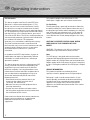 1
1
-
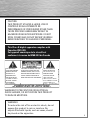 2
2
-
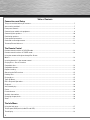 3
3
-
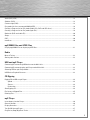 4
4
-
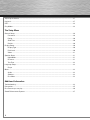 5
5
-
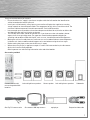 6
6
-
 7
7
-
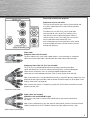 8
8
-
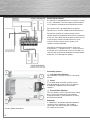 9
9
-
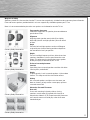 10
10
-
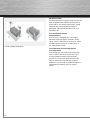 11
11
-
 12
12
-
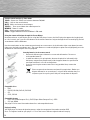 13
13
-
 14
14
-
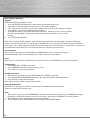 15
15
-
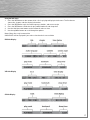 16
16
-
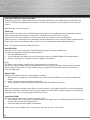 17
17
-
 18
18
-
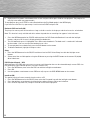 19
19
-
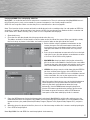 20
20
-
 21
21
-
 22
22
-
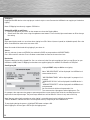 23
23
-
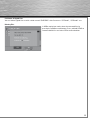 24
24
-
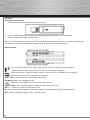 25
25
-
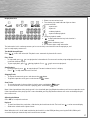 26
26
-
 27
27
-
 28
28
-
 29
29
-
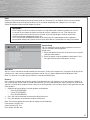 30
30
-
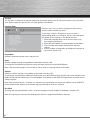 31
31
-
 32
32
-
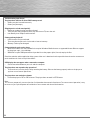 33
33
-
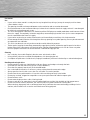 34
34
-
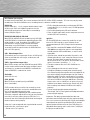 35
35
-
 36
36
Ask a question and I''ll find the answer in the document
Finding information in a document is now easier with AI
Related papers
Other documents
-
 Home Theater Direct RTD209 User manual
Home Theater Direct RTD209 User manual
-
RCA RDT170 User manual
-
Kodak P460 User manual
-
Memorex MVD2032 User manual
-
Foramor DVD Player,Foramor HDMI DVD Player for TV Support 1080P Full HD User manual
-
RCA DRC120N User manual
-
COBY electronic TFDVD7008 - DVD Player - 7 User manual
-
Koss KS5846 User manual
-
Hitachi PDV313 User manual
-
Technicolor - Thomson DVD Player DRC600N User manual