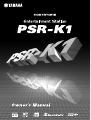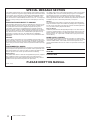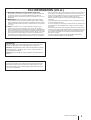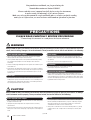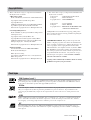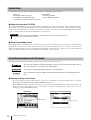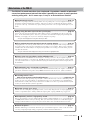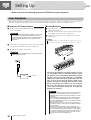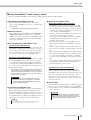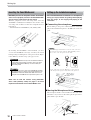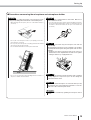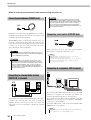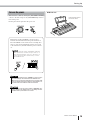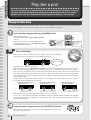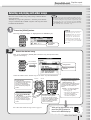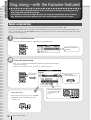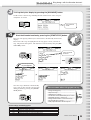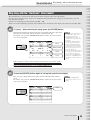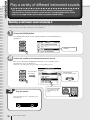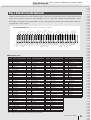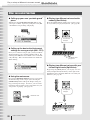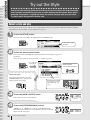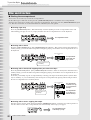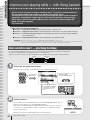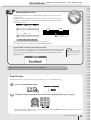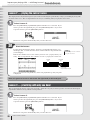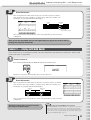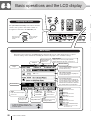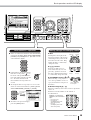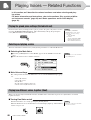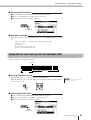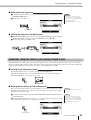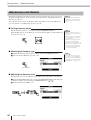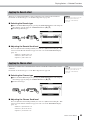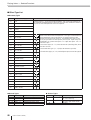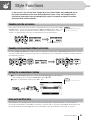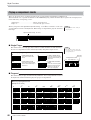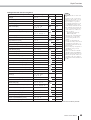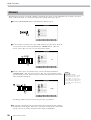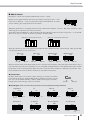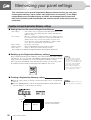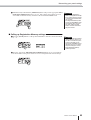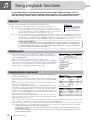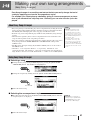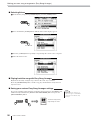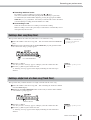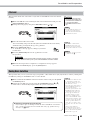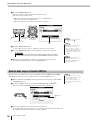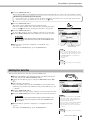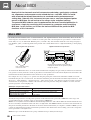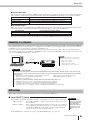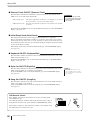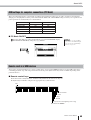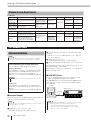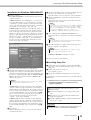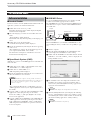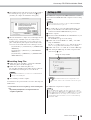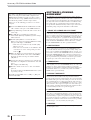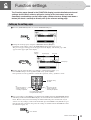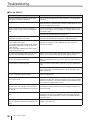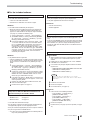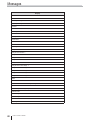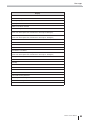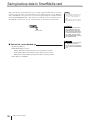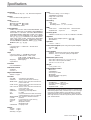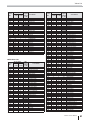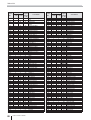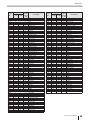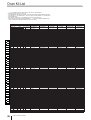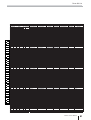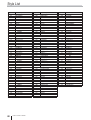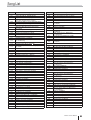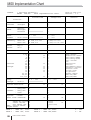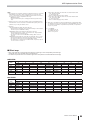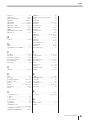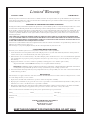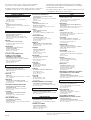PLEASE KEEP
THIS MANU
AL
This product utiliz
es batter
ies or an e
xter
nal po
w
er supply (adapter).
DO NO
T
connect this product to an
y po
w
er supply or adapter other than one descr
ibed
in the man
ual, on the name plate
, or specifi
cally recommended b
y
Y
amaha.
This product should be used only with the components supplied or
;
a car
t,
r
ac
k, or stand that is recommended b
y
Y
amaha.
If a car
t, etc., is used, please
obser
v
e all saf
ety mar
kings and instr
uctions that accompan
y the accessor
y
product.
SPECIFICA
TIONS SUBJECT
T
O CHANGE:
The inf
or
mation contained in this man
ual is belie
v
ed to be correct at the time
of pr
inting.
Ho
w
e
v
er
,
Y
amaha reser
v
es the r
ight to change or modify an
y of
the specifi
cations without notice or ob
ligation to update e
xisting units
.
This product, either alone or in combination with an amplifi
er and head
-
phones or speak
er/s
, ma
y be capab
le of producing sound le
v
els that could
cause per
manent hear
ing loss
.
DO NO
T oper
ate f
or long per
iods of time at a
high v
olume le
v
el or at a le
v
el that is uncomf
or
tab
le
.
If y
ou e
xper
ience an
y
hear
ing loss or r
inging in the ears
, y
ou should consult an audiologist.
IMPOR
T
ANT
:
The louder the sound, the shor
ter the time per
iod bef
ore dam
-
age occurs
.
NO
TICE:
Ser
vice charges incurred due to a lac
k of kno
wledge relating to ho
w a func
-
tion or eff
ect w
or
ks (when the unit is oper
ating as designed) are not co
v
ered
b
y the man
uf
acturer’
s w
arr
anty
, and are theref
ore the o
wners responsibility
.
Please study this man
ual carefully and consult y
our dealer bef
ore requesting
ser
vice
.
ENVIR
ONMENT
AL ISSUES:
Y
amaha str
iv
es to produce products that are both user saf
e and en
vironmen
-
tally fr
iendly
.
W
e sincerely belie
v
e that our products and the production meth
-
ods used to produce them, meet these goals
.
In k
eeping with both the letter
and the spir
it of the la
w
, w
e w
ant y
ou to be a
w
are of the f
ollo
wing:
Batter
y Notice:
This product MA
Y contain a small non-rechargeab
le batter
y which (if applica
-
b
le) is soldered in place
.
The a
v
er
age lif
e span of this type of batter
y is
appro
ximately fi
v
e y
ears
.
When replacement becomes necessar
y
, contact a
qualifi
ed ser
vice representativ
e to perf
or
m the replacement.
This product ma
y also use
“household”
type batter
ies
.
Some of these ma
y be
rechargeab
le
.
Mak
e sure that the batter
y being charged is a rechargeab
le
type and that the charger is intended f
or the batter
y being charged.
When installing batter
ies
, do not mix batteries with new, or with batteries of a
different type. Batteries MUST be installed correctly. Mismatches or incorrect
installation may result in overheating and battery case rupture.
Warning:
Do not attempt to disassemble, or incinerate any battery. Keep all batteries
away from children. Dispose of used batteries promptly and as regulated by
the laws in your area. Note: Check with any retailer of household type batter-
ies in your area for battery disposal information.
Disposal Notice:
Should this product become damaged beyond repair, or for some reason its
useful life is considered to be at an end, please observe all local, state, and
federal regulations that relate to the disposal of products that contain lead,
batteries, plastics, etc. If your dealer is unable to assist you, please contact
Yamaha directly.
NAME PLATE LOCATION:
The name plate is located on the bottom of the product. The model number,
serial number, power requirements, etc., are located on this plate. You should
record the model number, serial number, and the date of purchase in the
spaces provided below and retain this manual as a permanent record of your
purchase.
Model
Serial No.
Purchase Date
SPECIAL MESSAGE SECTION
92-BP (bottom)
2
PSR-K1 Owner’s Manual

1. IMPORTANT NOTICE: DO NOT MODIFY THIS UNIT!
This product, when installed as indicated in the instructions contained in
this manual, meets FCC requirements. Modifications not expressly
approved by Yamaha may void your authority, granted by the FCC, to use
the product.
2. IMPORTANT: When connecting this product to accessories and/or
another product use only high quality shielded cables. Cable/s supplied
with this product MUST be used. Follow all installation instructions. Failure
to follow instructions could void your FCC authorization to use this product
in the USA.
3. NOTE: This product has been tested and found to comply with the
requirements listed in FCC Regulations, Part 15 for Class “B” digital
devices. Compliance with these requirements provides a reasonable level
of assurance that your use of this product in a residential environment will
not result in harmful interference with other electronic devices. This equip-
ment generates/uses radio frequencies and, if not installed and used
according to the instructions found in the users manual, may cause inter-
ference harmful to the operation of other electronic devices. Compliance
with FCC regulations does not guarantee that interference will not occur in
all installations. If this product is found to be the source of interference,
which can be determined by turning the unit “OFF” and “ON”, please try to
eliminate the problem by using one of the following measures:
Relocate either this product or the device that is being affected by the
interference.
Utilize power outlets that are on different branch (circuit breaker or fuse)
circuits or install AC line filter/s.
In the case of radio or TV interference, relocate/reorient the antenna. If the
antenna lead-in is 300 ohm ribbon lead, change the lead-in to co-axial
type cable.
If these corrective measures do not produce satisfactory results, please
contact the local retailer authorized to distribute this type of product. If you
can not locate the appropriate retailer, please contact Yamaha Corpora-
tion of America, Electronic Service Division, 6600 Orangethorpe Ave,
Buena Park, CA90620
The above statements apply ONLY to those products distributed by
Yamaha Corporation of America or its subsidiaries.
FCC INFORMATION (U.S.A.)
* This applies only to products distributed by YAMAHA CORPORATION OF AMERICA.
Entsorgung leerer Batterien (nur innerhalb Deutschlands)
Leisten Sie einen Beitrag zum Umweltschutz. Verbrauchte Batterien oder
Akkumulatoren dürfen nicht in den Hausmüll. Sie können bei einer Sam-
melstelle für Altbatterien bzw. Sondermüll abgegeben werden. Informieren
Sie sich bei Ihrer Kommune.
(class B)
(battery)
OBSERVERA!
Apparaten kopplas inte ur växelströmskällan (nätet) så länge som den ar
ansluten till vägguttaget, även om själva apparaten har stängts av.
ADVARSEL: Netspæendingen til dette apparat er IKKE afbrudt, sålæenge
netledningen siddr i en stikkontakt, som er t endt — også selvom der or
slukket på apparatets afbryder.
VAROITUS: Laitteen toisiopiiriin kytketty käyttökytkin ei irroita koko laitetta
verkosta.
(standby)
PSR-K1 Owner’s Manual
3

4
PSR-K1 Owner’s Manual
Congratulations and thank you for purchasing the
Yamaha Entertainment Station PSR-K1!
Please read this owner’s manual carefully before using the instrument,
in order to take full advantage of its various features.
Make sure to keep this manual in a safe and handy place even after you finish reading,
and refer to it often when you need to better understand an operation or function.
(4)-8 1/2
PRECAUTIONS
PLEASE READ CAREFULLY BEFORE PROCEEDING
* Please keep this manual in a safe place for future reference.
WARNING
Always follow the basic precautions listed below to avoid the possibility of serious injury or even death from electrical
shock, short-circuiting, damages, fire or other hazards. These precautions include, but are not limited to, the following:
• Only use the voltage specified as correct for the instrument. The required
voltage is printed on the name plate of the instrument.
• Use the specified adaptor (PA-5D or an equivalent recommended by Yamaha)
only. Using the wrong adaptor can result in damage to the instrument or
overheating.
• Check the electric plug periodically and remove any dirt or dust which may have
accumulated on it.
• Do not place the AC adaptor cord near heat sources such as heaters or radiators,
and do not excessively bend or otherwise damage the cord, place heavy objects
on it, or place it in a position where anyone could walk on, trip over, or roll
anything over it.
• Do not open the instrument or attempt to disassemble the internal parts or
modify them in any way. The instrument contains no user-serviceable parts. If it
should appear to be malfunctioning, discontinue use immediately and have it
inspected by qualified Yamaha service personnel.
• Do not expose the instrument to rain, use it near water or in damp or wet
conditions, or place containers on it containing liquids which might spill into
any openings.
• Never insert or remove an electric plug with wet hands.
• Do not put burning items, such as candles, on the unit.
A burning item may fall over and cause a fire.
• If the AC adaptor cord or plug becomes frayed or damaged, or if there is a
sudden loss of sound during use of the instrument, or if any unusual smells or
smoke should appear to be caused by it, immediately turn off the power switch,
disconnect the adaptor plug from the outlet, and have the instrument inspected
by qualified Yamaha service personnel.
CAUTION
Always follow the basic precautions listed below to avoid the possibility of physical injury to you or others, or damage
to the instrument or other property. These precautions include, but are not limited to, the following:
• When removing the electric plug from the instrument or an outlet, always hold
the plug itself and not the cord.
• Unplug the AC power adaptor when not using the instrument, or during
electrical storms.
• Do not connect the instrument to an electrical outlet using a multiple-connector.
Doing so can result in lower sound quality, or possibly cause overheating in the
outlet.
• Use only manganese or alkaline batteries for this instrument. Other types of
batteries (including rechargeable batteries) may have sudden drops of power
when battery power becomes low, possibly resulting in loss of data in the
SmartMedia™ card and the need to re-format the card.
• Always make sure all batteries are inserted in conformity with the +/- polarity
markings. Failure to do so might result in overheating, fire, or battery fluid
leakage.
Power supply/AC power adaptor
Do not open
Water warning
Fire warning
If you notice any abnormality
Power supply/AC power adaptor
Battery

PSR-K1 Owner’s Manual
5
• Always replace all batteries at the same time. Do not use new batteries together
with old ones. Also, do not mix battery types, such as alkaline batteries with
manganese batteries, or batteries from different makers, or different types of
batteries from the same maker, since this can cause overheating, fire, or battery
fluid leakage.
• Do not dispose of batteries in fire.
• Do not attempt to recharge batteries that are not intended to be charged.
• When the batteries run out, or if the instrument is not to be used for a long time,
remove the batteries from the instrument to prevent possible leakage of the
battery fluid.
• Keep batteries away from children.
• If the batteries do leak, avoid contact with the leaked fluid. If the battery fluid
should come in contact with your eyes, mouth, or skin, wash immediately with
water and consult a doctor. Battery fluid is corrosive and may possibly cause
loss of sight or chemical burns.
• Do not expose the instrument to excessive dust or vibrations, or extreme cold or
heat (such as in direct sunlight, near a heater, or in a car during the day) to
prevent the possibility of panel disfiguration or damage to the internal
components.
• Do not use the instrument in the vicinity of a TV, radio, stereo equipment,
mobile phone, or other electric devices. Otherwise, the instrument, TV, or radio
may generate noise.
• Do not place the instrument in an unstable position where it might accidentally
fall over.
• Before moving the instrument, remove all connected adaptor and other cables.
• Use only the stand specified for the instrument. When attaching the stand or
rack, use the provided screws only. Failure to do so could cause damage to the
internal components or result in the instrument falling over.
• Before connecting the instrument to other electronic components, turn off the
power for all components. Before turning the power on or off for all
components, set all volume levels to minimum. Also, be sure to set the volumes
of all components at their minimum levels and gradually raise the volume
controls while playing the instrument to set the desired listening level.
• When cleaning the instrument, use a soft, dry cloth. Do not use paint thinners,
solvents, cleaning fluids, or chemical-impregnated wiping cloths.
• Do not insert a finger or hand in any gaps on the instrument.
• Never insert or drop paper, metallic, or other objects into the gaps on the panel
or keyboard. If this happens, turn off the power immediately and unplug the
power cord from the AC outlet. Then have the instrument inspected by qualified
Yamaha service personnel.
• Do not place vinyl, plastic or rubber objects on the instrument, since this might
discolor the panel or keyboard.
• Do not rest your weight on, or place heavy objects on the instrument, and do not
use excessive force on the buttons, switches or connectors.
• Do not operate the instrument for a long period of time at a high or
uncomfortable volume level, since this can cause permanent hearing loss. If you
experience any hearing loss or ringing in the ears, consult a physician.
• Make sure to keep removable parts of the instrument (such as the microphone
holder cap and the microphone holder screw) away from small children.
Saving and backing up your data
• Internal data is lost when you turn off the power to the instrument. Save the data
to a SmartMedia Card (Memory Card) (see page 84).
Backing up the SmartMedia™ Card (Memory Card)
• To protect against data loss through media damage, we recommend that you
save your important data onto two SmartMedia Cards (Memory Cards).
Location
Connections
Maintenance
Handling caution
Saving data
(4)-8 2/2
Always turn the power off when the instrument is not in use.
When using a power adaptor, even when the power switch is in the “STANDBY” position, electricity is still flowing to the instrument at the minimum level. When you are not
using the instrument for a long time, make sure you unplug the AC power adaptor from the wall AC outlet.
Make sure to discard used batteries according to local regulations.
• The bitmap fonts used in this instrument have been provided by and are the property of Ricoh Co., Ltd.
• Apple and Macintosh are trademarks of Apple Computer, Inc., registered in the U.S. and other countries.
• Windows is the registered trademark of Microsoft
®
Corporation.
• All other trademarks are the property of their respective holders.
Yamaha cannot be held responsible for damage caused by improper use or modifications to the instrument, or data that is lost or destroyed.
The illustrations and LCD screens as shown in this owner’s manual are for instructional purposes only, and may be different from the ones on your instrument.

6
PSR-K1 Owner’s Manual
Copyright Notice .................................................................... 7
Panel logos ............................................................................ 7
Included items........................................................................ 8
Conventions and marks used in this manual ......................... 8
Main features of the PSR-K1 ................................................. 9
Setting Up 10
Power Requirements ........................................................... 10
Inserting the SmartMedia card............................................. 12
Setting up the included microphone..................................... 12
Connecting headphones (PHONES jack) ............................ 14
Connecting to external audio devices
(OUTPUT R, L terminal) ................................................. 14
Connecting a foot switch (SUSTAIN jack) ........................... 14
Connecting to a computer (USB terminal) ........................... 14
Turn on the power................................................................ 15
Panel Controls and Terminals 16
Front Panel .......................................................................... 16
Rear Panel ........................................................................... 16
Quick Guide
Play like a pro! 18
Playing the Demo Song ....................................................... 18
Selecting and playing with other songs................................ 19
Performance Assistant —
other convenient controls and features........................... 20
Sing along—with the Karaoke features! 22
Select a song and sing......................................................... 22
Karaoke — other convenient controls and features............. 24
Sing along with the “electronic” sheet music!....................... 25
Play a variety of different instrument sounds 26
Selecting an instrument sound and playing it ...................... 26
Play a drum kit from the keyboard! ...................................... 27
Other convenient functions .................................................. 28
Try out the Style 30
Select a style and play ......................................................... 30
Other useful functions .......................................................... 32
Improve your playing skills — with Song Lesson! 34
Start out with Lesson 1 — practicing the timing................... 34
Lesson 2 — playing the correct notes.................................. 36
Lesson 3 — practicing with only one hand .......................... 36
Lesson 4 — playing with both hands ................................... 37
Basic operations and the LCD display 38
Playing Voices — Related Functions 40
Playing the grand piano settings (Portable Grand) .............. 40
Selecting and playing a voice .............................................. 40
Playing two different voices together (Dual) ........................ 40
Playing different voices with your left and
right hands (Split)............................................................ 41
Using the Metronome........................................................... 42
Dynamically change the volume
by your playing strength (Touch) .................................... 43
Adding harmony sounds (Harmony) .................................... 44
Applying the Reverb effect................................................... 45
Applying the Chorus effect................................................... 45
Style Functions 47
Sounding only the percussion.............................................. 47
Sounding accompaniment without percussion..................... 47
Setting the accompaniment volume..................................... 47
Using external Style Files .................................................... 47
Playing accompaniment chords ........................................... 48
Dictionary ............................................................................. 50
Memorizing your panel settings 52
Creating (saving) Registration Memory settings .................. 52
Song playback functions 54
Song types ........................................................................... 54
Displaying Lyrics .................................................................. 54
Displaying Notation (sheet music)........................................54
Song Lesson ........................................................................ 55
Setting the song volume....................................................... 55
Changing the melody voice of the song ...............................55
Listen repeatedly to a section of the song............................56
Song track structure .............................................................56
Making your own song arrangements
(Easy Song Arranger) 57
About Easy Song Arranger ..................................................57
Using Easy Song Arranger................................................... 57
Recording your performances 59
Recording............................................................................. 59
Recording a song .................................................................59
Deleting a User song (Song Clear) ...................................... 61
Deleting a single track of a User song (Track Clear) ...........61
SmartMedia card file operations 62
About the SmartMedia card file operations ..........................62
Formatting a SmartMedia card............................................. 62
File Load .............................................................................. 63
Saving User data files .......................................................... 63
Save the User song as a Standard MIDI File....................... 64
Deleting User data files ........................................................ 65
About MIDI 66
What Is MIDI? ...................................................................... 66
Connecting to a computer .................................................... 67
MIDI settings ........................................................................ 67
MIDI settings for computer connections (PC Mode) ............69
Remote control of MIDI devices ........................................... 69
Downloading song data........................................................ 70
Accessory CD-ROM Installation Guide 71
Contents of CD-ROM ........................................................... 71
CD-ROM Installation Procedure...........................................71
Minimum System Requirements .......................................... 72
For Windows Users.............................................................. 72
For Macintosh Users ............................................................ 74
Function settings 77
Calling up the setting pages................................................. 77
Appendix
Troubleshooting .............................................................. 80
Messages.......................................................................... 82
Saving backup data to SmartMedia card....................... 84
Specifications .................................................................. 85
Voice List.......................................................................... 86
Maximum Polyphony....................................................... 86
Drum Kit List .................................................................... 90
Style List........................................................................... 92
Song List .......................................................................... 93
MIDI Implementation Chart ............................................. 94
Effect map....................................................................... 95
Index ................................................................................. 96
Contents

PSR-K1 Owner’s Manual
7
Copyright Notice
q Three of the demo-songs (or compositions) included in
this keyboard are as follows:
A Hard Day’s Night
Words and Music by John Lennon and Paul McCartney
Copyright © 1964 Sony/ATV Songs LLC
Copyright Renewed
All Rights Administered by Sony/ATV Music Publish-
ing, 8 Music Square West, Nashville, TN37203
International Copyright Secured All Rights Reserved
Can’t Help Falling In Love
Words and Music by George David Weiss, Hugo Peretti
and Luigi Creatore
Copyright © 1961 by Gladys Music, Inc.
Copyright Renewed and Assigned to Gladys Music
All Rights Administered by Cherry Lane Music Pub-
lishing Company, Inc. and Chrysalis Music
International Copyright Secured All Rights Reserved
Stella By Starlight
from the Paramount Picture THE UNINVITED
Words by Ned Washington
Music by Victor Young
Copyright © 1946 (Renewed 1973, 1974) by Famous
Music Corporation
International Copyright Secured All Rights Reserved
w Two of the demo-songs (or compositions) included in this
keyboard are as follows:
Composition : An Englishman In New York
Composer : Sumner 0590545
Copyright Owner : G M SUMNER LTD
Composition : Against All Odds
Composer : Collins 0007403
Copyright Owner : EMI MUSIC PUBLISHING LTD
/ HIT & RUN MUSIC LTD
All Rights Reserved, Unauthorized copying, public perfor-
mance and broadcasting are strictly prohibited regarding the
above five demo-songs.
COPYRIGHT NOTICE This product incorporates and
bundles computer programs and contents in which Yamaha
owns copyrights or with respect to which it has license to use
others’ copyrights. Such copyrighted materials include,
without limitation, all computer software, styles files, MIDI
files, WAVE data and sound recordings. Any unauthorized
use of such programs and contents outside of personal use is
not permitted under relevant laws. Any violation of copy
-
right has legal consequences. DON’T MAKE, DISTRIB-
UTE OR USE ILLEGAL COPIES.
Copying of the commercially available software is strictly
prohibited except for your personal use.
Panel logos
GM System Level 1
“GM System Level 1” is an addition to the MIDI standard which ensures that any GM-compatible music data can
be accurately played by any GM-compatible tone generator, regardless of manufacturer. The GM mark is affixed
to all software and hardware products that support GM System Level.
XGlite
As its name implies, “XGlite” is a simplified version of Yamaha’s high-quality XG tone generation format. Natu-
rally, you can play back any XG song data using an XGlite tone generator. However, keep in mind that some
songs may play back differently compared to the original data, due to the reduced set of control parameters and
effects.
USB
USB is an abbreviation for Universal Serial Bus. It is a serial interface for connecting a computer with peripheral
devices, and enables much faster data transfer compared to conventional serial port connections. Also, it allows
“hot swapping” (connecting peripheral devices while the power to the computer is on).
XF
The Yamaha XF format enhances the SMF (Standard MIDI File) standard with greater functionality and open-
ended expandability for the future. The instrument is capable of displaying lyrics when an XF file containing lyric
data is played.

8
PSR-K1 Owner’s Manual
Included items
The PSR-K1 package includes the following items. Please check that you have them all.
• Music rest • Microphone
• Microphone holder cap (spare) • Accessory CD-ROM
• SmartMedia™ card (Memory card) • Owner’s Manual (this book)
* SmartMedia is a trademark of Toshiba Corporation
● About the included CD-ROM
The included CD-ROM features some utility software programs for use with the instrument. These include Song Filer,
which allows you to transmit data between an inserted SmartMedia card and your computer, and the USB driver, which
enables data communication to the computer via USB. For details, refer to the Accessory CD-ROM Installation Guide
(page 71) and the online documentation (PDF files) of each program.
● About SmartMedia cards
This instrument uses SmartMedia™ (3.3V) memory cards; one has been included with your instrument. Remember that
SmartMedia cards do not have a write-protect function. Because of this, backup data you’ve saved to the card may be lost
during formatting, deleting of files, or overwriting files with those of identical names. Therefore, we recommend that you
make a secondary backup of your important data to the hard disk of your computer.
Conventions and marks used in this manual
Throughout this manual, the following conventions and special marks have been used.
This mark either indicates a required operation, or warns you concerning an operation (such as
when data may be lost, or some other possible problem).
This mark is a strong caution to NOT perform a certain operation.
This mark indicates details or supplementary information related to the accompanying instruc-
tions.
● Display naming conventions
• The major display categories (titles in the bar at the top of each display) are printed in capital letters-for example,
MAIN display, FUNCTION display, FILE CONTROL display, etc.
• The FUNCTION display contains forty separate pages (indicated in the black bar in the middle of the display). In
the manual, these are described as “pages.” For example, a reference to the Tuning page (below) may say, “in the
Tuning page of the FUNCTION display.”
• Never attempt to play back the included CD-ROM on an audio CD player. Doing so may result in damage to your
hearing as well as to your CD player/audio speakers.
NOTE
Tuning page of the FUNCTION displayMAIN display
Page title
Display title

PSR-K1 Owner’s Manual
9
Main features of the PSR-K1
The PSR-K1 is much more than just a keyboard—it provides a wealth of advanced,
convenient performance features that make it possible for anyone to easily perform
and sing along with. As it’s name says, it truly is an Entertainment Station!
■ Performance Assistant ................................................................................. page 18
Play back a song and play the keyboard along with it—the song sounds perfect, even if you play the wrong notes!
Performance Assistant automatically assigns the “right” notes to the keys, and automatically changes with the
progression of the song, so that whatever you play sounds professional—even if you play with the plans of your
hands!
■ Sing along Karaoke-style with the Lyric Display........................................ page 22
Lyrics to the song can be shown in the large LCD, and the words are even highlighted one-by-one as the song
plays. Use the included microphone, and you’ve got an all-in-one instrument for singing and performing with.
Naturally, you can apply echo to your voice and freely change the song tempo.
* For lyrics to be displayed, the song must contain lyric data.
■ Easy performance with the built-in music notation display...................... page 25
Simply play back a selected song, and the written notes are automatically displayed, with a moving marker show-
ing you the position as the song plays. This makes it easier than ever to read music. Plus, for songs containing
chord/lyric data, the chords and lyrics are displayed along with the notes—letting you read the music, play and
sing all at the same time.
* For lyrics and chords to be displayed, the song must contain the appropriate data.
■ Create your own song library on SmartMedia cards ................................. page 62
This instrument uses SmartMedia cards for storing data—meaning you can save all your original songs and
important panel settings to a convenient card. SmartMedia cards are also ideal for use with your computer, letting
you easily download and save songs from the Internet (using the included Song Filer software) and play them on
the instrument.
■ Exceptionally easy connection to computer .............................................. page 67
With just a single USB cable, you easily and instantly can use the instrument with your computer—and transmit
performance information and operation data (in MIDI format) between the two devices. (Cable not included.)
■ Learning music is fun—
with Lesson features and Chord Dictionary....................................... pages 34, 50
The Lesson features make practicing songs enjoyable—whatever the music style. Practice each hand separately
in three successive steps along with the accompaniment, then move on to mastering the piece with both hands.
The instrument even tells you how well you did each lesson. What’s more, there’s a special Chord Dictionary that
teaches you chords and shows you how to play them.
■ Custom arrange your songs ........................................................................ page 57
With the new and exciting Easy Song Arranger feature, you can easily change the feel of a song by applying your
favorite accompaniment styles—turning a ballad into a hip hop tune, or giving an R&B song a reggae feel!
■ Exceptionally realistic, high-quality sound................................................. page 26
Enjoy your performance even more with the authentic, natural-sounding instrument voices—created with the lat-
est AWM (Advanced Wave memory) technology. Plus, you can hear these dynamic voices with all their power
and impact with the built-in two-way speaker system and an enhanced low-end with the Bass Boost feature.
■ Touch Response ............................................................................................ page 43
With three different types of sensitivity, this feature gives you maximum expressive control over the level of the
voices by your playing strength, letting you perform your music with all its subtle nuances.

10
PSR-K1 Owner’s Manual
Setting Up
Make sure to do the following operations BEFORE turning on the power.
Power Requirements
Although the instrument will run either from an optional AC adaptor or batteries, Yamaha recommends use of an AC adaptor
whenever possible. An AC adaptor is more environmentally friendly than batteries and does not deplete resources.
■ Using an AC Power Adaptor
Make sure that the [STANDBY/ON] switch of the instrument
is set to STANDBY.
Connect the AC adaptor (PA-5D, or other adaptor specifically
recommended by Yamaha) to the power supply jack.
Plug the AC adaptor into an AC outlet.
■ Using Batteries
Open the battery compartment cover located on the instru-
ment’s bottom panel.
Insert the six new batteries, being careful to follow the polar-
ity markings on the inside of the compartment.
Replace the compartment cover, making sure that it locks
firmly in place.
For battery operation the instrument requires six 1.5V
“D” size, R20P (LR20) or equivalent batteries. (Alka
-
line batteries are recommended.) When battery power
becomes too low for proper operation, a “LOW BAT
-
TERY!!” message flashes in the upper right of the dis-
play. As soon as this message appears, make sure to
replace all batteries, following the precautions listed
below. If necessary, also make sure to save all impor
-
tant User data (see pages 84 and 63), since all User
songs and custom panel settings are lost when the
batteries are removed.
• Use ONLY a Yamaha PA-5D AC Power Adaptor (or other adap-
tor specifically recommended by Yamaha) to power your
instrument from the AC mains. The use of other adaptors may
result in irreparable damage to both the adaptor and the
instrument.
• Unplug the AC Power Adaptor when not using the instrument,
or during electrical storms.
PA-5D
AC out let
• Connecting the AC power adaptor automatically supplies power from the
adaptor and overrides battery power, even when batteries are installed.
NOTE
• Make sure to install the batteries in the same direction, main-
taining the correct polarity (as shown). Incorrect battery
installation may result in heat, fire and/or leaking of corrosive
chemicals.
• When the batteries run down, replace them with a complete
set of six new batteries. NEVER mix old and new batteries.
Do not use different kinds of batteries (e.g. alkaline and man-
ganese) at the same time.
• If the instrument is not to be in use for a long time, remove
the batteries from it, in order to prevent possible fluid leakage
from the battery.
• Keep in mind that when battery power becomes low, the
instrument sounds may revert to their initial settings and the
User song data and panel settings may be lost, especially if
you play the instrument in this condition at a high volume. If
you intend on using batteries, make sure to save your data
regularly and often to a SmartMedia card.

Setting Up
PSR-K1 Owner’s Manual
11
■ Using SmartMedia™ cards (memory cards)
Be sure to handle SmartMedia cards with care. Follow the important precautions below.
● Compatible SmartMedia card Type
This instrument uses SmartMedia™ (3.3V) memory
cards. 5V type SmartMedia cards are not compatible with
this instrument.
* SmartMedia is a trademark of Toshiba Corporation.
● Memory Capacity
There are five types of SmartMedia cards: 8MB/16MB/
32MB/64MB/128MB. If you wish to use capacities of
32MB or more, keep in mind that only SmartMedia cards
conforming to SSFDC standards (bearing the SmartMe-
dia™ logo) can be used.
● Inserting/Removing SmartMedia cards
Inserting a SmartMedia card
With the gold-plated contact side facing down, insert the
SmartMedia card firmly but carefully into the card slot, as
far as it will go. Be careful not to insert the card upside
down or back side in. Also, do not insert anything else
into the slot, other than a proper SmartMedia card.
Removing a SmartMedia card
Before removing the SmartMedia card, be sure to confirm
that the SmartMedia card is not in use, or it is not being
accessed by the instrument. Then pull the SmartMedia
card out slowly by hand. If the SmartMedia card is being
accessed*, a message indicating that it is in use appears on
the instrument’s display.
* This includes all save, load, format, delete and create direc-
tory operations for the SmartMedia card. Also, be aware
that the instrument will automatically access the SmartMe-
dia card to check the media type when it is inserted while
the instrument is turned on.
● Formatting SmartMedia cards
Before using a SmartMedia card with your instrument it
must first be formatted. (However, do NOT format the
included SmartMedia card; this has already been format-
ted for use. Formatting it will delete all data on it.) Once it
is formatted all data on it will be erased. Make sure that no
important data is contained on the card beforehand.
● About the SmartMedia cards
Handle SmartMedia cards with care!
• SmartMedia cards are very sensitive and can be dam-
aged by static electricity. Before handling a SmartMe-
dia card, make sure to discharge any static electricity in
your body by touching something made of metal, such
as a door knob or aluminum blinds.
• Be sure to remove the SmartMedia card from the card
slot when it is not in use for a long time.
• Do not expose the SmartMedia card to direct sunlight,
extremely high or low temperatures, or excessive
humidity, dust or liquids.
• Do not place heavy objects on a SmartMedia card or
bend or apply pressure to the SmartMedia card in any
way.
• Never touch the gold-plated contact with your fingers or
let it come in contact with any other metallic or hard sur-
face.
• Do not expose the SmartMedia card to magnetic fields,
such as those produced by televisions, speakers, motors,
etc., since magnetic fields can partially or completely
erase data on the SmartMedia card, rendering it unread-
able.
• Do not attach anything other than the provided labels to
a SmartMedia card. Also make sure that labels are
attached only in the proper location.
Protecting your data (write-protect)
To prevent important data from being inadvertently
erased, apply the write-protect seal (provided with the
SmartMedia card) to the circle spot indicated on the card.
If you are saving data to the card, make sure to remove
write-protect seal. Do not reuse a seal that has been
removed; it may not stick properly to the card and could
come off in the slot.
● Data Backup
For maximum data security Yamaha recommends that you
keep two copies of important data on separate SmartMe-
dia cards. This gives you a backup if one SmartMedia card
is lost or damaged.
• Never attempt to remove the SmartMedia card or turn
the power off during accessing. Doing so can damage
the data on the instrument/SmartMedia card and possi-
bly the SmartMedia card itself.
• The SmartMedia cards formatted with this instrument may
become unusable with other instruments or devices.
NOTE
• Keep in mind that accidental power interruptions while
the SmartMedia card is being accessed can result in
damage and irrecoverable loss of data. For this reason,
you should regularly save your important data.

Setting Up
12
PSR-K1 Owner’s Manual
Inserting the SmartMedia card
BEFORE you turn on the power of this instrument,
make sure to properly insert the included SmartMe
-
dia card in the card slot on the rear panel.
With the gold-plated contact side facing down, insert the
SmartMedia card firmly but carefully into the card slot, as far
as it will go. Be careful not to insert the card upside down or
back side in.
* This instrument uses SmartMedia™ (3.3V) memory cards.
By inserting the SmartMedia card beforehand, you have
access to the SmartMedia card songs, as well as your custom
backup settings, including those of the panel controls, Regis
-
tration Memory, and User songs. (See page 52, 84.)
Make sure to read the section “Using SmartMe-
dia™ cards (memory cards)” on page 11 for more
important information on the SmartMedia card.
Setting up the included microphone
Also included with the instrument is a microphone,
letting you enjoy karaoke sing-alongs while playing
back the songs, or for singing and playing at the
same time.
■ Connecting the microphone
Before turning on the power of this instrument, connect the
plug of the included microphone to the MIC jack on the rear
panel.
■ Moving the Microphone Holder
The microphone holder can be installed on either side of the
instrument. If you remove the holder, put the spare micro
-
phone holder cap in the hole.
• Use your SmartMedia card! If you use the instrument without
it, all settings and recordings you make—User songs, panel
settings, and Registration Memory—are all lost when you
turn off the power.
• Be careful not to insert or pull out the SmartMedia card while
the power is turned on. Doing so may result in damage to the
SmartMedia card and the internal data. Make sure to insert
and pull out the SmartMedia card only when the power is off.
M
IC
OUTPUT
P
H
O
N
E
S
D
C
+
-
IN
1
2
V
R
L
• To avoid loud pops and sudden noise, turn the volume of the micro-
phone all the way down by turning the [MIC VOLUME] control to
the left. Also, set the microphone switch to OFF.
• Use the cable holder next to the MIC jack to securely fasten the
cable and prevent the plug from being inadvertently pulled out.
ON
OFF
DYNAMIC
M
I
C
O
U
TPU
T
P
H
O
N
E
S
D
C
+
-
IN
1
2
V
R
L
Cable holder
NOTE
Microphone
holder
Microphone holder cap

Setting Up
PSR-K1 Owner’s Manual
13
■ Precautions concerning the microphone and microphone holder
Avoid leaning or putting any weight on the microphone holder.
Doing so may damage the holder and the connected microphone.
• When removing the microphone, pull it out of the handle toward you
(as shown).
• Do not pull on the microphone cable, or put anything on the micro-
phone when it is connected.
• Do not put any other microphones or anything other than the included
microphone in the microphone holder.
• Do not stand the instrument on its microphone holder side.
• Do not force the microphone when installing and do not shake it or
subject it to sudden, violent movement.
The microphone is equipped with an on/off switch. Make sure to
leave it off when not in use.
• If you insert the microphone with the switch side sliding past the han-
dle, the switch may inadvertently be turned on. Put the microphone in
the holder so that the switch slides into the space of the holder clasp
(as shown).
If feedback occurs when using the microphone, turn down the
[MICVOLUME].
Avoid placing the microphone in close proximity to the speakers,
especially with the microphone facing the speaker. This can cause
feedback.
* Feedback occurs when a microphone picks up the sound of a
speaker, which is then amplified and sent back to the speaker,
creating an endless loop of high-pitched noise.
Do not swing the microphone by the microphone cable. In addition
to being dangerous to anyone near you, it can also damage the
cable and cut off the circuit.
Make sure to take the microphone out of its holder when you carry
the instrument. Also, when putting the instrument in a soft case,
make sure to take off the microphone holder.
Do not lift the instrument by grabbing the microphone and its
holder.

Setting Up
14
PSR-K1 Owner’s Manual
Make all necessary connections below before turning the power on.
Connecting headphones (PHONES jack)
Headphones are connected to the PHONES jack. Connect-
ing headphones to the jack automatically cuts off the sound
coming through the internal speakers.
The PHONES jack also can be used as a auxiliary stereo out-
put (with a standard stereo phone plug). By connecting this
to the input of a keyboard amplifier, mixing console or tape
recorder, you can play the sound and record your perfor
-
mance through the external equipment.
Connecting to external audio devices
(OUTPUT R, L terminal)
The instrument is equipped with OUTPUT R, L jacks (mono
pin plug). By connecting this to the input of a keyboard
amplifier, mixing console or tape recorder, you can play the
sound and record your performance through the external
equipment.
Connecting a foot switch (SUSTAIN jack)
This feature lets you use an optional footswitch (Yamaha
FC4 or FC5) to sustain the sound of the voices.
Connecting to a computer (USB terminal)
By connecting the USB terminal of this device to the USB
terminal of a computer, you can transfer performance data
and song files between the devices. (See page
67.)
For example, the Song Filer software (included on the CD-
ROM) lets you copy songs on your computer to SmartMedia
card for use on the instrument.
To use the USB features, you’ll need to first install the USB-
MIDI Driver to your computer.
• Avoid listening with the headphones at high volume for long
periods of time; doing so may not only result in ear fatigue, it
may be damaging to your hearing.
• To prevent damage to the speakers, set the volume of the
external devices at the minimum setting before connecting
them. Failure to observe these cautions may result in electric
shock or equipment damage. Also, be sure to set the vol-
umes of all devices at their minimum levels and gradually
raise the volume controls while playing the instrument to set
the desired listening level.
INPUT
• To prevent damage to the speakers, set the volume of the
external devices at the minimum setting before connecting
them. Failure to observe these cautions may result in electric
shock or equipment damage. Also, be sure to set the vol-
umes of all devices at their minimum levels and gradually
raise the volume controls while playing the instrument to set
the desired listening level.
• Make sure that the footswitch plug is properly connected to the
SUSTAIN jack before turning on the power.
• Do not press the footswitch while turning the power on. Doing this
changes the recognized polarity of the footswitch, resulting in
reversed footswitch operation.
NOTE
• Make sure to purchase a quality USB cable at a musical instrument
store, computer store or electrical appliance store.
NOTE

Setting Up
PSR-K1 Owner’s Manual
15
Turn on the power
Turn down the volume by turning the [MASTER VOLUME]
control to the left and press the [STANDBY/ON] switch to
turn on the power.
Pressing the switch again turns the power off.
Backup data in the SmartMedia card (page 84) is
loaded to the instrument when the power is turned on.
If no SmartMedia card is inserted or if no backup data
exists on teh card, all instrument settings are restored
to the initial factory defaults when the power is turned
on.
● Music rest
• To disable automatic loading of SmartMedia card backup
data, simultaneously hold down the highest white key on
the keyboard (C6) and turn on the power. This allows you
start the instrument with the default settings yet still use
the SmartMedia card.
NOTE
• Even when the switch is in the “STANDBY” position, electric-
ity is still flowing to the instrument at the minimum level.
When you are not using the instrument for a long time, make
sure you unplug the AC power adaptor from the wall AC out-
let, and/or remove the batteries from the instrument.
• Never attempt to turn the power off when a “WRITING!” mes-
sage is shown in the display. Doing so can damage the inter-
nal flash memory and result in loss of data.
Insert the music rest into
the slots as shown.

16
PSR-K1 Owner’s Manual
Panel Controls and Terminals
■ Front Panel
q [STANDBY/ON] switch ....................................page 15
w [MIC VOLUME] control ............................ pages 12, 20
e [MASTER VOLUME] control.................... pages 15, 18
r [TOUCH] button ............................................... page 43
t [HARMONY] button ......................................... page 44
y [DUAL] button .................................................. page 40
u [SPLIT] button.................................................. page 41
i [DEMO] button ................................................. page 18
o [LESSON L] (Left) and
[LESSON R] (Right) buttons........................... page 34
!0 [DICTIONARY] button...................................... page 50
!1 [PERFORMANCE ASSISTANT] button........... page 18
!2 [FUNCTION] button ......................................... page 77
!3 [PC] button....................................................... page 69
!4 [METRONOME] button .................................... page 42
!5 [PORTABLE GRAND] button .......................... page 40
!6 [KARAOKE] button.......................................... page 22
!7 [SCORE] button ............................................... page 25
!8 [EXIT] button.................................................... page 39
!9 [SONG] button ................................................. page 19
@0 [EASY SONG ARRANGER] button................. page 57
@1 [STYLE] button ................................................ page 30
@2 [VOICE] button................................................. page 26
@3 [FILE CONTROL] button ................................. page 62
@4 [EXECUTE] button........................................... page 62
@5 Dial.................................................................... page 19
@6 CATEGORY buttons [ ]/[ ].................. pages 19, 77
@7 Numeric keypad
[0] – [9], [+] and [–] buttons ............................ page 19
@8 [ACMP ON/OFF] / [ ] button ......... pages 21, 30
@9 [SYNC STOP] button ....................................... page 32
#0 [SYNC START] / [ ] button.................... pages 21, 32
#1 [INTRO/ENDING/rit.] / [ ] button ......... pages 21, 30
#2 [MAIN/AUTO FILL] / [ ] button ............ pages 21, 31
#3 [START/STOP] / [ ] button ....................... page 18
#4 [MIC] button ..................................................... page 24
#5 [TRANSPOSE] button......................................page 24
#6 [TEMPO/TAP] button ....................................... page 20
#7 REGISTRATION MEMORY
[MEMORY], [BANK], [1], [2] buttons .............. page 52
#8 SONG MEMORY
[REC], [1] – [5], [A] buttons............................. page 59
f
r
❙
❙
rr
rr
ff
ff
>>
>>
/
■
■ Rear Panel
#9 Card slot (for SmartMedia)............................. page 12
$0 USB terminal ................................................... page 14
$1 SUSTAIN jack................................................... page 14
$2 [LCD CONTRAST] knob.................................. page 38
$3 Cable holder .................................................... page 12
$4 MIC jack ........................................................... page 12
$5 OUTPUT R, L jack............................................ page 14
$6 PHONES jack................................................... page 14
$7 DC IN 12V jack................................................. page 10
q
w
e
r
t
y
u
i
o
!0
!1
!2
!3
!4
!5
@8
@9
#0 #2 #3 #4 #5
#6
#1
Style List
Song List

Panel Controls and Terminals
PSR-K1 Owner’s Manual
17
@4
@6
@3
!6 !7 !8
!9
@0
@1
@2
@5
@7
#7 #8
Voice List
$3
#9
$0 $1 $2
$4 $5 $6 $7

18
PSR-K1 Owner’s Manual
u
Q
u
i
c
k
G
i
d
e
Play like a pro!
T
r
y
i
t
o
u
t
!
Play like a pro!
This new instrument has an amazing feature we call the Performance Assistant. It lets you
can easily and instantly sound like a professional keyboard player, even if you’ve never
played a note in your life! No previous musical experience required... Try it out now!
Playing the Demo Song
Let’s start this tour by listening to the Demo Song. It gives you a sampling of the gorgeous voices and advanced func-
tions of this instrument—and at the same time lets you try out the Performance Assistant.
1 Start the Demo Song by pressing the [DEMO] button.
The Demo Song starts.
Adjust the volume with the [MASTER VOLUME]
control.
Performance Assistant is automatically turned on
when the Demo Song plays. (The [PERFORMANCE
ASSISTANT] button lights.)
2 Play the keyboard.
Don’t worry if you don’t know what to play. Simply play any keys with both of
your hands—like a pianist would—along with the Demo Song.
Amazing, isn’t it? And no wrong notes!
This is the magic of the new Performance Assistant. It reads the chord and harmonic data of the song and
makes sure that only appropriate notes are assigned to the keys—so anything you play will sound “right.”
Even if you play the same key in succession, the actual pitch may change. This is because the assigned pitch
will change automatically along with the chord changes. This is also true for the lower keys you play with
your left hand. Try playing several keys simultaneously with your right hand, and notice the perfect sound-
ing chord that results.
But Performance Assistant goes way beyond that—it even changes the sound according to the way you play.
Try playing in the three different ways below.
Did you notice how the sounds changed depending on how you played?
As you can see, Performance Assistant is an intelligent feature that checks how play the keyboard and makes
the appropriate performance adjustments—automatically! Try it out, playing different songs and using dif-
ferent playing methods.
3 Stop the Demo Song by pressing the [START/STOP] button.
Now that you’ve played the Demo Song, try out the Performance Assistant fea-
ture with the internal songs.
Performance Assis-
tant is on during
playback of the
Demo Song.
Adjust the
volume.
Look, Ma… No wrong
notes!
● Playing the left and right hand
together (method 1).
● Playing the left and right hand
together (method 2).
● Playing the left hand and
right hand alternately.
Play three notes at the same
time with your right hand.
Play several notes one after the other
with different fingers of your right hand.
Play three notes at the same
time with your right hand.
Quick Guide

Play like a pro!
c kiuQGuide
PSR-K1 Owner’s Manual
19
Selecting and playing with other songs
Now, let’s select another song and try using it with the Perfor-
mance Assistant.
Virtually any song is fair game here—from the preset internal
songs to commercially available song files and song data down-
loaded from the Internet.
1 Press the [SONG] button.
The song name and number are highlighted in the MAIN display.
2 Select the desired song.
First, press and hold the [SONG] button until the Song List (shown below)
appears in the display.
Select the number of the desired song in one of the ways described below.
• In order to properly use the Performance Assistant, song files
must include chord data. Performance Assistant can be used for
any of the internal preset songs, with the exception of the “Pia-
nist” songs. Once you’ve selected a song, press the [SCORE]
or [KARAOKE] button—if the chords are displayed, the Perfor-
mance Assistant can be used with the song.
NOTE
Song number
and name
• To use song data downloaded from
the Internet (page 70), insert a
SmartMedia card to the card slot
and transfer the song file to the
card (page 70). The first down-
loaded song file is automatically
set to Song number 106 when there
are existing songs on the SmartMe-
dia card.
NOTE
Press and hold
the [SONG] button
Category name
Selected song number
and name
● Using the dial
Turning this clockwise increases
the number in single steps, and
turning it counterclockwise
decreases it. Keep turning the
dial to continuously change the
number.
● Using the [+]/[–] buttons
Each press of the [+] button
increases the number in single
steps, while pressing the [–] button
decreases it. Hold down either
button to continuously increase/
decrease the number.
● Using the CATEGORY [ ]/
[ ] buttons
Use these buttons to step through
the various song categories.
(See list on page 93.) The first
song in the selected category is
shown.
f
r
● Using the numeric keypad —
number buttons [0] - [9]
Use these buttons to directly select the
desired song number. Initial zeroes in
the number can be omitted (see
below).
Example — To select Song number
003, use one of these ways:
• Press [0], [0], [3].
• Press [0], [3]. (The display shows
“003” after a short pause.)
• Press [3]. (The display shows
“003” after a short pause.)
Select the category
Select the song number directly
Decrease Increase
For a list of the internal songs, refer to page 93.
After you’ve selected the song,
press the [EXIT] button to
return to the MAIN display.

Play like a pro!
c kiuQGuide
20
PSR-K1 Owner’s Manual
3 Press the [PERFORMANCE ASSISTANT] button.
The [PERFORMANCE ASSISTANT] button lights, indicating that Performance Assistant is enabled.
4 Press the [START/STOP] button to start the song—and play the keyboard.
Play along with the song with both of your hands. Whether you can actually play or not, Performance
Assistant makes you feel like a real pianist!
Once the song is finished, it automatically stops. You can also stop the song any time during playback
by pressing the [START/STOP] button.
Turn the [PERFORMANCE ASSISTANT] button off, and try playing the keyboard again as you did
before. Doesn’t quite sound the same, does it? Now you can see just how powerful the Performance
Assistant feature is.
Performance Assistant — other convenient controls and features
● Singing with a microphone
Thanks to the included microphone, you can easily sing
and play at the same time.
To adjust the level of the microphone, use the [MIC
VOLUME] control and the [MASTER VOLUME] con-
trol.
An echo effect is applied to your voice, and this can also
be adjusted. First, press the [MIC] button, then the
CATEGORY [ ] button. From the FUNCTION dis-
play, change the Mic Echo page (range: 000 - 127) by
using the dial or the numeric keypad (buttons [0] - [9],
[+]/[–]). (See page 39.)
● Changing the tempo of the song
To change the speed of the song, press the [TEMPO/
TAP] button and use the dial or the numeric keypad
(buttons [0] - [9], [+]/[–]) to adjust the tempo (range:
032 - 280 bpm).
You can even set the tempo manually by tapping it out
with the [TEMPO/TAP] button—four times for a song
in 4/4, three times for 3/4.
Button lights
Look, Ma… No wrong
notes!
f
Hold the microphone in your left hand
and play the keyboard with your right.
Adjust the microphone
volume.
Adjust the Mic Echo level.
Page is loading ...
Page is loading ...
Page is loading ...
Page is loading ...
Page is loading ...
Page is loading ...
Page is loading ...
Page is loading ...
Page is loading ...
Page is loading ...
Page is loading ...
Page is loading ...
Page is loading ...
Page is loading ...
Page is loading ...
Page is loading ...
Page is loading ...
Page is loading ...
Page is loading ...
Page is loading ...
Page is loading ...
Page is loading ...
Page is loading ...
Page is loading ...
Page is loading ...
Page is loading ...
Page is loading ...
Page is loading ...
Page is loading ...
Page is loading ...
Page is loading ...
Page is loading ...
Page is loading ...
Page is loading ...
Page is loading ...
Page is loading ...
Page is loading ...
Page is loading ...
Page is loading ...
Page is loading ...
Page is loading ...
Page is loading ...
Page is loading ...
Page is loading ...
Page is loading ...
Page is loading ...
Page is loading ...
Page is loading ...
Page is loading ...
Page is loading ...
Page is loading ...
Page is loading ...
Page is loading ...
Page is loading ...
Page is loading ...
Page is loading ...
Page is loading ...
Page is loading ...
Page is loading ...
Page is loading ...
Page is loading ...
Page is loading ...
Page is loading ...
Page is loading ...
Page is loading ...
Page is loading ...
Page is loading ...
Page is loading ...
Page is loading ...
Page is loading ...
Page is loading ...
Page is loading ...
Page is loading ...
Page is loading ...
Page is loading ...
Page is loading ...
Page is loading ...
Page is loading ...
Page is loading ...
Page is loading ...
-
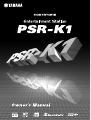 1
1
-
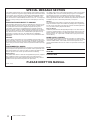 2
2
-
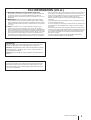 3
3
-
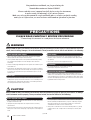 4
4
-
 5
5
-
 6
6
-
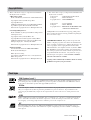 7
7
-
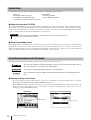 8
8
-
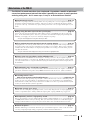 9
9
-
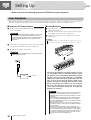 10
10
-
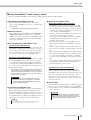 11
11
-
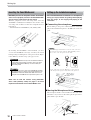 12
12
-
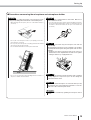 13
13
-
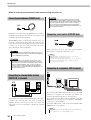 14
14
-
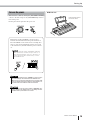 15
15
-
 16
16
-
 17
17
-
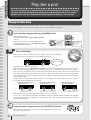 18
18
-
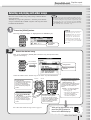 19
19
-
 20
20
-
 21
21
-
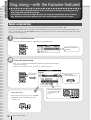 22
22
-
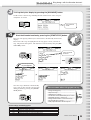 23
23
-
 24
24
-
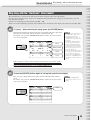 25
25
-
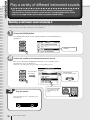 26
26
-
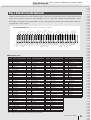 27
27
-
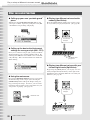 28
28
-
 29
29
-
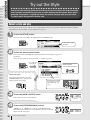 30
30
-
 31
31
-
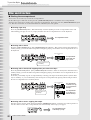 32
32
-
 33
33
-
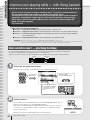 34
34
-
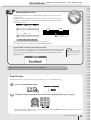 35
35
-
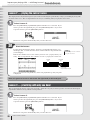 36
36
-
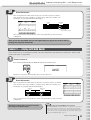 37
37
-
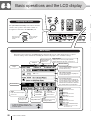 38
38
-
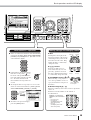 39
39
-
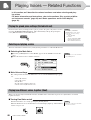 40
40
-
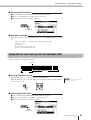 41
41
-
 42
42
-
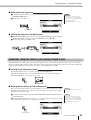 43
43
-
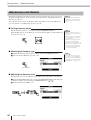 44
44
-
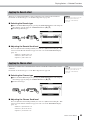 45
45
-
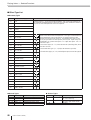 46
46
-
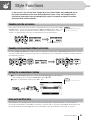 47
47
-
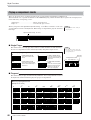 48
48
-
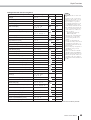 49
49
-
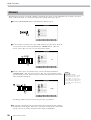 50
50
-
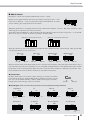 51
51
-
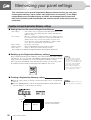 52
52
-
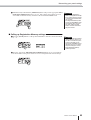 53
53
-
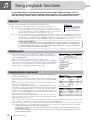 54
54
-
 55
55
-
 56
56
-
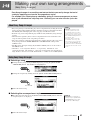 57
57
-
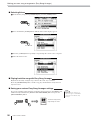 58
58
-
 59
59
-
 60
60
-
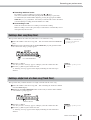 61
61
-
 62
62
-
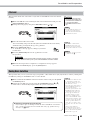 63
63
-
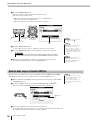 64
64
-
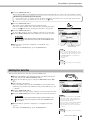 65
65
-
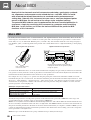 66
66
-
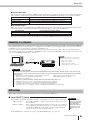 67
67
-
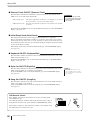 68
68
-
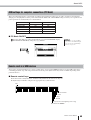 69
69
-
 70
70
-
 71
71
-
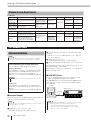 72
72
-
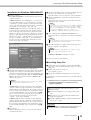 73
73
-
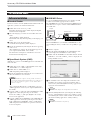 74
74
-
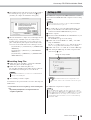 75
75
-
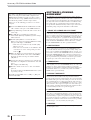 76
76
-
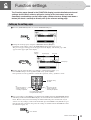 77
77
-
 78
78
-
 79
79
-
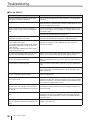 80
80
-
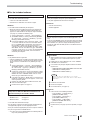 81
81
-
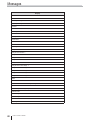 82
82
-
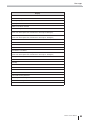 83
83
-
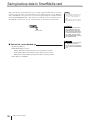 84
84
-
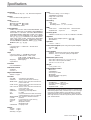 85
85
-
 86
86
-
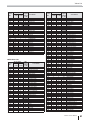 87
87
-
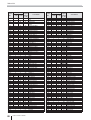 88
88
-
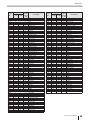 89
89
-
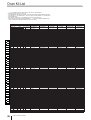 90
90
-
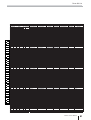 91
91
-
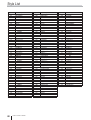 92
92
-
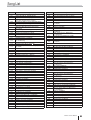 93
93
-
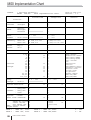 94
94
-
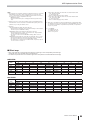 95
95
-
 96
96
-
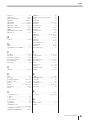 97
97
-
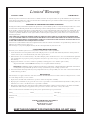 98
98
-
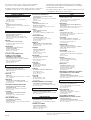 99
99
-
 100
100
Ask a question and I''ll find the answer in the document
Finding information in a document is now easier with AI