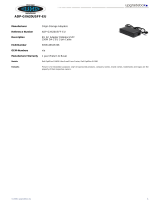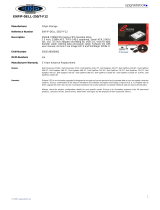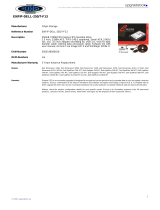Page is loading ...

OptiPlex 5490 All-In-One
Setup and Specifications
Regulatory Model: W26C
Regulatory Type: W26C003 / W26C004
April 2021
Rev. A00

Notes, cautions, and warnings
NOTE: A NOTE indicates important information that helps you make better use of your product.
CAUTION: A CAUTION indicates either potential damage to hardware or loss of data and tells you how to avoid
the problem.
WARNING: A WARNING indicates a potential for property damage, personal injury, or death.
© 2021 Dell Inc. or its subsidiaries. All rights reserved. Dell, EMC, and other trademarks are trademarks of Dell Inc. or its subsidiaries. Other
trademarks may be trademarks of their respective owners.

Chapter 1: Set up your Optiplex 5490............................................................................................ 4
Chapter 2: Views of Optiplex 5490............................................................................................... 11
Front...................................................................................................................................................................................... 11
Retractable camera........................................................................................................................................................... 12
Left........................................................................................................................................................................................ 13
Right...................................................................................................................................................................................... 14
Back.......................................................................................................................................................................................15
Bottom..................................................................................................................................................................................16
Inside view of your computer.......................................................................................................................................... 17
System board layout..........................................................................................................................................................19
Chapter 3: Specifications of Optiplex 5490................................................................................. 20
Dimensions and weight.................................................................................................................................................... 20
Processors........................................................................................................................................................................... 21
Chipset................................................................................................................................................................................. 22
Operating system.............................................................................................................................................................. 23
Memory................................................................................................................................................................................23
Memory configuration matrix................................................................................................................................... 24
External ports.....................................................................................................................................................................24
Internal slots....................................................................................................................................................................... 24
Ethernet...............................................................................................................................................................................25
Wireless module.................................................................................................................................................................25
Audio.....................................................................................................................................................................................25
Storage................................................................................................................................................................................ 26
Media-card reader.............................................................................................................................................................27
Camera................................................................................................................................................................................. 27
Power ratings..................................................................................................................................................................... 28
Power supply connectors.......................................................................................................................................... 29
Display.................................................................................................................................................................................. 29
GPU—Integrated.............................................................................................................................................................. 30
GPU—Discrete.................................................................................................................................................................. 30
Computer environment.................................................................................................................................................... 30
Security................................................................................................................................................................................ 31
Data security....................................................................................................................................................................... 31
Environmental.................................................................................................................................................................... 32
Regulatory........................................................................................................................................................................... 32
Operating and storage environment.............................................................................................................................32
Chapter 4: Getting help and contacting Dell................................................................................ 34
Contents
Contents 3

Set up your Optiplex 5490
NOTE: The images in this document may differ from your computer depending on the configuration you ordered.
1. Set up the stand.
Figure 1. Fixed stand
1
4 Set up your Optiplex 5490

Figure 2. Height Adjustable Stand
NOTE: Follow the same procedure to install the Height Adjustable Stand with Optical Disk Drive.
2. Set up the keyboard and mouse.
NOTE: For setup instructions, see the documentation shipped with the keyboard and mouse.
Set up your Optiplex 5490 5

3. Route the power cable through the stand, then connect the power cable.
6
Set up your Optiplex 5490

4. Press the power button.
Set up your Optiplex 5490
7

5. Finish operating system setup.
For Ubuntu:
Follow the on-screen instructions to complete the setup. For more information about installing and configuring Ubuntu, see
the knowledge base articles SLN151664 and SLN151748 at www.dell.com/support.
For Windows:
Follow the on-screen instructions to complete the setup. When setting up, Dell recommends that you:
● Connect to a network for Windows updates.
NOTE:
If connecting to a secured wireless network, enter the password for the wireless network access when
prompted.
8 Set up your Optiplex 5490

● If connected to the internet, sign-in with or create a Microsoft account. If not connected to the internet, create an
offline account.
● On the Support and Protection screen, enter your contact details.
6. Locate and use Dell apps from the Windows Start menu—Recommended.
Table 1. Locate Dell apps
Resources Description
Dell Product Registration
Register your computer with Dell.
Dell Help & Support
Access help and support for your computer.
SupportAssist
SupportAssist is the smart technology that keeps your computer running at its best by optimizing
settings, detecting issues, removing viruses and notifies when you need to make system
updates. SupportAssist proactively checks the health of your system's hardware and software.
When an issue is detected, the necessary system state information is sent to Dell to begin
troubleshooting. SupportAssist is preinstalled on most of the Dell devices running Windows
operating system. For more information, see SupportAssist for Home PCs User's Guide on
www.dell.com/serviceabilitytools.
NOTE: In SupportAssist, click the warranty expiry date to renew or upgrade your warranty.
Set up your Optiplex 5490 9

Table 1. Locate Dell apps (continued)
Resources Description
Dell Update
Updates your computer with critical fixes and latest device drivers as they become available.
For more information about using Dell Update, see the knowledge base article SLN305843 at
www.dell.com/support.
Dell Digital Delivery
Download software applications, which are purchased but not pre-installed on your computer.
For more information about using Dell Digital Delivery, see the knowledge base article 153764 at
www.dell.com/support.
10 Set up your Optiplex 5490

6. Array microphones
Retractable camera
NOTE: Depending on the configuration ordered, your computer will have only RGB camera or both RGB camera and
Infrared camera.
1. Full HD camera
2. Infrared camera
3. Infrared emitter
4. Camera-status light
12
Views of Optiplex 5490

Left
1. SD 4.0 card slot
2. USB 3.2 Gen 2x1 Type-C port
3. Universal audio port
4. USB 3.2 Gen 1 port with PowerShare
Views of Optiplex 5490
13

Right
1. Hard-drive status indicator
14
Views of Optiplex 5490

Back
1. Back cover
2. Stand cover
3. Kensington security-cable slot
4. Bottom cover
5. Stand
Views of Optiplex 5490
15

Bottom
1. Cable cover screw hole 2. DP++ 1.4/HDCP 2.3 port
3. RJ-45 Ethernet port 4. USB 2.0 ports with Smart Power On
5. USB 3.2 Gen 2 ports 6. Line-out audio port
7. Power connector 8. PSU status indicator LED
16 Views of Optiplex 5490

1. Display Built-in Self Test button
2. Service tag label
Inside view of your computer
NOTE: The appearance of heat sink differs depending on the graphics configuration you ordered.
Views of Optiplex 5490 17

1. Wireless card
2. System board
3. Camera assembly
4. Heat sink
5. M.2 2230/2280 solid-state drive
6. Processor fan
7. Memory module
8. Hard drive
9. Coin-cell battery
10. Side-I/O board
11. Speakers
12. Power-button board
13. Microphones
14. Power-supply fan
15. Power-supply unit
18
Views of Optiplex 5490

System board layout
1. Power-supply unit (PSU) cable connector
2. Coin-cell battery
3. Display back-light cable connector
4. Camera cable connector
5. M.2 2230/2280 solid-state drive connector
6. Processor-fan cable connector
7. Memory module
8. Hard-drive connector
9. Side IO-signal cable connector
10. Side IO-power cable connector
11. Audio-board cable connector
12. Microphone-module cable connector
13. Speaker cable connector
14. Power-button cable connector
15. Display cable connector
16. M.2 WLAN connector
17. PSU-fan cable connector
18. Touch-screen cable connector
19. Processor
Views of Optiplex 5490
19

Specifications of Optiplex 5490
Topics:
• Dimensions and weight
•
Processors
• Chipset
• Operating system
• Memory
• External ports
• Internal slots
• Ethernet
• Wireless module
• Audio
• Storage
• Media-card reader
• Camera
• Power ratings
• Display
• GPU—Integrated
• GPU—Discrete
• Computer environment
• Security
• Data security
• Environmental
• Regulatory
• Operating and storage environment
Dimensions and weight
Table 2. Dimensions and weight
Description Values for touch display Values for nontouch display
Height
344.00 mm (13.54 in.)
344.00 mm (13.54 in.)
Width
540.20 mm (21.26 in.)
540.20 mm (21.26 in.)
Depth
52.80 mm (2.07 in.)
52.60 mm (2.07 in.)
Weight (maximum)
6.27 kg (13.82 lb)
6.54 kg (14.42 lb)
Weight (Minimum) 5.78 kg (12.74 lb) 5.02 kg (13.27 lb)
NOTE: The weight of your system depends on the configuration that is ordered and the manufacturing variability.
3
20 Specifications of Optiplex 5490
/