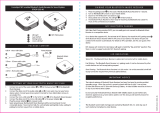Overview
Sound Quality
0
Despite the compact size of Envaya Mini, powerful playback
sound is produced by using neodymium magnets in the magnetic
circuit and utilizing an original surround shape in the passive
radiator.
0
Envaya Mini is compatible with a wide range of codecs, including
the high sound quality aptX, AAC and SBC. Envaya Mini
automatically selects the optimum compatible codec for your
Bluetooth device (smartphone or tablet) so you can enjoy high-
grade wireless sound. Additionally, aptX is Low Latency
compatible so you can enjoy videos and gaming without audio
lag.
Design
0
Envaya Mini has a slim stick design for easy carrying.
0
Splash-proof design prevents damage caused by splashing or
handling with wet hands.
This allows much more options for use, such as using Envaya
Mini outdoors.
Operation
0
Basic operations (Play/Pause/skipping) can be performed using
the button on the Envaya Mini.
0
Hands-free phone calls can be conducted using Envaya Mini by
pairing with a Bluetooth-compatible mobile phone.
Envaya Mini is equipped with CVC (Clear Voice Capture)
technology for low-noise calls with minimal echo.
0
Multiple Bluetooth devices can be paired with Envaya Mini and
mobile devices equipped with the NFC function can be easily
paired and connected with just a touch of the device on the top of
Envaya Mini.
Contents Preparation Connections
Operation
Troubleshooting
Appendix
4
Index