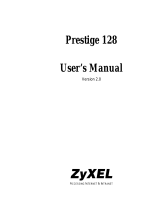Page is loading ...

ZyXEL Communications, Inc.______________________________________________Prestige Application Notes
BRG00001: 1
Last modified: December 20, 1996
Bridging IPX Between Two Prestiges
Note: The IPX network numbers shown above are examples only!
This configuration note explains how to set up a workstation on a network to use a Prestige to make a
connection to another Prestige to bridge IPX. In this configuration, the workstation has NetWare client
software so that you will be able to log into the NetWare server on the remote network. There will be
three items that you need to set up. These are the workstation and the two Prestiges.
I. Workstation Setup (NetWare Client)
To set up the workstation (W/S), you will need to set the following parameters:
• IPX Frame Type - First determine the frame type that the NetWare server that you wish to login
to is using, and set the same frame type on the NetWare client workstation.
• Server Name - In some cases, you may need the name that has been configured for the NetWare
server you wish to login to. In the previous example, that would be ‘Server_1’.
The procedure for configuring these parameters for your workstation may differ depending on the
type of IPX client software you are using on your workstation. If you are unfamiliar with how to set
these parameters, you can refer to the technical notes corresponding to your software.
• DOS workstation w/ NetWare Client (VLM) software
• Windows 95/NT LAN Setup
II. Prestige 2 Setup
In order to configure the Prestige on the NetWare client side for this application, make sure you have
the following menus configured correctly.
Note that the fields are indicated in bold type.
NetWare
Client
Prestige 2
Prestige 1
NetWare
Server

ZyXEL Communications, Inc.______________________________________________Prestige Application Notes
BRG00001: 2
Menu 1:
Menu 1 - General Setup
System Name= Pres_2
Location= San Jose
Contact Person's Name= CC
Route IP= No
Route IPX= N/A
Route AppleTalk= N/A
Bridge= Yes
Press ENTER to Confirm or ESC to Cancel:
• In menu 1, make sure the Bridge field is set to ‘Yes’.
Menu 2:
Menu 2 - ISDN Setup
Switch Type= Northern Telecom Custom
B Channel Usage= Switch/Switch
1st Phone #= 5551212
SPID #= 408555121200
Analog Call= Modem
2nd Phone #= 5551213
SPID #= 408555121300
Analog Call= Voice
Press ENTER to Confirm or ESC to Cancel:
• In menu 2, set your switch type, phone numbers, and SPIDs (if necessary).
• After saving this menu, you will be asked if you want to perform an ISDN connection test. Select
‘Yes’ to perform the test. If the test fails, refer to the User’s Manual Troubleshooting section for
corrective action.

ZyXEL Communications, Inc.______________________________________________Prestige Application Notes
BRG00001: 3
Menu 3.5:
Menu 3.5 - Bridge Ethernet Setup
Handle IPX= Client
Press ENTER to Confirm or ESC to Cancel:
• Set Handle IPX to ‘Client’.
Menu 11:
Menu 11 - Remote Node Profile
Rem Node Name= IPX_user Route= None
Active= Yes Bridge= Yes
Call Direction= Outgoing
Edit PPP Options= No
Incoming: Rem IP Addr= N/A
Rem Login= Edit IP/IPX/AppleTalk/Bridge= Yes
Rem Password=
Rem CLID= Telco Option:
Call Back= N/A Transfer Rate= 64K or 56K
Outgoing: Session Options:
My Login= username Input Filter Sets=
My Password= ****** Output Filter Sets=
Pri Phone #= 5551212 Call Filter Sets=
Sec Phone #= Idle Timeout(sec)= 300
Press ENTER to Confirm or ESC to Cancel:
• The Call Direction should be set to ‘Outgoing’.
• Make sure the remote node is enabled by setting Active to ‘Yes’.
• My Login and My Password is the login information that this Prestige will use to connect to the
remote router.
• The Pri Phone # field should be set to the correct phone number to dial.
• Route should be set to ‘None’
• The Bridge field should be set to ‘Yes’.
• Set Edit IP/IPX/AppleTalk/Bridge to ‘Yes’ and press ENTER.

ZyXEL Communications, Inc.______________________________________________Prestige Application Notes
BRG00001: 4
Menu 11.2:
Menu 11.2 - Remote Node Network Layer Options
IP Options: AppleTalk Options:
Rem IP Addr: Dial-On-Query= N/A
Rem Subnet Mask= N/A Rem LAN Net Range= N/A
My WAN Addr= N/A 1st Zone Name= N/A
Metric= N/A 2nd Zone Name= N/A
Private= N/A My WAN Net #= N/A
RIP= N/A My WAN Node ID= N/A
IPX Options: Metric= N/A
Dial-On-Query= N/A ZIP Timeout(min)= N/A
Rem LAN Net #= N/A
My WAN Net #= N/A Bridge Options:
Hop Count= N/A Dial-On-Broadcast= Yes
Tick Count= N/A Ethernet Addr Timeout(min)= 0
W/D Spoofing(min)= N/A
SAP/RIP Timeout(min)= N/A
Enter here to CONFIRM or ESC to CANCEL:
• Dial-On-Broadcast should be ‘Yes’.
III. Prestige 1 Setup
In order to configure the Prestige on the NetWare server side, make sure you have the following
menus configured correctly.
Note that the fields are indicated in bold type.
Menu 1:
Menu 1 - General Setup
System Name= Pres_1
Location= San Jose
Contact Person's Name= CC
Route IP= No
Route IPX= N/A
Route AppleTalk= N/A
Bridge= Yes
Press ENTER to Confirm or ESC to Cancel:
• In menu 1, make sure the Bridge field is set to ‘Yes’.

ZyXEL Communications, Inc.______________________________________________Prestige Application Notes
BRG00001: 5
Menu 2:
Menu 2 - ISDN Setup
Switch Type= Northern Telecom Custom
B Channel Usage= Switch/Switch
1st Phone #= 5551214
SPID #= 408555121400
Analog Call= Modem
2nd Phone #= 5551215
SPID #= 408555121500
Analog Call= Voice
Press ENTER to Confirm or ESC to Cancel:
• In menu 2, set your switch type, phone numbers, and SPIDs (if necessary).
• After saving this menu, you will be asked if you want to perform an ISDN connection test. Select
‘Yes’ to perform the test. If the test fails, refer to the User’s Manual Troubleshooting section for
corrective action.
Menu 3.5:
Menu 3.5 - Bridge Ethernet Setup
Handle IPX= Server
Press ENTER to Confirm or ESC to Cancel:
• Set Handle IPX to ‘Server’.

ZyXEL Communications, Inc.______________________________________________Prestige Application Notes
BRG00001: 6
Menu 11:
Menu 11 - Remote Node Profile
Rem Node Name= IPX_user Route= None
Active= Yes Bridge= Yes
Call Direction= Incoming
Edit PPP Options= No
Incoming: Rem IP Addr= N/A
Rem Login= username Edit IP/IPX/AppleTalk/Bridge= Yes
Rem Password= ******
Rem CLID= Telco Option:
Call Back= N/A Transfer Rate= 64K or 56K
Outgoing: Session Options:
My Login= Input Filter Sets=
My Password= Output Filter Sets=
Pri Phone #= N/A Call Filter Sets=
Sec Phone #= N/A Idle Timeout(sec)= 300
Press ENTER to Confirm or ESC to Cancel:
• The Call Direction should be set to ‘Incoming’.
• Make sure the remote node is enabled by setting Active to ‘Yes’.
• Rem Login and Rem Password is the login information that this Prestige will expect from the
remote router.
• Route should be set to ‘None’
• The Bridge field should be set to ‘Yes’.
• Set Edit IP/IPX/AppleTalk/Bridge to ‘Yes’ and press ENTER.
Menu 11.2:
Menu 11.2 - Remote Node Network Layer Options
IP Options: AppleTalk Options:
Rem IP Addr: Dial-On-Query= N/A
Rem Subnet Mask= N/A Rem LAN Net Range= N/A
My WAN Addr= N/A 1st Zone Name= N/A
Metric= N/A 2nd Zone Name= N/A
Private= N/A My WAN Net #= N/A
RIP= N/A My WAN Node ID= N/A
IPX Options: Metric= N/A
Dial-On-Query= N/A ZIP Timeout(min)= N/A
Rem LAN Net #= N/A
My WAN Net #= N/A Bridge Options:
Hop Count= N/A Dial-On-Broadcast= No
Tick Count= N/A Ethernet Addr Timeout(min)= 0
W/D Spoofing(min)= N/A
SAP/RIP Timeout(min)= N/A
Enter here to CONFIRM or ESC to CANCEL:
• Dial-On-Broadcast should be ‘No’.
/