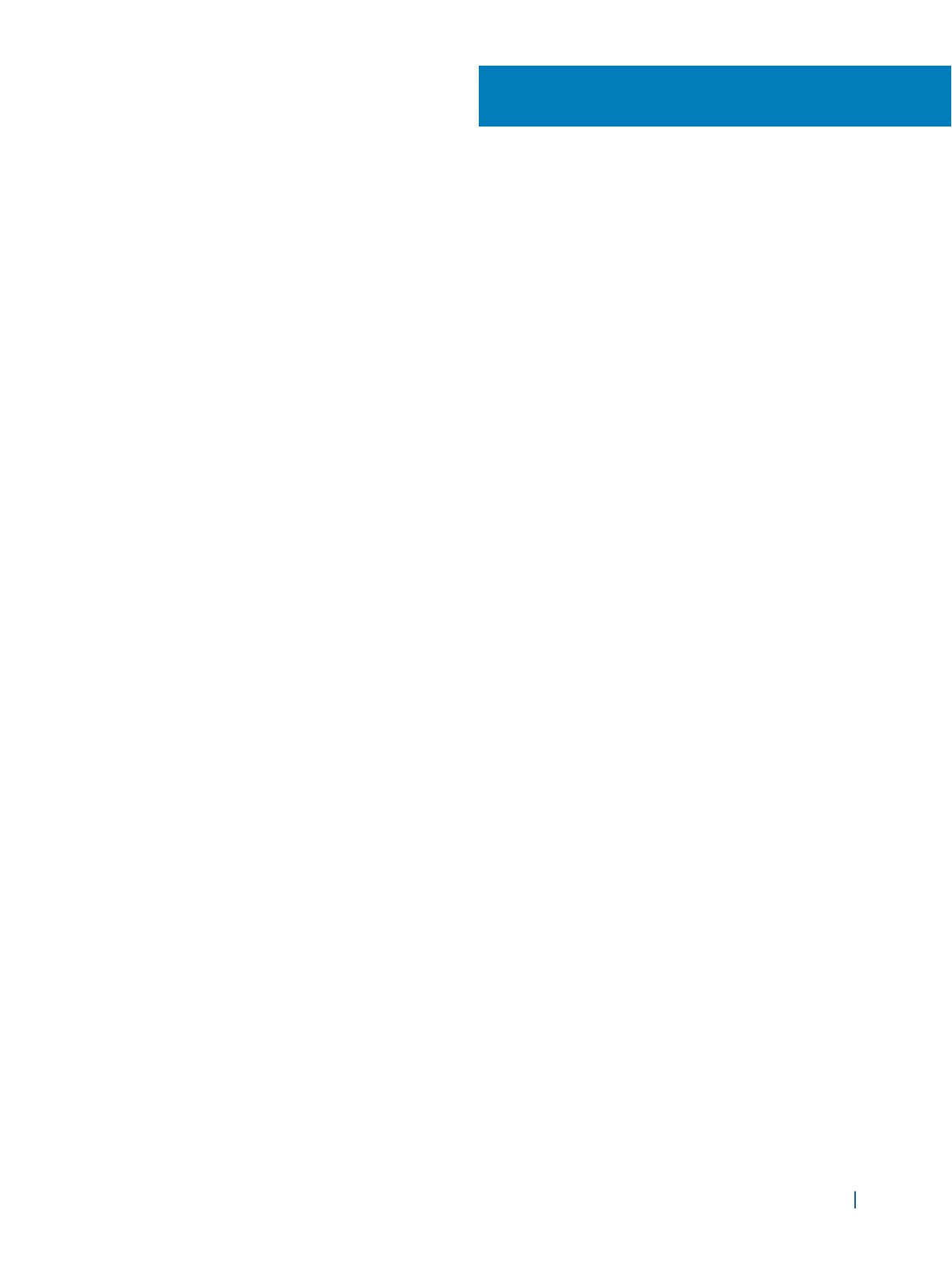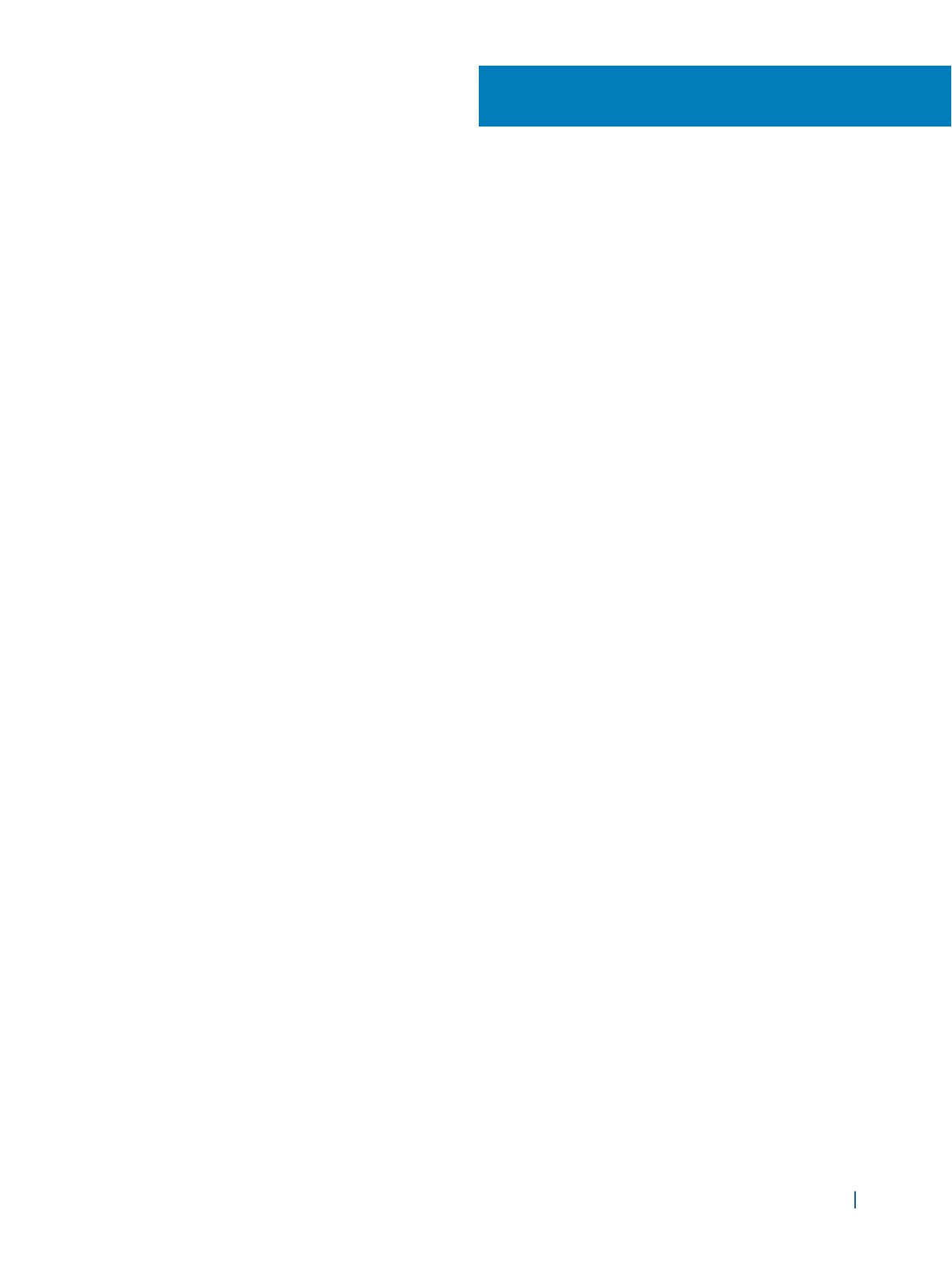
Contents
1 Working on your computer................................................................................................................................... 5
Before working inside your computer................................................................................................................... 5
Turning off your computer.......................................................................................................................................5
After working inside your computer.......................................................................................................................5
2 Removing and installing components.................................................................................................................6
Recommended tools................................................................................................................................................. 6
Removing the cover...................................................................................................................................................6
Installing the cover..................................................................................................................................................... 6
Removing the bezel................................................................................................................................................... 6
Installing the bezel......................................................................................................................................................7
Opening the front bezel door.................................................................................................................................. 7
Removing the hard drive assembly.........................................................................................................................8
Removing the hard drive from the hard drive bracket....................................................................................... 8
Installing the hard drive into the hard drive bracket........................................................................................... 9
Installing the hard drive assembly...........................................................................................................................9
Removing the slim optical drive.............................................................................................................................. 9
Installing the slim optical drive.............................................................................................................................. 10
Removing the optical drive (3.5-inch)..................................................................................................................10
Installing the optical drive (3.5-inch).....................................................................................................................11
Removing the SD card reader.................................................................................................................................11
Installing the SD card reader.................................................................................................................................. 12
Removing the memory module.............................................................................................................................12
Installing the memory module...............................................................................................................................12
Removing the PCIe expansion card......................................................................................................................13
Installing the PCIe expansion card........................................................................................................................13
Removing the optional Ethernet port card......................................................................................................... 13
Installing the optional Ethernet port card........................................................................................................... 14
Removing the power supply unit (PSU)............................................................................................................... 14
Installing the power supply unit (PSU)..................................................................................................................15
Removing the VGA daughter board......................................................................................................................15
Installing the VGA daughter board........................................................................................................................16
Removing the intrusion switch.............................................................................................................................. 16
Installing the intrusion switch.................................................................................................................................17
Removing the power switch...................................................................................................................................17
Installing the power switch.....................................................................................................................................18
Removing the speaker............................................................................................................................................. 18
Installing the speaker............................................................................................................................................... 18
Removing the coin cell battery..............................................................................................................................19
Installing the coin cell battery................................................................................................................................19
Removing the heat sink assembly.........................................................................................................................19
Installing the heat sink assembly...........................................................................................................................20
Removing the processor.........................................................................................................................................20
Contents
3