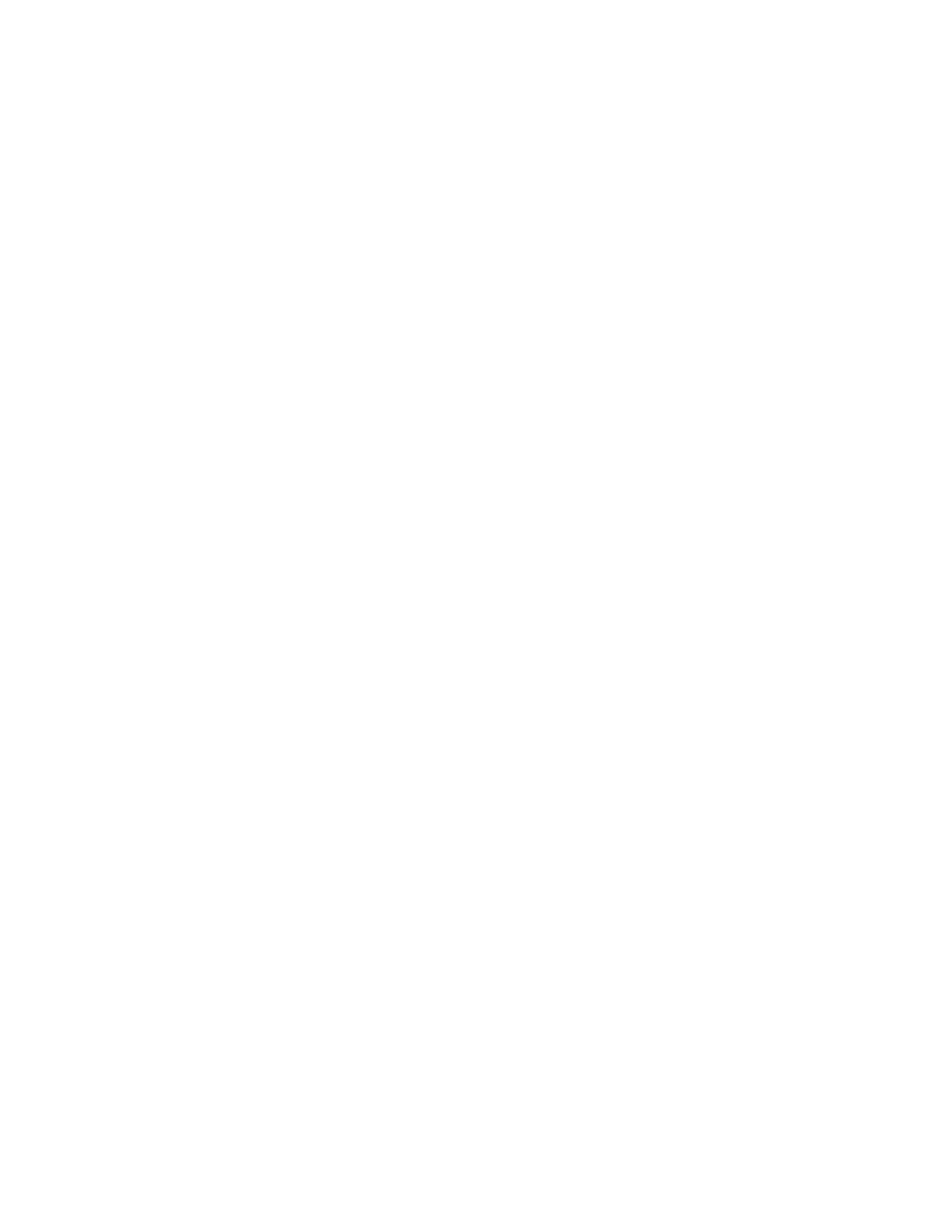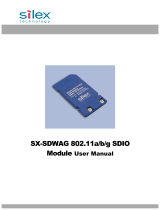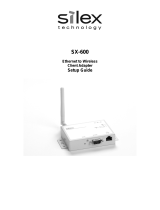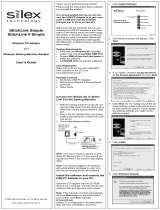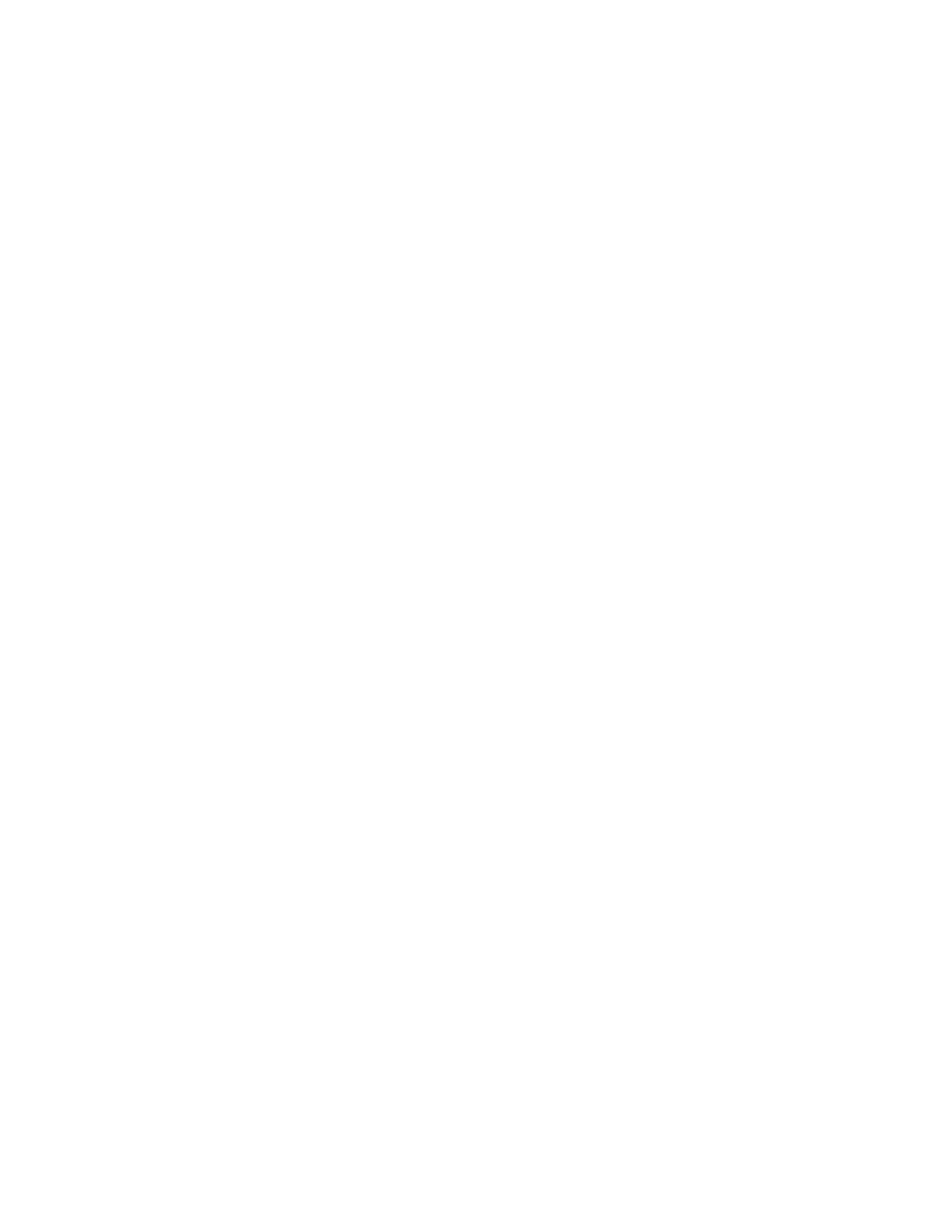
Partner Solution Guide – Silex Technology
____________________________________________________________________________
Silex SX-BR-4600WAN with Polycom VVX Series Business Media Phones 2
Trademark information
Polycom® and the Polycom logo design are trademarks of Polycom, Inc. in the United States and
various other countries. All other trademarks are the property of their respective owners.
Patent information
The accompanying products mentioned herein are protected by one or more U.S. and foreign patents
and/or pending patent applications held by Silex and/or Polycom
© 2015 Polycom, Inc. All rights reserved.
Polycom Inc.
6001 America Center Drive
San Jose , CA 95002 USA
No part of this document may be reproduced or transmitted in any form or by any means, electronic or
mechanical, for any purpose, without the express written permission of Polycom, Inc. Under the law,
reproducing includes translating into another language or format.
As between the parties, Polycom, Inc. retains title to, and ownership of, all proprietary rights with respect
to the software contained within its products. The software is protected by United States copyright laws
and international treaty provision. Therefore, you must treat the software like any other copyrighted
material (e.g. a book or sound recording).
Every effort has been made to ensure that the information in this manual is accurate. Polycom, Inc. is not
responsible for printing or clerical errors. Information in this document is subject to change without notice.