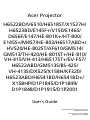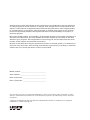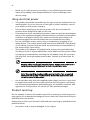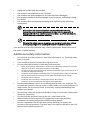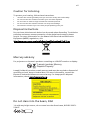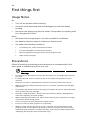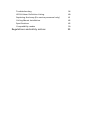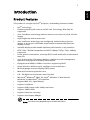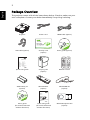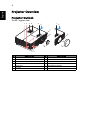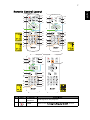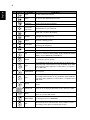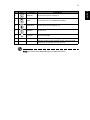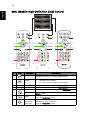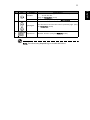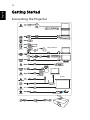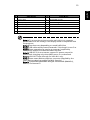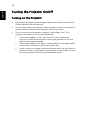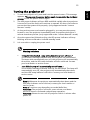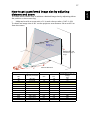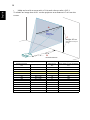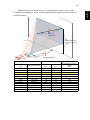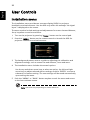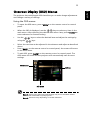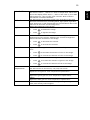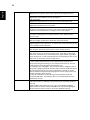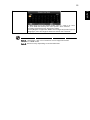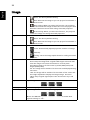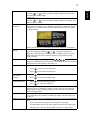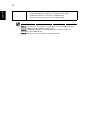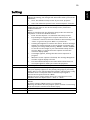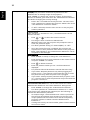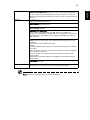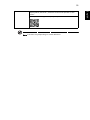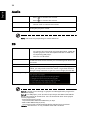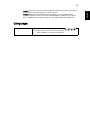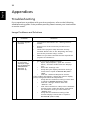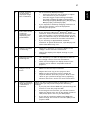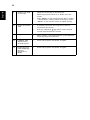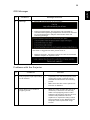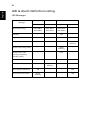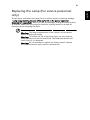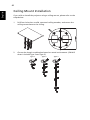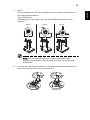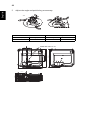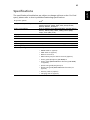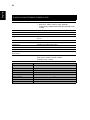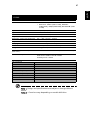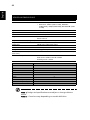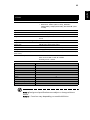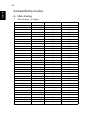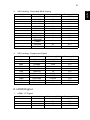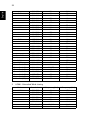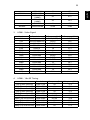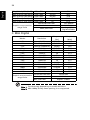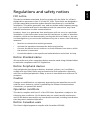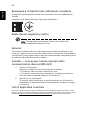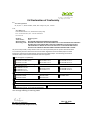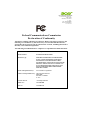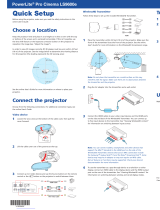Copyright © 2020. Acer Incorporated.
All Rights Reserved.
Acer Projector User's Guide
Original Issue: 03/2020
Acer Projector
H6522BD/V6510/H6518ST/X1527H/
H6523BD/E145F+/V150/E146S/
D656F/E147/HE-801K+/HT-800/
E145S+/M457/HE-803/H6517ABD+/
HV520/HE-802ST/AF610/GM514/
GM513/TH-420/HE-801ST+/HE-810/
VH-415/VH-413/H6517ST+/EV-F57/
H6522ABD/GM513S/BS-425/
VH-413S/DX525/X158H/KF320/
H6523ABD/H6541BD/H6541BD+/
X158HP/D1P1845/D1P1849/
D1P1848/D1P1915/D1P2001
User's Guide

Changes may be made periodically to the information in this publication without obligation
to notify any person of such revisions or changes. Such changes will be incorporated in new
editions of this manual or supplementary documents and publications. This company makes
no representations or warranties, either expressed or implied, with respect to the contents
hereof and specifically disclaims the implied warranties of merchantability or fitness for a
particular purpose.
Record the model number, serial number, purchase date and place of purchase information in
the space provided below. The serial number and model number are recorded on the label
affixed to your projector. All correspondence concerning your unit should include the serial
number, model number and purchase information.
No part of this publication may be reproduced, stored in a retrieval system, or transmitted, in
any form or by any means, electronically, mechanically, by photocopy, recording or otherwise,
without the prior written permission of Acer Incorporated.
Model number: _________________________________
Serial number: __________________________________
Date of purchase: _______________________________
Place of purchase: ______________________________
Acer and the Acer logo are registered trademarks of Acer Incorporated. Other companies' product
names or trademarks are used herein for identification purposes only and belong to their respective
companies.
"HDMI™, the HDMI logo and High-Definition Multimedia Interface are trademarks or registered
trademarks of HDMI Licensing LLC."

iii
Information for your safety and
comfort
Read these instructions carefully. Keep this document for future reference.
Follow all warnings and instructions marked on the product.
Turning the product off before cleaning
Unplug this product from the wall outlet before cleaning. Do not use liquid
cleaners or aerosol cleaners. Use a damp cloth for cleaning.
Caution for plug as disconnecting device
Observe the following guidelines when connecting and disconnecting power to
the external power supply unit:
•Install the power supply unit before connecting the power cord to the AC
power outlet.
•Unplug the power cord before removing the power supply unit from the
projector.
•If the system has multiple sources of power, disconnect power from the
system by unplugging all power cords from the power supplies.
Caution for Accessibility
Be sure that the power outlet you plug the power cord into is easily accessible
and located as close to the equipment operator as possible. When you need to
disconnect power to the equipment, be sure to unplug the power cord from the
electrical outlet.
Warnings!
•Do not use this product near water.
•Do not place this product on an unstable cart, stand or table. If the product
falls, it could be seriously damaged.
•Slots and openings are provided for ventilation to ensure reliable
operation of the product and to protect it from overheating. These
openings must not be blocked or covered. The openings should never be
blocked by placing the product on a bed, sofa, rug or other similar surface.
•This product should never be placed near or over a radiator or heat
register, or in a built-in installation unless proper ventilation is provided.
•Never push objects of any kind into this product through cabinet slots as
they may touch dangerous voltage points or short-out parts that could
result in a fire or electric shock. Never spill liquid of any kind onto or into
the product.
•To avoid damage of internal components and to prevent battery leakage,
do not place the product on a vibrating surface.

iv
•Never use it under sporting, exercising, or any vibrating environment
which will probably cause unexpected short current or damage rotor
devices, lamp.
Using electrical power
•This product should be operated from the type of power indicated on the
marking label. If you are not sure of the type of power available, consult
your dealer or local power company.
•Do not allow anything to rest on the power cord. Do not locate this
product where people will walk on the cord.
•
If an extension cord is used with this product, make sure that the total ampere
rating of the equipment plugged into the extension cord does not exceed the
extension cord ampere rating. Also, make sure that the total rating of all
products plugged into the wall outlet does not exceed the fuse rating.
•Do not overload a power outlet, strip or receptacle by plugging in too
many devices. The overall system load must not exceed 80% of the branch
circuit rating. If power strips are used, the load should not exceed 80% of
the power strip's input rating.
•This product's AC adapter is equipped with a three-wire grounded plug.
The plug only fits in a grounded power outlet. Make sure the power outlet
is properly grounded before inserting the AC adapter plug. Do not insert
the plug into a non-grounded power outlet. Contact your electrician for
details.
Warning! The grounding pin is a safety feature. Using a power outlet that is
not properly grounded may result in electric shock and/or injury.
Note: The grounding pin also provides good protection from unexpected
noise produced by other nearby electrical devices that may interfere with
the performance of this product.
•Use the product only with the supplied power supply cord set. If you need
to replace the power cord set, make sure that the new power cord meets
the following requirements: detachable type, UL listed/CSA certified, VDE
approved or its equivalent, 4.5 meters (15 feet) maximum length.
Product servicing
Do not attempt to service this product yourself, as opening or removing covers
may expose you to dangerous voltage points or other risks. Refer all servicing to
qualified service personnel.
Unplug this product from the wall outlet and refer servicing to qualified service
personnel when:
•the power cord or plug is damaged, cut or frayed

v
•liquid was spilled into the product
•the product was exposed to rain or water
•the product has been dropped or the case has been damaged
•the product exhibits a distinct change in performance, indicating a need
for service
•the product does not operate normally after following the operating
instructions
Note: Adjust only those controls that are covered by the operating
instructions, since improper adjustment of other controls may result in
damage and will often require extensive work by a qualified technician to
restore the product to normal condition.
Warning! For safety reasons, do not use non-compliant parts when adding
or changing components. Consult your reseller for purchase options.
Your device and its enhancements may contain small parts. Keep them out of
the reach of small children.
Additional safety information
•Do not look into the projector's lens when the lamp is on. The bright may
hurt your eyes.
•Turn on the projector first and then signal sources
•Do not place the product in following environments:
• Space that is poorly ventilated or confined. At least 50cm clearance from walls
and free flow of air around the projector is necessary.
• Locations where temperatures may become excessively high, such as inside of a
car with all windows rolled up.
• Locations where excessive humidity, dust, or cigarette smoke may contaminate
optical components, shortening the life span and darkening the image.
• Locations near fire alarms.
• Locations with an ambient temperature above 40 ºC/104 ºF.
• Locations where the altitudes are higher than 10000 feet.
•Unplug immediately if there is something wrong with your projector. Do
not operate if smoke, strange noise or odor comes out of your projector. It
might cause fire or electric shock. In this case, unplug immediately and
contact your dealer.
•Do not keep using this product to break or drop it. In this case contact your
dealer for inspection.
•Do not face the projector lens to the sun. It can lead to fire.
•When switching the projector off, suggest to ensure the projector
completes its cooling cycle before disconnecting power.
•Do not frequently turn off the main power abruptly or unplug the
projector during operation. The best way is to wait for the fan to turn off
before turning main power off.

vi
•Do not touch air outlet grille and bottom plate which becomes hot.
•Clean the air filter frequently if have. The temperature inside may rise and
cause damage when the filter/ventilation slots clogged with dirt or dust.
•Do not look into the air outlet grille when projector is operating. It may
hurt your eyes.
•Always open the lens shutter or remove the lens cap when the projector is
on.
•Do not block the projector lens with any object when the projector is
under operation as this could cause the object to become heated and
deformed or even cause a fire. To temporarily turn off the lamp, press
HIDE on the remote control.
•The lamp becomes extremely hot during operation. Allow the projector to
cool for approximately 45 minutes prior to removing the lamp assembly for
replacement.
•Do not operate lamps beyond the rated lamp life. It could cause it to break
on rare occasions.
•Never replace the lamp assembly or any electronic components unless the
projector is unplugged.
•The product will detect the life of the lamp itself. Please be sure to change
the lamp when is showing warning message.
•When changing the lamp, please allow unit to cool down, and follow all
changing instructions.
•Reset the "Lamp Hour Reset" function from the Onscreen display
"Management" menu after replacing the lamp module.
•Do not attempt to disassemble this projector. There are dangerous high
voltages inside which may hurt you. The only user serviceable part is the
lamp which has its own removable cover. Refer servicing only to suitable
qualified professional service personnel.
•Do not stand the projector on end vertically. It may cause the projector to
fall over, causing injury or damage.
•This product is capable of displaying inverted images for ceiling mount
installation. Only use acer ceiling mount kit for mounting the projector
and ensure it is securely installed.
•The projector should be placed in a horizontal way by means of desktop or
ceiling mount mode only, and its tilt angles should not exceed 6 degrees,
otherwise it would cause dramatical decrease of lamp life or severe safety
concern of system malfunction.
6°
6°

vii
Caution for Listening
To protect your hearing, follow these instructions.
•Increase the volume gradually until you can hear clearly and comfortably.
•Do not increase the volume level after your ears have adjusted.
•Do not listen to music at high volumes for extended periods.
•Do not increase the volume to block out noisy surroundings.
•Decrease the volume if you can't hear people speaking near you.
Disposal instructions
Do not throw this electronic device into the trash when discarding. To minimize
pollution and ensure utmost protection of the global environment, please
recycle. For more information on the Waste from Electrical and Electronics
Equipment (WEEE) regulations, visit
http://www.acer-group.com/public/Sustainability/sustainability01.htm
Mercury advisory
For projectors or electronic products containing an LCD/CRT monitor or display:
Lamp(s) inside this product contain mercury and must be recycled or disposed of
according to local, state or federal laws. For more information, contact the
Electronic Industries Alliance at www.eiae.org. For lamp-specific disposal
information, check www.lamprecycle.org
Do not stare into the beam, RG2
"As with any bright source, do not stare into the direct beam, RG2 IEC 62471-
5:2015"
“Lamp(s) contain Mercury,
Dispose Properly.”
RG2

viii
First things first
Usage Notes
Do:
•Turn off the product before cleaning.
•Use a soft cloth moistened with mild detergent to clean the display
housing.
•Disconnect the power plug from AC outlet if the product is not being used
for a long period of time.
Don't:
•Block the slots and openings on the unit provided for ventilation.
•Use abrasive cleaners, waxes or solvents to clean the unit.
•Use under the following conditions:
•In extremely hot, cold or humid environments.
•In areas susceptible to excessive dust and dirt.
•Near any appliance that generates a strong magnetic field.
•Place In direct sunlight.
Precautions
Follow all warnings, precautions and maintenance as recommended in this
user's guide to maximize the life of your unit.
Warning:
•Do not look into the projector's lens when the lamp is on. The bright light may hurt
your eyes.
•To reduce the risk of fire or electric shock, do not expose this product to rain or
moisture.
•Please do not open or disassemble the product as this may cause electric shock.
•When changing the lamp, please allow unit to cool down, and follow all changing
instructions.
•This product will detect the life of the lamp itself. Please be sure to change the lamp
when it shows warning messages.
•Reset the "Lamp Hour Reset" function from the Onscreen display "Management"
menu after replacing the lamp module.
•When switching the projector off, please ensure the projector completes its cooling
cycle before disconnecting power.
•Turn on the projector first and then the signal sources.
•Do not use lens cap when projector is in operation.
•When the lamp reaches the end of its life, it will burn out and may make a loud
popping sound. If this happens, the projector will not turn back on until the lamp
module has been replaced. To replace the lamp, follow the procedures listed under
"Replacing the Lamp (For service personnel only)".

ix
Cleaning the lens
•Before cleaning the lens, be sure to turn off the projector and unplug the
power cord to allow the projector to cool down for at least 30 minutes.
•Use a compressed air tank to remove the dust.
•Use a special cloth for cleaning lens and gently wipe the lens. Do not touch
the lens with your fingers.
•Do not use alkaline/acid detergents or volatile solvents such as alcohol for
cleaning lens. If the lens is damaged due to the cleaning process, it is not
covered by the warranty.
Warning:
•Do not use a spray containing flammable gases to remove dust or dirt from the lens.
This may cause a fire due to excessive heat inside the projector.
•Do not clean the lens if the projector is warming up as this may cause the lens’ surface
film to peel off.
•Do not wipe or tap the lens with a hard object.

x

Information for your safety and comfort iii
First things first viii
Usage Notes viii
Precautions viii
Cleaning the lens ix
Introduction 1
Product Features 1
Package Overview 2
Projector Overview 4
Projector Outlook 4
Control Panel 6
Remote Control Layout 7
MHL (Mobile High-Definition Link) Control 10
Getting Started 12
Connecting the Projector 12
Turning the Projector On/Off 14
Turning on the Projector 14
Turning the projector off 15
Adjusting the Projected Image 16
Adjusting the Height of Projected Image 16
How to get a preferred image size by adjusting
distance and zoom 17
User Controls 20
Installation menu 20
Onscreen Display (OSD) Menus 21
Color 22
Image 26
Setting 29
Management 32
Audio 34
3D 34
Language 35
Appendices 36
Contents

1
English
Introduction
Product Features
This product is a single-chip DLP® projector. Outstanding features include:
•DLP® technology
•Enables projecting 3D content via DLP Link Technology: Blue-Ray 3D
supported
•Acer ColorBoost technology delivers nature’s true colors for vivid, life-like
images
•High brightness and contrast ratio
•Acer LumiSense technology can intelligently optimize the projection
images to the most comfortable visual lumens automatically based on
display content.
•Versatile display modes enable optimum performance in any situation
•NTSC / PAL / SECAM compatible and HDTV (480i/p, 576i/p, 720p, 1080i/p)
supported
•Lower power consumption, economy (ECO) mode and EcoPro mode extend
lamp life
•Acer EcoProjeciton Technology delivers Intelligent power management
approach and physical efficiency improvement
•Equipped with HDMI™ & MHL connection supporting HDCP
•Smart detection delivers quick, intelligent source detection
•Multi-language onscreen display (OSD) menus
•Manual focus/zoom projection lens
•0.8 ~ 2X digital zoom and pan move function
•Microsoft® Windows® 2000, XP, Vista®, Windows 7, Windows 8.1,
Windows 10, Macintosh® OS compliant
•Support MHL V2.1 signal display
•Support LumiSense
•Support HDR format under 1080p resolution
•Support 1080P/120Hz
•Support 8.3ms low input lag
•Support Acer Display Widget
Note: Functions vary depending on model definition.

2
English
Package Overview
This projector comes with all the items shown below. Check to make sure your
unit is complete. Contact your dealer immediately if any thing is missing.
Projector Power cord HDMI cable (option)
VGA cable (option) Security card
(option)
User’s guide (option)
Quick start guide Carrying case
(option)
Remote control
AAA battery x2
(option)
WirelessCAST
(option)
WirelessHD-Kit
(option)
User's guide
(for multi-media and
wireless functions)
Quick start guide
(for multi-media and
wireless functions)
WirelessProjection-Kit
(option)
Quick Start Guide
Panduan ringkas
Stručná příručka
Hurtig start-guide
Schnellstartanleitung
Guía de inicio rápido
Höôùng daãn söû duïng nhanh
Guide de démarrage rapide
Vodič za brzi početak rada
Guida rapida
Gyors üzembe helyezési útmutató
Snelstartgids
Hurtigstartveiledning
Instrukcja szybkiego uruchomienia
Guia de consulta rápida
Краткое руководство
Hızlı başlangıç kılavuzu
Ghid de pornire rapidă
Priročnik za hiter začetek
Stručná príručka
Pikaopas
Snabbstartguide
Ръководство за бърз старт
Οδηγός γρήγορης εκκίνησης
פഀٺҢࡾࠒ
ڽବҵܶԧ
ว็รเดวร งา่ยอนาง้ชใม่ิรเรากอืมู่ค
ꠕꌭ겑녆ꐺ
Vodič za brzo učenje i početak rada
Керівництво для швидкого
початку експлуатації
DC 5V IN
MHL HDMI

3
English
Note: When projecting a 4K2K/60Hz signal, use an HDMI Premium
certified 4K2K/60Hz cable supporting 18Gbps bandwidth.
Trust the cable with the label

4
English
Projector Overview
Projector Outlook
Front / upper side
#Description #Description
1 Lamp cover 7 Focus ring
2 Air outlet 8 Remote control receiver
3 Control panel 9 Projection lens
4 Power button 10 Lens cap
5 Zoom ring 11 Tilt adjusting wheels
6 Air inlet
11
231
9
10
8
7
5
6
4
9
10
8
7
6

5
English
Rear side
Note: Functions vary depending on model definition.
#Description #Description
1 Power socket 6 Kensington™ lock port
2 HDMI connector 7 Composite video input connector
3 HDMI (MHL) connector 8 Audio in connector
4 DC 5V output (service) 9 Audio out connector
5 PC analog signal/HDTV/component
video input connector
10 RS232 connector
4 75 961 832
5
2
9
87
104

6
English
Control Panel
Note: Functions vary depending on model definition.
#Icon Function Description
1 POWER POWER Power Indicator LED
2 LAMP LAMP Lamp Indicator LED
3 TEMP TEMP Temp Indicator LED
4POWER See the contents in "Turning the Projector
On/Off" section.
5Four directional select
keys
Use to select items or make
adjustments to your selection.
6 BACK BACK Returns to the previous operation.
7 SOURCE SOURCE Changes the active source.
8 ENTER ENTER Confirm your selection of items.
9KEYSTONEAdjusts the image to compensate for
distortion caused by tilting the projector.
10 MENU MENU Press "MENU" to launch the Onscreen
display (OSD) menu or exit the OSD menu.
21
106
4 7
9
5
3
8

7
English
Remote Control Layout
#Icon Function Description
1Infrared
transmitter Sends signals to the projector.
2 POWER Refer to the "Turning the Projector On/Off" section.
1
6
5
26
8
9
10
11
18
12
13
14
15
16
17
19
20
21
22
23
24
25
4
2
7
Model No:J-25091
MC.JQ011.004
1
6
5
7
8
9
10
11
18
12
13
14
15
16
17
19
20
21
22
23
24
25
4
2
3
Model No:T-2502
MC.JPQ11.004
Model No:T-2501
MC.JPQ11.003
27
1
3
2
4
6
5
7
8
9
10
11
18
12
13
14
15
16
17
19
20
21
22
23
24
25
28
Model No:J-25050
MC.JMV11.009
Model No:J-25021
MC.JMV11.006

8
English
3 MUTE To turn on/off the volume.
4 RATIO To choose the desired aspect ratio.
5Select/Enter Confirm your selection of items.
Play/Pause Press to begin/pause playback.
6
Four
directional
select keys
Use up, down, left, right buttons to select items or make
adjustments to your selection.
7 3D Press "3D" to select 3D models.
8 SOURCE Changes the active source.
9 MODE Chooses a display mode.
10 KEYSTONE Adjusts the image to compensate for distortion caused
by tilting the projector.
11 BACK Returns to the previous operation.
STOP Press to stop playback.
12 VGA
Press "VGA" to change source to the VGA connector. This
connector supports analog RGB, YPbPr (480p/576p/720p/
1080i), YCbCr (480i/576i) and RGBsync.
13 FREEZE To pause the screen image.
14 PgUp
For computer mode only. Use this button to select the
previous page. This function is only available when USB
Ctrl connector (mini type B) is connected to a computer
via a USB cable.
15 COMPONENT No function.
16 PgDn
For computer mode only. Use this button to select the
next page. This function is only available when USB Ctrl
connector (mini type B) is connected to a computer via a
USB cable.
17 MEDIA Press "MEDIA" to return to the home page of media
mode.
18 KeyPad 0~9 Press "0~9" to input a password in the "Security" OSD.
19 MENU Press "MENU" to launch the Onscreen display (OSD)
menu or exit the OSD menu.
20 HDMI™/MHL To change source to HDMI/MHL.
21 HIDE Momentarily turns off the video. Press "HIDE" to hide
the image, press again to display the image.
#Icon Function Description
Page is loading ...
Page is loading ...
Page is loading ...
Page is loading ...
Page is loading ...
Page is loading ...
Page is loading ...
Page is loading ...
Page is loading ...
Page is loading ...
Page is loading ...
Page is loading ...
Page is loading ...
Page is loading ...
Page is loading ...
Page is loading ...
Page is loading ...
Page is loading ...
Page is loading ...
Page is loading ...
Page is loading ...
Page is loading ...
Page is loading ...
Page is loading ...
Page is loading ...
Page is loading ...
Page is loading ...
Page is loading ...
Page is loading ...
Page is loading ...
Page is loading ...
Page is loading ...
Page is loading ...
Page is loading ...
Page is loading ...
Page is loading ...
Page is loading ...
Page is loading ...
Page is loading ...
Page is loading ...
Page is loading ...
Page is loading ...
Page is loading ...
Page is loading ...
Page is loading ...
Page is loading ...
Page is loading ...
Page is loading ...
Page is loading ...
Page is loading ...
-
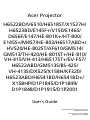 1
1
-
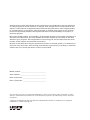 2
2
-
 3
3
-
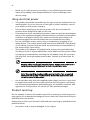 4
4
-
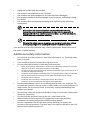 5
5
-
 6
6
-
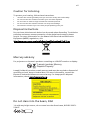 7
7
-
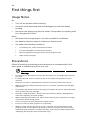 8
8
-
 9
9
-
 10
10
-
 11
11
-
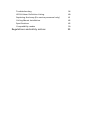 12
12
-
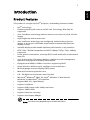 13
13
-
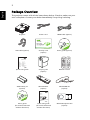 14
14
-
 15
15
-
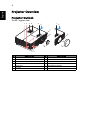 16
16
-
 17
17
-
 18
18
-
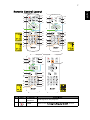 19
19
-
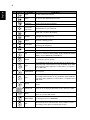 20
20
-
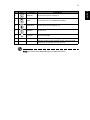 21
21
-
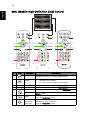 22
22
-
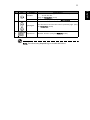 23
23
-
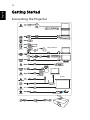 24
24
-
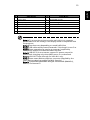 25
25
-
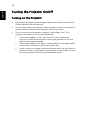 26
26
-
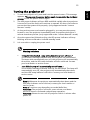 27
27
-
 28
28
-
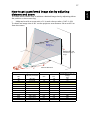 29
29
-
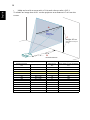 30
30
-
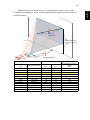 31
31
-
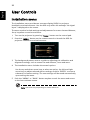 32
32
-
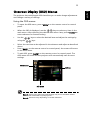 33
33
-
 34
34
-
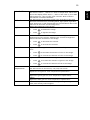 35
35
-
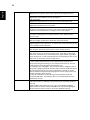 36
36
-
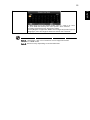 37
37
-
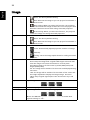 38
38
-
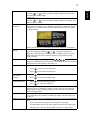 39
39
-
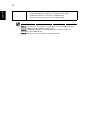 40
40
-
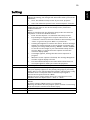 41
41
-
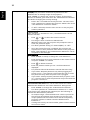 42
42
-
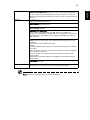 43
43
-
 44
44
-
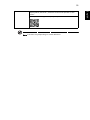 45
45
-
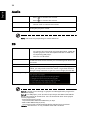 46
46
-
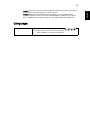 47
47
-
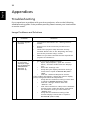 48
48
-
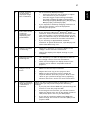 49
49
-
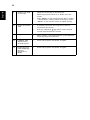 50
50
-
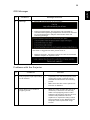 51
51
-
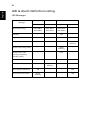 52
52
-
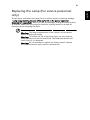 53
53
-
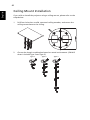 54
54
-
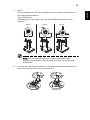 55
55
-
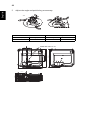 56
56
-
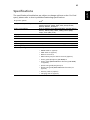 57
57
-
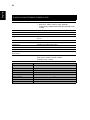 58
58
-
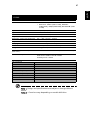 59
59
-
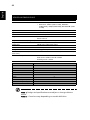 60
60
-
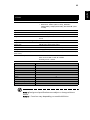 61
61
-
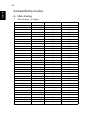 62
62
-
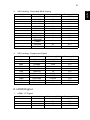 63
63
-
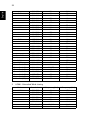 64
64
-
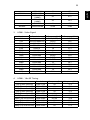 65
65
-
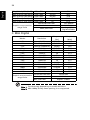 66
66
-
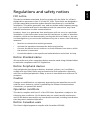 67
67
-
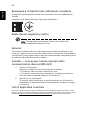 68
68
-
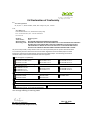 69
69
-
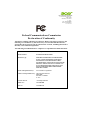 70
70
Acer H6523BD User manual
- Category
- Projectors
- Type
- User manual
Ask a question and I''ll find the answer in the document
Finding information in a document is now easier with AI
Related papers
Other documents
-
TeKKiWear K3 User manual
-
 INNOCN N1f Pro User guide
INNOCN N1f Pro User guide
-
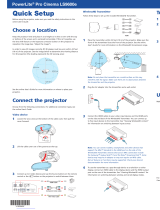 PowerLite Pro Cinema LS9600e Quick Setup
PowerLite Pro Cinema LS9600e Quick Setup
-
Esperanza EV111R User manual
-
KINHANK Super Console X Cube Video Game Console Operating instructions
-
STREX SP212 User manual
-
Converters.TV 1080P-1 User manual
-
Gge 02 UFO Star Light User manual
-
BenQ LU785 Data Projector Owner's manual
-
XGIMI XK03H Horizon Pro Projector User guide