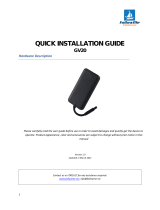Page is loading ...

Doc. Title
ST4940 User Manual
Concerning:
Rev.
Date (dd-mm-yy)
Page of Pages
Features and how to configure ST4940
1.07
0
1-7-2019
1 of 52
Personal / Asset Tracker
ST4940
User Manual

Doc. Title
ST4940 User Manual
Concerning:
Rev.
Date (dd-mm-yy)
Page of Pages
Features and how to configure ST4940
1.07
0
1-7-2019
2 of 52
Table of Contents
Revision History .............................................................................................................................................................. 5
1. Introduction ................................................................................................................................................................. 6
2. Key Features ................................................................................................................................................................ 7
2-1. HW Specifications ............................................................................................................................................ 8
2-2. GPS Specifications ........................................................................................................................................... 9
2-3. Operational Features ...................................................................................................................................... 10
3. Accessories ............................................................................................................................................................... 11
4. How to insert Micro SIM card by step ..................................................................................................................... 11
5. Charging battery ....................................................................................................................................................... 12
6. Appearance ................................................................................................................................................................ 13
7. How to operate .......................................................................................................................................................... 14
8. Configuration ............................................................................................................................................................. 17
8-1. How to set ‘Network Parameters’ .................................................................................................................. 17
8-2. How to set ‘Report Parameters’ .................................................................................................................... 20
8-3. How to set ‘Additional Parameters’ .............................................................................................................. 21
8-4. How to set ‘Service Parameters’ ................................................................................................................... 23
8-5. How to set ‘Geo-fence Parameters’ .............................................................................................................. 25
8-6. How to set ‘Function Parameters’ ................................................................................................................. 26
8-7. How to set ‘Off Parameters’ ........................................................................................................................... 27
9. Command for General Use ....................................................................................................................................... 27
9-1. Common parts of this command .................................................................................................................. 28
9-2. Requesting Status .......................................................................................................................................... 28
9-3. Pre-setting ....................................................................................................................................................... 28
9-4. ACK of Emergency ......................................................................................................................................... 29
9-5. Requesting ICCID ........................................................................................................................................... 30
9-6. Requesting to send information about Device Version .............................................................................. 30
9-7. Requesting MCU Firmware Version .............................................................................................................. 31
10. Command for various usages................................................................................................................................ 31
10-1. Command on how to erase all the saved reports. .................................................................................... 31
10-2. Command on how to setting the movement distance. ............................................................................. 32
10-3. Command on how to initialize Message Number ...................................................................................... 32
10-4. Command on how to initialize Circular Geo-fence ................................................................................... 32
10-5. Command on how to request data relating to Circular Geo-fence .......................................................... 33
10-6. Command on how to Reboot ....................................................................................................................... 34
10-7. Command on how to set Google Map Address ......................................................................................... 34

Doc. Title
ST4940 User Manual
Concerning:
Rev.
Date (dd-mm-yy)
Page of Pages
Features and how to configure ST4940
1.07
0
1-7-2019
3 of 52
10-8. Command on how to get Google Map Address ......................................................................................... 34
10-9. Command on how to Improve Battery Life ................................................................................................ 35
10-10. Command on how to turn off the device. ................................................................................................. 36
10-11. Command on how to set the time period that GPS is stabilized. .......................................................... 36
10-12. Command on how to get the status of device.. ....................................................................................... 37
10-13. Re-setting (Restoring to factory defaults and Rebooting) ..................................................................... 38
10-14. Command on how to Access to maintenance server to check for update ........................................... 38
10-15. Command for turning on buzzer (optional) ............................................................................................. 39
10-16. Command for turning off buzzer (optional) ............................................................................................. 39
11. Reporting to server ................................................................................................................................................. 40
11-1. Status Report ................................................................................................................................................ 40
11-2. Emergency Report ........................................................................................................................................ 42
11-3. Alert Report ................................................................................................................................................... 45
11-4. Parameter Report .......................................................................................................................................... 47
11-5. Keep-Alive Report ......................................................................................................................................... 48
11-6. Location Query using Smart-Phone ........................................................................................................... 48
12. Appendices .............................................................................................................................................................. 50
12-1. How to install USB Driver on PC under environment of WINDOW 7 ....................................................... 50
12-2. What to do if PC displays “Alcatel Single RNDIS Interface” .................................................................... 51

Doc. Title
ST4940 User Manual
Concerning:
Rev.
Date (dd-mm-yy)
Page of Pages
Features and how to configure ST4940
1.07
0
1-7-2019
4 of 52
Disclaimer
We, at Suntech, announce that this document and all other related products (i.e. device, firmware, and software) have
been developed by the company, Suntech International Ltd., which is hereinafter referred to as “Suntech”. The
information in this manual is believed to be accurate and reliable at the time of releasing. We, at Suntech, also assume
no responsibility for any damage or loss resulting from the use of this manual, and expressly disclaim any liability or
damages for loss of data, loss of use, and property damage of any kind, direct, incidental or consequential, in regard to
or arising out of the performance or form of the materials presented herein or in any software program(s) that may
accompany this document. When this document is released, it is most compatible with a specified firmware version.
Now that the functionalities of the devices are being developed and improved continuously from time to time by Suntech,
any alteration on the protocol, the firmware functions, the hardware specifications of the product is subject to change
without prior notice.
Copyright
We, at Suntech, notify that Suntech holds all parts of intellectual rights applicable in the copyright laws in all the
countries. The information contained in this document cannot be reproduced in any form without prior written consent
made by Suntech. Any software programs that might accompany this document can be used only in accordance with
any license agreement(s) between the purchaser and Suntech.
Document Amendments
When it comes to the firmware version column with specific firmware number, any amendment(s) on the comments
column should be made on this relevant firmware version (and the versions thereafter). Before applying any changes
made in this protocol, you are required to make sure that you have upgraded the firmware suitable for the specified
version.

Doc. Title
ST4940 User Manual
Concerning:
Rev.
Date (dd-mm-yy)
Page of Pages
Features and how to configure ST4940
1.07
0
1-7-2019
5 of 52
Revision History
Rev. No.
Date
Contents of Revision
FirmwareNumber
reflecting the latest
revision
Author
1.00
18 Feb. 2019
Initial writing
1.0.3
YS Kim
1.01
19 Feb. 2019
Fixed wrong description
1.0.3
YS Kim
1.02
27 Feb. 2019
Fixed wrong description
1.0.3
YS Kim
1.03
10 Apr. 2019
Default parameter value for motion-off is changed
Add description for booting to charger-mode
1.0.9
YS Kim
1.04
3 May. 2019
Exclude ST4940B description
Change description for LED and charging operation
1.0.14
YS Kim
1.05
15 May. 2019
Add IP Information Report
1.0.18
YS Kim
1.06
19 Jun. 2019
Add PRM configuration on report parameter
1.0.23
YS Kim
1.07
1 July. 2019
Fix the function name of “Motion detection mode”
from Emergency Alert
1.0.25
YS Kim

Doc. Title
ST4940 User Manual
Concerning:
Rev.
Date (dd-mm-yy)
Page of Pages
Features and how to configure ST4940
1.07
0
1-7-2019
6 of 52
1. Introduction
ST4940: Personal / Asset Tracking Device
The ST4940 with its holderis a waterproof (IP66compliant) hard-cased ultra-mini tracking device to be used for various
purposes like an asset tracker or a personal tracker.
Without any efforts for connecting wires, the ST4940 (hereinafter referred to as ‘device’) works autonomously with its
built-in battery. If users want to track an object with the ST4940, all they have to do is just simply put it into the box or
the carry bag where the object is contained. And then, users can track the locations of such an object and receive an
alert if the object enters or leaves a pre-defined zone.
This non-wiring device is so small that it can be hidden after being placed. So, the waterproof ST4940 is suitable for
covert tracking even in rainy weather conditions. The ST4940 is ideal for tracking various objects such as people,
vehicles (especially small vehicles or motorcycles), boats and valuable fixed/moving assets like expensive
merchandises, computers, electronic products, machinery and so on.
In addition to 3-axis acceleration sensor, the ST4940 has various functionalities such as ultralow-power consumption
algorithms and motion checking.
*In case the ST4940 is placed inside a metal container, it may not work.

Doc. Title
ST4940 User Manual
Concerning:
Rev.
Date (dd-mm-yy)
Page of Pages
Features and how to configure ST4940
1.07
0
1-7-2019
7 of 52
2. Key Features
Operation on the LTE M1/GSM Network
Multipurpose tracker for people, merchandise, pet, etc
New technology and the latest GPS Chipset
Firmware upgradeable remotely (OTA)
Sleep on network by deactivation the motion detection
Superior power consumption management algorithm
On/Off button can be disabled
SMS/GPRS/LTE M1 communications
Report when the battery is in a low status
Periodic reporting in real time
Built-in motion detector for alarming
ST4940 with its CradleWaterproof in compliance with IP66
ST4940 without its Cradle Waterproof in compliance with IP65
Baby’s palm-sized versatile mini tracker

Doc. Title
ST4940 User Manual
Concerning:
Rev.
Date (dd-mm-yy)
Page of Pages
Features and how to configure ST4940
1.07
0
1-7-2019
8 of 52
2-1. HW Specifications
Item
Description
Battery
Rechargeable 3.7V, Li-ion Battery- 3000mAh
Motion Detection
Built-in 3-axis Acceleration sensor
Frequency
B2/B4/B12/B13 @LTE M1
850/900/1800/1900MHz @GSM
Temperature Range
-20°C ~ +60°C
*Caution !
Please pay a careful attention that the vehicle shall NOT be left
under direct sunlight for long time in hot weather. There is a risk
of battery explosion at hot temperature.
User Interface
Power Button, SOS Button,
Charger Adaptor, Charger & Setting Cable
LED Indicator
GPRS/LTE M1, GPS, Charging status
GPRS
Multi-slot Class 12
Support all 4 coding schemes
(CS-1, CS-2, CS-3 and CS-4)
‘SyncTrak’ for PC
Micro USB cable
Dimensions
50.5(W) x 75(L) x 35.5(T) mm
TBD (with cradle)
Weight
120g,
TBD (with cradle)
Approval
FCC

Doc. Title
ST4940 User Manual
Concerning:
Rev.
Date (dd-mm-yy)
Page of Pages
Features and how to configure ST4940
1.07
0
1-7-2019
9 of 52
2-2. GPS Specifications
Item
Description
Receiver Type
GPS & Glonass
GPS L1 band(1575.42MHz), Glonass L1 band (1601.71MHz)
Galileo* E1B/L1, Compass* ready
SBAS : WAAS, EGNOS, MASA, GAGAN
Update Rate
1Hz
Accuracy1)
Position 2.5m CEP
SBAS 2.0m CEP
Acquisition2)
TCXO
Cold starts 26s
Aided start<1s
Hot start<1s
Sensitivity3)
Tracking -167dBm
Reacquisition -161dBm
Cold start -149dBm
Back-up Supply
Voltage range : 2.5V to 3.6V
Antenna type
Patch Antenna
Operating Temperature
-20 ~+60℃
*1) All SV @ –130 dBm
*2) It depends on aiding data connection speed and latency
*3) The 3 figures were measured with a good active antenna.

Doc. Title
ST4940 User Manual
Concerning:
Rev.
Date (dd-mm-yy)
Page of Pages
Features and how to configure ST4940
1.07
0
1-7-2019
10 of 52
2-3. Operational Features
Item
Description
Configuration
either by SMS or PC
Parameter Change
either by SMS or GPRS/LTA M1
Command /Control
either by SMS or GPRS/LTE M1
Reporting
either by GPRS/LTE M1 or SMS (as a back-up)
Server Communication
TCP/UDP,SMS
Server Connection
either always connected or upon needed
Basic Data reported
NMEA location, Speed, Course, GPS signal status Message No.,
Accumulated moving (travelling) distance
Data Storage
up to 2,000 locations in case of transmission failure or cost issue
Reporting
Possible to make a cyclic location report at an adjustable intervalonly
when command comes
Back-up Reporting
possible (Dual IP reporting or Backup SMS reporting)
Power down
Sleep on network(less than 4mA)
Deep sleep on no network (less than 10uA):
How to upgrade
Firmware
by OTA (Over-The-Air ) or PC tool.

Doc. Title
ST4940 User Manual
Concerning:
Rev.
Date (dd-mm-yy)
Page of Pages
Features and how to configure ST4940
1.07
0
1-7-2019
11 of 52
3. Accessories
The ST4940 has two accessories:
Wall Charger
USB Cable (for charging and setting)
4. How to insert Micro SIM card by step
There are 5 steps in inserting a Micro SIM card into the ST4940 as shown below in the pictures.
Step 1.:Please, unscrew SIM cover. Step2.:Please, insert SIM #1.
Step 3: Please, insert SIM #2. Step 4.: Please, insert SIM #3
Step 5.:Please,make an assembly with the SIM cover.

Doc. Title
ST4940 User Manual
Concerning:
Rev.
Date (dd-mm-yy)
Page of Pages
Features and how to configure ST4940
1.07
0
1-7-2019
12 of 52
5. CHARGING BATTERY
It is highly recommended that the rechargeable battery should be charged completely before using the device.Connect
the ST4940 to its charger cable supplied by Suntech and charge it for 4 hours. (6~7 hours for 3000mA battery capacity)
< Charging Status indicated on the battery LED >
Red blinking twice: under 10% of the full capacity
Red blinking: under 30% of the full capacity
Amber blinking: 30% to 80%
Green blinking: 80% to 100%
Green lighting: Completely charged
<Status of Charging Mode indicated on the battery LED>
As soon as the charger is connected with the device which has been turned off, device turned on mid RED LED for
indicating detection of charger cable for 15 seconds around. After charger detection is completed, GPS LED will be
turned on and Battery LED will start blinking for indicating charging state.
Be careful of not being operated by any button during detection of charger cable.
<Charging Error>
When an error occurs while the battery is being charged the red LED and the green LED blink by turns.
In this case, please disconnect the charger cable and try to do charging again by reconnecting the cable.
If this error occurs continuously, please replace the battery or contact Suntech.
<Caution!!>
The ST4940 (device) should be charged by using the USB cable that Suntech provides the user with. In such a case,
however, Suntech does not guarantee that charging the device can be done completely. It is highly recommended that
the users, in charging the device, should use the battery charger provided by Suntech.

Doc. Title
ST4940 User Manual
Concerning:
Rev.
Date (dd-mm-yy)
Page of Pages
Features and how to configure ST4940
1.07
0
1-7-2019
13 of 52
6. Appearance

Doc. Title
ST4940 User Manual
Concerning:
Rev.
Date (dd-mm-yy)
Page of Pages
Features and how to configure ST4940
1.07
0
1-7-2019
14 of 52
7. How to operate
The ST4940,a multifunctional battery-powered mini GPS tracker, is ideal for tracking personal, valuable assets like
merchandises that are delivered by putting it onto an object.
While tracking, it reports location information about the object at a predefined interval and alerts if it detects motion of
the object. Because it is powered by battery, its user should charge the battery fully prior to using and should turn it off
when tracking is finished.
Users are required to set the reporting timing of the device at an interval with more than 10 minutes in order to save the
endurance time of the battery.
Power
Turn On
If you press POWER button for more than 3 seconds, the device will be turned on.
When the power is on, LEDs blink as below.
Turn Off
If you press the POWER button till all of the LEDs are turned on, the device goes to shutdown.
After the power is turned off, no LED blinks or lightens.
If the charger cable is connected when device is being powered off, device will retain on
charging only mode. and after charger cable is unplugged, device will powered-off completely

Doc. Title
ST4940 User Manual
Concerning:
Rev.
Date (dd-mm-yy)
Page of Pages
Features and how to configure ST4940
1.07
0
1-7-2019
15 of 52
Charging
Mode
Turn On
As soon as a device in a status of power off is connected with a charger, only charging the
device starts being processed. But, GSM/MTE M1 session does not work.
When charger is connected, middle LED is continuously lighted on with RED color during 15
seconds around. This means that device enters offline-charging mode. After charging mode
detected, GPS LED is on, and after battery indicator continuously blinks.
Any button is not operated in the middle of detection of charging mode (around 15 seconds)
If you press ‘power button ’of the device for more than 3 seconds in a mode of charging, the
device will turn to be in a mode of normal operation.
Device might be in an operational mode using its built-in battery. While this device is being
charged and if you press the ‘power button’ of this device for more than 3 seconds, the mode
of the device will change to a charging a mode.
Red LED
GPS/Data status indicator
Right after the device is turned on, the red LED starts to blink as below. Five (5) minutes after
the red LED starts to blink, it is turned off automatically to save battery. If you press the power
button again, the red LED will be on just for short time, for some seconds, to show you the
current status of the GPS connectivity.
Fixed : 1 time
No fixed: 2 times.
GPS error: 4 times.
Exclusive Mode of Battery Charging
The red LED continues to be in the status of ‘On’ while the device is being connected to the
battery charger.

Doc. Title
ST4940 User Manual
Concerning:
Rev.
Date (dd-mm-yy)
Page of Pages
Features and how to configure ST4940
1.07
0
1-7-2019
16 of 52
Blue& Red
LEDs
(2 colors)
GSM/LTE M1 network & Operating Status indicator
Right after the device is turned on, the blue LED starts to blink as below. Five (5) minutes after
the blue LED starts to blink, it is turned off automatically to save battery. If you press the power
button again, the blue LED will be on just for short time, for some seconds, to show you the
current status of the GSM/LTE M1 network connectivity.
Network OK: 1 time
Server communication Error : 2 times
GPRS/LTE M1 Communication Error : 3 times
No GSM/LTE M1 (= not connected with the GSM/LTE M1 network): 4 times.
SIM PIN Locked : 5 times
Impossible to connect with the GSM/LTE M1 network : 6 times
No SIM Error (= an error when SIM is not available) : 7 times
SIM PUK Locked : 8 times
In addition to the status described above, the blue LED continues to blink either if the device
has an error of SIM Locking or if it does not have a SIM. .
If you press ‘power button’ of device shortly, the Red LED indicates the operation status of the
device by showing number of blinking as below.
1 time of blinking means status of Power Off
2 times of blinking mean status of hibernation
3 times of blinking mean status of Power Off and battery discharged. It means that
it is time to charge the battery
Battery LEDs
(3 colors)
Battery indicator
Normally, it blinks shortly to indicate the battery level for user as described below.
Red LED blinks twice shortly. under 10% of the full capacity
Red LED blinks. under30% of the full capacity.
Amber LED blinks. 30% to 80%
Green LED blinks. 80% to 100%
Green LED is on. Charging has been completed.
During the charging time, the battery LED blinks continuously. But, the battery LED is turned
on when charging the battery is completed.

Doc. Title
ST4940 User Manual
Concerning:
Rev.
Date (dd-mm-yy)
Page of Pages
Features and how to configure ST4940
1.07
0
1-7-2019
17 of 52
Protocol
Watchdog
If the PDP or GPRS/HSPA connection keeps going invalid status for a while about 40 minutes
up to 1 hour, then the device will be reboot and recover the data communication in case that
the problem was not caused by the network side.
8. Configuration
Before a device starts being operated, its parameters should be set first. This chapter shows the string to be sent to
device.
There are 3 options of sending string.
Option 1: by using PC.
Option 2: by using GPRS/HSPA network.
Option 3: by messaging via SMS.
In practice, configuration can be made more efficiently with ‘SyncTrak’, i.e. a setting tool provided by Suntech.
Once a device receives a command from the server, it gets back to the server with a relevant response. Device also
changes some parameters (if it is required to do so) or takes an action as instructed below as per the command sent by
the server.
8-1. How to set ‘Network Parameters’
● The table below shows how user can set Network parameters, Server information and PIN Lock code.
HDR
DEV_ID
VER
AUTH
APN
USER_ID
USER_PWD
SEVER_IP
SEVER_PORT
B_SEVER_IP
B_SEVER_PORT
SMS_NO
PIN_NO
CMD_FROM_SERVER
Field
Marks
Value
Meaning
HDR
“ST600NTW”
Command type of Header.
DEV_ID
10 char
Device ID.
VER
“02”
Protocol Version
AUTH
‘0’ /‘1’/’A’
GPRS/HSPA authentication
0 : PAP
1 : CHAP
A : Automatic GPRS/HSPA set.
3 : None
In Automatic case, parameters for APN, USER_ID and
USER_PWD field should remain empty.

Doc. Title
ST4940 User Manual
Concerning:
Rev.
Date (dd-mm-yy)
Page of Pages
Features and how to configure ST4940
1.07
0
1-7-2019
18 of 52
*PAP : Password Authentication Protocol
*CHAP : Challenge Handshake Authentication Protocol
APN
String
Access Point Name
USER_ID
String
ID for GPRS/HSPA Access
USER_PWD
String
Password for GPRS/HSPA Access
SEVER_IP
String
Server IP Address
SEVER_PORT
String
Server Port
B_SERVER_IP
String
Backup Server IP Address
B_SERVER_PORT
String
Backup Server Port
SMS_NO
String
Phone number through which device sends SMS report.
This can be used for backup in an area where GPRS/HSPA
condition is not good. Alternatively, it can be used as main
reporting method when IP and Port are empty. If you do not
use this, it should remain empty.
If some phone numbers have been registered on ‘SMS_NO’
and they are set properly, only SMS messages of which phone
numbers were registered can be accepted as command. The
SMS of which phone numbers have not been pre-set, those
SMS messages coming from those phone numbers are
disregarded.
“SMS_NO” has to be set with a number more than 7 digits
and please use the number without international code such as
“+55”.
PIN_NO
String
PIN Number to release PIN lock if it is enabled
CMD_FROM_SERV
ER
‘0’ / ‘1’
Receive command via GPRS/HSPA
‘0’ : Disable (When server doesn’t send command via
GPRS/HSPA)
‘1’ : Enable
<Example>
[command]
ST600NTW;0123456789;02;1;mft;mft;mft;183.109.78.85;8024;;;;;1
ST600NTW;0123456789;02;A;;;;183.109.78.85;8024;;;;;1

Doc. Title
ST4940 User Manual
Concerning:
Rev.
Date (dd-mm-yy)
Page of Pages
Features and how to configure ST4940
1.07
0
1-7-2019
19 of 52
[response]
ST600NTW;Res;0123456789;309;1;mft;mft;mft;183.109.78.85;8024;;;;;1
ST600NTW;Res;0123456789;309;A1;mft;mft;mft;183.109.78.85;8024;;;;;1
<Notes>
** If the Network does not require User ID and Password, these fields should be empty.
** If CMD_FROM_SERVER is enabled, the device should keep connection with the server though GPRS/HSPA
so that the device can receive a command from the server.
Sometimes, the device may send ‘Alive Report’ to keep the connection because the network provider may
disconnect the GPRS/HSPA connection if there is no communication for such a time-period. Also, the device
may send‘Alive Reports’ to re-connect with the server while the device is disconnected from the server.
Automatic Setting for GPRS/HSPA Network
If you set the device to ‘Automatic GPRS/HSPA Set’, the device will automatically set the parameters for
GPRS/HSPA with the data available on the inserted SIM card.
For instance, if Airtel SIM is inserted, the device will set ‘AUTH’ to ‘0’, ‘APN’ to ‘airtelgprs.com’, ‘USER_ID and
USER_PASS’ to empty respectively.
And then, the device reports response string after adding real GPRS/HSPA parameters, if ‘Automatic GPRS/HSPA
Set’ is selected.
DNS
SEVER_IPand B_SERVER_IP field can be filled with direct IP address (for example 111.111.111.111) or domain
name (for example, suntechint.com). If this field is written by domain, the device will find real IP address by DNS
and sends reports to IP address.
The combination of the order to use the GPRS/HSPA and SMS.
SEVER_IP
SERVER_PORT
SMS_NO
GPRS-HSPA/SMS(BACKUP)*
ex)111.111.111.111
ex)1190
ex)123456789
GPRS/HSPA ONLY
ex)111.111.111.111
ex)1190
EMPTY
SMS ONLY
EMPTY
EMPTY
ex)123456789
* If the device falls into server communication error, reporting route is changed to SMS and report interval to 10 minutes.
After 50 minutes elapsed with server communication error status, packed SMS with 5 reports every 10 minutes will be
sent to specified SMS_NO.

Doc. Title
ST4940 User Manual
Concerning:
Rev.
Date (dd-mm-yy)
Page of Pages
Features and how to configure ST4940
1.07
0
1-7-2019
20 of 52
8-2. How to set ‘Report Parameters’
● The following table shows how to set intervals of location report, alert and how to set sensor value to sense if any
motion is made.
HDR
DEV_ID
VER
MOVING_STOP_INTRV
MOVING_INTRV
EMERGENCY_INTERVAL
EMERGENCY_ALERT_NUM
MOTION_DET_THRES
PRM_ENABLE
Field
Marks
Value
Meaning
HDR
“ST600RPT”
Command type.
DEV_ID
10 char
Device ID.
VER
“02”
Protocol Version
MOVING_STOP_IN
TRV
String
Second
Sending interval of location report while Moving stop.
Range : 0, 5 to 86400
If zero, the device doesn’t send location report periodically.
MOVING_INTRV
String
Second
Sending interval of location report while Moving.
Range : 0, 5 to 60000
If zero, the device doesn’t send location report periodically.
EMERGENCY_INT
ERVAL
String
Second
Sending interval of alert about carrying out
Range : 0, 5 to 180
If zero, checking of carrying is disabled.
EMERGENCY_ALE
RT_NUM
String
Number of attempts to send an emergency report until the
device gets acknowledgement from the server.
If 0, no Emergency Report will be sent.
If 65500, unlimited report until get ACK from Server.
MOTION_DET_TH
RES
String
Threshold value of the sensor to check if movement of the
object is made when working mode is set to Motion Detection
Mode
Range: 0.0 to 1.9
However, it is highly recommended that the value should be
0.10.
PRM_ENABLE
‘0’ / ‘1’
Device IP report is enabled on parameter report, including
device IP information assigned from PDP when connected on
UDP
/