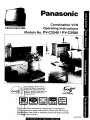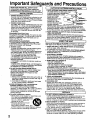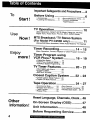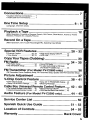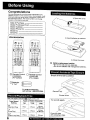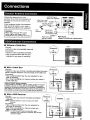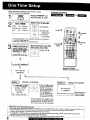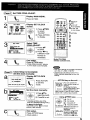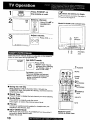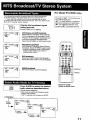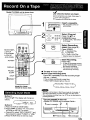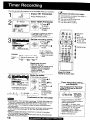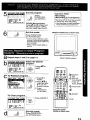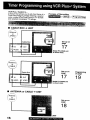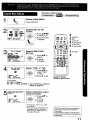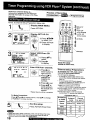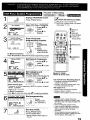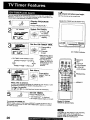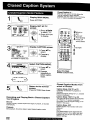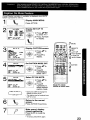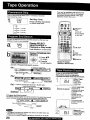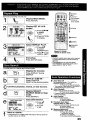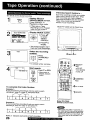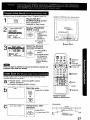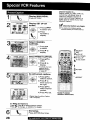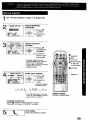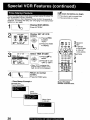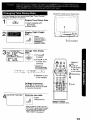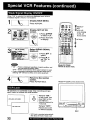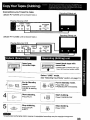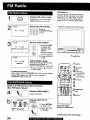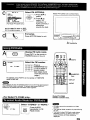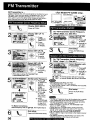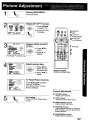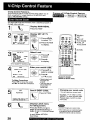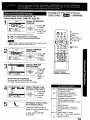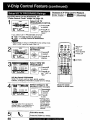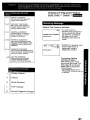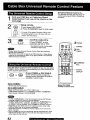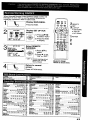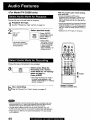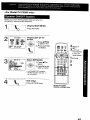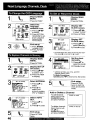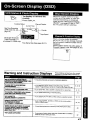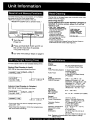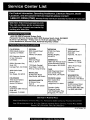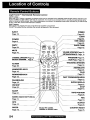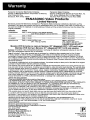Panasonic Omnivision VHS PV-C2580 Owner's manual
- Category
- Cassette players
- Type
- Owner's manual
This manual is also suitable for

Panasonic
Combination VCR
G_ra-tv_lon _ Operating Instructions
Models No. PV-C2540 /PV-C2580
"_PI
h
As an ENERGY STAI_ Partner,
Matsushita Electric Corporation of
4merica has determined that this
_roduct or product model meets the
ENERGY STAF_ guidelines for
=.nergy efficiency. Easy Taping.
ooo'
I_._"_1
| ALARM I
'I'CLOCK I i_ _ l
.== _d these instructions carefully before attempting to
;c_n_ct_L0perate or adjust this product. Please save this manual.
Sp_r_ _l_uick Use Guide is included. (Guia para r&pida consulta
en eSl_ a_l est& mcluida.) LSQT0199A

ImportantSafeguards and Precautions
IEAD AND RETAIN ALL SAFETY AND
OPERATING INSTRUCTIONS. HEED ALL
WARNINGS INTHE MANUAL AND ON UNIT
[ INSTALLATION ]
1 POWER SOURCE CAUTION
Operate only from power source indicated on unit
or in this manual. If uncertain, have your EleCtric
Utility Service Company or Video Products Dealer
verify your home power source.
2 POWER CORD PLUG
For safety, this unit has a polarized type plug (one
wide blade), or a three-wire grounding type plug.
Always hold the plug firmly and make sure your
hands are dry when plugging in or unplugging the
AC power cord. Regularly remove dust. dirt, etc.
on the plug.
POLARIZED PLUG CAUTION:
The plug fits into outlet one way. If it Cannot be fully
inserted, try reversing it. If it still will not fit, have an
electrician install the proper wall outlet. Do not
tamper with the plug.
GROUNDING PLUG CAUTION:
The plug requires a three-hole grounding outlet.
if necessary, have an electrician install the proper
outlet. DO not tamper with the plug.
3 POWER CORD
To avoid unit malfunction, and to protect against
electrical shock, fire or personal injury:
-Keep power cord away from heating appliances
and walking traffic. Do not rest heavy objects on,
or roll such objects over the power cord.
- DO not tamper with the cord in any way.
- An extension cord should have the same type
plug (polarized or grounding) and must be
securely connected.
- Overloaded wall outlets or extension cords is a
fire hazard.
- Frayed cords, damaged plugs, end damaged or
cracked wire insulation are hazardous and should
be replaced by aqualified electrician.
4 DO NOT BLOCK VENTILATION HOLES
Ventilation openings inthe cabinet retease heat
generated during operation. If blocked, heat
build-up may result in a fire hazard or heat
damage to cassettes.
For your protection:
a. Never cover ventilation slots while unit is ON, or
operate unit while placed on a bed, sofa. rug, or
other soft surface.
b. Avoid built-in installation, such as abook case
or rack, unless properly ventilated.
5 AVOID EXTREMELY HOT LOCATIONS OR
SUDDEN TEMPERATURE CHANGES
Do not place unit over or near a heater or
regulator, in direct sunlight, etc. If unit is suddenly
moved from a cold place to awarm place,
moisture may condense in unit and on the tape
causing demage.
6 TO AVOID PERSONAL INJURY
•Never place unit on support or stand that is not
firm. level, and adequately strong.
The unit could fall causing serious ._L
injury to a child or adult and
damage to the unit.
•Move any appliance and cart
combination with care.
Quick StOpS, excessive force, and
uneven surfaces may cause objects to overturn.
•Carefully follow all operating instructions.
J OUTDOOR ANTENNA INSTALLATION ]
1 SAFE ANTENNA AND CABLE CONNECTION
An Outsideantenna or cablesystemmust
be properlygroundedtoprovidesome ,_.._--'¢'.
protectionagainst builtup static /_- ---_J ",
chargesand voltage. / _=_'_/'-_T_
Section810 of the _----------------_____._/_ _._,
NationalElectricalCode. I _ /_,,,,-j ,_,.€_.,,.._
ANSI/NFPA 70 (in L= _ !..._..Z-)=_ _'_'_,
Canada, part 1 of the _i_:_=,,=_,,.,
Canadian ElectricalCode) _"--.J-___,.__..,_-,.,#==-,,.=,,.
providesinformation "_--'_'_ =="=_=_ _"_
regarding propergroundingof the mastandsupportingstructure,
groundingofthe lead-in wire toan antennadischargeunit,size of
groundingconductors,locationofantennadischargeunit,connection
togroundingelectrodes,and requirementsfor the groundingelectrode,
2 KEEP ANTENNA CLEAR OF HIGH VOLTAGE POWER
LINES OR CIRCUITS
Locatean outside antennasystemwellawayfrom powerlinesand
electriclightor powercircuitsSOit willnevertouchthese power sources
shouldit everfall. When installingantenna,absolutelynevertouch
powerlines,circuitsorother power sourcesas thiscouldDefatal.
I USINGTHEUNIT ,,, I
Before unit is brought out of storage or moved to a new location.
refer again to the INSTALLATION section of these safeguards°
1 KEEP UNITWELL AWAY FROM WATER OR MOISTURE,
such as vases, sinks, tubs, etc.
2 IF EXPOSEDTO RAIN, MOISTURE, OR STRONG IMPACT,
unplug unit and have it inspected by a qualified service
technician before use.
3 ELECTRICAL STORMS
During a lightning storm, or before leaving unit unused for
extended periods of time, disconnect all equipment from the
power source as well as the antenna and cable system.
4 WHEN UNIT IS PLUGGED IN
•DO NOT OPERATE IF:
- liquid has spilled into unit.
-unit was dropped or otherwise damaged.
-unit emits smoke, malodors, or noises.
Immediately unplug unit, and have it inspected by aservice
technician to avoid potential fire and shock hazards.
• Never drop or push any o_'lectthrough openings in unit,
Touching internal parts may cause electric shock or fire hazard,
,, Keep magnetic objects, such as speakers, away frOm unit to
avoid e|ectrical interference.
5 USING ACCESSORIES
Use only accessories recommended by the menufacturer to
avoid risk of fire, shock, or other hazards.
6 CLEANING UNIT
Unplug unit. Use a clean, dry,chemically untreated cloth to
gently remove dust or debds. DO NOT USE cleaning fluids,
aerosols, or forced air that could over-spray, or seep into unit
and cause electrical shock. Any substance, such as wax,
adhesive tape.etc. may mar the cabinet surface, t=xposureto
greasy, humid, or dusty areas may adversely affect internal parts.
JSERVICE I
1 DO NOT SERVICE PRODUCTYOURSELF
If, after carefully following detailed operating instructions, the
unit does not operate properly, do not attempt to open or
remove covers, or make any adjustments not described in the
manual. Unplug unit and contact a qualified service technician.
2 REPLACEMENT OF PARTS
Make sure the service technician uses only parts specified by
the manufacturer, or have equal safety characteristics as
original parts, The use of unauthorized substitutes may result
in fire, electdc shock, or other hazards.
3 SAFETY CHECK AFTER SERVICING
After unit is serviced or repaired, request that athrough safety
check be done as described in the manufacturer's service
literature to insure video unit is in safe operating condition.
2

Safety Precautions/Mesures de sdcuritd
Warning: To prevent fire or shock hazard, do not expose this equipment to rain or moisture.
Caution: To prevent electric shock, match wide blade of plug to wide slot, fully insert.
Avertissement: Afin de pr6venir tout risque d'incendie ou de chocs dlectriques, ne pas
exposer cet appareil a la pluie ou &une humiditd excessive.
Attention: Pour dviter ies chocs dlectriques, introduire la lame la plus large de la fiche
dans la borne correspondante de la prise et pousser jusqu'au fond.
This video recorder, equipped with the HQ (High Quality) System, is compatible with existing VHS
equipment.
Only use those tapes with the _ mark. It is recommended that only cassette tapes that have
been tested and inspected for use in 2, 4, 6, and 8 hour VCR machines be used.
This television receiver provides display of television closed captioning in accordance with §15.1 19
of the FCC rules.
FCC WARNING: Any unauthorized changes or modifications to this equipment
would void the user's authority to operate.
CAUTION: TO REDUCE THE RISK
OF ELECTRIC SHOCK, DO NOT
REMOVE COVER (OR BACK)
NO USER-SERVICEABLE PARTS
INSIDE REFER SERVICING TO
QUALIFIED SERVICE PERSONNEL
This symbol warns the user that uninsulated
voltage within the unit may have sufficient
magnitude to cause electric shock.
Therefore, it is dangerous to make any kind
of contact with any inside part of this unit.
This symbol alerts the user that important
literature concerning the operation and
maintenance of this unit has been included.
Therefore, it should be read carefully
in order to avoid any problems.
3

To Start !
ImportantSafeguardsandPrecautions... 2
Before Using ..................................
•Accessories .................... 6*Record/Playback Time ... 6
•Loading the Batteries ...... 6 -Prevent Accidental
Tape Erasure .................. 6
6
Use Now
TV Operation ................................ 10
(Main Operation, NIGHT (NITE) Mode, Using the 100 Key,
Rapid Tune, Audio Mute, Phones, SELF-DEMO Mode)
MTS Broadcast/TV Stereo System
(For Model PV-02580 only) ................ 11
(Stereo/SAP/Mono broadcast, Select Audio Mode for TV Viewing)
Enjoy
more !
Timer Recording ............... ... 14 ~ 15
(Main Operation, Cancel, Replace or Clear Program Contents)
Timer Program using
VCR Plus+ ®System .... ...... ... 16 ~ 19
•Cable Box Setup .................... 17
• VCR Plus+ Channel Setup ..... 18
- VCR Plus+ System Programming ... 19
TV Timer Features ...... .......... 20 ~ 21
• ON-TIMER with Alarm ............ 20
• SLEEP TIMER ........................ 21
• INSTANT ALARM ................... 21
Closed Caption System ...... 22 - 23
• Closed Caption Mode Feature .. 22
• Caption On Mute Feature .......... 23
Tape Operation ..................... 24 ~ 27
• Commercial Skip ........... 24 •Zero Search .................. 25
• Program End Search .... 24 -Auto Operation Functions .. 25
•Tape Position ................ 24 •VHSIndexSearchSystem .. 26, 27
• Repeat Play .................. 25
Other
Information !
Reset Language, Channels, Clock... 46
On-Screen Display (OSD) ........... 47
Unit Information ........................... 48
Before Requesting Service .... ..... 49

Connections ............................................................... 7
• Outdoor Antenna Connections ...... 7
• DSS/Cable box Connections ......... 7
One Time Setup ................................................... 8-9
(Language, Channel, Clock)
Playback a Tape ....................................................... 12
(Main Operation, Forward or Reverse Search, Still Picture, Slow Motion, Frame by Frame
Advance, Features for a Quality Picture)
Record On a Tape .................................................... 13
(Main Operation, One Touch Recording(OTR), Selecting Input Mode)
Special VCR Features ...................................... 28 ~32
• Channel Caption .................... 28, 29 •Weak Signal Display ON/OFF ......... 32
•Time Stamp ........................... 30, 31 •VCR Lock ..................................... 32
Copy Your Tapes (Dubbing) ..................................... 33
FM Radio .......................................................... 34 ~ 35
•FM Radio Setup ........................... 34 •Using FM Radio ........................... 35
• FM ANTENNA Setup ................... 34 •To select Audio Mode for FM Radio
(For Model PV-C2580 only) ............... 35
FM Transmitter (For Model PV-C2580 only) .................. 36
(FM Transmitter Carrier Frequency Setup, FM Transmitter Setup, Speaker with FM Transmitter Setup)
Picture Adjustment ................................................. 37
V-Chip Control Feature ................................... 38 ~ 41
•Enter Secret Code ....................... 38 ° Setup US IV PROGRAMS Ratings .. 40
• Setup US MOVIES Ratings ......... 39 • Blocking Message ........................ 41
Cable Box Universal Remote Control Feature ...... 42 ~ 43
• The Universal Remote Control Setup .... 42 °Remote Warning ON/OFF ................. 43
• Using the Universal Remote Controls .... 42 ° DSS/Cable Box Brand C(_e Numbers .... 43
Audio Feature (For Model PV-02580 only) ........... 44 - 45
Service Center List .................................................. 50
Spanish Quick Use Guide ............................... 51 ~53
Location of Controls ........................................ 54 ~ 55
Warranty ................................................... Back Cover
5

Congratulations
on your purchase of one of the most sophisticated and
reliable products on the market today. Used properly, it will
bring you and your family years of enjoyment. Please fill in
the information below. The serial number is on the tag
located on the back of your uqit,
Date of Purchase
Dealer Purchased From
Dealer Address
Dealer Phone No.
Model No.
Serial No.
fAccessories
h
m i_ct L._T
v
_QD Q_!
_-_,
ie@®
,,e _:) mi f
,(Z) (;Z) (IZ)
[] Remote Control [] Remote Control
LSSQ0240 LSSQ0198
(PV-C2540) (PV-C2580)
[] Batteries _ ")
2"AA"
To order accessories,
call toll free 1-800-332-5368.
Only use tapes with the _ mark in this unit.
1)'Open the cover.
2) Insert batteries as marked.
3) Close the cover.
[] Battery replacement caution
•Do not mix old and new batteries.
• Do not mix alkaline with manganese batteries.
Break off the tab to protect.
Record Tab
Screw driver
Tape Speed
Setting
SP
(Standard Play)
LP
(Long Play)
SLP
(Super Long Play)
6
1Hour
2Hours
3Hours
Type of Video Cassette
T60 _! T120 1T160
i 2 Hours
2 Hours 40 Minutes
5 Hours
4 Hours 20 Minutes
6Hours 8 Hours
To record again.
Iil.] i_. l.-l.-tk-I_.i_[_.i=._.._.IIi i ltlll [i 11"-11| II ".1-'1i_IAlil)'.l;l"-i =

Unhook the antenna from your
previous TV or VCR and connect it to
the back of the unit as shown in the
diagram.
If your antenna system has separate
UHF and VHF lead-ins, you need a
UHF/VHF Band Mixer (not supplied.)
WARNING: I
When using "Nut type" RF coaxial
cables, tighten with tingers only.
Overtightening may damage terminals.
UHF/VHF Band f_
Mixer (not supplied) II
(Flat) Twin Lead _ [ J_lm l_m_'
300 Ohm Cable ZC_-_-_ _11 ==_=_=_ /
(Round) 75 Ohm _/II
_-° axia I Cabl_e___ _-O r_ _._f_
ohm ""
TransformerIT_ -i--'-'d
(not supplied) LL_
(Flat) Twin Lead Back of unit
300 Ohm Cable <Model PV-C2540 unit is shown here.>
•Without a Cable Box
You can;
•record or view unscrambled channels.
You cannot;
• record or view scrambled channels.
• view a channel other than the one
selected for any type of recording.
unit
•With a Cable Box
You can;
•record or view any channel including scrambled channels.
NOTE: Channel selection must be made at the cable box.
You cannot;
•view achannel other than the one selected for any
type of recording.
•do aTimer recording of achannel unless you select it
at the cable box.
Note to CABLE System Installer /
This reminder is provided to call the CABLE (Cable TV) System I
Installers attention to Article 820-40 of the NEC that provides
guidelines for proper grounding and, in particular, specifies that
the cable ground shall be connected to the grounding system of
the building, as close to the point of cable entry as practical.
IN
Box
unit
•With a DSS Receiver
You can;
• record or view any channel including scrambled
channels.
NOTE: Channel selection must be made at the DSS
Receiver.
YOU cannot;
• view a channel other than the one selected for
any type of recording.
• do a Timer recording of a channel unless you
select it at the DSS box.
NOTE: The DSS receiver must be turned off to view
programs from a cable box or antenna. See the DSS
manual for details.
unit
7

When the unit is turned on the first time, setup
mode is entered automatically.
1I O PressPOWER*on
the remote or unit.
2!
PUSH (_=t a :En9|tsh
(_ORIMIR CH • :Eelpa_ot
APP. VOL ÷ :Fran_mls
Select the language.
<_-- - for English
(_-- - for Spanish
(Espa_ol)
(_ ---for French
(Fran_ais)
• Jfwrong language is set, complete "Reset all unit Memory
Functions" steps page 48.
•If you use a cable box, it must be left on.
3Start Channel Auto Set
and Clock Auto Set.
Process of Setup
POWER1_.
CHANNEL 2
DOWN
,' !!
/2CHANNEL
•UP
3
Model PV-C2540
remote is shown here.
"2VOLUME
UP
6/7/2000WEDt2:00PM
OST:O_I
SETTING : CH 10
AUTOCLOCKSET
COMI_.ETED
ENO : P_SH CH UP KEY
(Setup completed)
Press CH • to exit.
• If your area observes
daylight saving time,
but you would like to
turn the DST feature
off, complete the
"To Set or Reset the
Clock" step on page
46 and set DST : OFF.
•If your area observes daylight saving
time and DST is set to ON, but the
time is incorrect; complete the Time
Zone Adjust steps on the next page.
Ca--_-_ (Setup incomplete)
AUTO Ct.OC_ S_r
IS INCOMPLETE
PLaN ACTION TO SET CLOCK See Case 2
next page.
IMPORTANT NOTE FOR AUTOCLOCK SET
• Auto clock set is performed the first time when the unit is turned off each day. If used, acable box must be left on and
tuned to the PBS channel at the time the unit power is turned off if you want auto clock set to be done.
•If using a DSS receiver, it must be turned off for auto clock set.
• If aCable Box or DSS receiver is connected to the unit via AudioNideo Jacks, an RF coaxial cable must also be
connected for auto clock set and channel auto set features.
•If for any reason the time is changed manually, automatic time correction will not occur.
8

_Set TIME ZONE ADJUST.
SET :ACTION KEY
Display MAIN MENU.
Press ACTION.
Display SET CLOCK
screen.
2SELECT/
SET
V:CH DOWN
1) Press AV• • JP
to select ,!:VOLDOWN
"CLOCK" ACTION
2) Press ACTION
to display.
1
Select TIME
ZONE ADJUST.
_--_----I 1) Press AY
'_'1 to select.
v_.., 2) Press • • to
" subtract or add
hour(s) as
necessary.
End setup.
Press ACTION twice.
•TIME ZONE ADJUST returns
to "0" ifclock is set manually.
a
c
Model PV-C2540
remote is shown here,
Q
_Clock Setup is Incomplete
Set the clock manually.
Display SET CLOCK
Press ACTION
to exit this
mode.
Set the clock manually.
1) Press AV to
select the month.
2) Press • to set.
•Likewise set date, year, time,
and DST (Daylight Saving Time.)
To Make Corrections,
repeatedly press • • to move
to error, then correct.
cl End setup.
Press ACTION twice
(Clock starts.)
•This unit's calendar is accurately maintained
up to Dec, 31,2089, 11:59 PM.
•Channel auto set selects normal 33/or
Cable channels depending on your unit
hookup,
-- ACTION key on the unit --
You can operate the
_ [ menu screen using unit
IE l=-I /hu.ons
....... | To display the menu,
On Unit | press STOP/EJECT and
JREW together with no
tape inserted.To exit the menu, repeat
above with or without tape inserted.
-- Using A¥• • keys --
On Unit
A. : OH UP
• : OH DOWN
• : VOLUME UP
• : VOLUME DOWN
Whenever the menu or
program screen is
displayed,
CHANNEL UP/DOWN
function as AV and
' VOLUME UP/DOWN
function as • • only.
9

1[ Press POWER* on
the remote or unit. I_check list before you begin.
[] Allconnectionsare made. (See page 7.)
[] Yourunitispluggedin.
2
3
24 Illllltlltl ....................
Select achannel.
<SE>
or
Using CH Ay or
NUMBERED
keys.
Adjust volume.
Press VOL + -.
Model PV-C2540 unit is shown here.
PLAY/
3REPEAT
1 2 PHONES
Jack
Color and picture intensity levels are adjusted so the screen is
easier on your eyes during night time use.
NIGHT Press NITE.
• NIGHT mode may be
selected when watching
TV, playing a tape, or
while in FM mode.
To Cancel, press NITE.
•Previous settings are restored.
•NIGHT mode is canceled when
power is turned off or power
failure occurs.
• Using the 100 key
When selecting CABLE channels 100 to 125 with the
NUMBERED keys, first press the 100 key, and then enter the
remaining two digits.
•Rapid Tune
Press R-TUNE to display the last channel you were watching.
•Audio Mute
Press MUTE to instantly mute the sound.
Press again, to restore the previous sound level.
• Phones
Connect an earphone (not supplied) or headphones (not
supplied) to the Phones Jack.
•SELF-DEMO Mode
With Power ON, hold down PLAY/REPEAT on the unit for 5
seconds to display demo screen.
Repeat this to exit.
z1 POWER
_RAPID
TUNE
CH
VOL
2NUMBERED
KEYS
100 KEY
NITE
i
LLL.... JJ;
Model PV-C2540
remote is shown here.
0IiI.]J_.F.I-II.l_ n|l_=pi_,_iii It:tIZIIgJiI It"./:I_I__11"M]_41

The following are possible broadcast types with their accompanying
on-screen displays, The signal being received is indicated with an
" (_ " mark while the selected audio mode is indicated with an arrow.
To change the audio mode for these broadcasts, follow the "Select Audio
Mode for TV Viewing" section (below.)
Display the broadcast signal
being received.
Press DISPLAY to display.
MTS Stereo and SAP broadcast
Multi-channel Television Sound Stereo
(main language) and Secondary Audio
Program (sub language) broadcasts are
both being received simultaneously.
Select the STEREO or SAP audio mode.
MTS Stereo broadcast
Multi-channel Television Sound Stereo
broadcast. Select STEREO audio mode.
•Ifstereo broadcastisweak and the display
flickers, selectMONO audio mode for
possiblybetterresults.
SAP broadcast
Secondary Audio Program (sub language.)
Select SAP audiomode for the sub language.
MONO broadcast
Normal monaural sound broadcast.
<For Model PV-02580 only>
Equipped with _l_x®-TV Noise Reduction "_
for true MTS reproduction.
_x* -TV Noise Reduction is required for
good stereo separation and audio fidelity.
db_ is a registered trademark, and is
licensed by _l-xe Technology Licensing.
AUDIO
<Example >
Press AUDIO to select the desired
audio mode as described above.
(Arrow shows selection.)
•Each press of AUDIO will change the audio
mode as shown below.
• "SAP" is selected with first press of AUDIO.
_S33EREO
SAp
UC_O
0:00:00
sP
STOP 12:00AM
L Press
AUDIO
pSTEREO
SAP
LPress
AUDIO _
0:00:00SP
STOP 12:00AM ASC
0:00:00 ]
_SllEREO _ SP --
SAP
t/_NO
Model PV*C2580
remote is shown here.
11

Model PV-C2540 unit is shown here. [_Check list before you begin.
REW -
....
L
- TRACKING/
V-LOCK
[] All connections are made. (See page 7.)
[] Your unit is plugged in.
Insert a cassette.
•The unit power comes on
automatically.
To prevent tape jam
Inspect yourcassette tapes and
remove any looseor peelinglabels.
PLAy Press PLAY.
•Playback begins if cassette
has no record tab.
•To Find a Particular Scene
Forward Search -) Press FF
(To release, press PLAY or FF)
Reverse Search -> Press REW
(To release, press PLAY or REW)
•To view a Still (Freeze) picture --)
Press PAUSE/SLOW (To release, press PLAY)
•To view in Slow Motion .-)
Press and hold PAUSE/SLOW in the Still mode
(To release, press PLAY)
•To view Frame by Frame Advance --->
Press PAUSE/SLOW in the Still mode (To release, press PLAY)
PAU=
/SLOW
Model PV-C2540
remote is shown here.
Alter the unit is in Stilt or Stow mode for 3 minutes, it will switch to
Stop mode automatically to protect the tape and the video head.
•To stop -> Press STOP
• To rewind tape -> Press REW in Stop mode
•To fast forward tape -.> Press FF in Stop mode
•To eject tape "-) Press EJECT on the remote or
STOP/EJECT on the unit
rYou can operate on the unit
<Model PV-C2540 unit is shown here.>
12
Insert a
cassette. 2Press
, PLAY. ,
iiiiiJiiiiiiiiiiiiiI !iliiiiiiiiiii!iiii'ii!ii!
• Press to stop and/or eject tape.
Dioital Auto Trackino
Continuously analyzes the signal and adjusts for optimum
picture quality.
Manual Trackin(:l Control (to reduce oicture noise)
Use duringPlaybackand Slow Motion mode toreduce picturenoise.
press the 3 or 6 NUMBERED key on the remote control or CH JI,Y*
on the unit untilthe picture clears up. To return to Auto Tracking,
press POWER off, thee on again a few seconds later.
V-Lock Control
In Still mode, the 3 or 6 NUMBERED key on the remote control
or CH &V on the unit operate as a V-Lock control to reduce jitter.
panaBlack TM Picture Tube
This unit uses a PanaBtack TM picture tube for better color
reproduction and picture contrast.
n;z,] I_.i.!.1 i.-ti_ie[_ -_pl_.i/i ii .IlIOlP-i i !! "J.,]__'TI'MJtP4 o

Model PV-C2540 unit is shown here.
I
i_!i! i i_i_I_i i _ii!ili
_:CH UP
v:CH DOWN
)' :VOL UP
4:VOL DOWN
ACTION
DISPLAY _-
PAUSE/-
SLOW
STOP j
3SPEED /
Model PV-C2540
remote is shown here.
1
[_l_check list before you begin.
[] All connections are made. (See page 7.)
[] Your unit is plugged in.
[] Cassette with record tab in place.
Record tab _
Insert acassette.
• The unit power comes on
automatically.
_ (3_ CD
(3_ GD QD
Select Channel.
Press CH AY, or
NUMBERED keys.
• To select "LINE," see bottom
of this page.
Select Recording
SPEED speed (see page 6.)
Press SPEED.
SP = Standard Play
.j LP = Long Play
SLP= Super Long Play
Selected speed isdisplayed
J•A REC Start Recording.
J_/"1" _ Press REC.
/" -- _•To edit out unwanted potlions,
/-- press PAUSE/SLOW to pause
/ and resume recording.
/ • You cannot view another
channel during recording.
/•To stop --) Press STOP
jf • One Touch Recording (OTR)
Press REC repeatedly to set the recording length
(30 min - 4 hours.)
• The unit stops recording at a preset time.
• PROG TIMER Indicator lights on the unit.
Method 1 :
Press CH At. The display will change as
follows.
(CABLE) (TV) )
E,_-_125 or 694_."
Method 2:
a Press ACTION for MAIN MENU.
b Press AV<I • to select '_FV", then press
ACTION for SET UP TV screen.
c Press ,IV to select "INPUT SELECT," and
then press b. to select '_'I'UNER" or "LINE."
d Press ACTION twice to exit this mode.
• After the unit has been in Rec Pause mode for 5 minutes, it
will stop automatically to protect the tape and video head.
• The remaining recording time of an OTR can be displayed by
pressing DISPLAY.
You can operate on the unit
<Model PV-C2540 unit is shown here.>
1Insert a cassette. 2 4
• Press to stop. REC Indicator 13

You can set up to 8 programs to be recorded while you are away.
Display SET PROGRAM.
Press PROG/VCR+*.
:_* •KEY
SET :1_ KEY
BklO :PROG I_t
Select TIMER PROGRAM.
I(_ 1) Press k,
,,to select.
2) Press I_ to
display.
• If a program is already in memory,
press &y, and I_ to select an
unused program number.
START OH
I lI® q
]
Set the recording DATE.
1) Press AY
to select.
¢-s-s........31--r--_.-.--s--_
Today's -- 7 SELECT ,k 1'_ Selection Order DAILY
Date !_._WEEKLY WEEKLY WEEKLY._
(SATI ...... (MON) _(SUN}
2) Press I1.,or 4
to set,
-1-31 = One time
• DALLY = MON~FRI
• WEEKLY SUN-SAT
-- Same time once a
week
Repeat step 3 to set:
•start time, stop time
•Channel (or LINE for outside source)
•Category [N/A (not applicable),
SPORTS, MOVIE, COMEDY,
MUSIC, ORAMA i
• Speed (SP, LP, SLP)
eAT STAir Make the notes.
i''-"
r0oA¥ *_C _ 1) PressAto
,_ begin.
w,s. To M_<ENOTES:,,KL=Y '2) Press AV to
s_ :4 b KEY select.
LwEs_TO:"_CT_'JSJ:K_v_'] r /_ 3) Press,or •
• Characters will change /,,-,,_,/_ to set.
in the following order. ! kJ_ 4) Press
PROG/VCR+
--'*A-- B-- C ....... Z-- BLANK-- -- --&',-_
'9...... 2 --1--0--/--!*-- (or ACTION)
to end.
Continued on the next page.
•2minutes before Timer recording is performed, "PLEASE PREPARE FOR
TIMER REC" appears and/or the PROG TIMER indicator flashes. Be sure
acassette with record tab is loaded and the unit is in Stop mode.
*If the start times of two programs ovedap, the lower numbered program
will have priority.
• If the start time for a Timer Recording comes up during a normal recording
or One Touch Recording (page 13), the Timer Recording will not be
pedormed.
• If there is a power interruption of more than one minute, the recording
may not be performed or continue.
• If "INCOMPLETE" appears after all items have been set, check all entries
and make necessary corrections.
14
[_l_check list before you begin.
[] All connections are made, (See page 7.)
[] Your unit is plugged in.
[] The clock is set to correct time.
[] The tape is long enough.
[] The record tab is in place.
0"
_ _D CE)
_t
....
=
Model PV-C2540
remote is shown here.
SELECT/
SET
._ A:CH UP
-Z v:CH DOWN
•Rk:VOL UP
4 :VOL DOWN
-1PROGNCR+
6
Timer Recording Using__
unit Buttons
You can set a Timer Recording
using ACTION key on the unit.
(See page 9.)
VOL CH STOPFc:JECT F_W//_
oooo EDIZI
+-- ACTION _.
J Press STOP/EJECT and REW
together without atape inserted to
display MAIN MENU.
Press &Y + - to select "VCR"
and STOP/EJECT and REW together
to display SET UP VCR screen.
,_ Press _.V to select "TIMER
PROGRAM" and 4- to display the
TIMER PROGRAM screen.
.# Repeat main steps 3-6.
i ;[, ]lie I.-,,.-tI.-tI.=li[_1:_=,,i-;.i|Ii I_;tiII ll'l | B :/:1 _l;tlrM, i-_f-i i

5
CANCEL :ADO/DLT KEY
SELECT t-8:& •KEY
ENTER :I-
ENO :PROG/ACT ION KEY
End the program.
Press
_ PROG/VCR+
0 (or ACTION.)
To Enter More Programs
Press AY and •to select and
set a blank program number,
and then repeat steps 3 and 4.
Exit this mode.
Press PROGNCR+
(or ACTION) twice.
•If you're using a cable box, make
sure that it is turned to the desired
channel and the power is left on for
timer recording.
•PROG TIMER indicator lights on
the unit.
Cancel a Timer
Recording:
(Recording is in progress)
Hold down STOP for a few second_
to cancel the Timer Recording.
•Anyfuture daily or weekly recordings
will be performed as programmed.
Model PV-02540 unit is shown here.
a
bRepeat steps 1 and 2 on page 14.
8 lO:OCe12;OOp125
10 8:00_ 9:OOp 10
9:00910:00p L
CANCEL: AO0t DLT KEY
SELECT 1-8_A •KEY
ENTER :_. KEY
ENO :PP_G IACT I ON
Select the desired
program.
Press AY to
A
,@, select.
CTo Replace program... 1) Press • to
display.
2) Press AV to
select and <1or
• to set new
program contents.
3) Press
PROGNCR+
(or ACTION.)
To Clear program...
ADD/DLT Press ADD/DLT.
dExit this mode.
Press PROGNCR+
(or ACTION) twice.
PROG TIMER indicator
b SELECT/
•SET
CA:CH UP
v:CH DOWN
k :VOL UP
4 :VOL DOWN
"'C PROGNCR+
a
} ADDIDLT
•STOP
Model PV-C2540
remote is shown here.
15

VCR Plus+ System is...
a feature that allows you to set most items of a
Timer Recording by simply entering aspecial
code number (PlusCode) found in TV GUIDE
and selected newspaper TV listings.
•CABLE BOX -) UNIT
Process of Recording
I_1_i _:> _ _>] Programming 1
_ntenna'_
!_ or
i\\CABLE /
Set up on
page
17
Model PV-C2540 unit
is shown here.
Set up on Programming
page on page
17 19
Model PV-C2580 unit
is shown here.
•ANTENNA or CABLE --) UNIT
Set up on
page
18
16 UNIT
i _1.]i_.i.$--i1.-i_..i,[w:_w,i_.liI I_;IIIOIPII II-.,Ir:l_r:Ir#1_ll

Process of Recording
IC°nnection Pr°grammingI
Display MAIN MENU.
Press ACTION*.
2[M^_
SB_e_'r:A T 41_ KEY
:ACTION
Display SET UP CH
screen.
1) Press Ak,V_I •
to select "CH."
2) Press ACTION
to display.
S_Tup_ _ Select CABLE BOX
c)_ _ * Y:o_= 1) PressAVto
select.
s_ :,•_ uP 2) Press•
to display.
ANTi_NA : CAB_
CAPTION
SELECT:& •
:ACTION
4YOU 1_ IIlga
ACALVE BOX?
a
Sa.E:_T :A vKEY
END ;_ION KEY
Select "YES" or "NO."
1) Press AV to
(_ select "YES"
• " or "NO."
2) Press • to set.
If you select...
• "YES" -) Step 5.
• "NO" -.) Press ACTION _Go to VCR Plus+ Channel
Setup on page 18.
Model PV-C2540
remote is shown here.
SELECT/
3SET
_1 A:CH UP
J_r,,f _:CH DOWN
"I':VOLUP
r
_) 4:VOL DOWN
/
"_ 1 ACTION
Select Cable Box output
channel number.
.1) Press AV to
,@. select.
2) Press •
to enter.
• If necessary, refer to your cable
box manual.
•If you are using Audio/Video jack
connection for your cable box,
select and set "VIDEO OUT" as
the output channel.
VCR Plus+and PlusCode are registered /
trademarks of Gemstar Development /
Corporation. |
The VCR Plus+system is manufactured |
under license from Gemstar Development/
Corporation, J
17

VCR Plus+ Channel Setup is...
necessary to program the unit with local
channel information for proper VCR Plus+
operation.
Process of Recording
ICOnnecti°n I_> _ _:>1Programming]
At first, do Channel Setup Preparations below right.
1I _ DispIay MAIN MENU.
O Press ACTION*.
Display SET UP CH
1) Press AY4 •
to select "CH."
2) Press ACTION
to display.
3SET UP Ct_-'_L
_NTENNA : CABLE
_Y¢O SET
_ANNEL C_PTtCN
:OFF
SET :=. KEY
EN0 :ACTt0N KEY
Select VCR Plus+ CH
SET UP.
.1) Press Ak,V to
,_, select.
2) Press •
to display. Model PV-C2540
remote is shown here.
GUIDE CH CABLE CH
:ACTION KEY
Enter VCR Plus+ channels.
1) Press • to
move cursor to
right column.
2) Press AV to
change the
CABLE CH
number.
3) Press • to set.
4) Press A_P' to
scroll up/down
the GUIDE CH
column.
•Repeat step 4 until list is complete.
Channel Setup Preparations
To complete step 4 left, make alocal
channel list (see example below.)
You wUl need the following:
•A normal TV and/or Cable stations line
up and the channel numbers your receive
them on.
•A list of Guide (VCR Plus+) channel
numbers for stations you receive (see TV
Guide and selected newspapers.)
1Make a3-column chart. In the left
column, write all station names you receive.
2In the middle column, write each station's
Guide (VCR Plus+) number.
3In the right column, write the channel
number your TV receives the station on.
To Make Corrections
Press A_' and I_ to move to error, then Ay to change,
or ADD/DLT to erase number.
End the setup.
Press ACTION three times.
O
•Make each entry within 5 minutes or the unitwill leave this mode.
• Once local channels have been programmed, they will stay in
memory, even in the case of a power failure.
<EXAMPLE ONLY >
Broadcast Assigned Channel
or Cable Guide no. your "IV
Station (VCR Plus+) receives the
Name Channel no. station on
HBO 33 15
Nickelodeon 38 20
CBS 34 04
FOX 11
8i;I,1=_._-'_.11-1eIai,(-.I'_'=nII II.II[l_)'.i i I_".1,__[,_rlr#.[.1,._i

3
4
SET
TIMER Fsf_GRN_dNG
CN'm4ER
Process of Recording
S_LECT :A v KEY
SET :_ KEY
: PRiG V_Y
IConnection]_> _ _>_
Display PROGRAM screen. _1_-_'c
Press PROG/VCR+. heck list before you begin.
[] The clock is set to correct time.
[] VCR Plus+ System Setup is complete.
(See pages 17, 18.)
VCR Plus+ SYSTEM
ENTER PLUSCO_E NUM_R
USING 0-9 KEYS
Select VCR Plus+ PROGRAM.
- 1 ) Press AV to
._. select.
2) Press • to
display.
Enter PiusCode
programming number•
_:_ _:__ 1) Press
_:__ NUMBERED
_:_ _ keys.
END :PRIG KEY <_ 2) Press
O_ _ PROGNCR+when f_nished.
To Make Corrections
Press •repeatedly to delete the PlusCode programming number.
SET UP
v:CH DOWN
1,:VOL UP
4 :VOL DOWN
1
PROGNCR+
6
7
V_ _SYSTEM
DA OLY (MON-FR I )
WEEKLY
SELECT:A • K-_
SET :t-KEY
Set Record Frequency. '_5
[_ 1) PressA_Vto
• . select.
2) Press • to set.
NUMBERED
Keys
5CATIEGO_Y._N/A SP
SELECT:a,•KEY
SET :4 _. KEY
END :PROG/ACTICN KEY
Select desired type:
Set Category and
Record speed.
•ff wanted, make a note (see page 14.)
[_ 1) Press,AVto
,, select.
2) Press • to set.
•Categories -..)N/A (not applicable). SPORTS, MOVIE, COMEDY
MUSIC, or DRAMA
•Speed -.->SP, LP, or SLP
To Make Corrections
Press • • to move the cursor and AV to make the correction.
Model PV-C2540
remote is shown here.
Use normal Timer Recording steps if:
•a program PlusCode programming
number is not listed.
• program, such as a sporting event, may
run over scheduled stop time.
See page 15 to:
•cancel a timer recording in progress.
•replace program contents.
•review or clear program contents once set.
6in'pr°irammng
-----!i-i _!!-_ --- --'! Press
_ PROGNCR+
!_U_:_-_e_L_ K_ J0 (or ACTION.)
END : PROG/ACT I ON KEY
Exit this mode.
Press PROGNCR+
(or ACTION) twice.
•PROG TIMER indicator lights on
the unit.
• You can obtain unlisted PlusCode
programming numbers by calling 1-900-
454-7587. Call costs approximately $.95
per minute.
• Avoid overlapping program times.
• If you're using a cable box, make sure
that it is turned to the desired channel
and the power is left on for timer
recording.
• Timer programs memory capacity is 8.
To add more programs, please first clear
other programs. (See page 15.)
19

This unit can be set to automatically power on in one of 3 modes ('I'M,
Playback, or FM radio.) You can also combine the On-Timer with a one
minute a_arm that gradually increases in volume.
Display PROGRAM
screen.
Press PROG/VCR+*.
2SET PROGRAM
_PJu*÷
:lb KEY
Select ON-TIMER.
- 7 1) Press &V
.(_./ to select.
{ 2) Press I_ to
- J display.
3
• ON-TIMER mode selection order
_,'_CH02_CH03"--"CH 125-'_
CH01 PLAY
L,FMg--FM8.....FM1----J
Set the ON-TIMER TIME.
1) Press &T to
._. select.2) Press _
to set.
•Make sure atape is
inserted if Playback
mode is selected.
•See "FM Radio" on
pages 34 and 35 for
instructions on how
to preset FM
stations.
4Set Alarm.
Press _i,T to
select "ON" or
.... OFF."
When "ON" is selected,
an alarm will gradually increase in volume for one minute or until
canceled by pressing any button (including VOL +-.)
To Make Corrections,
use AT and 4liD-to move back and correct as necessary.
51 Set ON TIMER.
Press PROGNCR+.
•"ON TIMER SET" is displayed.
•ON TIMER indicator lights on the unit.
To cancel ON-TIMER set,
Repeat steps 1 and 2. Then, press ADD/DLT to clear the time in step 3.
Now, press PROG/VCR+ to end. "ON TIMER END" appears on-screen
for a few seconds.
[_Check list before you begin.
[] The clock is set to correct time.
Model PV-C2540 unit is shown here.
l
ON TIMER indicator
2SELECT/
SET
/0 _:CH UP
/_v:CH DOWN
HI"),:VOL UP
:VOLDOWN
1
•PROGNCR+
5
Model PV-C2540
remote is shown here.
Q
20
If no button on the remote or unit (including
a button used to turn Offthe alarm) is
pressed within 60 minutes after unit turns
itself on, it will turn itself back off.
I;[.] dr:.I..-.!..l_.-t_.ll [_(-._K,_:.iIII O:[OlO_.i 5 B "./;| _V_TFV_41
Page is loading ...
Page is loading ...
Page is loading ...
Page is loading ...
Page is loading ...
Page is loading ...
Page is loading ...
Page is loading ...
Page is loading ...
Page is loading ...
Page is loading ...
Page is loading ...
Page is loading ...
Page is loading ...
Page is loading ...
Page is loading ...
Page is loading ...
Page is loading ...
Page is loading ...
Page is loading ...
Page is loading ...
Page is loading ...
Page is loading ...
Page is loading ...
Page is loading ...
Page is loading ...
Page is loading ...
Page is loading ...
Page is loading ...
Page is loading ...
Page is loading ...
Page is loading ...
Page is loading ...
-
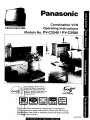 1
1
-
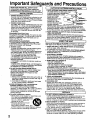 2
2
-
 3
3
-
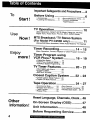 4
4
-
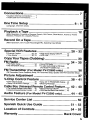 5
5
-
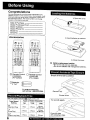 6
6
-
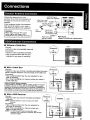 7
7
-
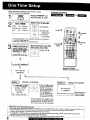 8
8
-
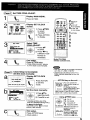 9
9
-
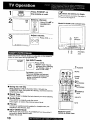 10
10
-
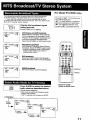 11
11
-
 12
12
-
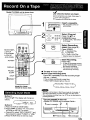 13
13
-
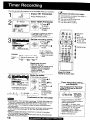 14
14
-
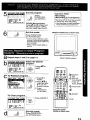 15
15
-
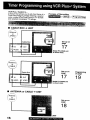 16
16
-
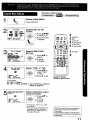 17
17
-
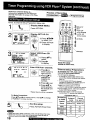 18
18
-
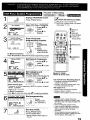 19
19
-
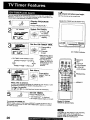 20
20
-
 21
21
-
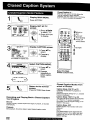 22
22
-
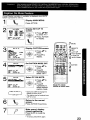 23
23
-
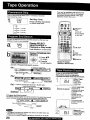 24
24
-
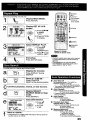 25
25
-
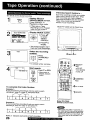 26
26
-
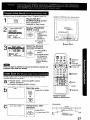 27
27
-
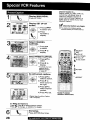 28
28
-
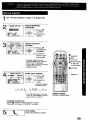 29
29
-
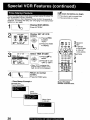 30
30
-
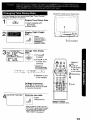 31
31
-
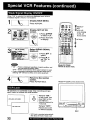 32
32
-
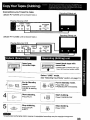 33
33
-
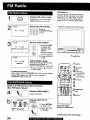 34
34
-
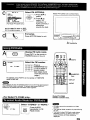 35
35
-
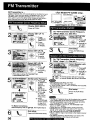 36
36
-
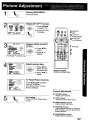 37
37
-
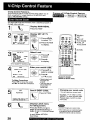 38
38
-
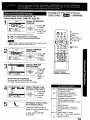 39
39
-
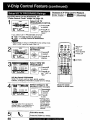 40
40
-
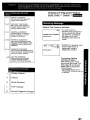 41
41
-
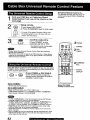 42
42
-
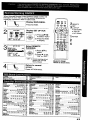 43
43
-
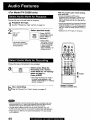 44
44
-
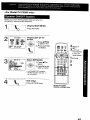 45
45
-
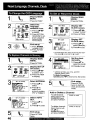 46
46
-
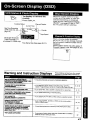 47
47
-
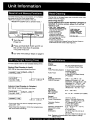 48
48
-
 49
49
-
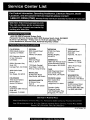 50
50
-
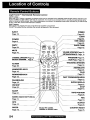 51
51
-
 52
52
-
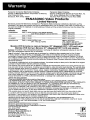 53
53
Panasonic Omnivision VHS PV-C2580 Owner's manual
- Category
- Cassette players
- Type
- Owner's manual
- This manual is also suitable for
Ask a question and I''ll find the answer in the document
Finding information in a document is now easier with AI
Related papers
-
Panasonic PV-M2058 Owner's manual
-
Panasonic PV C2542 User manual
-
Panasonic PVC2063A Operating instructions
-
Panasonic PV-M2058 User manual
-
Panasonic Omnivision PV-V4520 Operating instructions
-
Panasonic Omnivision PV-HD1000 Basic Operation
-
Panasonic PV-9661 User manual
-
Panasonic PV-V4624S User manual
-
Panasonic PVV4602 Operating instructions
-
Panasonic PVV4620 User manual