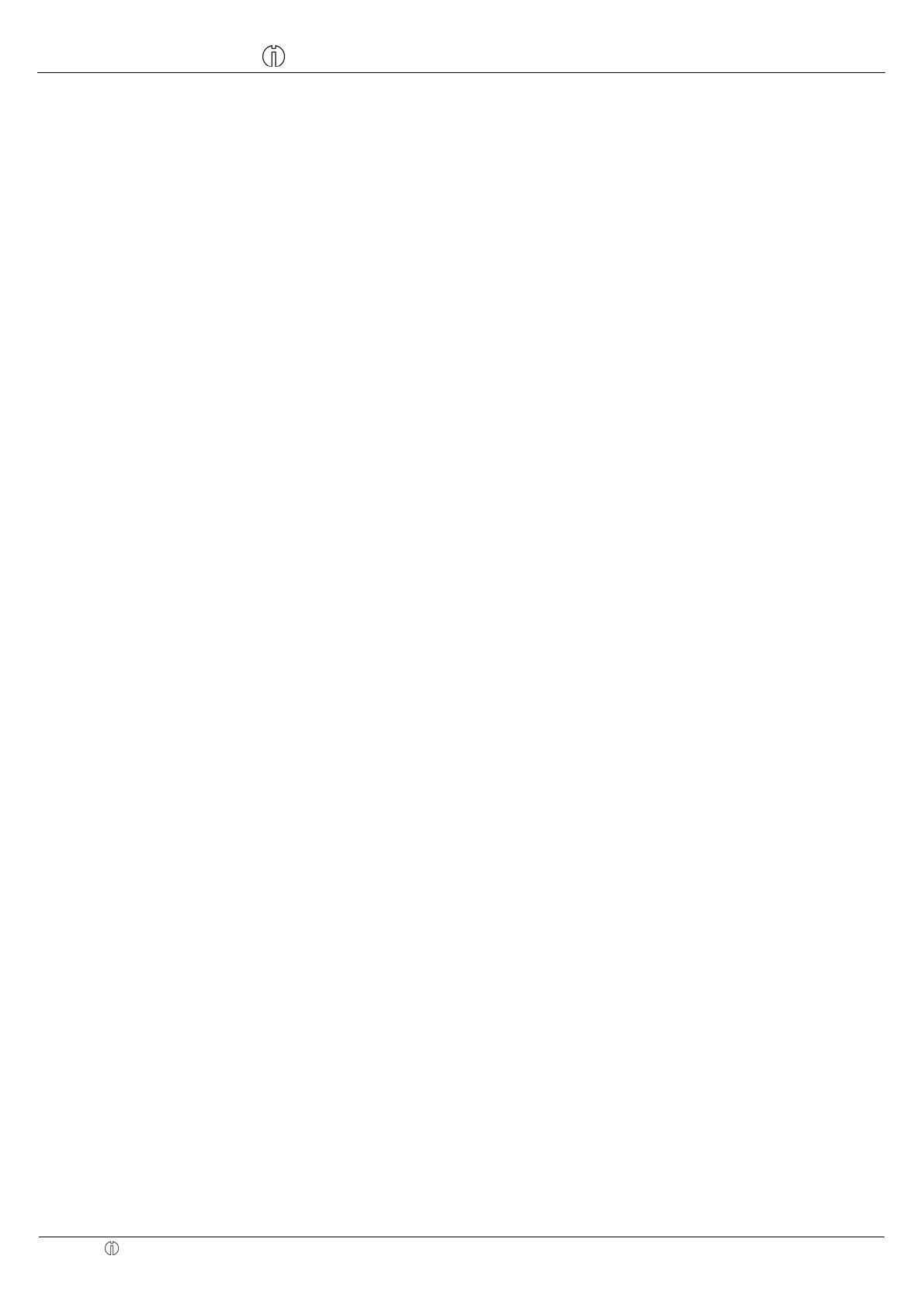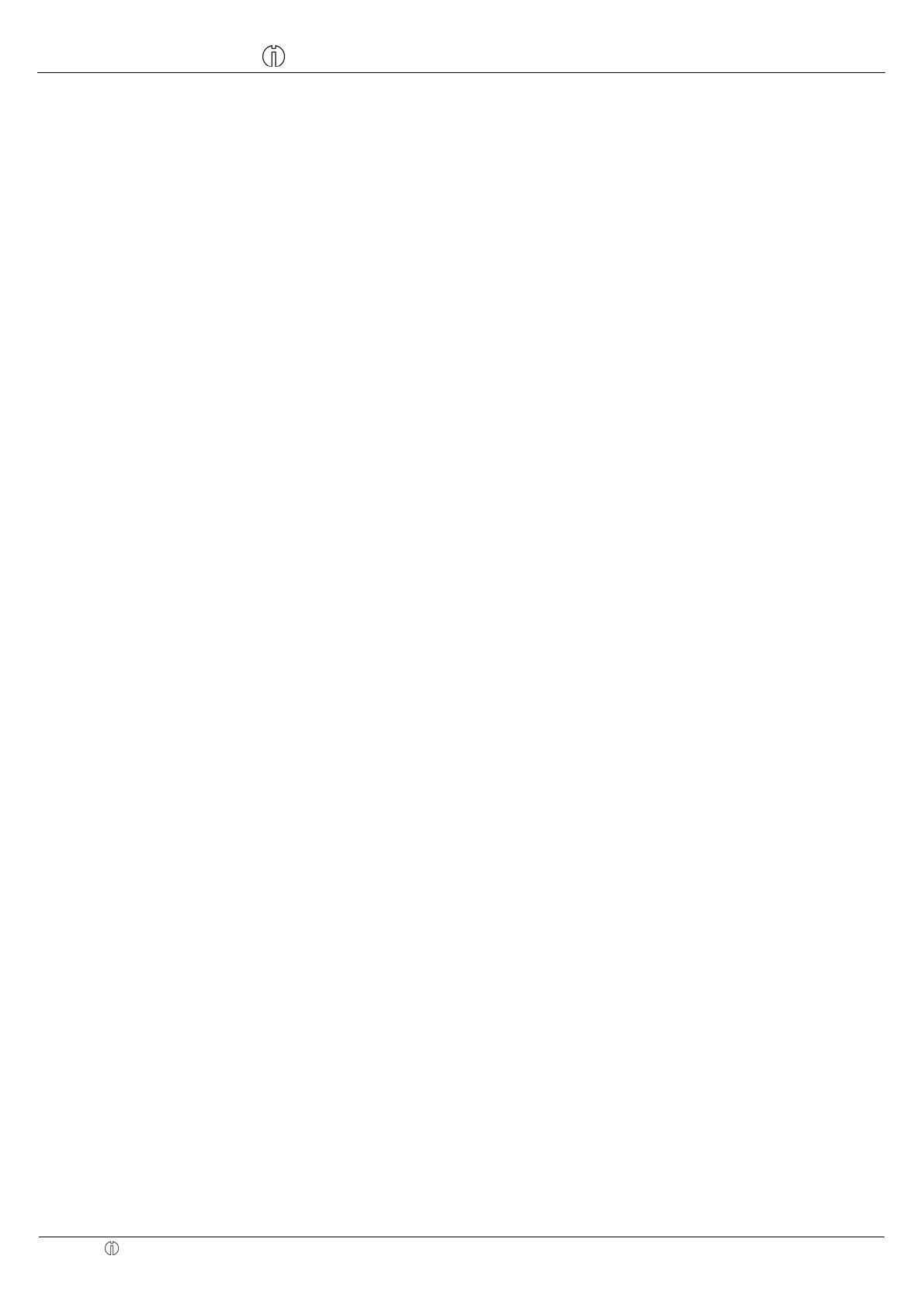
Operating Instructions CM 701 / 702 / 711 / 712 Cash Register Programming Instructions
Olympia 8.2005 Page 5 All Rights Reserved
Table of contents
Declaration of Conformity .......................................................................................................................................................2
Congratulations!......................................................................................................................................................................3
Intended use...........................................................................................................................................................................4
General information / Safety notes.........................................................................................................................................4
Transport locks .......................................................................................................................................................................4
Connecting to the power supply .............................................................................................................................................4
Printer mechanism..................................................................................................................................................................4
Table of contents ....................................................................................................................................................................5
1 Basic features...............................................................................................................................................................6
2 Inserting a paper roll.....................................................................................................................................................7
3 Paper reel.....................................................................................................................................................................7
4 Inserting batteries.........................................................................................................................................................7
5 Changing the colour ribbons.........................................................................................................................................8
6 Basic features and functions ........................................................................................................................................8
6.1 Keyboard............................................................................................................................................................8
6.2 Key-operated switch...........................................................................................................................................9
7 Keyboard assignment...................................................................................................................................................9
8 Calculator....................................................................................................................................................................10
9 Programming the date................................................................................................................................................10
10 Programming the time ................................................................................................................................................10
11 Programming tax rates ...............................................................................................................................................10
12 Programming departments (DP).................................................................................................................................11
13 Department dump report ............................................................................................................................................11
14 Programming Price Look Up (PLU)............................................................................................................................12
15 PLU dump report ........................................................................................................................................................13
16 Programming foreign currency...................................................................................................................................13
17 Programming system settings....................................................................................................................................14
18 System settings dump report......................................................................................................................................16
19 Clerk system...............................................................................................................................................................17
19.1 Using the clerk system without password (default)..........................................................................................17
19.2 Clerk system with password.............................................................................................................................17
19.3 Programming clerk passwords.........................................................................................................................18
20 Clearing errors............................................................................................................................................................18
21 Registration according to departments.......................................................................................................................18
22 Registration according to PLU numbers.....................................................................................................................19
23 Conclude receipt.........................................................................................................................................................20
24 Foreign currency payment..........................................................................................................................................20
25 Error correction and void............................................................................................................................................21
26 Other functions ...........................................................................................................................................................21
27 Operations using the #NS key....................................................................................................................................22
28 No sale operations......................................................................................................................................................22
29 Received on account operations................................................................................................................................22
30 Paid out operations.....................................................................................................................................................23
31 Programming the -% key............................................................................................................................................23
32 Printing a receipt later.................................................................................................................................................23
33 Receipt on / off............................................................................................................................................................24
34 Calculator mode..........................................................................................................................................................24
34.1 Addition and subtraction...................................................................................................................................24
34.2 Multiplication and division.................................................................................................................................25
34.3 Memory.............................................................................................................................................................25
35 Training mode.............................................................................................................................................................26
36 Z-report security code.................................................................................................................................................27
36.1 Programming the Z-report security code..........................................................................................................27
36.2 Entering the Z-report security code..................................................................................................................27
37 Notes on the management report...............................................................................................................................27
37.1 Printing reports.................................................................................................................................................27
37.2 Sample receipt: Z1 - day's financial report.......................................................................................................28
38 Clearing functions: reset grand total and Z counter ...................................................................................................28
39 Error messages ..........................................................................................................................................................29
40 Measures if the cash register fails to print..................................................................................................................29
41 Printer malfunction......................................................................................................................................................29