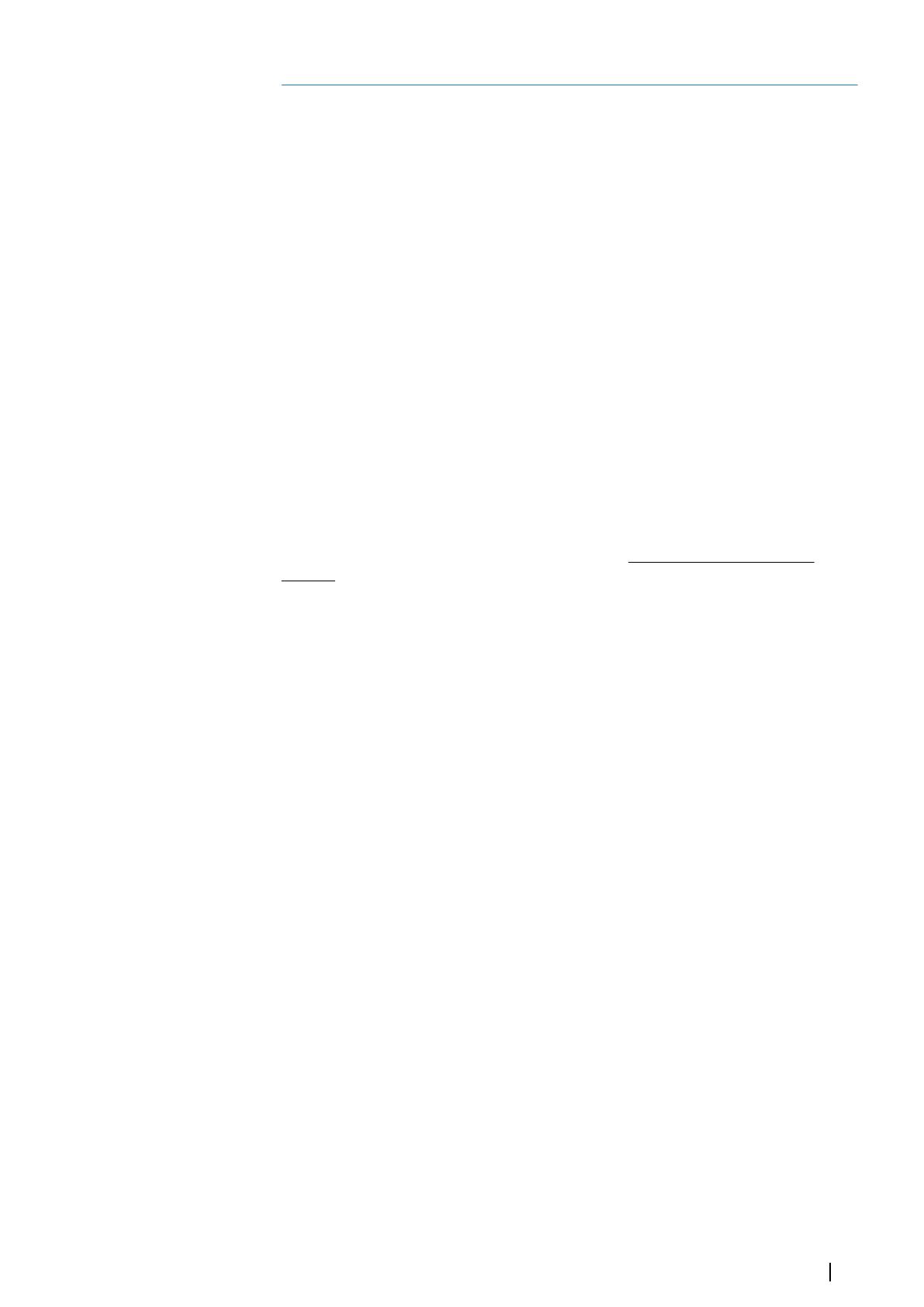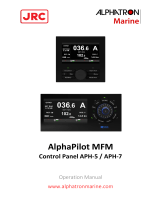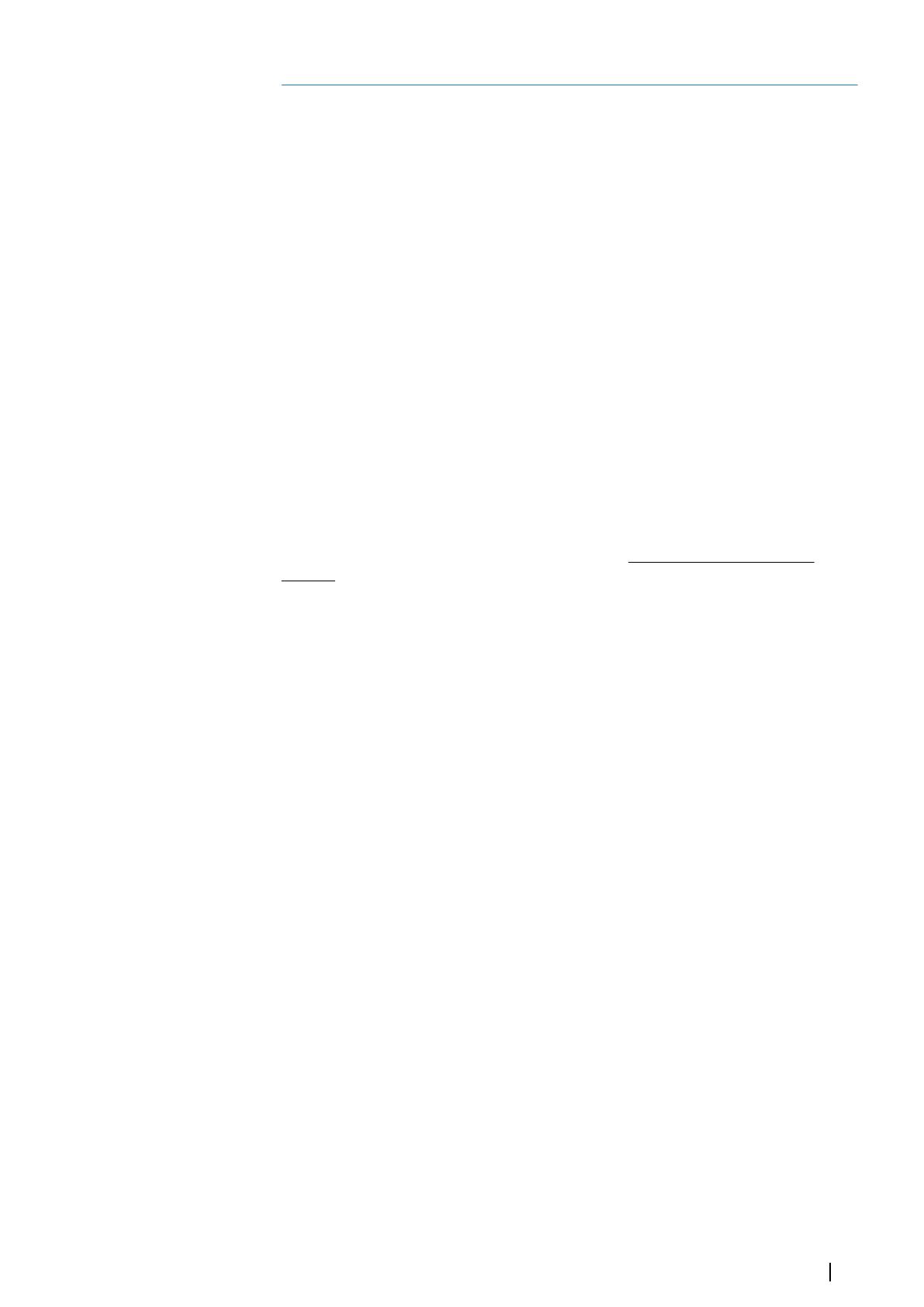
Preface
Disclaimer
As Navico is continuously improving this product, we retain the right to make changes to the
product at any time which may not be reflected in this version of the manual. Please contact
your nearest distributor if you require any further assistance.
It is the owner’s sole responsibility to install and use the equipment in a manner that will not
cause accidents, personal injury or property damage. The user of this product is solely
responsible for observing maritime safety practices.
NAVICO HOLDING AS AND ITS SUBSIDIARIES, BRANCHES AND AFFILIATES DISCLAIM ALL
LIABILITY FOR ANY USE OF THIS PRODUCT IN A WAY THAT MAY CAUSE ACCIDENTS, DAMAGE
OR THAT MAY VIOLATE THE LAW.
This manual represents the product as at the time of printing. Navico Holding AS and its
subsidiaries, branches and affiliates reserve the right to make changes to specifications
without notice.
Governing language
This statement, any instruction manuals, user guides and other information relating to the
product (Documentation) may be translated to, or has been translated from, another
language (Translation). In the event of any conflict between any Translation of the
Documentation, the English language version of the Documentation will be the official
version of the Documentation.
Trademarks
®Reg. U.S. Pat. & Tm. Off, and ™ common law marks. Visit www.navico.com/intellectual-
property to review the global trademark rights and accreditations for Navico Holding AS and
other entities.
•Navico® is a trademark of Navico Holding AS.
•SIMRAD® is a trademark of Kongsberg Maritime AS, Licensed to Navico Holding AS.
Copyright
Copyright © 2021 Navico Holding AS.
Warranty
The warranty card is supplied as a separate document. In case of any queries, refer to the
brand website of your unit or system:
www.navico-commercial.com
Compliance statements
Navico declare under our sole responsibility that the product conforms with the
requirements of:
•C-tick
•CE under EMC Directive 2014/30/EU
•European Council Directive 2014/90/EU on Marine Equipment modified by Commission
Implementing Regulation (EU) 2020/1170 (16 July 2020) - Wheelmark
ÚNote: The AP70 MK2 system is Wheelmark approved only when installed according to
the relevant AP70 MK2 MED-B certificate.
The relevant declaration of conformity and certificates are available in the product's section
at the following website:
www.navico-commercial.com
Preface | AP70 MK2 Operator Manual 3