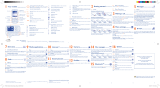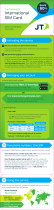Alcatel OT-S853 User manual
- Category
- Mobile phones
- Type
- User manual
This manual is also suitable for

M5_UM_GB_22-11-05 2/12/05 8:09 Page 1

M5_UM_GB_22-11-05 2/12/05 8:09 Page 2

Introduction ..........................................................
T&A Mobile Phones would like to thank you for purchasing this mobile phone.
Stereo Surround 2.1 Sound
Make the most of a full multimedia experience with your mobile and its three speakers (two trebles and a
bass). Enjoy a very unique way of listening to your music in stereo.
Music Player & FM Radio
Listen to your own music or to the radio wherever and whenever you want!
High resolution Camera
With your 1.3 MegaPixel camera, it’s up to you to capture the world.
Use your 262K colour display to watch the videos and photos you stored on the memory card or
downloaded from the web.
Bluetooth ®
Connect your phone with the Bluetooth wireless technology to headsets or car kits and enjoy handsfree
conversations.
Memory card
Add a memory card to expand the internal memory of your phone and store large multimedia files.That will
not only increase the memory capacity but also let you save data and exchange files with other electronic
products such as digital cameras, photo printers, PDAs or PCs.
1
M5_UM_GB_22-11-05 2/12/05 8:09 Page 1

Ta b le of contents ..................................................
Introduction ......................................................................................................................................1
Safety and Use..................................................................................................................................5
General Information ........................................................................................................................9
1. Your mobile ............................................................................................................................10
1.1 Keys............................................................................................................................................................................................11
1.2 Main screen icons ..................................................................................................................................................................12
2. Getting started ......................................................................................................................14
2.1 Set-up ........................................................................................................................................................................................14
2.2 Switching on your telephone ..............................................................................................................................................16
2.3 Switching off your telephone ..............................................................................................................................................16
3. Calls ........................................................................................................................................17
3.1 Making a call ............................................................................................................................................................................17
3.2 Calling your voicemail............................................................................................................................................................18
3.3 Receiving a call ........................................................................................................................................................................18
3.4 During the call ........................................................................................................................................................................19
3.5 Conference calls......................................................................................................................................................................21
3.6 Double line (ALS) ..................................................................................................................................................................21
4. Menu ........................................................................................................................................22
5. Call log ....................................................................................................................................24
5.1 Call memory ............................................................................................................................................................................24
5.2 My Numbers ............................................................................................................................................................................24
5.3 My e-mail ..................................................................................................................................................................................25
5.4 Billing..........................................................................................................................................................................................25
5.5 Call settings..............................................................................................................................................................................26
6. Directory ................................................................................................................................29
6.1 Consulting your directory ....................................................................................................................................................29
6.2 Creating a file ..........................................................................................................................................................................31
6.3 Available options ....................................................................................................................................................................32
6.4 Creating a new directory......................................................................................................................................................33
6.5 Assigning a ringtone to a directory....................................................................................................................................33
6.6 Assigning an image, an animation or a video to a file ....................................................................................................33
6.7 Privacy ......................................................................................................................................................................................33
2
M5_UM_GB_22-11-05 2/12/05 8:09 Page 2

7. Messages: SMS, MMS..............................................................................................................34
7.1 Creating SMS/MMS ................................................................................................................................................................35
7.2 Inbox..........................................................................................................................................................................................35
7.3 Sent messages..........................................................................................................................................................................37
7.4 Unsent messages ....................................................................................................................................................................37
7.5 Drafts ........................................................................................................................................................................................38
7.6 Archived messages..................................................................................................................................................................38
7.7 Templates ..................................................................................................................................................................................38
7.8 Voicemail ..................................................................................................................................................................................38
7.9 WAP alerts ..............................................................................................................................................................................38
7.10 Settings ......................................................................................................................................................................................39
7.11 Distribution list ......................................................................................................................................................................40
7.12 My favourite ............................................................................................................................................................................40
7.13 Memory ....................................................................................................................................................................................40
8. My Settings..............................................................................................................................41
8.1 Ringtones ..................................................................................................................................................................................41
8.2 Sound interface........................................................................................................................................................................42
8.3 Display ......................................................................................................................................................................................43
8.4 Clock..........................................................................................................................................................................................46
8.5 Keys............................................................................................................................................................................................47
8.6 More settings ..........................................................................................................................................................................47
9. Extras ......................................................................................................................................52
9.1 Diary ..........................................................................................................................................................................................52
9.2 Alarms ......................................................................................................................................................................................55
9.3 Calculator ................................................................................................................................................................................56
9.4 Converter ................................................................................................................................................................................57
9.5 Memory ....................................................................................................................................................................................58
9.6 Infrared......................................................................................................................................................................................59
9.7 Bluetooth ..................................................................................................................................................................................60
9.8 Tone recorder..........................................................................................................................................................................61
9.9 Voice memo ............................................................................................................................................................................62
9.10 Alarms list ................................................................................................................................................................................62
10. My Shortcuts ..........................................................................................................................63
3
M5_UM_GB_22-11-05 2/12/05 8:09 Page 3

11. WAP ........................................................................................................................................64
11.1 Access WAP menu..................................................................................................................................................................64
11.2 Programming your access ....................................................................................................................................................64
11.3 Direct access/profile access ................................................................................................................................................66
11.4 GPRS/EDGE function ............................................................................................................................................................66
11.5 WAP browser options ..........................................................................................................................................................67
12. Media Album ..........................................................................................................................68
12.1 My Images ................................................................................................................................................................................69
12.2 My Videos..................................................................................................................................................................................70
12.3 My Sounds ................................................................................................................................................................................70
12.4 Managing sounds, images and videos..................................................................................................................................71
12.5 Download new videos, photos, sounds, ... ........................................................................................................................72
12.6 Formats and compatibility ....................................................................................................................................................72
12.7 Games & Applications............................................................................................................................................................72
12.8 Memory card (miniSD Card) ..............................................................................................................................................73
12.9 Memory ....................................................................................................................................................................................73
13. Photo/Video ............................................................................................................................74
13.1 Access........................................................................................................................................................................................74
13.2 Photo ........................................................................................................................................................................................75
13.3 Video..........................................................................................................................................................................................79
13.4 Send to your favourite ..........................................................................................................................................................82
14. Music player and radio ..........................................................................................................83
14.1 Music player..............................................................................................................................................................................83
14.2 FM radio....................................................................................................................................................................................84
15. Games & Applications............................................................................................................85
15.1 Launch an application ............................................................................................................................................................85
15.2 Available options ....................................................................................................................................................................86
15.3 Download an application ......................................................................................................................................................86
15.4 Java™ Push ..............................................................................................................................................................................87
15.5 Settings ......................................................................................................................................................................................87
16. Making the most of your mobile ..........................................................................................88
16.1 “My One Touch” services by T&A Mobile Phones ........................................................................................................88
16.2 PC suite ....................................................................................................................................................................................88
17. Latin input mode/character table ........................................................................................89
18. Telephone warranty ..............................................................................................................93
19. Accessories..............................................................................................................................95
20. Troubleshooting......................................................................................................................96
4
M5_UM_GB_22-11-05 2/12/05 8:09 Page 4

Safety and Use ......................................................
We recommend that you read this chapter carefully before using your phone. The manufacturer disclaims any liability for damage, which may
result as a consequence of improper use or use contrary to the instructions contained herein.
•TRAFFIC SAFETY:
Given that studies show that using a mobile phone while driving a vehicle constitutes a real risk, even when the hands-free kit is used (car kit,
headset...), drivers are requested to refrain from using their mobile when the vehicle is not parked.
When driving, do not use your phone and headphone to listen to music or to the radio. Using a headphone can be dangerous and forbidden in
some areas.
When switched on, your phone emits electromagnetic waves that can interfere with the vehicle’s electronic systems such as ABS anti-lock brakes
or airbags.To ensure that there is no problem:
-do not place your phone on top of the dashboard or within an airbag deployment area,
-check with your car dealer or the car manufacturer to make sure that the dashboard is adequately shielded from mobile phone RF energy.
•CONDITIONS OF USE:
You are advised to switch off the telephone from time to time to optimise its performance.
Switch the phone off before boarding an aircraft to avoid prosecution.
Switch the phone off when you are in health care facilities, except in designated areas. As with many other types of equipment now in regular
use, mobile telephones can interfere with other electrical or electronic devices, or equipment using radio frequency.
Switch the phone off when you are near gas or flammable liquids. Strictly obey all signs and instructions posted in a fuel depot,petrol station, or
chemical plant, or in any potentially explosive atmosphere.
When the phone is switched on, it should be kept at least 15 cm from any medical device such as a pacemaker, a hearing aid or insulin pump,
etc. In particular when using the phone, you should hold it against the ear on the opposite side to the device, if any.
To avoid hearing impairment, pick up the call before holding your phone to your ear. Also move the handset away from your ear while using the
“hands-free” mode because the amplified volume might cause hearing damage.
Do not let children use the phone without supervision.
When replacing the cover please note that your phone may contain substances that could create an allergic reaction.
Always handle your phone with care and keep it in a clean and dust-free place.
Do not allow your phone to be exposed to adverse weather or environmental conditions (moisture, humidity, rain, infiltration of liquids, dust,
sea air, etc).The manufacturer’s recommended operating temperature range is -10°C to +55°C.
Over 55°C the legibility of the phone’s display may be impaired, though this is temporary and not serious.
Do not open or attempt to repair your mobile phone yourself.
Do not drop, throw or bend your mobile phone.
Do not paint it.
Use only Alcatel batteries, battery chargers, and accessories that are compatible with your phone model (see Accessories List, page 95).T&A
Mobile Phones Limited and its affiliates disclaim any liability for damage caused by the use of other chargers or batteries.
Remember to make back-up copies or keep a written record of all important information stored in your phone.
Some people may suffer epileptic seizures or blackouts when exposed to flashing lights, or when playing video games.These seizures or blackouts
may occur even if a person never had a previous seizure or blackout. If you have experienced seizures or blackouts, or if you have a family history
of such occurrences, please consult your doctor before playing video games on your phone or enabling a flashing-lights feature on your phone.
5
M5_UM_GB_22-11-05 2/12/05 8:09 Page 5

Parents should monitor their children’s use of video games or other features that incorporate flashing lights on the phones.All persons should
discontinue use and consult a doctor if any of the following symptoms occur: convulsion, eye or muscle twitching, loss of awareness, involuntary
movements, or disorientation.To limit the likelihood of such symptoms, please take the following safety precautions:
-Do not play or use a flashing-lights feature if you are tired or need sleep.
-Take a minimum of a 15-minute break hourly.
-Play in a room in which all lights are on.
-Play at the farthest distance possible from the screen.
When you play games on your phone, you may experience occasional discomfort in your hands, arms, shoulders, neck, or other parts of your
body. Follow these instructions to avoid problems such as tendinitis, carpal tunnel syndrome, or other musculoskeletal disorders:
-Take a minimum of a 15 minute-break every hour of game playing.
-If your hands, wrists, or arms become tired or sore while playing, stop and rest for several hours before playing again.
-If you continue to have sore hands, wrists, or arms during or after playing, stop the game and see a doctor.
Prolonged exposure to music at full volume on the music player may damage the listener's hearing.
Set your phone volume safely. Only use the Alcatel headphones.
This symbol on your telephone, the battery and the accessories means that these products must be taken to collection points at the
end of their life:
- Municipal waste disposal centres with specific bins for these items of equipment
- Collection bins at points of sale.
They will then be recycled, preventing substances being disposed of in the environment, so that their components can be reused.
In European Union countries:
These collection points are accessible free of charge.
All products with this sign must be brought to these collection points.
In non European Union countries:
Items of equipment with this symbol are not to be thrown into ordinary bins if your country or your region has suitable recycling and collection
facilities; instead they are to be taken to collection points for them to be recycled.
•PRIVACY:
Please note that you must respect the laws and regulations in force in your country regarding taking photographs and recording sounds with
your mobile telephone. Pursuant to such laws and regulations, it may be strictly forbidden to take photographs and/or to record the voices of
other people or any of their personal attributes, and duplicate or distribute them, as this may be considered to be an invasion of privacy. It is the
user's sole responsibility to ensure that prior authorisation be obtained, if necessary, in order to record private or confidential conversations or
take a photograph of another person; the manufacturer, the seller or vendor of your mobile phone (including the operator) disclaim any liability
which may result from the improper use of the mobile phone.
•BATTERY:
Before removing the battery from your phone, please make sure that the phone is switched off.
Observe the following precautions for battery use:
-Do not attempt to open the battery (due to the risk of toxic fumes and burns).
-Do not puncture, disassemble or cause a short-circuit in a battery,
-Do not burn or dispose of a used battery in household rubbish or store it at temperatures above 60 °C.
Batteries must be disposed of in accordance with locally applicable environmental regulations. Only use the battery for the purpose for which it
was designed. Never use damaged batteries or those not recommended by T&A Mobile Phones Limited and/or its affiliates.
6
M5_UM_GB_22-11-05 2/12/05 8:09 Page 6

7
•CHARGERS
Mains powered chargers will operate within the temperature range of: 0 °C to 40 °C.
The chargers designed for your mobile phone meet with the standard for safety of information technology equipment and office equipment use.
They should be used for this purpose only.
•RADIO WAVES:
Proof of compliance with international standards (ICNIRP) or with European Directive 1999/5/EC (R&TTE) is required of all mobile phone
models before they can be put on the market. The protection of the health and safety for the user and any other person is an essential
requirement of these standards or this directive.
THIS MOBILE PHONE COMPLIES WITH INTERNATIONAL AND EUROPEAN REQUIREMENTS REGARDING EXPOSURE TO RADIO
WAVES.
Your mobile phone is a radio transmitter/receiver. It was designed and manufactured to comply with the radiofrequency (RF) exposure thresholds
recommended by international requirements (ICNIRP) (1) and by the Council of the European Union (Recommendation 1999/519/EC) (2).
These limits are part of a set of requirements and establish authorised radiofrequency levels for the public. These limits were established by
independent groups of experts on the basis of regular and detailed scientific assessments.They include a significant safety margin intended to
ensure the safety of all, regardless of age or state of health.
The exposure standard for mobile phones is determined by a measurement unit known as the Specific Absorption Rate or “SAR”.The SAR limit
is set by international requirements or by the Council of the European Union at 2 watts/kilogram (W/kg) averaged over 10 grams of body tissue.
The tests used to determine SAR levels were carried out on the basis of standard usage modes with the phones transmitting at their maximum
power level over the entire range of frequency bands.
Although the SAR was established at the highest certified level, the actual SAR level for the mobile phone during use is generally much lower
than the maximum values. In fact, since mobile phones are designed to operate at many different power levels, they only use the minimum level
of power required to provide a connection to the network. In theory, the closer you are to a base station antenna, the lower the power level
required by the mobile phone.
The highest tested SAR value for this mobile phone for use at the ear and compliance against the standard is 0.34 W/kg. While there may be
differences between the SAR levels on various phones and at various positions, they all meet the relevant International guidelines and EU
requirements for RF (radio-waves) exposure.
The World Health Organisation (WHO) considers that present scientific information does not indicate the need for any special precautions for
use of mobile phones. If individuals are concerned, they might choose to limit their own or their children’s RF exposure by limiting the length of
calls, or using “hands-free” devices to keep mobile phones away from the head and body (fact sheet n° 193). Additional information about
electromagnetic fields and public health are available on the following site: http://www.who.int/peh-emf.
Your telephone is equipped with a built-in antenna. For optimal operation, you should avoid touching it or degrading it.
(1) The ICNIRP requirements are applicable in the following regions: Central America (except Mexico),
South America, North and South Africa, Pacific Asia (except China Taiwan and Korea), Australia.
(2) The European recommendation (1999/519/EC) is applicable in the following regions: Europe, Israel.
M5_UM_GB_22-11-05 2/12/05 8:09 Page 7

•LICENCES
miniSD™ is a trademark of SD Card Association
The Bluetooth word mark and logos are owned by the Bluetooth SIG, Inc. and any use of such marks by T&A Mobile Phones
Limited and its affiliates is under license. Other trademarks and trade names are those of their respective owners.
T9 Text Input is licensed under one or more of the following: U.S. Pat. Nos. 5,187,480, 5,818,437, 5,945,928, 5,953,541, 6,011,554,
6,286,064, 6,307,548, 6,307,549, and 6,636,162, 6,646,573; European Pat. Nos. 0 842 463 (96927260.8), 1 010 057 (98903671.0), 1
018 069 (98950708.2); and additional patents are pending worldwide.
Adobe®, the Adobe® logo,Adobe Reader®, Photoshop® Album, Photoshop® Album Starter Edition and Photoshop® Elements
are either registered trademarks or trademarks of Adobe Systems Incorporated in the United States and/or other countries.
The Wap navigator is the exclusive property of Openwave. For this reason, it is forbidden to modify, translate, disassemble
or even decompile all or part of the software that makes up the navigator.
Disclaimer
Downloading or running applications will not damage or alter any software already in your mobile telephone designed to support Java™
technology.
T&A Mobile Phones Limited and its affiliates waive any responsibility and refuse to guarantee applications that are subsequently used, as well as
for all applications not embedded in the handset upon purchase.
The purchaser alone bears the risk of loss, damage or defect of the handset, or of applications/software, and generally of any damage or
consequence resulting from the use of the said applications/software. In the event the said applications/software, or the subsequent setup of any
function are lost due to technical reasons if the handset is replaced/repaired, the mobile phone owner should repeat the operation and download
or set up again.T&A Mobile Phones Limited and its affiliates grant no guarantee and disclaim any responsibility if the operation cannot be repeated
or cannot be performed without incurring additional costs.
Java™ and all Java™ based trademarks and logos are trademarks or registered trademarks of Sun Microsystems, Inc. in the U.S.
and other countries.
Powered by JBlend™ - Copyright 1997-2003 - Aplix Corporation.All rights reserved. JBlend™ and all JBlend™-based trademarks
and logos are trademarks or registered trademarks of Aplix Corporation in Japan and other countries.
®
8
M5_UM_GB_22-11-05 2/12/05 8:09 Page 8

General Information ............................................
•Internet address:www.tcl-ta.com - WAP address:wap.my-onetouch.com
•Hot Line Number:see “T&A Mobile Phones Services” leaflet or go to our Internet site.
On our Internet site, you will find our FAQ (Frequently Asked Questions) section.You can also contact us
by e-mail to ask any questions you may have.
An electronic version of this user guide is available in English and other languages according to availability on
our server: www.tcl-ta.com
Your telephone is a transceiver that operates on GSM networks with 900, 1800 MHz and 1900 MHz bands.
This equipment is in compliance with the essential requirements and other relevant provisions of
Directive 1999/5/EC. The entire copy of the Declaration of Conformity for your telephone can be
obtained through our website: www.tcl-ta.com.
Protection against theft
Your telephone is identified by an IMEI (phone serial number) shown on the packaging label and in the
product’s memory. We recommend that you note the number the first time you use your telephone by
entering * # 0 6 # and keep it in a safe place. It may be requested by the police or your operator if your
telephone is stolen.This number allows your mobile telephone to be blocked preventing a third person from
using it, even with a different SIM card.
Disclaimer
There may be certain differences between the user manual description and the phone’s operation, depending
on the software release of your telephone or specific operator services.
June 2005
9
M5_UM_GB_22-11-05 2/12/05 8:09 Page 9

1Your mobile ....................................................
10
Delete
Voicemail
Switch on/Switch off
End call
Keypad lock/unlock
Left softkey
Right softkey
Pick up/Send call
Call memory
Navigation key(1):
Menu/Confirm an option
Messages
Directory
Media Album
Volume
Vibrator
(1) Depending on your network operator.
Camera key
Volume +/-
Forward
Play/Pause
Backward
M5_UM_GB_22-11-05 2/12/05 8:09 Page 10

11
Navigation key
Confirm an option (press the middle of
the key)
Delete (short keypress)
Pick up
Send a call
Access call memory (Redial) (short
keypress)
Switch on/Switch off the telephone (long
keypress)
End call
Return to the main screen
Left softkey
Right softkey
Consult your voicemail (long keypress)
From main screen:
Keypad lock/unlock (long keypress)
In Edit mode:
-Short keypress: switch the current mode
into:Ab -> AB -> ab
-Switch from mode T9 predictive to
Normal mode
-Long keypress: access the Symbols table
From main screen
-Short keypress: #, (space)
-Long keypress: activate/deactivate the
vibrator.
Side keys:
Forward, Next radio/song (short keypress
in playing mode)
Play, Access radio (short keypress)
Play, Access Music player (long keypress)
Pause while playing music or radio (short
keypress)
Stop playing music or radio (long keypress
or press the key)
Backward, Previous radio/song (short
keypress in playing mode)
Camera key
Volume up
Volume down
1.1 Keys
M5_UM_GB_22-11-05 2/12/05 8:09 Page 11

1.2 Main screen icons (1)
Battery charge level
Vibrator mode:your phone vibrates, but neither rings nor beeps except for the alarms (see page
41).
Infrared:infrared link activated.
(Color red) Bluetooth status (Activated).
Bluetooth status (Hidden).
Bluetooth status (Searching).
Bluetooth status (Connected to an audio device).
Keypad locked.
Call forwarding activated:your calls are forwarded (see page 26).
Timer or Alarm clock programmed (see page 55).
Level of network reception.
Voicemail message arrived.
Unanswered calls.
WAP alerts (2).
Roaming within your country of subscription.
Memory card scanning in progress.
Memory card scanning completed.
12
(1) The icons and illustrations in this guide are provided for informational purposes only.
(2) Depending on your network operator.
M5_UM_GB_22-11-05 2/12/05 8:09 Page 12

Double line (1):indicates the selected line.
GPRS context activated.
Music player or radio active.
USB cable connected.
Reception of a message in progress.
Sending a message.
Silence mode:your phone neither rings, beeps nor vibrates except for the alarms (see page 41).
Message unread
Message list is full:your terminal cannot accept any new messages.You must access the message
list and delete at least one message on your SIM card.
Preferred tariff areas (1).
13
(1) Contact your network operator to check service availability.
M5_UM_GB_22-11-05 2/12/05 8:09 Page 13

Unclip the cover, then the battery and remove it.
Installing the battery Removing the battery
Insert and click the battery into place,
then close the telephone cover.
CLICK
2Getting started ..............................................
2.1 Set-up
Inserting and removing the SIM card (1)
You must insert your SIM card in order to use your phone.
14
Place the SIM card with the chip facing downwards and slide
it into its housing.
Make sure that it is correctly inserted.
To r emove the card, press it and slide it out.
(1) Check with your network operator to make sure that your SIM card is 3V compatible.The old 5 Volt
cards can no longer be used. Please contact your operator.
M5_UM_GB_22-11-05 2/12/05 8:09 Page 14

Charging the battery
Connect
the battery charger
The charge is complete when the animation stops. Only use Alcatel chargers.
Precautions during use
15
•A short beep will sound when charging begins.
•The animation may take several minutes to start and may emit a slight
whistling sound if the battery is flat.
•Be careful not to force the plug into the socket.
•The battery icon will take 2 minutes to indicate the correct charge
level.
•Make sure the battery is correctly inserted beforeconnecting the
charger.
•The mains socket must be near to the phone and easily accessible
(avoid electric extension cables).
•When using your telephone for the first time, charge the battery fully
(approximately 3 hours). It is recommended that you charge the
telephone every day for optimal use.You are advised to fully charge
the battery ( ).
Do not place your hand on the upper part of the mobile phone.
Your telephone is equipped with a built-in antenna. For optimal
operation, you should avoid touching it or damaging it.
For better radio reception and optimum operation, do not touch the
upper part of your telephone.
M5_UM_GB_22-11-05 2/12/05 8:09 Page 15

16
2.2 Switching on your telephone
Hold down the key until the telephone comes on, type in your PIN code if necessary and then confirm
with the key.The main screen is displayed.
If you don’t know your PIN code or if you have forgotten it, contact your network operator. Do
not leave your PIN code near your telephone and store your card in a safe place when not in use.
If cell broadcast messages are displayed, use the key to browse through them in full or press the key
to return to the main screen.
While the phone is searching for a network, the <<<->>> symbol is displayed (???-??? is displayed if your SIM
card is rejected by the network. In this case please contact your operator).
In the switch on screen, you also have access to “Media album”, “Video”, “Radio” and “Music player”
functions even if no SIM card inside: select the feature with the navigation key and press to validate.
2.3 Switching off your telephone
Press the key from the main screen (long keypress).
M5_UM_GB_22-11-05 2/12/05 8:09 Page 16

3Calls ............................................................
3.1 Making a call
Dial the desired number then press the key to place the call. If you make a mistake, you can delete the
incorrect digits by pressing the key.
To hang up the call, press the key.
To enter characters “+” or “P” (pause), hold down the key (the following characters will scroll
by: 0, +,P,•).
Making an emergency call
If your phone is covered by the network, dial 112 and press the key to make an emergency call (or any
other number provided by your operator).This works even without a SIM card and without typing the PIN
code or unblocking the keypad.
Making a call with a prefix
To access the various prefixes, hold down the key, stop at the “+” sign and use the key.
•To make an international call, go to , select the country, code, prefix, finish dialling the number and
send the call.
•If you already know the prefix to dial, go to the icon and enter the prefix directly followed by the
number of the person you are calling.
•In some companies, telephone numbers all begin with the same digits. By using the “Prefix” feature
,you can save the shared digits, but you will need to dial the variable part.You must create the prefixes
yourself.
17
M5_UM_GB_22-11-05 2/12/05 8:09 Page 17

18
Automatic redial
If this feature is activated and supported by the network (see page 28), the person you called will be called
back automatically until they can be reached.
3.2 Calling your voicemail (1)
Your voicemail is provided by your network to avoid missing calls. It works like an answering machine that
you can consult at any time.To access your voicemail, hold down the key.
If the access number for your operator’s voicemail service does not work, dial the number that you were
given.To change this number at a later date, refer to “My Numbers” (see page 24).
To use your voicemail service from abroad, contact your network operator before leaving.
3.3 Receiving a call
When you receive an incoming call, press the key to talk and then hang up using the key.
When you have an incoming call, your telephone rings quietly at first and then gets louder. If the icon is
displayed, the vibrator is activated and there is no ringtone. If the icon is displayed, the phone neither
rings nor vibrates.
The caller’s number is displayed if it is transmitted by the network (contact your network operator
to check service availability).
18
(1) Contact your network operator to check service availability.
M5_UM_GB_22-11-05 2/12/05 8:09 Page 18
Page is loading ...
Page is loading ...
Page is loading ...
Page is loading ...
Page is loading ...
Page is loading ...
Page is loading ...
Page is loading ...
Page is loading ...
Page is loading ...
Page is loading ...
Page is loading ...
Page is loading ...
Page is loading ...
Page is loading ...
Page is loading ...
Page is loading ...
Page is loading ...
Page is loading ...
Page is loading ...
Page is loading ...
Page is loading ...
Page is loading ...
Page is loading ...
Page is loading ...
Page is loading ...
Page is loading ...
Page is loading ...
Page is loading ...
Page is loading ...
Page is loading ...
Page is loading ...
Page is loading ...
Page is loading ...
Page is loading ...
Page is loading ...
Page is loading ...
Page is loading ...
Page is loading ...
Page is loading ...
Page is loading ...
Page is loading ...
Page is loading ...
Page is loading ...
Page is loading ...
Page is loading ...
Page is loading ...
Page is loading ...
Page is loading ...
Page is loading ...
Page is loading ...
Page is loading ...
Page is loading ...
Page is loading ...
Page is loading ...
Page is loading ...
Page is loading ...
Page is loading ...
Page is loading ...
Page is loading ...
Page is loading ...
Page is loading ...
Page is loading ...
Page is loading ...
Page is loading ...
Page is loading ...
Page is loading ...
Page is loading ...
Page is loading ...
Page is loading ...
Page is loading ...
Page is loading ...
Page is loading ...
Page is loading ...
Page is loading ...
Page is loading ...
Page is loading ...
Page is loading ...
Page is loading ...
Page is loading ...
Page is loading ...
-
 1
1
-
 2
2
-
 3
3
-
 4
4
-
 5
5
-
 6
6
-
 7
7
-
 8
8
-
 9
9
-
 10
10
-
 11
11
-
 12
12
-
 13
13
-
 14
14
-
 15
15
-
 16
16
-
 17
17
-
 18
18
-
 19
19
-
 20
20
-
 21
21
-
 22
22
-
 23
23
-
 24
24
-
 25
25
-
 26
26
-
 27
27
-
 28
28
-
 29
29
-
 30
30
-
 31
31
-
 32
32
-
 33
33
-
 34
34
-
 35
35
-
 36
36
-
 37
37
-
 38
38
-
 39
39
-
 40
40
-
 41
41
-
 42
42
-
 43
43
-
 44
44
-
 45
45
-
 46
46
-
 47
47
-
 48
48
-
 49
49
-
 50
50
-
 51
51
-
 52
52
-
 53
53
-
 54
54
-
 55
55
-
 56
56
-
 57
57
-
 58
58
-
 59
59
-
 60
60
-
 61
61
-
 62
62
-
 63
63
-
 64
64
-
 65
65
-
 66
66
-
 67
67
-
 68
68
-
 69
69
-
 70
70
-
 71
71
-
 72
72
-
 73
73
-
 74
74
-
 75
75
-
 76
76
-
 77
77
-
 78
78
-
 79
79
-
 80
80
-
 81
81
-
 82
82
-
 83
83
-
 84
84
-
 85
85
-
 86
86
-
 87
87
-
 88
88
-
 89
89
-
 90
90
-
 91
91
-
 92
92
-
 93
93
-
 94
94
-
 95
95
-
 96
96
-
 97
97
-
 98
98
-
 99
99
-
 100
100
-
 101
101
Alcatel OT-S853 User manual
- Category
- Mobile phones
- Type
- User manual
- This manual is also suitable for
Ask a question and I''ll find the answer in the document
Finding information in a document is now easier with AI
Related papers
-
Alcatel OT-S520 Owner's manual
-
Alcatel OT-C717A User manual
-
Alcatel 565 Operating instructions
-
Alcatel OT-505 User manual
-
Alcatel ot 600 User manual
-
Alcatel OT-800 Specification
-
Alcatel OneTouch ONE TOUCH 305 Owner's manual
-
Alcatel OT-255A User manual
-
Alcatel 585 Owner's manual
-
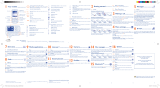 Alcatel OT ONE TOUCH 606 Owner's manual
Alcatel OT ONE TOUCH 606 Owner's manual
Other documents
-
Alcatel-Lucent C820a User manual
-
Alcatel-Lucent Glam Elle 3 User manual
-
Alcatel OneTouch ONE TOUCH 606 Owner's manual
-
Alcatel OneTouch ONE TOUCH 565 Quick start guide
-
 Tele2 Alcatel 585 User guide
Tele2 Alcatel 585 User guide
-
 ALCATEL Mobile Phones 506D User manual
ALCATEL Mobile Phones 506D User manual
-
 ALCATEL Mobile Phones 585 User manual
ALCATEL Mobile Phones 585 User manual
-
Sharp GX10i Owner's manual
-
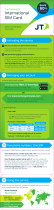 Ekit 2D User manual
Ekit 2D User manual