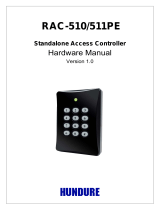Page is loading ...

Dell EMC OpenManage Installation Guide —
Microsoft Windows
Version 9.5
October 2020
Rev. A01

Notes, cautions, and warnings
NOTE: A NOTE indicates important information that helps you make better use of your product.
CAUTION: A CAUTION indicates either potential damage to hardware or loss of data and tells you how to avoid
the problem.
WARNING: A WARNING indicates a potential for property damage, personal injury, or death.
© 2021 Dell Inc. or its subsidiaries. All rights reserved. Dell, EMC, and other trademarks are trademarks of Dell Inc. or its subsidiaries. Other
trademarks may be trademarks of their respective owners.

Chapter 1: Introduction................................................................................................................. 5
What’s new in this release.................................................................................................................................................5
Software Availability......................................................................................................................................................6
Supported operating systems.....................................................................................................................................6
Systems Management Software......................................................................................................................................6
Server Administrator Components On A Managed System................................................................................ 6
Security Features.................................................................................................................................................................8
Other Documents You Might Need................................................................................................................................. 8
Chapter 2: Preinstallation Setup.................................................................................................. 10
Prerequisite Checker.........................................................................................................................................................10
Installation Requirements..................................................................................................................................................11
Supported Operating Systems And Web Browsers............................................................................................. 12
Multilingual User Interface Support......................................................................................................................... 12
Viewing Localized Versions Of The Web-Based Interface.................................................................................12
System Requirements................................................................................................................................................. 12
Digital Certificates........................................................................................................................................................13
Enabling Windows Installer Logging Service......................................................................................................... 13
Microsoft Active Directory........................................................................................................................................ 14
Configuring SNMP Agents...............................................................................................................................................14
Secure Port Server And Security Setup.......................................................................................................................14
Setting User And Server Preferences.....................................................................................................................14
X.509 Certificate Management................................................................................................................................ 14
Remote Enablement Requirements............................................................................................................................... 15
Installing WinRM...........................................................................................................................................................15
Certificate Authority Signed Self-Signed Certificate.......................................................................................... 15
Chapter 3: Installing Managed System Software On Microsoft Windows Operating Systems ...... 18
Deployment Scenarios For Server Administrator....................................................................................................... 18
Installer Location.......................................................................................................................................................... 19
Installing Server Administrator .................................................................................................................................19
System Recovery On Failed Installation.......................................................................................................................26
Failed Updates..............................................................................................................................................................26
Upgrading Managed System Software........................................................................................................................ 26
Upgrading Guidelines.................................................................................................................................................. 26
Upgrade..........................................................................................................................................................................27
Modify.............................................................................................................................................................................27
Repair............................................................................................................................................................................. 28
Uninstalling Managed System Software......................................................................................................................28
Uninstalling Managed System Software Using The Provided Media..............................................................28
Uninstalling Managed System Software Features Using The Operating System........................................29
Unattended uninstall using the product GUID......................................................................................................29
Unattended Uninstallation Of Managed System Software............................................................................... 29
Contents
Contents 3

Chapter 4: Installing Managed System Software On Microsoft Windows Server and Microsoft
Hyper-V Server.........................................................................................................................31
Running Prerequisite Checker In CLI Mode.................................................................................................................31
Installing Managed System Software In CLI Mode.................................................................................................... 31
Uninstalling Systems Management Software.............................................................................................................32
Chapter 5: Using Microsoft Active Directory............................................................................... 33
Active Directory Schema Extensions........................................................................................................................... 33
Overview Of The Active Directory Schema Extensions.....................................................................................33
Active Directory Object Overview...........................................................................................................................33
Active Directory Objects In Multiple Domains......................................................................................................35
Setting Up Server Administrator Active Directory Objects In Multiple Domains.........................................36
Configuring Active Directory To Access The Systems...................................................................................... 36
Configuring The Active Directory Product Name................................................................................................ 37
Extending The Active Directory Schema.....................................................................................................................37
Using The Dell Schema Extender............................................................................................................................ 38
Active Directory Users And Computers Snap-In................................................................................................. 40
Installing The Extension To The Active Directory Users And Computers Snap-In......................................40
Adding Users And Privileges To Active Directory................................................................................................ 41
Chapter 6: Frequently Asked Questions.......................................................................................44
Microsoft Windows...........................................................................................................................................................44
4
Contents

Introduction
This topic provides information about:
● Installing Server Administrator on managed systems.
● Installing and using the Remote Enablement feature.
● Managing remote systems using Server Administrator Web Server.
● Configuring the system before and during a deployment or upgrade.
NOTE: If you are installing management station and managed system software on the same system, install identical
software versions to avoid system conflicts.
Topics:
• What’s new in this release
• Systems Management Software
• Security Features
• Other Documents You Might Need
What’s new in this release
● Support for Oracle Java Runtime Environment 11.0.7 and Tomcat 9.0.34 bundled with Server Administrator.
● Alternative support for OpenJRE/JDK 11 package in Server Administrator preferences.
Supported new features in Storage Management:
● Support for PERC 11 controllers (PERC H755N, PERC H755 Adapter, PERC H755 Front).
● Support for HBA 11 controllers (HBA 355i Frnt, HBA 355i Adpt).
● Support for Secure boot alerts on PERC 11 controllers.
● Support for NVMe RAID with Dell Express Flash NVMe devices on PERC H755N controller.
● Support for BOSS-S2 device
○ Support for Blink and Unblink for M.2 drives.
○ Support for hot-plug on M.2 drives.
● Support for PCIe Gen-4 drives.
● Supported Operating systems:
○ Red Hat Enterprise Linux 7.8 and Red Hat Enterprise Linux 7.9
○ Red Hat Enterprise Linux 8.2 and Red Hat Enterprise Linux 8.3
○ Suse Linux Enterprise Server 15 SP2
○ VMware ESXi 7.0 and VMware ESXi 7.0 U1
● Supported Network Cards
○ Marvell QLogic Fibre Channel Single Port 32GFC PCIe Gen4 x8 Adapter.
○ Marvell QLogic Fibre Channel Dual Port 32GFC PCIe Gen4 x8 Adapter.
○ Intel(R) Ethernet 25G 2P E810-XXV OCP.
○ Intel(R) Ethernet 25G 2P E810-XXV Adapter.
○ Intel(R) Ethernet 10G 4P X710/I350 rNDC.
○ Intel FPGA Programmable Acceleration Card D5005.
○ Dual Port 10Gb Ethernet (BCM57810S) LOM (FC430).
○ QLogic 57810S-K Dual Port 10Gb bNDC KR CNA.
○ QLogic 57810S-k Dual Port 10Gb bMezz KR CNA.
○ QLogic 57840S-K Quad Port 10Gb bNDC KR CNA.
○ Broadcom BCM57504 25G KR Quad Port Fab AB Mezz.
1
Introduction 5

NOTE:
● For the list of supported operating systems and Dell EMC servers, see the Dell EMC OpenManage Software Support
Matrix in the required version of OpenManage Software at www.dell.com/OpenManageManuals.
● For more information about any features, see the Dell EMC OpenManage Server Administrator Online Help.
Software Availability
The Server Administrator software can be installed from:
● Systems Management Tools and Documentation software
● Support site—For more information, see www.dell.com/Support/Home.
Supported operating systems
● Red Hat Enterprise Linux 8.2 and Red Hat Enterprise Linux 8.3
● Red Hat Enterprise Linux 7.8 and Red Hat Enterprise Linux 7.9
● SUSE Linux Enterprise Server 15 SP2
● Ubuntu 20.04 64 bit
● VMWare ESXi 6.7 U3, VMWare ESXi 7.0 and VMWare ESXi 7.0 U1
● Microsoft Windows 2012 R2
● Microsoft Windows 2016
● Microsoft Windows 2019
Systems Management Software
Systems management software is a suite of applications that enables you to manage the systems by monitoring, notification,
and remote access.
Systems management software comprises of the ISO Dell EMC Systems Management Tools and Documentation image.
NOTE:
For more information about these ISO images, see Dell EMC Systems Management Tools And Documentation
Installation Guide on www.dell.com/OpenManageManuals.
Server Administrator Components On A Managed System
The setup program provides the following options:
● Custom Setup
● Typical Setup
The custom setup option enables you to select the software components you want to install. The table lists the various managed
system software components that you can install during a custom installation.
Table 1. Managed System Software Components
Component What is installed Deployment Scenario Systems to install on
Server Administrator Web
Server
Web-based Systems
Management functionality
that enables you to manage
systems locally or remotely.
Install only if you want to
remotely monitor the
managed system. You do not
require physical access to the
managed system.
Any system. For example,
laptop or desktops.
Server Instrumentation Server Administrator
Instrumentation Service
Install to use the system as
the managed system.
Installing Server
Instrumentation and the
Server Administrator Web
Server installs Server
Supported systems. For a list
of supported systems, see the
Dell EMC OpenManage
Systems Software Support
Matrix at www.dell.com/
OpenManageManuals.
6 Introduction

Table 1. Managed System Software Components (continued)
Component What is installed Deployment Scenario Systems to install on
Administrator. Use Server
Administrator to monitor,
configure, and manage the
system.
NOTE: If you choose to
install only Server
Instrumentation, you must
also install one of the
Management Interfaces or
the Server Administrator
Web Server.
Storage Management Server Administrator Storage
Management
Install to implement hardware
RAID solutions and configure
the storage components
attached to the system. For
more information about
Storage Management, see the
Dell EMC OpenManage
Server Administrator Storage
Management User’s Guide in
the docs directory.
Only those systems on which
you have installed Server
Instrumentation or the
Management Interfaces.
Command Line Interface
(Management Interface)
Command Line Interface of
Server Instrumentation
Install to provide local and
remote system management
solutions to manage Server
and Storage instrumentation
data using command-line
interfaces.
Supported systems. For a list
of supported systems, see the
Dell EMC OpenManage
Systems Software Support
Matrix.
WMI (Management Interface) Windows Management
Instrumentation Interface of
Server Instrumentation
Install to provide local and
remote system management
solutions to manage Server
data using WMI protocol.
Supported systems. For a list
of supported systems, see the
Dell EMC OpenManage
Systems Software Support
Matrix.
SNMP (Management
Interface)
Simple Network Management
Protocol Interface of Server
Instrumentation
Install to provide local and
remote system management
solutions to manage Server
and Storage instrumentation
data using SNMP protocol.
Supported systems. For a list
of supported systems, see the
Dell EMC OpenManage
Systems Software Support
Matrix.
Remote Enablement
(Management Interface)
Instrumentation Service and
CIM Provider
Install to perform remote
systems management tasks.
Install Remote Enablement on
one system and Server
Administrator Web Server on
another system. You can use
the system with the Server
Administrator to remotely
monitor and manage the
systems which have Remote
Enablement installed.
Supported systems. For a list
of supported systems, see the
Dell EMC OpenManage
Systems Software Support
Matrix.
Operating System Logging
(Management Interface)
Operating System Logging Install to enable local system
management-specific events
logging on the operating
system for Server and
Storage instrumentation. On
systems running Microsoft
Windows, use the Event
Supported systems. For a list
of supported systems, see the
Dell EMC OpenManage
Systems Software Support
Matrix.
Introduction 7

Table 1. Managed System Software Components (continued)
Component What is installed Deployment Scenario Systems to install on
Viewer to locally view the
collected events.
iDRAC Command Line Tools Hardware application
programming interface and
iDRAC (depending on the type
of the system)
Install to receive email alerts
for warnings or errors related
to voltage, temperature, and
fan speed. Remote Access
Controller also logs event data
and the most recent crash
screen (available only on
systems running Windows
operating system) to help you
diagnose the probable cause
of a system crash.
Only those systems on which
you have installed Server
Instrumentation or
Management Interface.
Intel SNMP Agent (NIC
Interfaces)
Intel Simple Network
Management Protocol
(SNMP) Agent
Install to enable Server
Administrator to obtain
information about Intel
Network Interface Cards
(NICs).
Only on systems on which
Server Instrumentation is
installed and which are
running on Windows operating
system.
Broadcom SNMP Agent (NIC
Interfaces)
Broadcom SNMP Agent Install to enable Server
Administrator to obtain
information about Broadcom
NICs.
Only on systems on which
Server Instrumentation is
installed and which are
running on Windows operating
system.
NOTE: This release of OpenManage Software does not support QLogic SNMP Agent
Security Features
Systems management software components provide the following security features:
● Authentication for users from operating system with different privilege levels, or by using the optional Microsoft Active
Directory
● User ID and password configuration through the web-based interface or the command-line interface (CLI), in most cases
● SSL encryption (Auto Negotiate and 128-bit or higher)
NOTE: Telnet does not support SSL encryption.
● Session time-out configuration (in minutes) through the web-based interface
● Port configuration to enable systems management software to connect to a remote device through firewalls
NOTE:
For information about ports that the various systems management components use, see the User Guide for that
component.
For information about the Security Management, see the Dell EMC OpenManage Server Administrator User’s Guide at
www.dell.com/openmanagemanuals.
Other Documents You Might Need
For more information, see the following guides:
● The Lifecycle Controller Version 4.00.00.00 User's Guide provides information about using the Lifecycle Controller.
● The Dell EMC OpenManage Management Console User’s Guide provides information about installing, configuring, and using
the Management Console.
● The Systems Build and Update Utility User’s Guide provides information about using the Systems Build and Update Utility.
8
Introduction

● The Dell EMC OpenManage Systems Software Support Matrix provides information about the various systems, the
operating systems supported by these systems, and the systems management components that can be installed on these
systems.
● The Dell EMC OpenManage Server Administrator User's Guide describes the installation and use of Server Administrator.
● The Dell EMC OpenManage Server Administrator SNMP Reference Guide documents the SNMP management information
base (MIB).
● The Dell EMC OpenManage Server Administrator CIM Reference Guide documents the Common Information Model (CIM)
provider, which is an extension of the standard management object format (MOF) file. This guide explains the supported
classes of management objects.
● TheDell EMC OpenManage Server Administrator Messages Reference Guide lists the messages that are displayed on the
Server Administrator home page Alert log, or on the event viewer of the operating system. This guide explains the text,
severity, and causes of each alert message that the Server Administrator displays.
● The Dell EMC OpenManage Server Administrator Command Line Interface Guide documents the complete command line
interface for Server Administrator, including an explanation of CLI commands to view system status, access logs, create
reports, configure various component parameters, and set critical thresholds.
● The Remote Access Controller User’s Guide provides complete information about installing and configuring a DRAC
controller and using DRAC to remotely access an inoperable system.
● The Integrated Remote Access Controller User's Guide provides complete information about configuring and using an
integrated Remote Access Controller to remotely manage and monitor the system and its shared resources through a
network.
● The Update Packages User's Guide provides information about obtaining and using the Update Packages for Windows and
Linux as part of the system update strategy.
● The Server Update Utility User's Guide provides information about using the Server Update Utility.
● The Dell EMC OpenManage Systems Management Tools and Documentation software contains readme files for applications
found on the media.
NOTE:
If the product does not perform as expected or you do not understand a procedure described in this guide, see
Getting Help in the system’s Hardware Owner’s Manual.
Introduction 9

Preinstallation Setup
Ensure that you perform the following before installing Server Administrator:
● Read the installation instructions for the operating system.
● Read the Installation Requirements to ensure that the system meets or exceeds the minimum requirements.
● Read the applicable readme files and the Dell EMC OpenManage Systems Software Support Matrix.
● Close all applications running on the system before installing the Server Administrator applications.
Topics:
• Prerequisite Checker
• Installation Requirements
• Configuring SNMP Agents
• Secure Port Server And Security Setup
• Remote Enablement Requirements
Prerequisite Checker
The setup.exe (available at srvadmin\windows) starts the prerequisite checker program. The prerequisite checker program
examines the prerequisites for software components without launching the actual installation. This program displays a status
window that provides information about the system’s hardware and software that may affect the installation and operation of
software features.
NOTE:
To use supporting agents for the Simple Network Management Protocol (SNMP), install the operating system
support for the SNMP standard before or after you install Server Administrator. For more information about installing
SNMP, see the installation instructions for the operating system you are running on the system.
Run the prerequisite checker silently by running runprereqchecks.exe /s from the srvadmin\windows
\PreReqChecker directory on the Systems Management Tools and Documentation software. After running the prerequisite
checker, an HTML file (omprereq.htm) is created in the %Temp% directory. This file contains the results of the prerequisite
check. The Temp directory is at X:\Documents and Settings\username\Local Settings\Temp. To find %TEMP%, go to a
command-line prompt and type echo %TEMP%.
The results are written under the HKEY_LOCAL_MACHINE\Software\Dell Computer Corporation\OpenManage
\PreReqChecks\MN\ key for a managed system:
While running the prerequisite checker silently, the return code from runprereqchecks.exe is the number associated with the
highest severity condition for all the software products. The return code numbers are the same as those used in the registry.
The following table details the return codes.
Table 2. Return Codes While Running the Prerequisite Checker Silently
Return
Code
Description
0 No condition, or conditions, is associated with the software.
1 An informational condition, or conditions, is associated with the software. It does not prevent a software
product from being installed.
2 A warning condition, or conditions, is associated with the software. It is recommended that you resolve the
conditions causing the warning before proceeding with the installation of the software. To continue, select and
install the software using the custom installation.
3 An error condition, or conditions, is associated with the software. Resolve the conditions causing the error
before proceeding with the installation of the software. If you do not resolve the issues, the software is not
installed.
—1 A Microsoft Windows Script Host (WSH) error. The prerequisite checker does not run.
2
10 Preinstallation Setup

Table 2. Return Codes While Running the Prerequisite Checker Silently (continued)
Return
Code
Description
—2 The operating system is not supported. The prerequisite checker does not run.
—3 The user does not have Administrator privileges. The prerequisite checker does not run.
—4 Not an implemented return code.
—5 The prerequisite checker does not run. The user failed to change the working directory to %TEMP%.
—6 The destination directory does not exist. The prerequisite checker does not run.
—7 An internal error has occurred. The prerequisite checker does not run.
—8 The software is already running. The prerequisite checker does not run.
—9 The WSH is corrupted, is a wrong version, or is not installed. The prerequisite checker does not run.
—10 An error has occurred with the scripting environment. The prerequisite checker does not run.
NOTE: A negative return code (-1 through -10) indicates a failure in running the prerequisite checker tool. Probable causes
for negative return codes include software policy restrictions, script restrictions, lack of folder permissions, and size
constraints.
NOTE: If you encounter a return code of 2 or 3, it is recommended that you inspect the omprereq.htm file in the windows
temporary folder %TEMP%. To find %TEMP%, run echo %TEMP%.
Common causes for a return value of 2 from the prerequisite checker:
● One of the storage controllers or drivers has outdated firmware or driver. See firmwaredriverversions_<lang>.html
(where < lang > stands for language) or firmwaredriverversions.txt found in the %TEMP% folder. To find %TEMP%,
run echo %TEMP%.
● RAC component software version 4 is not selected for a default install unless the device is detected on the system. The
prerequisite checker generates a warning message in this case.
● Intel and Broadcom agents are selected for a default install only if the corresponding devices are detected on the system. If
the corresponding devices are not found, prerequisite checker generates a warning message.
● Domain Name System (DNS) or Windows Internet Name Service (WINS) server running on the system can cause a warning
condition for RAC software. See the relevant section in Server Administrator readme for more information.
● Do not install managed system and management station RAC components on the same system. Install only the managed
system RAC components, as they offer the required functionality.
Common causes for a return code of 3 (failure) from the prerequisite checker:
● You are not logged in as a built-in Administrator, Domain Administrator, or user who is a part of Domain Admins and
Domain Users group.
● The MSI package is corrupt or one of the required XML files is corrupt.
● Error during copying from a DVD or network access problems while copying from a network share.
● Prerequisite checker detects that another MSI package installation is running or that a reboot is pending:
HKEY_LOCAL_MACHINE\\SOFTWARE\\Microsoft\Windows\CurrentVersion\Installer\InProgress
indicates that another MSI package installation is in progress. HKEY_LOCAL_MACHINE\\SYSTEM\
\CurrentControlSet\\Control\\Session Manager\\PendingFileRenameOperations indicates that a
reboot is pending.
● Running the 64-bit version of Windows Server 2008 Core, since certain components are disabled from being installed.
Ensure that any error or warning is corrected before you proceed to install systems management software components.
Related Link
Customization Parameters
Installation Requirements
This section describes the general requirements of the Server Administrator and provides information on supported operating
systems and web browsers.
Preinstallation Setup
11

NOTE: Prerequisites specific to an operating system are listed as part of the installation procedures.
Supported Operating Systems And Web Browsers
For information about supported operating systems and web browsers, see the Dell EMC OpenManage Systems Software
Support Matrix at www.dell.com/OpenManageManuals .
NOTE: Ensure that the web browser is configured to bypass the proxy server for local addresses.
Multilingual User Interface Support
The installer provides Multilingual User Interface (MUI) support available on the following operating systems:
● Microsoft Windows Server 2016
The MUI Pack are a set of language-specific resource files that you can add to the English version of a supported Windows
operating system. The installer supports only six languages: English, German, Spanish, French, Simplified Chinese, and Japanese.
NOTE: When the MUI Pack is set to non-Unicode languages like Simplified Chinese, set the system locale to Simplified
Chinese. This enables display of the prerequisite checker messages. This is because any non-Unicode application runs only
when the system locale (also called Language for non-Unicode Programs on XP) is set to match the application's
language.
Viewing Localized Versions Of The Web-Based Interface
To view the localized versions of the web interface on Windows, in the Control Panel select Regional and Language
Options.
System Requirements
Install Server Administrator on each system to be managed. You can manage systems running Server Administrator locally or
remotely through a supported web browser.
NOTE:
For the list of supported operating systems and Dell servers, see the Dell EMC OpenManage Software Support
Matrix in the required version of OpenManage Software at www.dell.com/OpenManageManuals.
Managed System Requirements
● One of the supported operating systems and web browser.
● Minimum 2GB RAM.
● Minimum 512MB free hard drive space.
● Administrator rights.
● TCP/IP connection on the managed system and the remote system to facilitate remote system management.
● One of the Supported Systems Management Protocol Standards.
● Monitor with a minimum screen resolution of 800 x 600. The recommended screen resolution is at least 1024 x 768.
● The Server Administrator Remote Access Controller service requires remote access controller (RAC) installed on the
managed system. See the relevant Remote Access Controller User’s Guide for complete software and hardware
requirements.
NOTE:
The RAC software is installed as part of the Typical Setup installation option, provided the managed system
meets all of the RAC installation prerequisites.
● The Server Administrator Storage Management Service requires Server Administrator installed on the managed system. See
the Dell EMC OpenManage Server Administrator Storage Management User’s Guide for complete software and hardware
requirements.
Related Link:
12
Preinstallation Setup

Supported Systems Management Protocol Standards
Install a supported systems management protocol on the managed system before installing the management station or managed
system software. On supported Windows operating system, systems management software supports:
● Common Information Model (CIM)/Windows Management Instrumentation (WMI)
● Simple Network Management Protocol (SNMP)
Install the SNMP package provided with the operating system. If SNMP is installed post Server Administrator installation, restart
Server Administrator services.
NOTE: For information about installing a supported systems management protocol standard on the managed system, see
the operating system documentation.
The following table shows the availability of the systems management standards for each supported operating system.
Table 3. Availability of Systems Management Protocol by Operating Systems
Operating System SNMP CIM/WMI
Supported Microsoft Windows operating
systems.
Available from the operating system
installation media.
Always installed.
Digital Certificates
All Server Administrator packages for Microsoft are digitally signed with a certificate that helps guarantee the integrity of the
installation packages. If these packages are repackaged, edited, or manipulated in other ways, the digital signature is invalidated.
This manipulation results in an unsupported installation package and the prerequisite checker does not allow you to install the
software.
Enabling Windows Installer Logging Service
Windows includes a registry-activated logging service to help diagnose Windows Installer issues.
To enable this logging service during a silent install, open the registry editor and create the following path and keys:
HKEY_LOCAL_MACHINE\Software\Policies\Microsoft\Windows\Installer
Reg_SZ: Logging
Value: voicewarmup
The letters in the value field can be in any order. Each letter turns on a different logging mode. Each letter's actual function is as
follows for MSI version 3.1:
v — Verbose output
o — Out-of-disk-space message
i —Status message
c — Initial UI parameter
e — All error message
w — Non-fatal warning
a — Startup of action
r — Action-specific record
m — Out-of-memory or fatal exit information
u — User request
p — Terminal property
+ — Append to existing file
! — Flush each line to the log
"*" — Wildcard, log all information except for the v option. To include the v option, specify "/l*v".
Preinstallation Setup
13

Once activated, the log files are generated in the %TEMP% directory. Some log files generated in this directory are:
● Managed System Installation
○ SysMgmt_<timestamp>.log
These log files are created by default if the prerequisite checker user interface (UI) is running.
Microsoft Active Directory
If you use Active Directory service software, you can configure it to control access to the network. The Active Directory
database is modified to support remote management authentication and authorization. Server Administrator, Integrated Remote
Access Controller (iDRAC), Chassis Management Controller (CMC), and Remote Access Controllers (RAC), can interface with
Active Directory. Using Active Directory, add and control users and privileges from a central database.
Related Links:
Using Microsoft Active Directory
Configuring SNMP Agents
The systems management software supports the SNMP systems management standard on all supported operating systems. The
SNMP support may or may not be installed depending on the operating system and how the operating system was installed. An
installed supported systems management protocol standard, such as SNMP, is required before installing the systems
management software.
Configure the SNMP agent to change the community name, enable set operations, and send traps to a management station. To
configure the SNMP agent for proper interaction with management applications, perform the procedures described in the Dell
EMC OpenManage Server Administrator User’s Guide.
Related Links:
● Installation Requirements
● Supported Systems Management Protocol Standards
Secure Port Server And Security Setup
This section contains the following topics:
● Setting User and Server Preferences
● x 509 Certificate Management
Setting User And Server Preferences
You can set user and secure port server preferences for Server Administrator from the Preferences web page. Click General
Settings and click either the User tab or Web Server tab.
X.509 Certificate Management
Web certificates are necessary to ensure that the identity and information exchanged with a remote system is not viewed or
changed by others. To ensure system security, it is strongly recommended that you either generate a new X.509 certificate,
reuse an existing X.509 certificate, or import a root certificate or certificate chain from a Certificate Authority (CA). Authorized
CAs include Verisign, Entrust, and Thawte.
NOTE: Log in with administrator privileges to perform certificate management.
You can manage X.509 certificates for Server Administrator from the Preferences page. Click General Settings, select the
Web Server tab, and click X.509 Certificate.
14
Preinstallation Setup

Best Practices For X.509 Certificate Management
For the security of the system while using server administrator, ensure the following:
Unique host
name
All systems that have Server Administrator installed should have unique host names.
Change
'localhost' to
unique
For systems with host name set to localhost change the host name to a unique host name.
Remote Enablement Requirements
The Remote Enablement feature is currently supported on:
● Microsoft Windows
● Microsoft Hyper-V
● Hyper-V Server
To install the Remote Enablement feature, configure the following on the system:
● Windows Remote Management (WinRM)
● CA/Self-Signed Certificate
● WinRM HTTPS Listener Port
● Authorization for WinRM and Windows Management Instrumentation (WMI) Servers
Installing WinRM
On Windows Server, Windows client operating system, and WinRM 2.0 is installed by default. On Windows Server, WinRM 1.1 is
installed by default.
Certificate Authority Signed Self-Signed Certificate
You need a certificate signed by a CA or a self‑signed certificate (generated using the SelfSSL tool) to install and configure the
Remote Enablement feature on the system.
NOTE: It is recommended that you use a certificate signed by a CA.
Using A Certificate Signed By A CA
To use a certificate signed by a CA:
1. Request a valid CA signed certificate.
2. Create a HTTP listener with the CA signed certificate.
Requesting A Valid CA Signed Certificate
To request a valid CA signed certificate:
1. Click Start > Run.
2. Type mmc and click OK.
3. Click File > Add/Remove Snap-in.
4. Select Certificates, and then click Add.
5. In the Certificates snap-in dialog box, select Computer account, and then click Next.
6. Select Local Computer, and then click Finish.
7. Click Close, and then click OK.
Preinstallation Setup
15

8. On the Console window, expand Certificates (Local Computer) in the left navigation pane.
9. Right-click Personal, select All tasks > Request New Certificate.
10. Click Next.
11. Select the appropriate certificate type, Mostly (Computer), and then click Enroll.
12. Click Finish.
Creating The HTTPS Listener With The Valid CA Signed Certificate
Run the installer and click the link on the prerequisite checker to create the HTTPS listener.
NOTE: The HTTP listener is enabled by default and listens at port 80.
Configuring User Authorization For WinRM And WMI Servers
To provide access rights to WinRM and WMI services, explicitly add users with the appropriate access levels.
NOTE: To configure user authorization — For WinRM and WMI Servers, you must login with administrator privileges. - For
Windows Server operating systems, you must login as a built-in Administrator, Domain Administrator, or user who is a part
of Domain Admins and Domain Users group.
NOTE: The administrator is configured by default.
WinRM
To configure user authorization for WinRM servers:
1. Click Start > Run.
2. Type winrm configsddl and click OK.
If you are using WinRM 2.0, type winrm configsddl default.
3. Click Add and add the required users or groups (local/domain) to the list.
4. Provide the appropriate permission(s) to the respective users and click OK.
WMI
To configure user authorization for WMI servers:
1. Click Start > Run.
2. Type wmimgmt.msc, and then click OK.
The Windows Management Infrastructure (WMI) screen is displayed.
3. Right-click the WMI Control (Local) node in the left pane, and then click Properties.
The WMI Control (Local) Properties screen is displayed.
4. Click Security and expand the Root node in the namespace tree.
5. Navigate to Root > DCIM > sysman.
6. Click Security.
The Security screen is displayed.
7. Click Add to add the required users or groups (local/domain) to the list.
8. Provide the appropriate permission(s) to the respective users, and then click OK.
9. Click OK.
10. Close the Windows Management Infrastructure (WMI) screen.
Configuring The Windows Firewall For WinRM
To configure the Windows Firewall for WinRM:
1. Open Control Panel.
2. Click Windows Firewall.
3. Click Exceptions tab.
16
Preinstallation Setup

4. Select Windows Remote Management check box. If you do not see the check box, click Add Program to add Windows
Remote Management.
Configuring The Envelope Size For WinRM
To configure the envelope size for WinRM:
NOTE: On WinRM version 2.0, enable the compatibility mode for WinRM version 2.0 to use port 443. WinRM version 2.0
uses port 5986 by default. To enable the compatibility mode, type the following command:
winrm s winrm/config/Service @{EnableCompatibilityHttpsListener="true"}
1. Open a command prompt.
2. Type winrm g winrm/config.
3. Check the value of the MaxEnvelopeSizekb attribute. If the value is less than 4608, type the following command:
winrm s winrm/config @{MaxEnvelopeSizekb="4608"}
4. Set the value of MaxTimeoutms to 3 minutes:
winrm s winrm/config @{MaxTimeoutms ="180000"}
Preinstallation Setup 17

Installing Managed System Software On
Microsoft Windows Operating Systems
On Microsoft Windows, an autorun utility is displayed when you insert the Dell EMC OpenManage Systems Management Tools
and Documentation software. This utility allows you to choose the systems management software you want to install on the
system.
If the autorun program does not start automatically, use the autorun program from the DVD root or the setup program in the
srvadmin\windows directory on the Dell EMC OpenManage Systems Management Tools and Documentation software. See
the Dell EMC OpenManage Systems Software Support Matrix for a list of operating systems currently supported.
NOTE: Use the Dell EMC OpenManage Systems Management Tools and Documentation software to perform an
unattended and scripted silent installation of the managed system software. Install and uninstall the features from the
command line.
Topics:
• Deployment Scenarios For Server Administrator
• System Recovery On Failed Installation
• Upgrading Managed System Software
• Uninstalling Managed System Software
Deployment Scenarios For Server Administrator
You can install Server Administrator in the following ways:
● Install the Server Administrator Web Server on any system (laptop, or desktop) and the Server Instrumentation on another
supported system.
In this method, the Server Administrator Web Server performs the function of a central web server and you can use it to
monitor a number of managed systems. Using this method reduces the Server Administrator footprint on the managed
systems.
● Continue to install the Server Administrator Web Server and the Server Instrumentation on the same system.
The following table lists the deployment scenarios for installing and using Server Administrator and helps you make the right
choice while selecting the various installation options:
Table 4. Deployment Scenarios
You want to Select
Remotely manage and monitor the entire network of managed
systems from the system (laptop, desktop, or server).
Server Administrator Web Server. You must then install
Server Instrumentation on the managed systems.
Manage and monitor the current system on the Web User
Interface.
Server Administrator Web Server and Server
Instrumentation.
Manage and monitor the current system on the Command
Line Interface.
Server Instrumentation and Command Line Interface.
Manage and monitor the current system on the Windows
Management Instrumentation Interface.
Server Instrumentation and WMI.
Manage and monitor the current system on the Simple
Network Management Protocol Interface.
Server Instrumentation and SNMP.
Manage and monitor the current system from a remote
system.
Remote Enablement
3
18 Installing Managed System Software On Microsoft Windows Operating Systems

Table 4. Deployment Scenarios (continued)
You want to Select
For systems running on Microsoft Windows, Remote
Enablement is under the Server Instrumentation option.
You must then install the Server Administrator Web Server on
the remote system.
View the status of local and remote storage attached to a
managed system and obtain storage management information
in an integrated graphical view.
Storage Management.
Remotely access an inoperable system, receive alert
notifications when a system is down, and remotely restart a
system.
iDRAC Command Line Tools.
NOTE: Install the Simple Network Management Protocol (SNMP) agent on the managed system using the operating
system medium before installing the managed system software.
Installer Location
The location of the installers is:
● DVD Drive\srvadmin\windows\SystemsManagementx64\SysMgmtx64.msi
Installing Server Administrator
This section explains how to install the Server Administrator and other managed system software using two installation options:
● Using the setup program at srvadmin\windows on the Dell EMC OpenManage Systems Management Tools and
Documentation software.
● Using the unattended installation method through the Windows Installer Engine msiexec.exe.
NOTE:
SNMP service is stopped and started during Systems Management installation and uninstallation. As a result, other
third-party services, dependent on SNMP stop. If the third-party services are stopped, manually restart the services.
NOTE: For Blade systems,install Server Administrator on each server module installed in the chassis.
NOTE: During installation of Server Administrator on supported Windows systems, if an Out of Memory error message is
displayed, exit the installation and free up memory. Close other applications or perform any other task that frees up
memory, before reattempting Server Administrator installation.
NOTE: If you use the MSI file to try to install Server Administrator on a system where the User Account Control settings
is set to a greater level, the installation fails and displays a message: Server Administrator installation
program could not install the HAPI driver. You must perform the installation process as an administrator.
You can also install Server Administrator successfully by the following methods:
● Click the setup.exe file, or
● Right-click Command Prompt > Run as administrator, and then run the installer command in CLI mode. For more
information on CLI mode, see Installing Managed System Software In CLI Mode
The setup program invokes the prerequisite checker, which uses the system's Peripheral Component Interconnect (PCI) bus to
search for installed hardware such as controller cards.
The Systems Management installer features a Typical Setup option and a Custom Setup option for installing Server
Administrator and other managed system software.
Related Links:
● Deployment Scenarios for Server Administrator
● Optional Command Line Settings
Installing Managed System Software On Microsoft Windows Operating Systems
19

Typical Installation
When you access the Server Administrator installation from the prerequisite checker and select the Typical Setup option, the
setup program installs the following managed system software features:
● Server Administrator Web Server
● Server Instrumentation
● Storage Management
● Command Line Interface
● WMI
● SNMP
● Operating System Logging
● DRAC Command Line Tools
● Intel SNMP Agent
● Broadcom SNMP Agent
During a Typical installation, individual management station services that do not meet the specific hardware and software
requirement for that service are not installed on the managed systems. For example, the Server Administrator Remote Access
Controller service software module is not installed during a Typical installation unless the managed system has a remote access
controller installed on it. You can, however, go to Custom Setup and select the DRAC Command Line Tools software module
for installation.
NOTE: To install the drivers successfully, the installer runs in an elevated privilege mode.
NOTE: The Remote Enablement feature is available only through the Custom Setup option.
NOTE: Server Administrator installation also installs some of the required Visual C++ runtime components on the system.
NOTE: You can change the alert message format from Enhanced Message Format to Traditional Message Format
using the Custom Setup option.
Custom Installation
The sections that follow describe how to install Server Administrator and other managed system software using the Custom
Setup option.
NOTE:
Management station and managed system services can be installed in the same or in different directories. You can
select the directory for installation.
NOTE: To install the drivers successfully, the installer runs in an elevated privilege mode.
To perform a custom installation:
1. Log in as a built-in Administrator, Domain Administrator, or user who is a part of Domain Admins and Domain Users
group, to the system on which you want to install the system management software.
2. Close all open applications and disable any virus-scanning software.
3. Mount the Dell EMC OpenManage Systems Management Tools and Documentation software into the system's DVD drive.
The autorun menu is displayed.
4. Select Server Administrator from the autorun menu and click Install.
The Server Administrator prerequisite status screen is displayed and runs the prerequisite checks for the managed system.
Any relevant informational, warning, or error messages are displayed. Resolve all error and warning situations, if any.
5. Click the Install, Modify, Repair, or Remove Server Administrator option.
The Welcome to the Install Wizard for Server Administrator screen is displayed.
6. Click Next.
The Software License Agreement is displayed.
7. Click I accept the terms in the license agreement and then click Next.
The Setup Type dialog box is displayed.
8. Select Custom and click Next.
The Custom Setup dialog box is displayed.
9. Select the required software features you want to install on the system.
20
Installing Managed System Software On Microsoft Windows Operating Systems
/