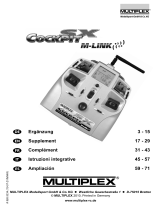Page is loading ...

5901343-b-en-0612
DataManager
OPERATOR MANUAL
Please read carefully
before using the machine!
Store carefully for future
use!
This Operator Manual should be consi-
dered as part of the machine. Suppliers
of new and second-hand machines are
obliged to indicate in writing that the
Operator Manual has been delivered
with the machine.
Original operating manual

Preface
Dear customer
By purchasing the DataManager software for the QUANTRON-E, QUANTRON-E2,
QUANTRON-A or QUANTRON-K control units, you have demonstrated your trust in our prod-
uct. Thank you very much! We want to justify your trust. You have purchased a powerful and re-
liable software. In case unexpected problems arise: our customer service is always there for you.
Please read this operating manual as well as the operating manual of the control unit care-
fully before commissioning, and follow the instructions.
Please note that damage caused by incorrect operation or improper use may not be covered by
warranty claims.
Technical improvements
We are continuously improving our products. Therefore, we reserve the right to make any
improvements and changes to our machine that we consider necessary without notice.
This constitutes no obligation to make such improvements or changes on machines that
have already been sold.
We will be pleased to answer any other questions that you might have.
Yours sincerely
RAUCH
Landmaschinenfabrik GmbH

Table of Contents
I
Preface
Technical improvements
1 User instructions 1
1.1 About this operating manual . . . . . . . . . . . . . . . . . . . . . . . . . . . . . . . . . . . . . . . . . . . 1
1.2 Notes on the depiction of information in this manual. . . . . . . . . . . . . . . . . . . . . . . . . 1
1.2.1 Meaning of warnings . . . . . . . . . . . . . . . . . . . . . . . . . . . . . . . . . . . . . . . . . . . 1
1.2.2 Instructions and procedures. . . . . . . . . . . . . . . . . . . . . . . . . . . . . . . . . . . . . . 3
1.2.3 Listings. . . . . . . . . . . . . . . . . . . . . . . . . . . . . . . . . . . . . . . . . . . . . . . . . . . . . . 3
2Introduction 5
2.1 Functions of the DataManager software . . . . . . . . . . . . . . . . . . . . . . . . . . . . . . . . . . 5
2.2 Scope of delivery. . . . . . . . . . . . . . . . . . . . . . . . . . . . . . . . . . . . . . . . . . . . . . . . . . . . 5
3 Attachment and installation 7
3.1 Schematic connection diagram . . . . . . . . . . . . . . . . . . . . . . . . . . . . . . . . . . . . . . . . . 7
3.1.1 Connection to the QUANTRON-E or QUANTRON-K control unit . . . . . . . . . 7
3.1.2 Connection to the QUANTRON-E2 or QUANTRON-A control unit . . . . . . . . 8
3.1.3 Connection to an external PC . . . . . . . . . . . . . . . . . . . . . . . . . . . . . . . . . . . . 9
3.2 Installation . . . . . . . . . . . . . . . . . . . . . . . . . . . . . . . . . . . . . . . . . . . . . . . . . . . . . . . . 10
4 Operation of DataManager 13
4.1 DataManager-Field . . . . . . . . . . . . . . . . . . . . . . . . . . . . . . . . . . . . . . . . . . . . . . . . . 13
4.1.1 Start the DataManager-Field . . . . . . . . . . . . . . . . . . . . . . . . . . . . . . . . . . . . 13
4.1.2 User interface. . . . . . . . . . . . . . . . . . . . . . . . . . . . . . . . . . . . . . . . . . . . . . . . 14
4.1.3 Import field data files from the USB stick. . . . . . . . . . . . . . . . . . . . . . . . . . . 16
4.1.4 Create a new field data file. . . . . . . . . . . . . . . . . . . . . . . . . . . . . . . . . . . . . . 16
4.1.5 Edit field data files . . . . . . . . . . . . . . . . . . . . . . . . . . . . . . . . . . . . . . . . . . . . 18
4.1.6 Export field data files . . . . . . . . . . . . . . . . . . . . . . . . . . . . . . . . . . . . . . . . . . 19
4.1.7 Conversion of the field data files . . . . . . . . . . . . . . . . . . . . . . . . . . . . . . . . . 20
4.2 DataManager-Street . . . . . . . . . . . . . . . . . . . . . . . . . . . . . . . . . . . . . . . . . . . . . . . . 21
4.2.1 Starting DataManager-Street. . . . . . . . . . . . . . . . . . . . . . . . . . . . . . . . . . . . 21
4.2.2 User interface. . . . . . . . . . . . . . . . . . . . . . . . . . . . . . . . . . . . . . . . . . . . . . . . 22
4.2.3 Import files from the USB stick. . . . . . . . . . . . . . . . . . . . . . . . . . . . . . . . . . . 24
4.2.4 Create new file. . . . . . . . . . . . . . . . . . . . . . . . . . . . . . . . . . . . . . . . . . . . . . . 25
4.2.5 Edit files . . . . . . . . . . . . . . . . . . . . . . . . . . . . . . . . . . . . . . . . . . . . . . . . . . . . 26
4.2.6 Export files . . . . . . . . . . . . . . . . . . . . . . . . . . . . . . . . . . . . . . . . . . . . . . . . . . 27
4.2.7 Conversion of the files . . . . . . . . . . . . . . . . . . . . . . . . . . . . . . . . . . . . . . . . . 28
4.3 Close the software. . . . . . . . . . . . . . . . . . . . . . . . . . . . . . . . . . . . . . . . . . . . . . . . . . 29

Table of Contents
II

User instructions
1
1
1 User instructions
1.1 About this operating manual
This operating manual is an integral part of the DataManager software.
The operating manual contains important information regarding the safe, proper
and economic operation of the hardware and software. Adhering to the instruc-
tions of the manual helps to reduce downtime and to increase the reliability of the
QUANTRON control unit and the connected spreader.
The entire documentation is to be kept in an easily accessible location close to
where the software is used (e.g. on the tractor).
The operating manual does not replace your own responsibility as operator of
the DataManager software.
1.2 Notes on the depiction of information in this manual
1.2.1 Meaning of warnings
The warning instructions in this manual have been structured according to the de-
gree of danger and the probability of their occurrence.
Danger signs and symbols inform the user about other construction-related and
unavoidable remaining dangers that may be encountered when operating the
machine. The safety warnings are structured as follows:
Example
Signal word
Symbol Explanation
n DANGER
Description of the sources of danger
Description of the danger and possible consequences.
Ignoring these warnings will result in very serious or even fatal
injury.
Measures to prevent the danger.

User instructions 1
2
Warning severity level
The degree of danger is indicated by the signal word. The levels are classified as
follows:
n DANGER
Type of hazard and source of danger
This advice warns of a danger posing an immediate threat to the
health and life of persons.
Ignoring these warnings will result in very serious or even fatal
injury.
Always observe the measures described to prevent this
danger.
n WARNING
Type of hazard and source of danger
This advice warns of a possible dangerous situation for the health
of persons.
Ignoring these warnings will result in very serious or even fatal
injury.
Always observe the measures described to prevent this
danger.
n CAUTION
Type of hazard and source of danger
This note warns of a potentially dangerous situation for personal
health or of material and environmental damage.
Ignoring these warnings can result in damage to the product or the
general area.
Always observe the measures described to prevent this
danger.
NOTICE
General information contain application tips and particularly useful information
but neither warnings nor hazards.

User instructions
3
1
1.2.2 Instructions and procedures
Steps that the operator must carry out are shown as a numbered list.
1. Instruction for action step 1
2. Instruction for action step 2
Instructions involving only one step are not numbered. The same applies for ac-
tion steps that do not have a specific sequence.
A bullet is placed in front of these instructions:
Handling instruction
1.2.3 Listings
Listings without a specific sequence are shown with bullet points (level 1) and
dashes (level 2):
Property A
- Point A
- Point B
Property B

User instructions 1
4

Introduction
5
2
2Introduction
2.1 Functions of the DataManager software
The DataManager software is used to manage the spreading files as follows:
Browser-supported creation of (field data) files before the spreading work on
an external PC
Import function: Transmit files to the control unit of the spreader via the USB
stick included in the scope of delivery.
Export function: transmit the (field data) files recorded during the spreading
work to the USB stick, via the export function of the control unit.
Analysis and modification of the (field data) files on an external PC
Conversion of the (field data) files stored in the database into a printable PDF
document or into CSV files, which can be processed via spread sheets.
2.2 Scope of delivery
When accepting the software and the accessories, please check the complete-
ness of the delivery.
Check the delivery for transportation damages or missing accessories. Have the
forwarding agent confirm any transportation damages.
If in doubt, please contact your salesperson.
The scope of delivery includes:
1 CD with the DataManager software
1 USB stick (2 GB)

Introduction 2
6

Attachment and installation
7
3
3 Attachment and installation
3.1 Schematic connection diagram
3.1.1 Connection to the QUANTRON-E or QUANTRON-K control unit
The data transmission between the USB stick and the QUANTRON control unit
is implemented via the Y-cable and the USB box.
Connect the individual elements with the QUANTRON control unit as dis-
played below.
Pict. 3.1: Schematic connection diagram of DataManager/QUANTRON-E or
QUANTRON-K
[1] QUANTRON control unit
[2] USB stick
[3] USB box
[4] Y-cable

Attachment and installation 3
8
3.1.2 Connection to the QUANTRON-E2 or QUANTRON-A control unit
The data transmission is implemented directly via the USB stick.
Remove the cover from the USB port.
Insert the USB stick included in the scope of delivery into the USB port.
Pict. 3.2: Schematic connection diagram DataManager/QUANTRON-E2 or
QUANTRON-A
[1] QUANTRON control unit
[2] USB stick

Attachment and installation
9
3
3.1.3 Connection to an external PC
For transmitting the field data files, plug-in the USB stick into an unoccupied USB
port of your external PC.
Pict. 3.3: Connection of the USB stick to the external PC
[1] External PC
[2] USB stick

Attachment and installation 3
10
3.2 Installation
System requirements
For operating the DataManager software, your PC must meet the following re-
quirements:
USB connection
Operating system: Windows 2000/XP/7
Microsoft Internet Explorer 7.0 or later version.
The DataManager-Street software is compatible with the following control unit only:
QUANTRON-K control unit as of software version 1.20.00
The DataManager-Field software is compatible with the following control units:
QUANTRON-E control unit as of software version 3.40.00
QUANTRON-A control unit as of software version 1.10.00
QUANTRON-E2 control unit as of software version 1.20.00
Procedure:
The DataManager software is stored on the installation CD included in the scope
of delivery. Install the software on the USB stick, as follows:
1. Switch on your PC.
2. Insert the USB stick into an unoccupied USB port on the PC.
3. Insert the installation CD into your drive.
4. Double-click on the file 2011-06-12_DataManager_V1_11_00.exe in order to
unzip it.
Pict. 3.4: Installation of the software: Unzip the file on the USB stick.

Attachment and installation
11
3
5. Enter the path to the USB stick and confirm with OK.
The installation process displays a progress bar.
When unzipping the file 2011-06-12_DataManager_V1_11_00.exe, 3 di-
rectories are automatically created on the USB stick:
- 2011-06-12 Data Manager Street V1.11.00
- 2011-06-12 Data Manager Filed V1.11.00
-USB-BOX
- Link files for a quick start of the DataManager-Field or DataManager-
Street.
Pict. 3.5: Directory structure on the USB stick
When the progress bar shows 100%, the software has been successful-
ly installed on the stick.
n CAUTION
Risk of data loss or damages to the USB stick
If you remove the USB stick from the PC while the writing or read-
ing process is still active, or if you fail to securely log out the USB
stick, there is a risk of data loss or destruction of the storage
medium.
Before removing the USB stick, wait until the data transfer
has been completed.
Only remove the USB stick after you have logged it out
securely on the PC.

Attachment and installation 3
12

Operation of DataManager
13
4
4 Operation of DataManager
4.1 DataManager-Field
4.1.1 Start the DataManager-Field
Preconditions
The USB stick is connected to the PC.
The DataManager software has been installed on the USB stick.
1. On the USB stick, change over to the DataManager-Field directory.
2. Start the DataManager by double-clicking on the DataManagerField.exe file.
If your Windows firewall blocks the installation of the software, a window ap-
pears. Confirm by clicking on Allow access.
Figure 4.1: Windows safety notice window (depending on operating system)
The user interface is displayed via your browser.

Operation of DataManager 4
14
4.1.2 User interface
The user interface displays the buttons with the various software functions.
Below, all field data files currently present in the database are displayed in a ta-
ble.
NOTICE
The exact display of the user interface depends on the currently selected set-
tings of your browser.
Figure 4.2: DataManager-Field user interface (example)
[1] Table with field data files
[2] Buttons
2
1

Operation of DataManager
15
4
Meaning of the buttons:
Figure 4.3: Mark field data files
[1] Choice column: Selection of one or more field data files
Button Meaning Description
Delete marked fields Delete the field data files marked in the
table.
Import fields from the
stick Transmit all field data files from the USB
stick into the DataManager table. Page 16
Create new field Create a new field data file via a sepa-
rate input field. Page 16
Modify marked fields Manual editing of the field data files
marked in the table. Page 18
Export marked fields
to the stick Transmit the field data files marked in
the table to the USB stick. Page 19
Save marked fields
as PDF Export the field data files marked in the
table into a PDF document. Page 20
Save marked fields
as CSV Export the field data files marked in the
table into a CSV document. Page 20
NOTICE
You can mark a field data file by checking the respective line in the right Choice
column.
In order to select all field data files, press the All button.
Press the None button in order to unselect all field data files. See figure 4.3.
1

Operation of DataManager 4
16
4.1.3 Import field data files from the USB stick
Export field data files from the QUANTRON control unit
Import field data files from the USB stick
1. Insert the USB stick into an unoccupied USB port of the PC.
2. On the USB stick, change over to the DataManager-Field directory.
3. Start the DataManager by double-clicking on the DataManagerField.exe file.
4. Click the Import fields from the stick button.
After the import has been completed successfully, the following message
appears: [Number of] field lists have been imported.
The field data files appear with the ID ascending from the last number in
the table of the DataManager.
4.1.4 Create a new field data file
1. Click the Create new field button.
The input field appears in the browser.
Figure 4.4: Input field for field data file
NOTICE
Follow the instructions of the operating manual of the control unit.
8
3
4
1
2
7
5
6
9
10
/